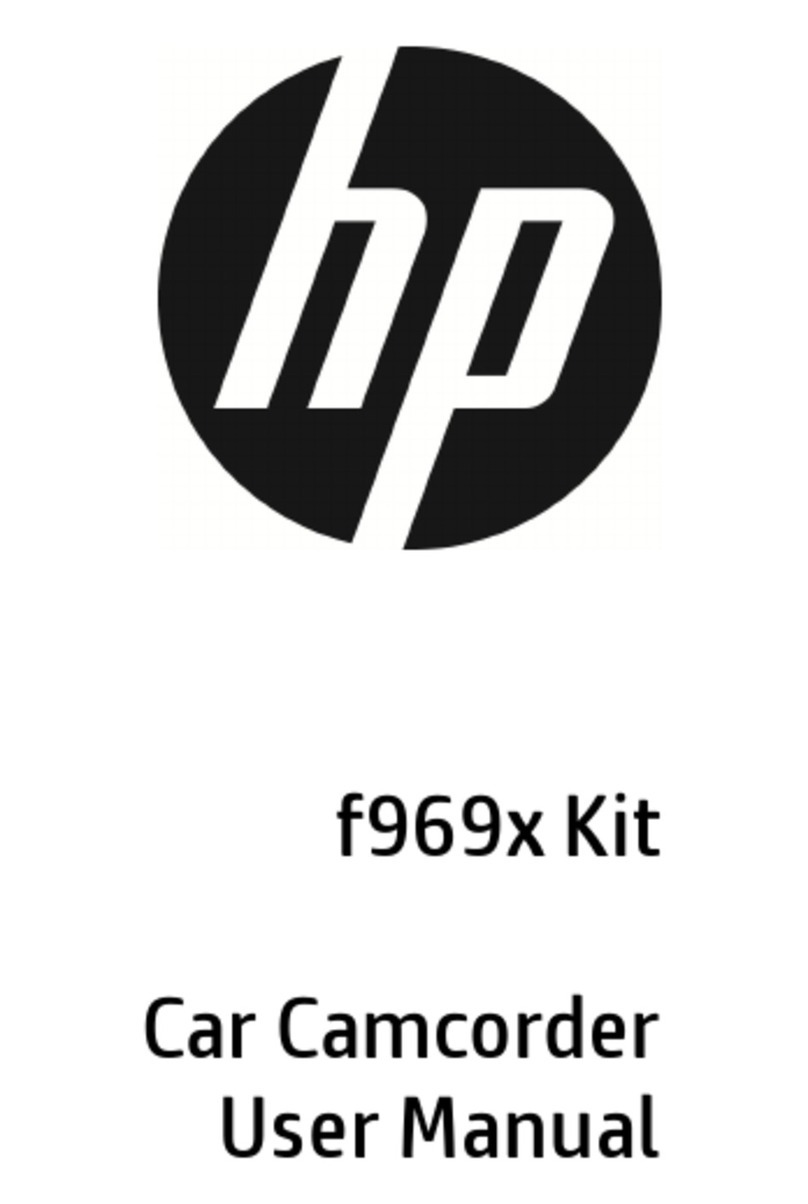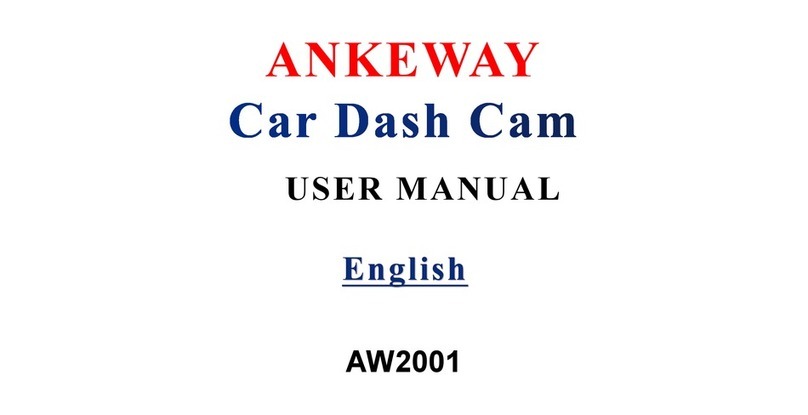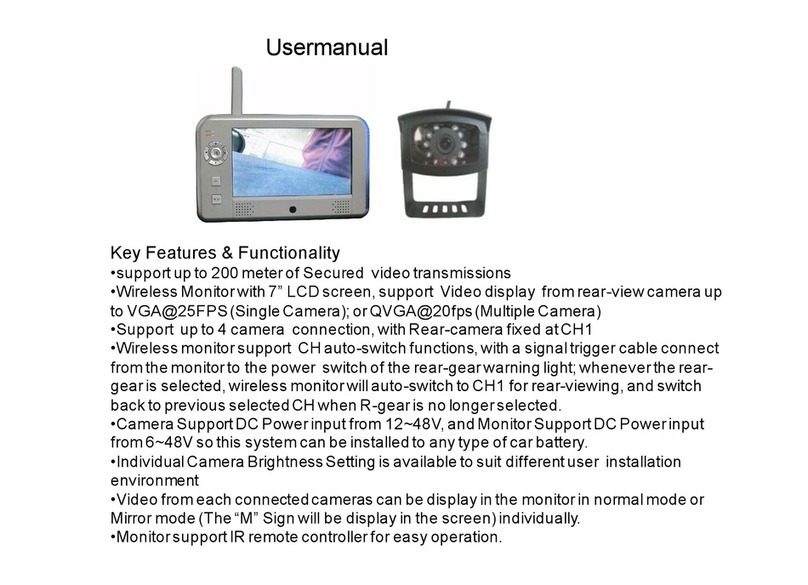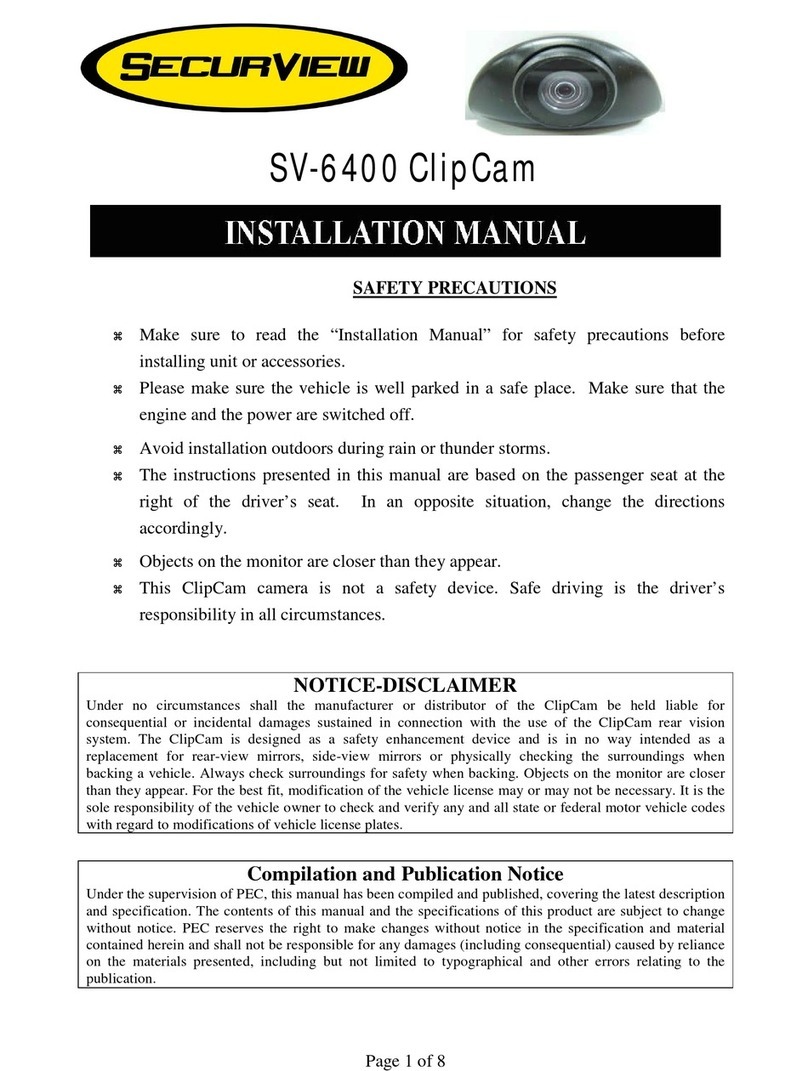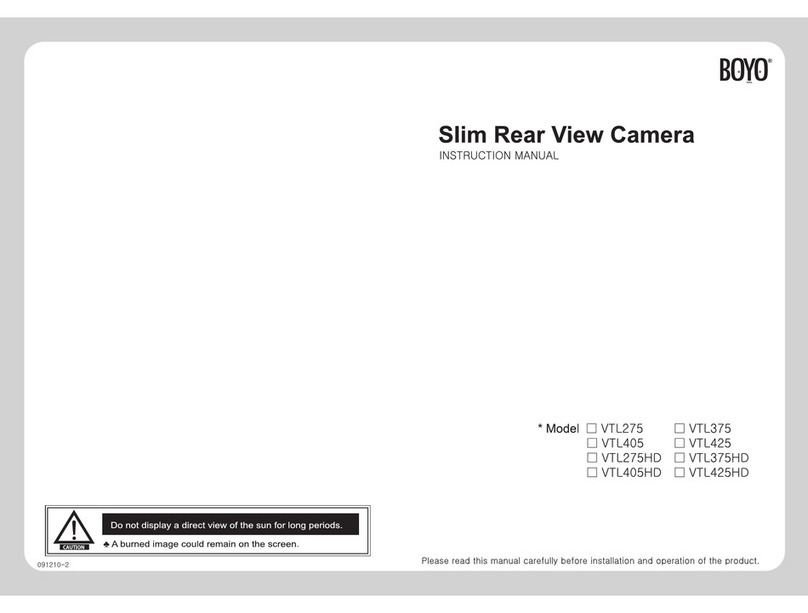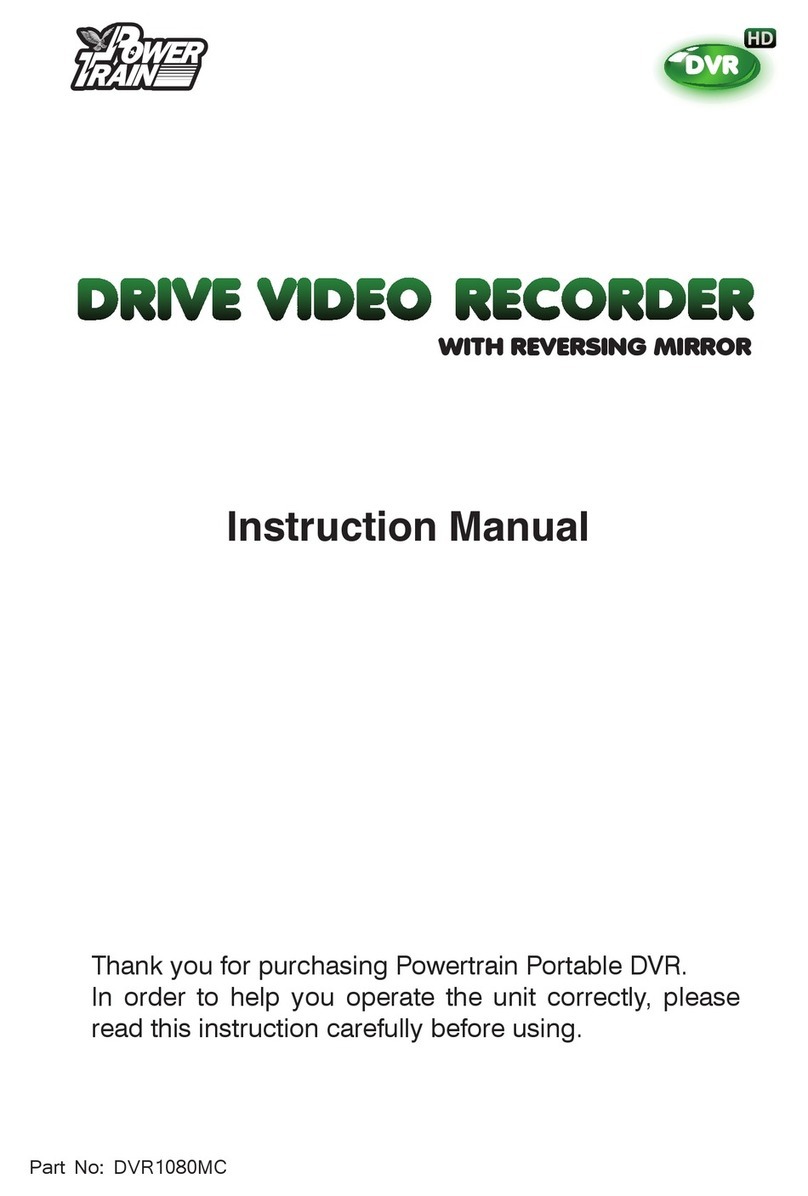GPSTab AI-12 User manual

AI-12 : User GuideDashcam

We are excited to introduce you to your new
AI -12 Connected Dashcam.
With the AI-12 you can harness the power of video to
connect your fleet vehicles, protect your drivers on
the road and saves lives.
Now all you need to do is sit back and enjoy the ride.
Thank you!
01

02
Explore the AI-12
CAPTURE THE DRIVE - Simultaneously capture the road and
cabin to detect distracted driving and dangerous driving events.
LIVE VIDEO – View live video Live from vehicle, from any device.
AI DRIVER ASSISTANCE - Provide visual and audio alerts of
distracted and dangerous driving events.
CLOUD MANAGEMENT - Instant access to view and download
live video, events and recordings

What’s in the box
AI-12 Camera Mounting bracket
Hardwire Kit Proprietary screwdriver
03

AI-12 Features
Mounting
bracket slot
1080P HD
adjustable 140°
angle camera
Tamper resistant
cover for SIM and
SD card slots
Road-facing camera
04

Cabin-facing camera
720P HD
adjustable wide
angle camera
Power & auxiliary
inputs with
locking screws
Rotating and
locking rings
SOS buttonTouch screen
IR for clear night
vision
05

Before you start, make sure that the vehicle is parked on a level
surface and that the windshield is clean and dry.
Install the AI-12
06
Place the camera as high as possible on the driver side
of the vehicle.
Remove the 3M adhesive tape cover, and mount the
camera to the windshield.

DO NOT INSTALL THE PRODUCT IN A LOCATION WHERE IT CAN
OBSTRUCT THE DRIVERS FIELD OF VISION.
07

Dismount the AI-12 camera from the mounting bracket on
the windshield. Make sure that the mounting bracket is not
attached, as it locks the camera into position.
Use the screwdriver to loosen the three security screws on
the round side of the camera. Do not remove the screws
fully.
Adjust the viewing angle by rotating the body of the AI-12
and lock the three side screws when finished.
Screws
Adjusting the viewing angle of the AI-12
08 Power jack

Mount the camera back onto the windshield.
Connect the camera to a power source (page 12).
The camera will turn on automatically.
To unlock the camera touch screen enter a default PIN
number 3333 (page 13).
09

On the main screen enter the ‘Live View’ mode.
Use the ‘Live View’ to direct the road facing camera and the
cabin facing camera to the proper direction. You can use the
arrow keys to switch between the views.
Dismount the camera from the windshield and screw in the
security screws all the way. Mount the camera back on the
windshield.
Arrow keys to switch
between the views
10
Adjusting the viewing angle of the AI-12

11
Live view

The AI-12 may only be connected to a power
source using the supplied cables.
The camera's cylinder side is where the input power
connector is located.
If using the USB cable as the power source, it must provide
5V DC and at least 2A.
In order to utilize the AI-12 full features such as active
standby, the camera must be connected to a constant
12v power source.
Connect the AI-12 to a power source
12 Power jack

Press the camera touchscreen.
Enter the default PIN number 3333.
The camera is now unlocked and the Settings menu is now
accessible.
Access the Settings menu of the AI-12
13

The AI-12 contains an internal accelerometer that detects
unsafe driving events. The accelerometer is not calibrated in
advance as the installation in every vehicle is different. Please
follow the following steps to calibrate the accelerometer. Before
you start, make sure that the vehicle is parked on a level surface.
Turn on the vehicle's ignition.
Check that the camera is on.
Press the touchscreen and enter the security PIN.
Enter into the ‘Settings’ menu.
Select ‘Calibrate’.
Calibrating the AI-12’s sensors
14 *The calibration process takes about a second and once completed.
Note: Recalibration is required in case of transferring the dashcam to another vehicle.

Enter the ‘Settings’ mode in the main menu to set your camera:
Settings menu
15
WiFi Hotspot
Video Preset
Select APN
Add APN
Driver Camera
Text Overlay
Distracted Driver
In-Cabin Recording
Driver Position
U.S. Date format
Speed in MPH
Audio Alarms
Notify Live Streaming
Change PIN
Change Driver PIN
Calibration
Brightness
Serial Number
Format SD Card
Power Off

Live view
View live video
Enter the ‘Live View’ mode in the main menu.
The live video will be displayed on the screen.
Use the arrow keys below the screen to switch between the
road and cabin facing cameras.
Use the arrow back button to return to the main menu.
16

Arrow keys to switch
between the views Back
17

View recorded videos
Enter the ‘Recordings’ mode in the main menu.
All the recorded videos on the SD card will be displayed in a
list, sorted by date and time.
Use the arrow buttons to scroll through the list.
Select the video you would like to view and then click the
‘Play’ button.
18

A white vehicle icon will be displayed on the screen while
driving.
In case of a dangerous driving events such as violent turn or
unsafe driver behavior, the car icon will turn red, indicating a
visual alert for the driver.
In addition, a noise alert will sound off from the camera.
Driving alerts
19
Table of contents