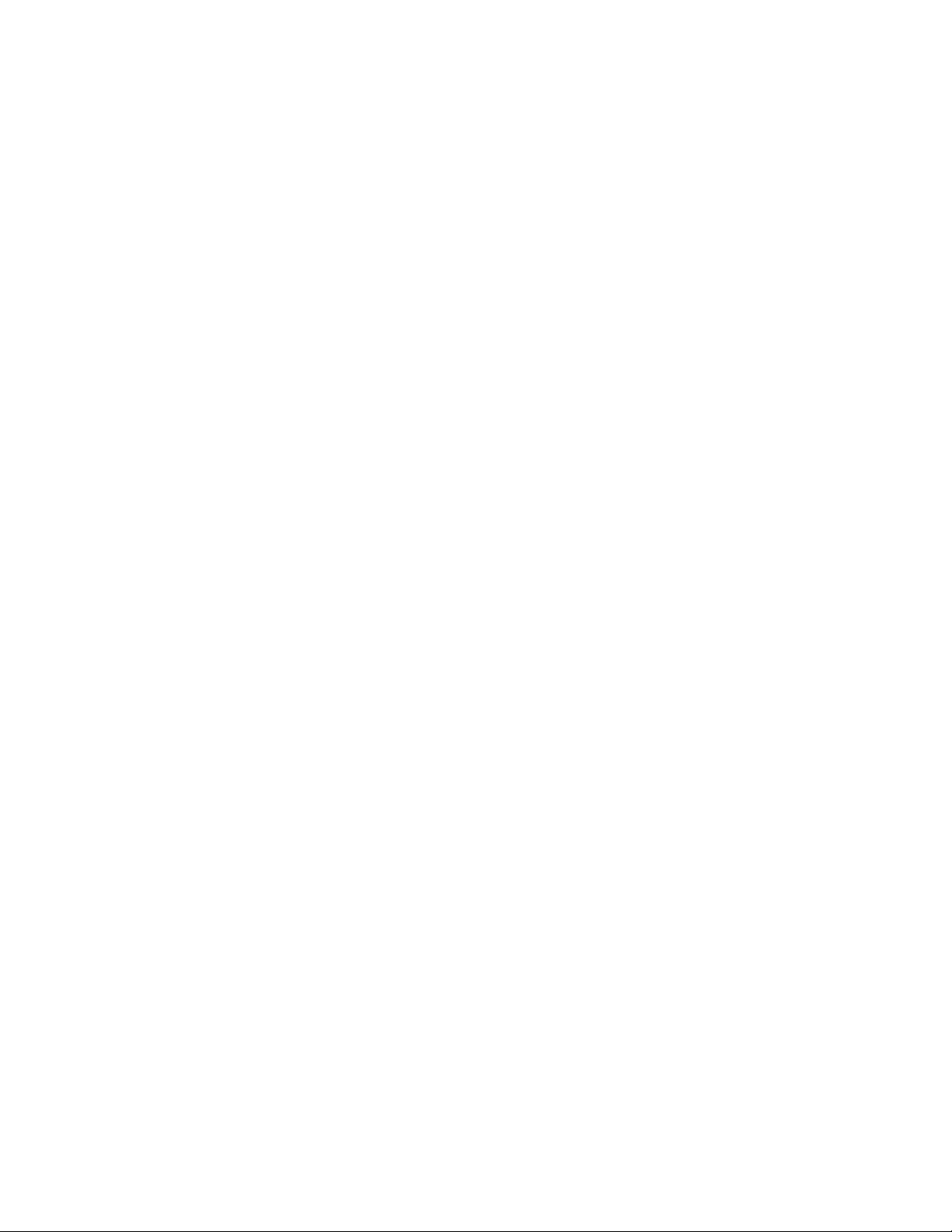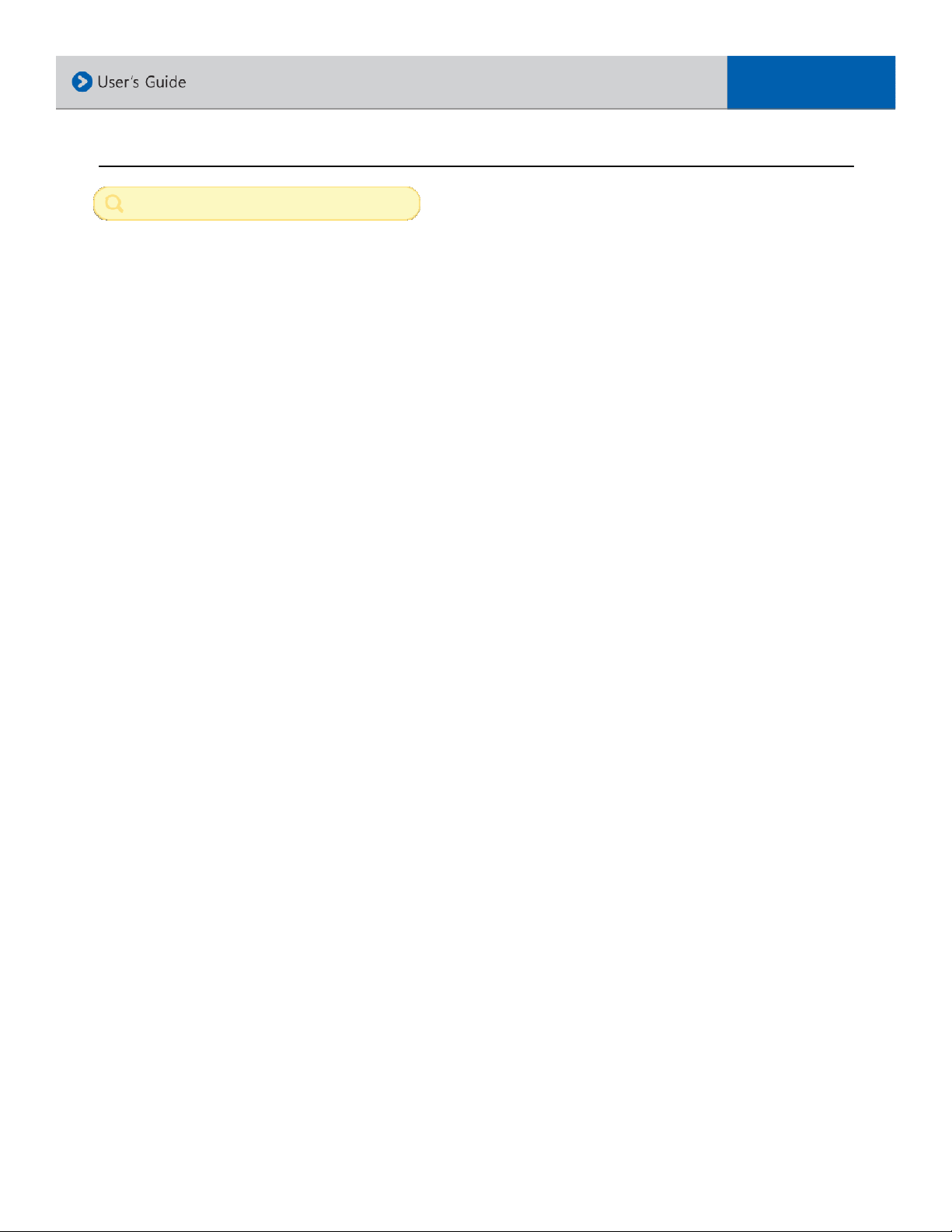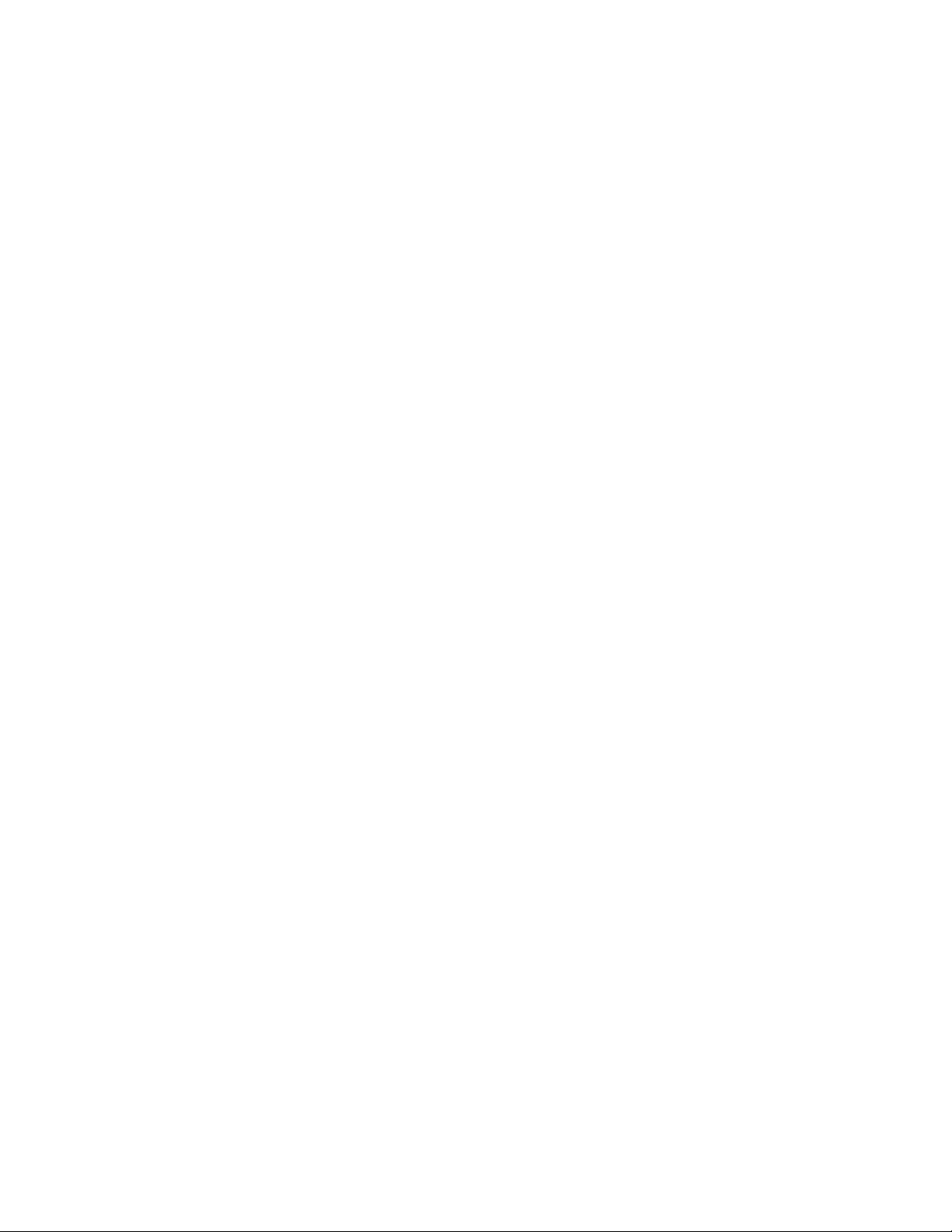
Table of Content
PRO UCT INTRO UCTION .……………………………………………………………………………………………………………………………… 2
RECOR ING TIME TABLE / FUNCTION .…………………………………………………………………………………………………….…….....3
INFORMATION BEFORE INSTALLATION .…………………………………………………………………………………………………………….4
IMPORTANT INFORMATION BEFORE INSTALL .………………………………………………………………………………………………….5
WARNING SAFETY PRECAUTION .……………………………………………………………………………………………………………………….6
WARNING REGULATIONS.……..…………………………………………………………………………………………………………………………..7
MO EL / PRO UCT INFORMATION ....…………………………………………………….............................................................8
SYSTEM LAYOUT OVERVIEW ……………………………………………………………………………………………………………………………9
SPECIFICATION .……......................................................................................................................................……..10
INSTALLATION OVERVIEW ...................................................................................................................................11
INSTALLATION PROCE URE .................................................................................................................................12
INSTALLATION WIRING (V R-600 AN EX6-OMIR)................................................................................................13
SOFTWARE PC VIEWER OPERATION ......……………………………………………………………………………………………………………14
SOFTWARE PC VIEWER LAYOUT ............................................................................................................................15
SOFTWARE PC VIEWER FUNCTION ..…...................................................................................................................16
SOFTWARE PC VIEWER FUNCTION (CONT’ ) .......................................................................................................17
SOFTWARE PC VIEWER FUNCTION (CONT’ ) .......................................................................................................18
SOFTWARE PC VIEWER SYSTEM OVERVIEW................................................... .......................................................19
RECOR ING FRAME RATE, G-SENSOR LEVEL.............................................. ...........................................................20
PARKING TIMER, EVENT STORAGE, AU IO, 2N CAMERA................................................. .....................................21
VOICE GUI ANCE, TIME ZONE, TIME AN ATE SETTINGS . .............................................. ...................................22
VOLTAGE CHECK, VI EO QUALITY, LE LIGHT IN ICATOR .................................................. ..................................23
PASSWOR , USER / VEHICLE INFO, AUTO SHUT OFF TIMER............................................... ...................................24
EVENT SELECTION, SU EN START, STOP AN TURN, MAX SPEE LIMIT ......................... ....................................25
EXPORT FOL ER IRECTORY, VI EO PLAYBACK MO E, MIRROR FUNCTION. .................. .....................................26
EXPORT FOL ER IRECTORY, VI EO PLAYBACK MO E, MIRROR FUNCTION .................. ......................................27
SAVE IMAGE, EXPORT AVI VI EO ..........................................................................................................................28
SMART VI EO EXPORT / BACKUP ..........................................................................................................................29
SMART VI EO EXPORT / BACKUP ..........................................................................................................................30
TROUBLESHOOTING........................................................................................................................................……..31
WARRANTY ..……..……......................................................................................................................................……..32