Grace Industries Grace-Watch Operation manual
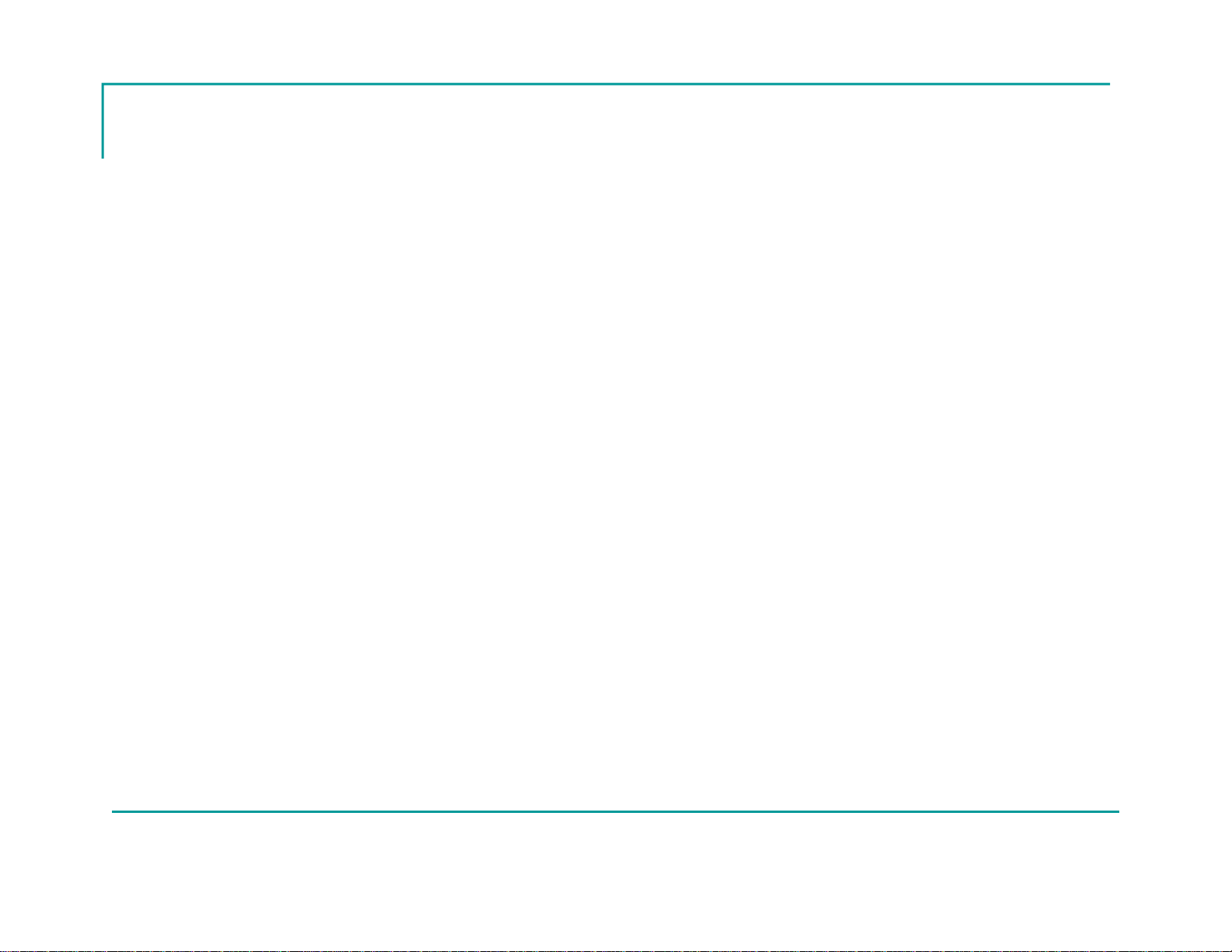
Grace-Watch®
Advanced Safety Monitoring System
User’s Information
Grace Industries, Inc.
Grace-Watch®3.05.0100
Patent Protected
US 7,538,666

2
Protecting Personnel
With advanced hardware and software features,
Grace-Watch®systems provide an unbeatable
method of protecting your personnel at any facility
while simplifying the Accountability responsibilities
of monitoring personnel.
04-2020

3
Getting Started
Table of Contents
Introduction 4
Minimum Computer Requirements 7
Installing USB Drivers from FTDI 8
Connecting the MX900-H 9
Installing System Software 10
Operation Setup 12
Setting the System ID 20
System Settings 22
Configure Connections –
Set the Receiver Type 25
User Setup 26
Create a Name File 27
Prepared to Monitor Users 41
Configuring Incident Settings 42
Location Setup 49
GPS Device Mapping 60
Setting Audio Alarms 84
Configuring Notifications 87
Save and Exit Configuration 96
Start an Incident 98
Monitoring Screen 99
User Status Images 113
Performing Actions on Users 130
Viewing System Information 154
Saving the Incident 171
Cancelling the Incident 171
Using the Incident Viewer 172

4
Introduction
MX900-H
Transceiver
Thank you for purchasing a Grace Industries Accountability System
Grace-Watch®Advanced Safety Monitoring System uses Grace-Watch®Software and
the components listed below to provide complete accountability for your personnel.
System Components
MX900-H Transceiver
Worker worn man-down devices assigned to personnel for monitoring
Repeaters, Remote Enhanced Transceivers, External Antennas, and Locators may
be added as needed to enhance system effectiveness
Grace Worker Worn
Man-Down Devices
Return to TOC

5
Safety Monitoring of Personnel
Each individual equipped with a worker worn man-down
device is monitored for PASS Status such as ON, OFF, or
ALARM. *PASS stands for Personal Alert Safety System
Each worker worn device can be sent an Call-Back, Report-
In, or Roll Call Signal with a simple button press
All personnel within range at the facility are automatically
populated in the Grace-Watch software and are sorted in
real-time based on priority, with Fall-Alarm being the
highest priority
When an Alarm, Call-Back, Report-In, or Roll Call signal is
present, the worker worn device will go into a loud audio
alarm indicating to the wearer that action is required
Return to TOC
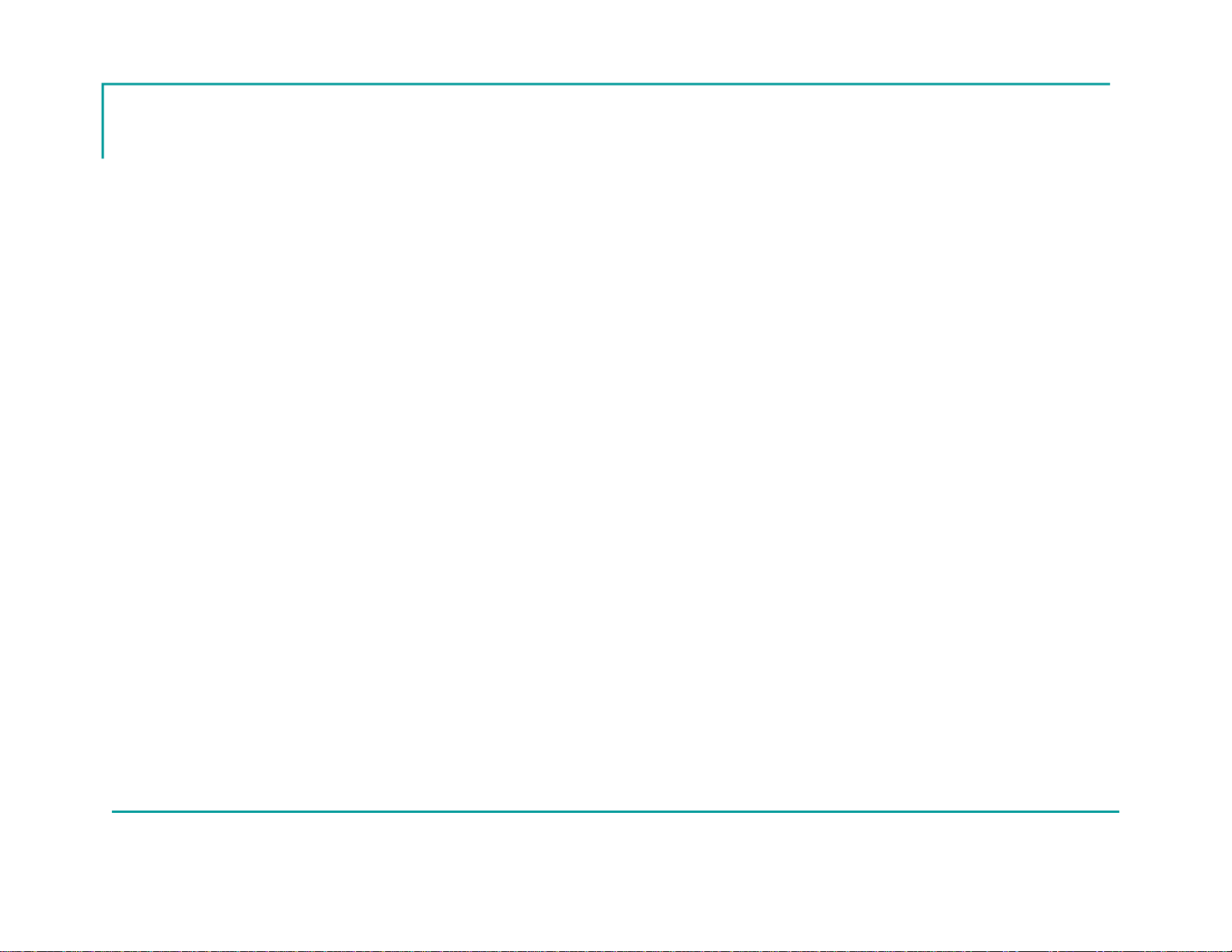
6
MX900-H Transceiver
Receives and processes radio signals
from Grace worker worn devices and
transmits Call-Back, Report-In, and Roll
Call signals to those devices
Monitors PC communications through
the USB port and goes into Alarm if the
communications fail at any time
External Antennas may also be used as
needed
Return to TOC
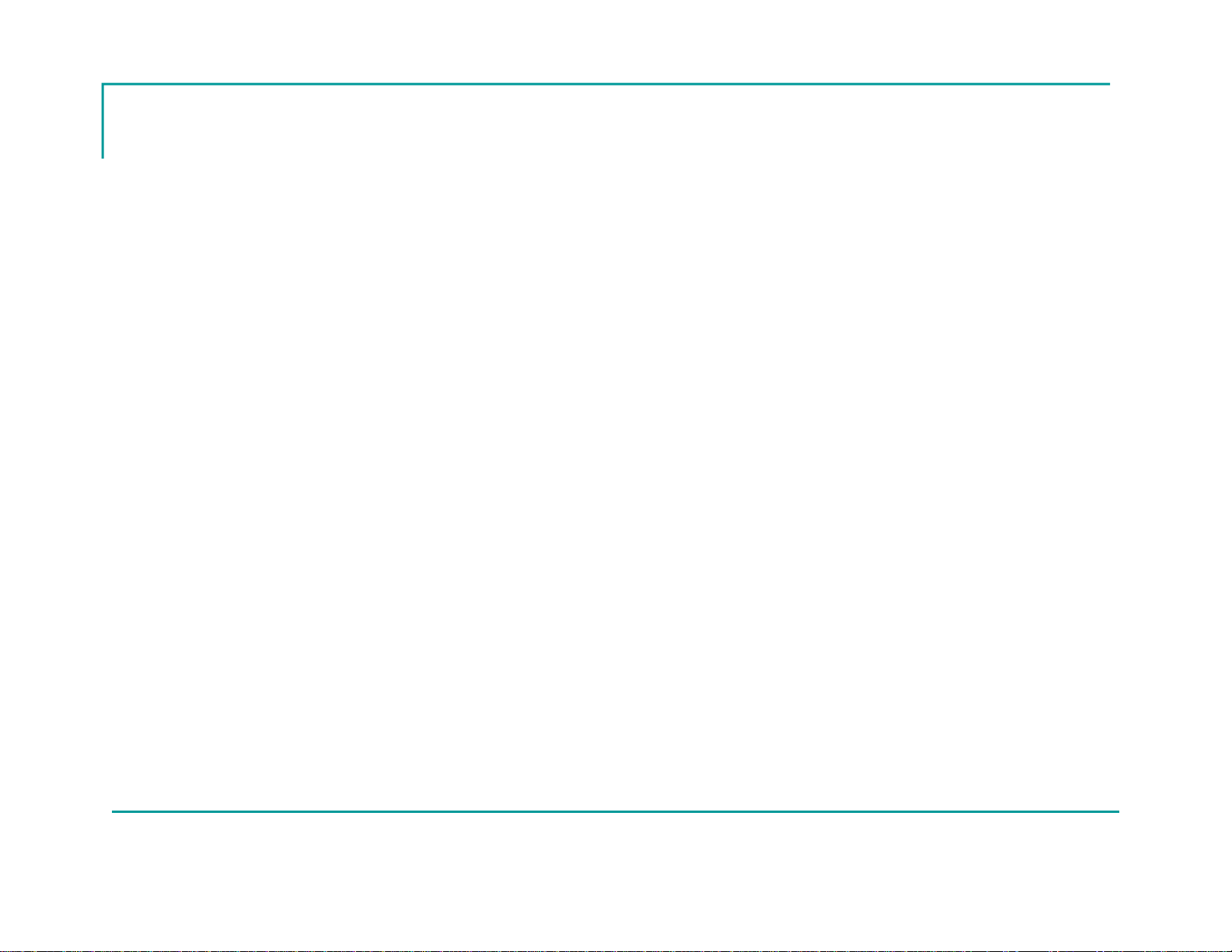
7
Minimum Computer Requirements
for Grace-Watch Systems
Processor:
1 GHz 32-bit (x86) (2Ghz or faster processor recommended)
Operating Systems:
Windows 7, 8, 10 (32-bit and 64-bit)
Administrative rights required
RAM:
4GB
Monitor:
1024×768 (Touchscreen Recommended)
Note: Use of two screens is recommended when mapping modes are in use
Internet Connection:
Required for GPS functionality
Hard Disk Size:
80GB Minimum
USB 2.0:
1 Available Required per Receiver.
Speakers
Return to TOC

8
Installing the USB Drivers from FTDI
USB Drivers must be installed on your PC before MX900-H can be recognized on the PC.
FTDI is the world leader in USB development and supplies robust USB communication and
functionality in our product.
Grace-Watch®Installation Flash Drive:
Insert the Installation USB flash drive.
When prompted, select Open folder to view files (or manually go to USB flash drive directory) and select
GCLaunch.exe
When you have the option, left-click the Install button for Drivers.
Return to TOC
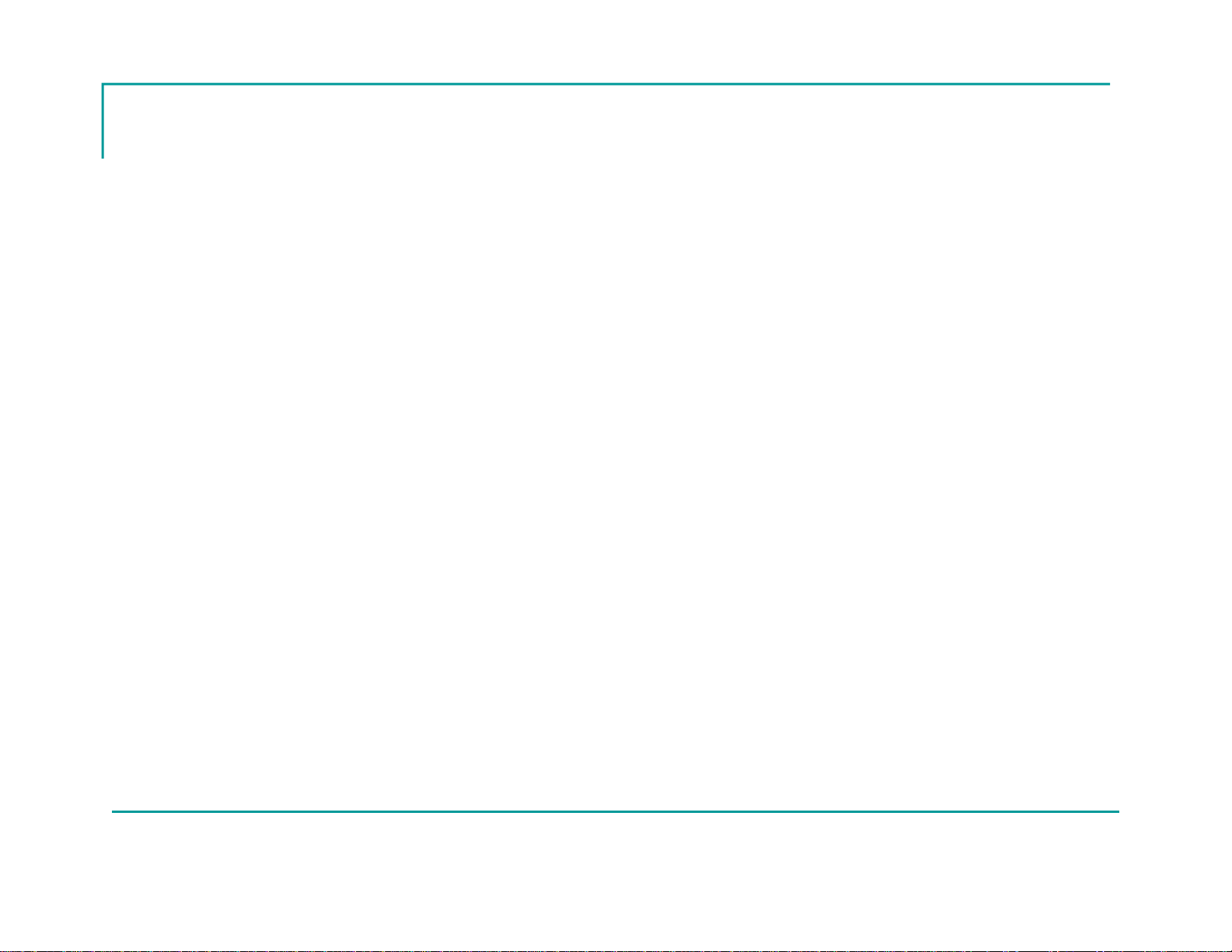
9
Connecting the MX900-H
Set the Laptop on a flat, level surface
Attach the MX900-H to Laptop using the
duallock Velcro.
Plug the MX900-H USB cable into the Laptop
Computer
This will connect and power up the MX900-H
Microsoft Windows recognizes the MX900-H
as a USB device
This action will create a new com port on your
Windows computer populated anywhere from
Com2 - Com32, depending on your existing
Com Ports available in Windows
Return to TOC

10
Installing Software for Grace-Watch
The install will not complete unless you have administrative rights.
Grace-Watch®Installation Flash Drive:
Insert the Installation USB flash drive.
When prompted, select Open folder to view files (or manually go to USB flash
drive directory) and select GCLaunch.exe
When you have the option, left-click the Install button for Grace-Watch Software.
Follow the on screen prompts.
You must accept the license agreement to install the product.
A serial key is required to complete the installation and should have been
provided when you purchased the software.
Return to TOC

11
Starting the Software
Locate the Grace-Watch Icon on the Desktop and double click
The software will start up and the Operation Setup Screen will appear
Return to TOC
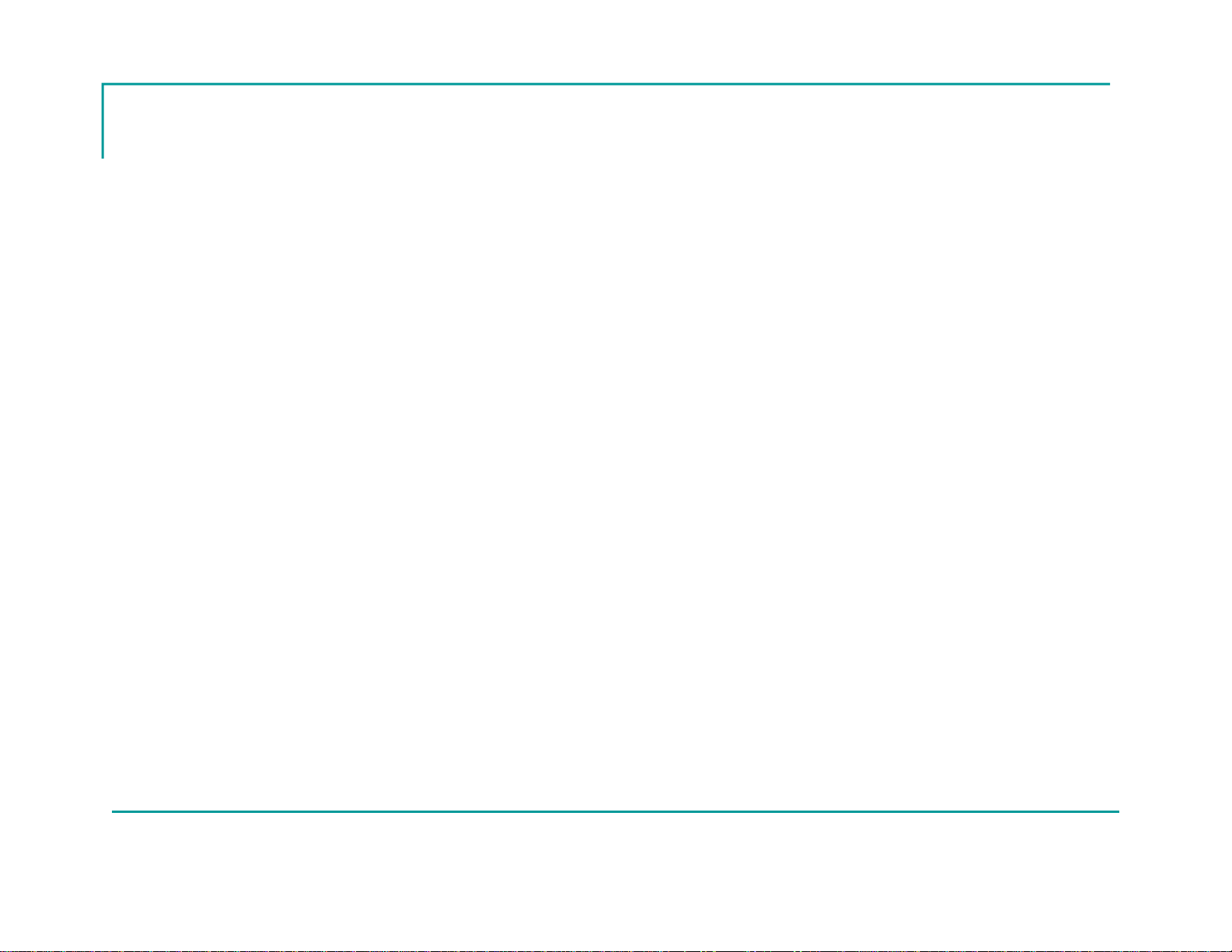
12
The Operation Setup Screen
Incident Name, Incident Number, and Time/Date are auto-filled
Must Enter Incident Type and Position to Start an Incident
Location Files May be Pre-Loaded to fill in Location Fields Automatically
Utilities Bar Can be Shown or Hidden by Pressing Show Utilities Button
Return to TOC
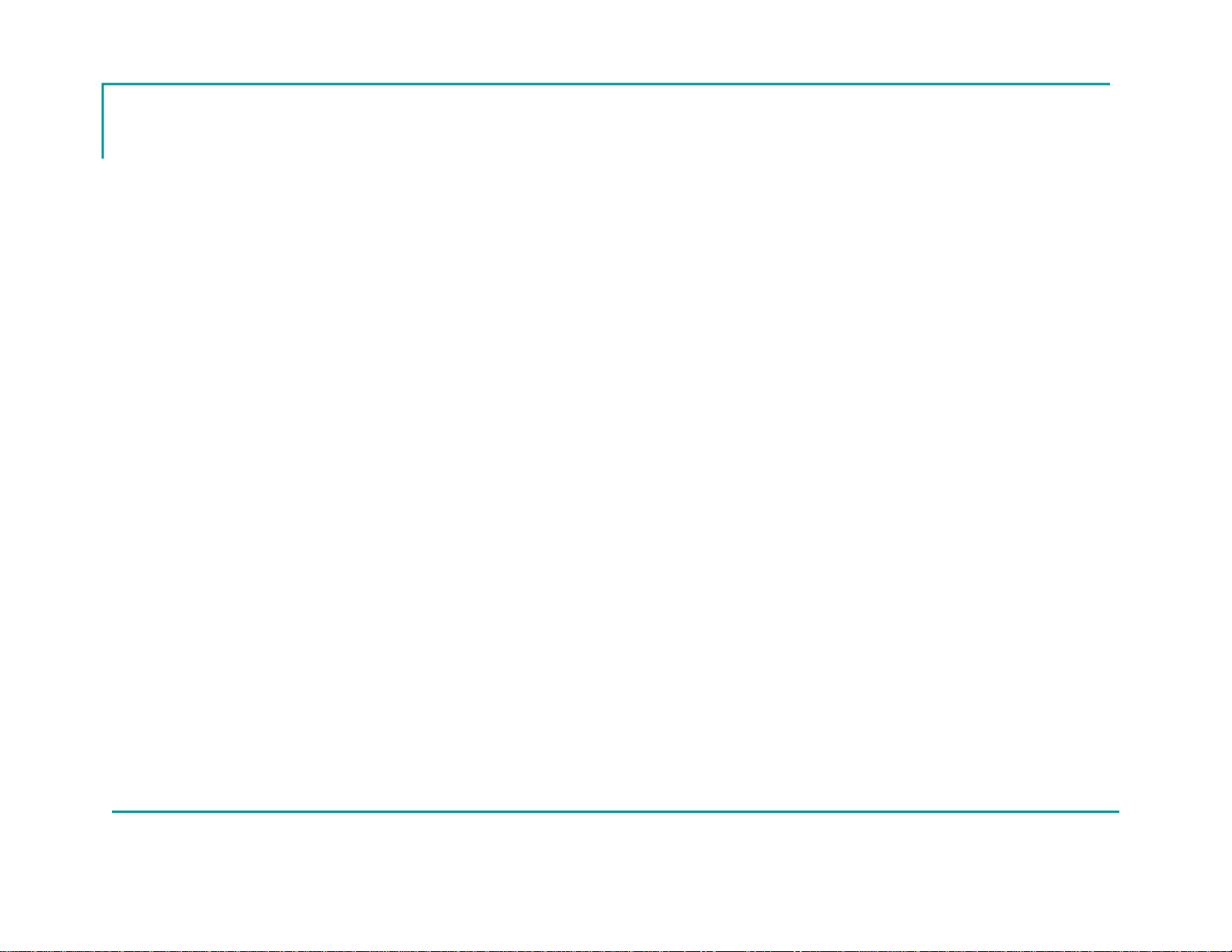
13
Operation Setup Definitions
RETURN TO INCIDENT BUTTON
This button is invisible at startup and does not appear until an
incident is started. If you return to the setup screen after the incident
has started, the return to incident button replaces the start incident
button and allows display of the main monitor screen once again.
Note that once an incident is started, entering the configuration and
utilities area is disabled.
STOP INCIDENT BUTTON
This button ends an incident and saves the incident information in a
file on the hard drive specified by the Incident Name field. This is the
method of stopping an incident that should be used for all active
incidents monitored by the Grace-Watch system.
EXIT BUTTON
This button exits the application and prompts to save an incident if
one is currently active.
INCIDENT AUTO RUN
If the system is configured where all required fields and connections
are ready when the application starts, the Start Incident button
becomes enabled. You can use the –r switch as a parameter to the
application shortcut to automatically start the incident.
Use C:\Program Files (x86)\Grace Industries\Grace-Watch\GBase.exe" –r
as the target information for the windows shortcut.
INCIDENT NUMBER
This field contains the Incident number and is auto loaded by the
Grace-Watch software when an incident is started. The value will
begin at 1 and continue incrementing for every incident saved. If an
incident is canceled, the incident number will not be incremented on
the next start of Grace-Watch.
INCIDENT DATE AND TIME
This field contains the Incident date and time stamp of when the
incident was started and is auto loaded by the Grace-Watch
software when an incident is started. This value is un-changeable
and records the moment the incident start button was first pressed.
INCIDENT TYPE
This field contains the Incident Type such as structure, warehouse,
etc. and must be selected before an incident can be started. The
combobox drop down items can be customized in the configuration
area so that easy entry is available. Direct typing of the Incident
Type is also permitted.
SELECT POSITION
This field contains the Position such as Line Supervisor, Safety
Officer, etc., and must be selected before an incident can be
started. The combobox drop down items can be customized in the
configuration area so that easy entry is available. Direct typing of the
Position is also permitted.
SHIFT
ThisfieldcontainstheShiftsuchasA,B,1,2,etc.,andisan
optional setting. The combobox drop down items can be customized
in the configuration area so that easy entry is available. Direct typing
of the Shift is also permitted.
(continued…)
Return to TOC

14
Operation Setup Definitions
Continued…
INCIDENT BOX ALARM NUMBER
This field contains the Incident Box Alarm Number and is an optional
setting. The combobox drop down items can be customized in the
configuration area so that easy entry is available. The Label Box
Alarm can also be changed to a preferred field setting, allowing this
field to be configured as any valuable incident label used by your
organization. Direct typing of the Incident Box Alarm Number is also
permitted.
COMMANDER
This field contains the incident Commander's name such as Smith,
Jones, etc., and is an optional setting. The combobox drop down
items can be customized in the configuration area so that easy entry
is available. Direct typing of the Commander is also permitted.
INCIDENT RUN CARD
This field contains the Incident Run Card and is an optional
setting. The combobox drop down items can be customized in the
configuration area so that easy entry is available. Direct typing of the
Incident Run Card is also permitted.
LOCATION
This field allows the loading of pre-configured Incident Locations
such as Grace Industries, Mercy Hospital, etc., and is an optional
setting. The combobox drop down items contain the location files
that are present on the hard drive of the computer. Location files can
be created in the configuration area so that easy loading of locations
is available. Direct typing of the location field is not permitted, i.e. all
locations must be pre-configured.
LOCATION STREET NUMBER
This field contains the Incident address Street Number and is an
optional setting. Direct typing of the Incident Street Number is
required as the combination of numbers is too great to allow a
combobox.
LOCATION STREET PREFIX
This field contains the incident address street prefix such as N.,S.,
E. W., etc., and is an optional setting. The combobox drop down
items can be customized in the configuration area so that easy entry
is available. Direct typing of the street prefix is also permitted.
LOCATION STREET
This field contains the incident address street name such as Maple,
Oak, etc., and is an optional setting. The combobox drop down
items can be customized in the configuration area so that easy entry
is available. Direct typing of the street name is also permitted.
LOCATION STREET SUFFIX
This field contains the incident address street suffix such as
DR.,RD., AVE., etc., and is an optional setting. The combobox drop
downitemscanbecustomizedintheconfigurationareasothateasy
entry is available. Direct typing of the street suffix is also permitted.
LOCATION CITY
This field contains the incident address city such as Hermitage, New
York, etc., and is an optional setting. The combobox drop down
items can be customized in the configuration area so that easy entry
is available. Direct typing of the city is also permitted.
(continued…)
Return to TOC
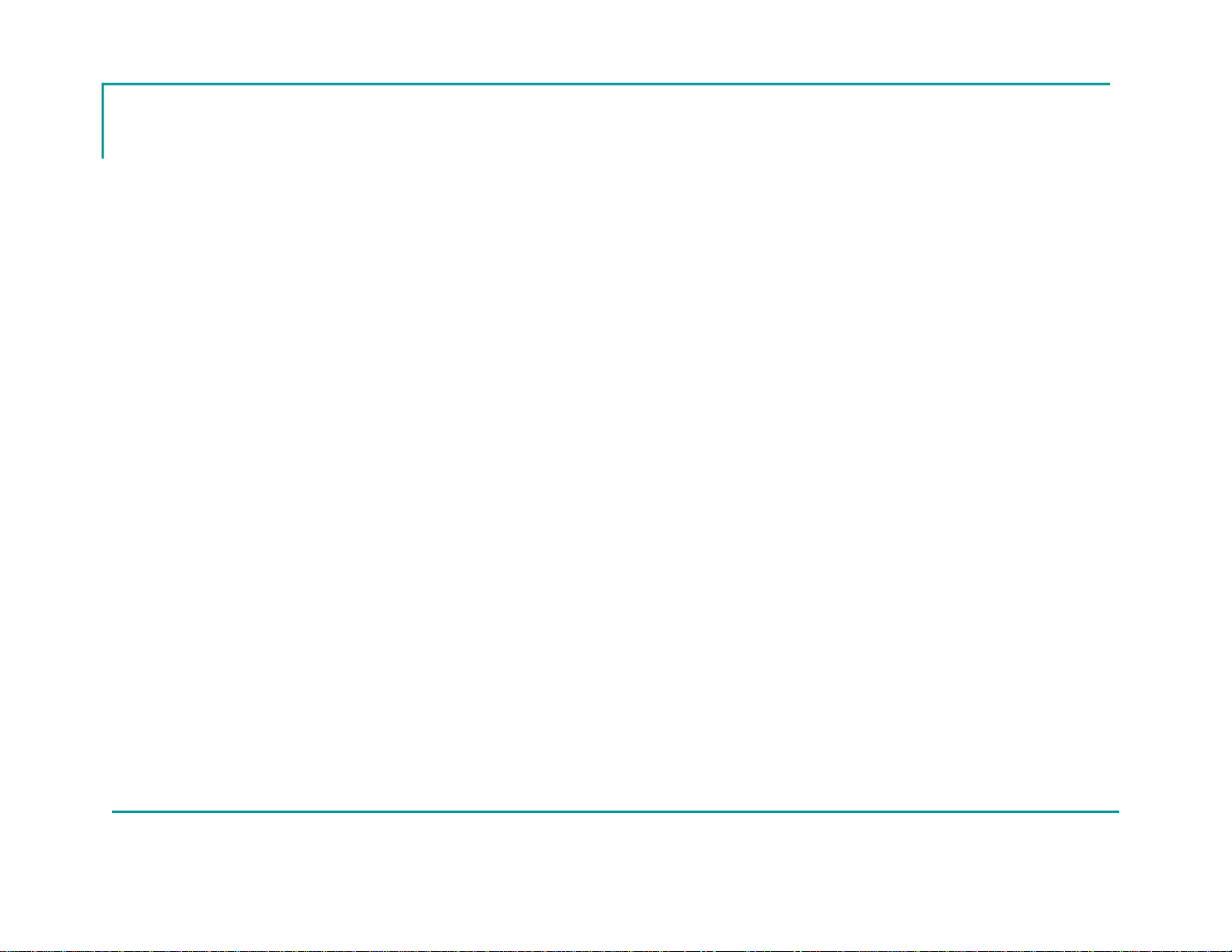
15
Operation Setup Definitions
Continued…
LOCATION STATE
This field contains the incident address State such as PA, CO, OH,
etc., and is an optional setting. The combobox drop down items can
be customized in the configuration area so that easy entry is
available. Direct typing of the state is also permitted.
LOCATION ZIP CODE
This field contains the incident address zip code such as 16148,
44403, etc., and is an optional setting. The combobox drop down
items can be customized in the configuration area so that easy entry
is available. Direct typing of the zip code is also permitted.
LOCATION COUNTRY
This field contains the incident address country such as USA,
Canada, etc., and is an optional setting. The combobox drop down
items can be customized in the configuration area so that easy entry
is available. Direct typing of the country is also permitted.
CONFIGURE BUTTON
This button enters the configuration area of the Grace-Watch
software for setting up the preferences for comboboxes, System ID
and settings, etc. Note that once an incident is started, entering the
configuration area is disabled.
SHOW UTILITIES BUTTON
This button displays the utilities menu bar across the top of the
Grace-Watch setup screen. Available utilities such as Help, PASS
Device Programming and File Maintenance are available from this
menu bar. Note that once an incident is started, entering the
configuration area is disabled.
START INCIDENT BUTTON
This button starts the incident and displays the main monitor screen
of the Grace-Watch Software. This is the main screen used when
running an incident. Note that once an incident is started, entering
the configuration and utilities area is disabled.
RETURN TO INCIDENT BUTTON
This button is invisible at startup and does not appear until an
incident is started. If you return to the setup screen after the incident
has started, the return to incident button replaces the start incident
button and allows display of the main monitor screen once
again. Note that once an incident is started, entering the
configuration and utilities area is disabled.
STOP INCIDENT BUTTON
This button ends an incident and saves the incident information in a
file on the hard drive specified by the Incident Name field. This is the
method of stopping an incident that should be used for all active
incidents monitored by the Grace-Watch system.
EXIT BUTTON
This button exits the application and prompts to save an incident if
one is currently active.
Return to TOC
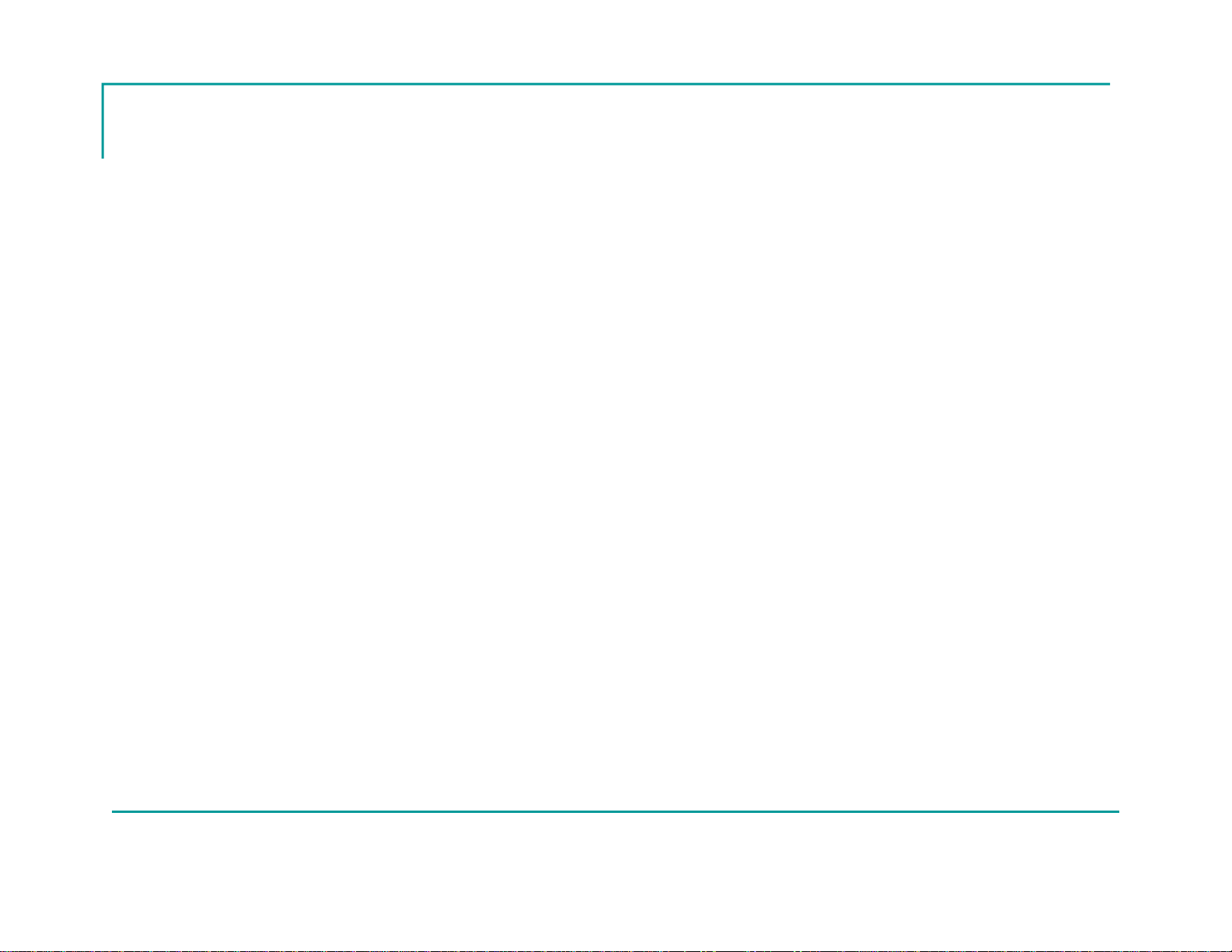
16
Utilities Bar
Help Manual: Launches Grace-Watch Help Manual
Program TPass: Program Worker Worn Device ID Numbers
File Maintenance: Backup/Restore Grace-Watch Settings, Import/Export Names, Messages, Etc.
Return to TOC
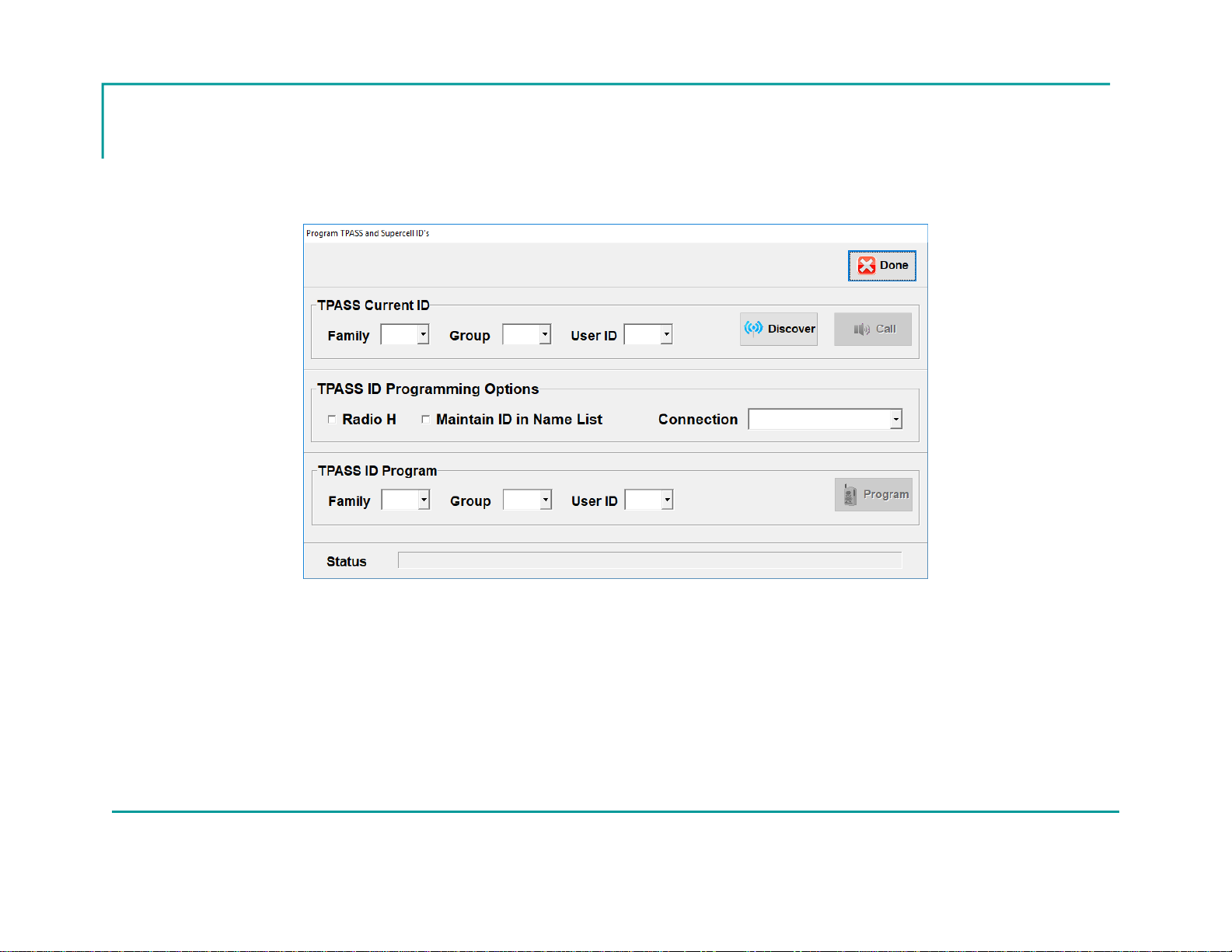
17
Program Worker Worn Device
ID Numbers
Use the discover button while putting the device into alarm to learn the current
settings of the device you want to change.
Once discovered, enter the new device ID in the TPASS ID Program section
Press Program and wait for power-up chirp to verify ID programming was
successful.
Return to TOC

18
Configuration
Enter the Configuration Area by pressing the Configure Button on Operation Setup
Screen. There are 4 main areas as described below.
INCIDENT SETUP
The Incident Setup section allows the configuration of the drop down boxes on the
Operation Setup screen.
USER SETUP
The User Setup allows the configuration of the drop down edit boxes on the User
Profile screen. This includes User Ranks, User Division, User SubDivision, and User.
In addition, it allows the creation of a user name file specific to your system and
worker worn devices being used.
SYSTEM SETUP
The System Setup section allows the configuration of all the operation specific options
on the system including System ID, Aux ID, Groups to allow receiving, etc.
GENERAL SETTINGS
This section allows some general operation settings to be changed such as Customer
Logo displayed, additional utilities, Audio Alarms, etc.
Return to TOC
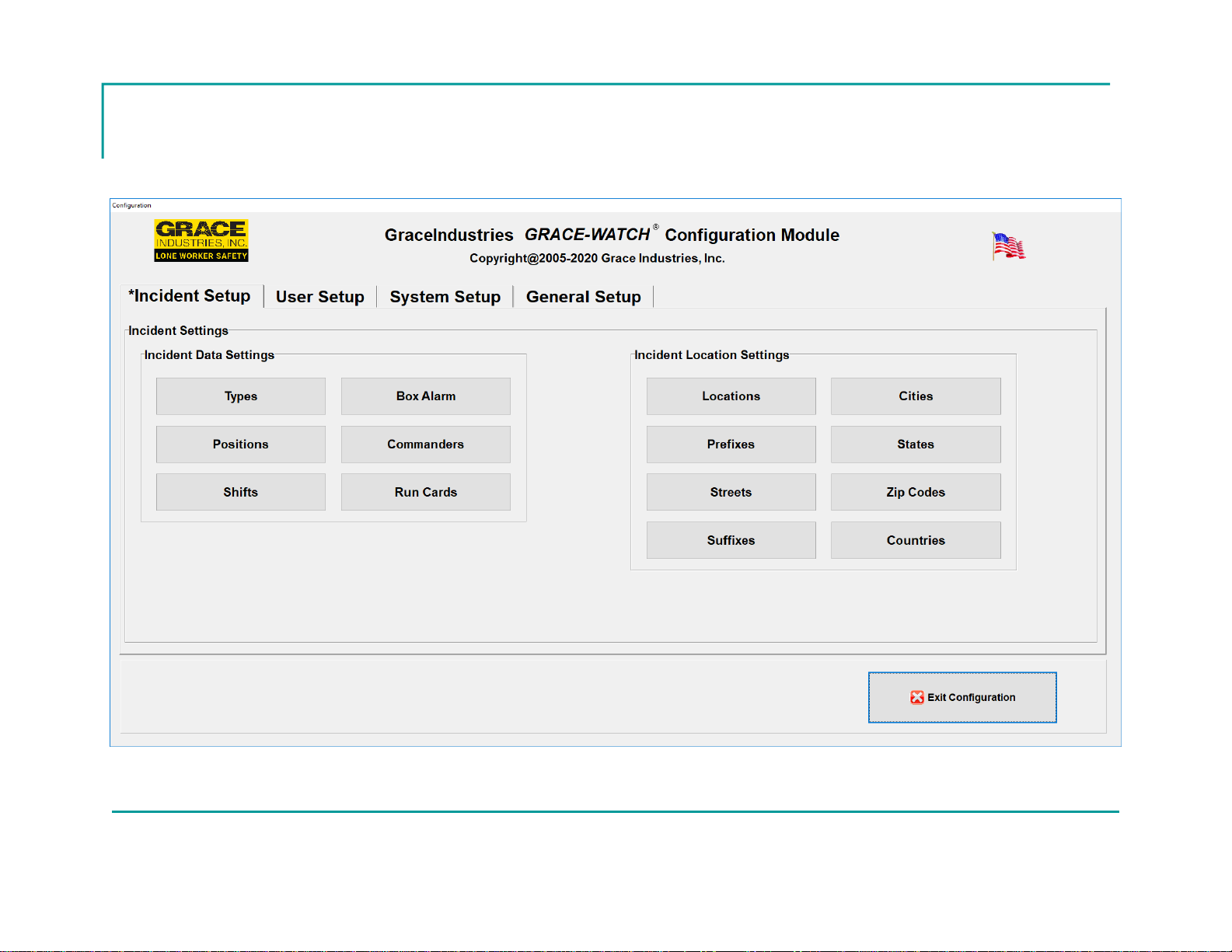
19
Configuration Screen
Return to TOC
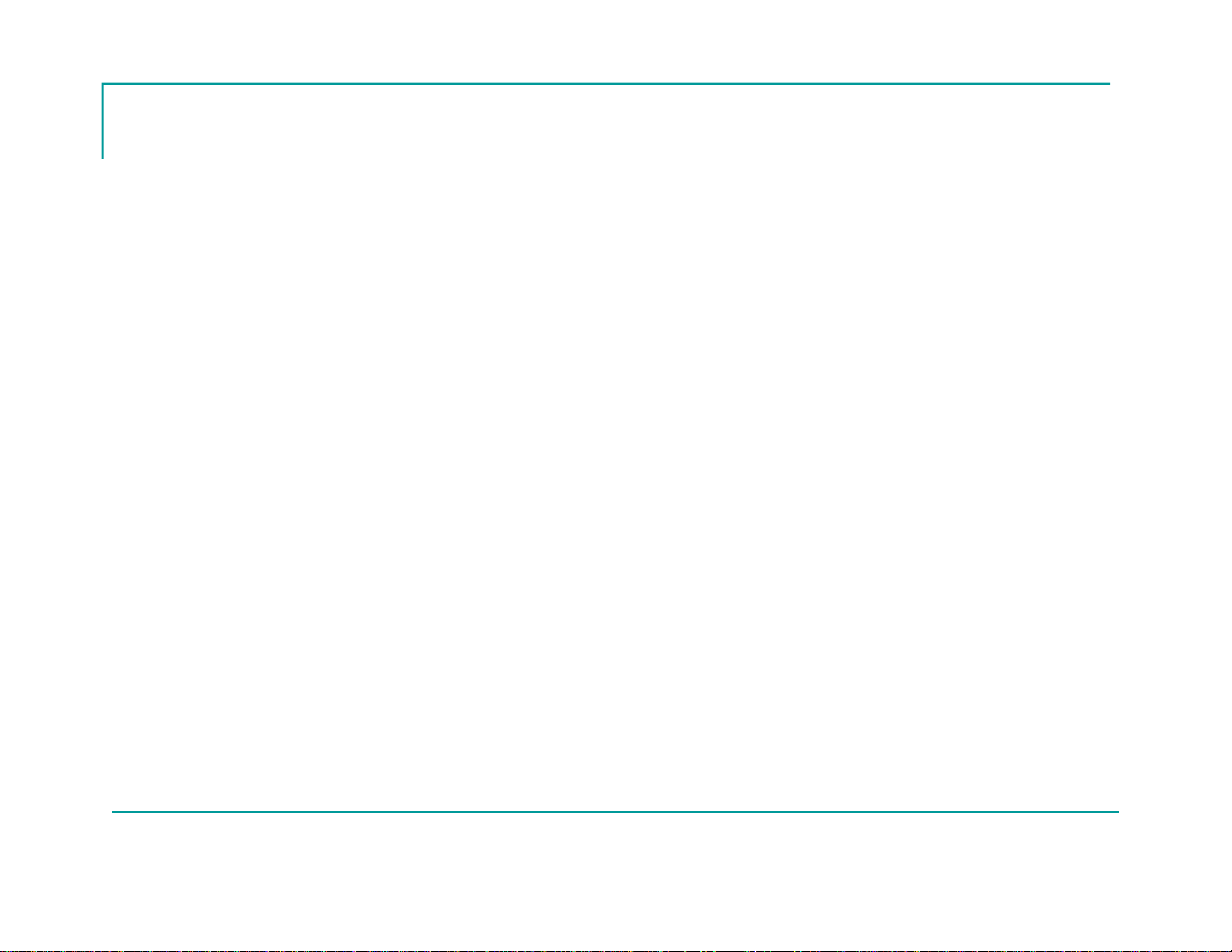
20
Setting The System ID
The first operation that should be performed is setting the proper
System ID for the Grace-Watch System
NOTE: System ID must match System ID of the worker worn
devices for the units to be displayed and monitored
Click the System Setup tab near the top of the screen to access
the System Settings Dialog
Return to TOC
This manual suits for next models
1
Table of contents
Other Grace Industries Measuring Instrument manuals
Popular Measuring Instrument manuals by other brands

montwill
montwill M3-F manual

HACH LANGE
HACH LANGE POCKET COLORIMETER II Series Application Instruction

Leupold
Leupold GX-2c operating instructions
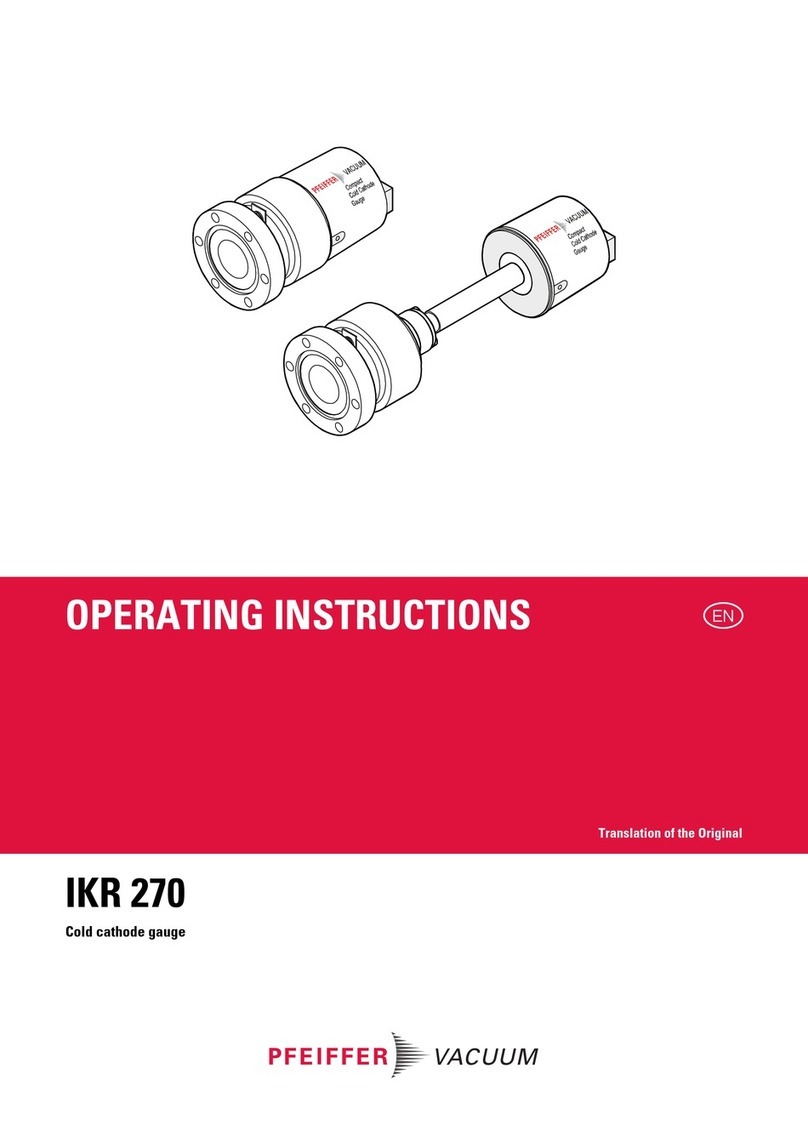
Pfeiffer Vacuum
Pfeiffer Vacuum IKR 270 operating instructions

Grason-Stadler
Grason-Stadler gsi AUDIOSTAR PRO Instructions for use
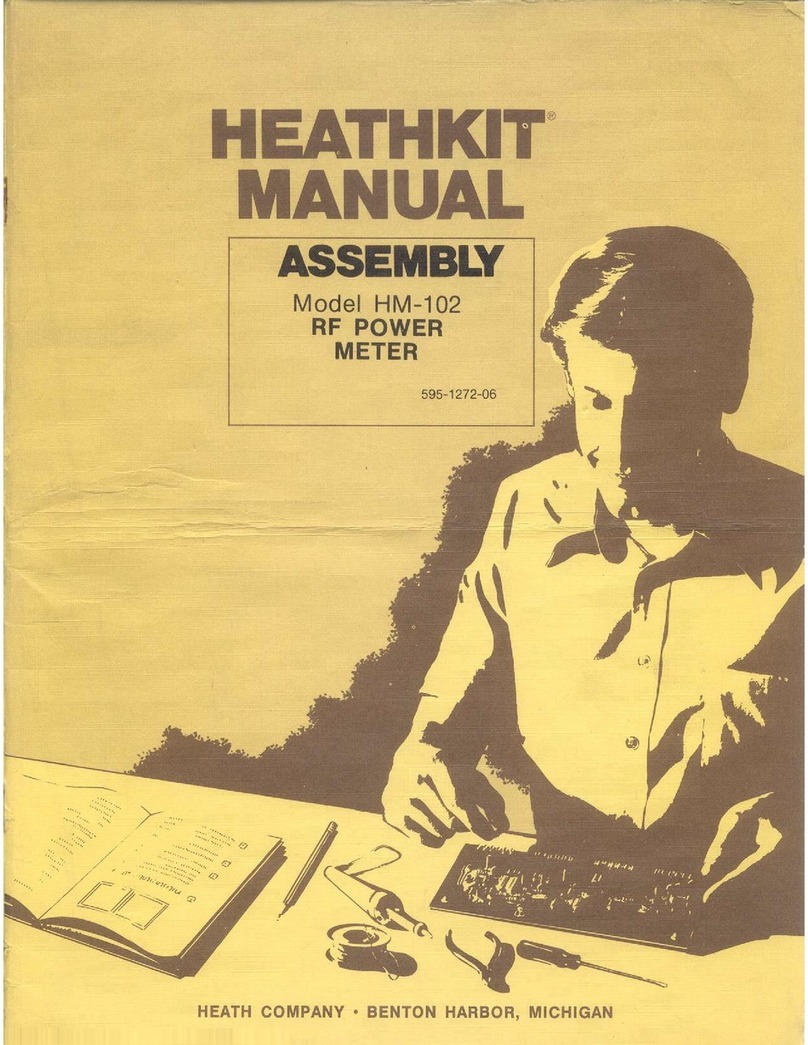
Heathkit
Heathkit Heathkit HM-102 Operation manual













