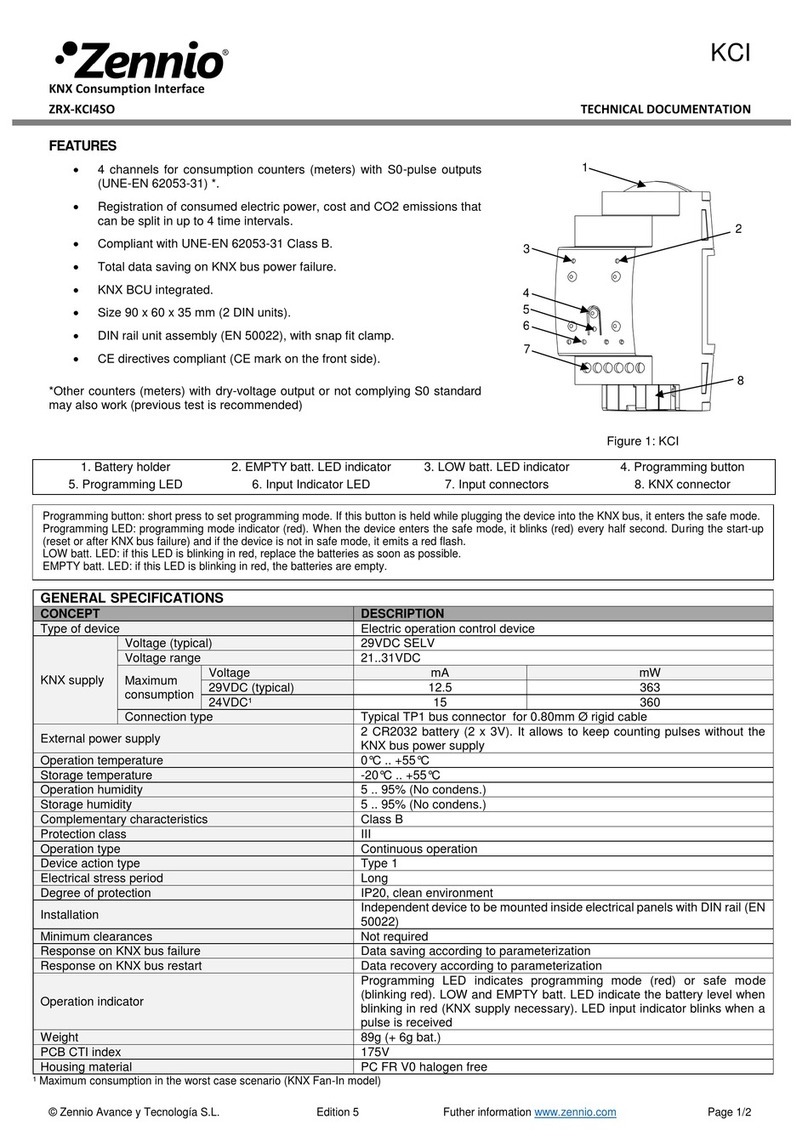Graco 15V337 Operation manual

Instructions-Parts
Advanced Web Interface Kit 332459A
EN
Installation and setup instructions to allow communication between a PC and various Graco devices, via
an ethernet. For professional use only. Not for use in explosive atmospheres or hazardous locations.
Important Safety Instructions
Read all warnings and instructions in this manual and in your system
manual. Save these instructions.
Kit 15V337, Advanced Web Interface
(AWI)
Kit 15V336, AWI Server Hub
PROVEN QUALITY. LEADING TECHNOLOGY.
Get other manuals https://www.bkmanuals.com

Warnings
The following warnings are for the setup, use, grounding, maintenance and repair of this equipment. The
exclamation point symbol alerts you to a general warning and the hazard symbol refers to procedure-specific
risks. When these symbols appear in the body of this manual or on warning labels, refer backtothese
Warnings. Product-specific hazard symbols and warnings not covered in this section may appear throughout
the body of this manual where applicable.
WARNING
FIRE AND EXPLOSION HAZARD
Flammable fumes, such as solvent and paint fumes, in work area can ignite or explode. To help
prevent fire and explosion:
• Use equipment only in well ventilated area.
• Eliminate all ignition sources; such as pilot lights, cigarettes, portable electric lamps, and
plastic drop cloths (potential static arc).
• Keep work area free of debris, including solvent, rags and gasoline.
• Do not plug or unplug power cords, or turn power or light switches on or off when flammable
fumes are present.
• Ground all equipment in the work area. See Grounding instructions.
•Useonly
grounded hoses.
• Hold gun firmly to side of grounded pail when triggering into pail. Do not use pail liners unless
they are antistatic or conductive.
•Stop operation immediately if static sparking occurs or you feel a shock, Do not use
equipment until you identify and correct the problem.
• Keepaw
orking fire extinguisher in the work area.
ELECTRIC SHOCK HAZARD
This equipment must be grounded. Improper grounding, setup, or usage of the system can
cause electric shock.
• Turn off and disconnect power at main switch before disconnecting any cables and before
servicing or installing equipment.
• Connect only to grounded power source.
• All electrical wiring must be done by a qualified electrician and comply with all local codes
and regulations.
2332459A
Get other manuals https://www.bkmanuals.com

Warnings
WARNING
EQUIPMENT MISUSE HAZARD
Misuse can cause death or serious injury.
• Do not operate the unit when fatigued or under the influence of drugs or alcohol.
• Do not exceed the maximum working pressure or temperature rating of the lowest rated
system component. See Technical Data in all equipment manuals.
• Use fluids and solvents that are compatible with equipment wetted parts. See Technical Data
in all equipment manuals. Read fluid and solvent manufacturer’s warnings. For complete
information about your material, request MSDS from distributor or retailer.
• Do not leave the work area while equipment is energized or under pressure.
• Turn off all equipment and follow the Pressure Relief Procedure when equipment is not in use.
• Check equipment daily. Repair or replace worn or damaged parts immediately with genuine
manufacturer’s replacement parts only.
• Do not alter or modify equipment. Alterations or modifications may void agency approvals
and create safety hazards.
• Make sure all equipment is rated and approved for the environment in which youareusingit.
• Use equipment only for its intended purpose. Call your distributor for information.
• Route hoses and cables away from traffic areas, sharp edges, moving parts, and hot surfaces.
• Do not kink or over bend hoses or use hoses to pull equipment.
• Keep children and animals away from work area.
•Complyw
ith all applicable safety regulations.
332459A 3
Get other manuals https://www.bkmanuals.com

Related Manuals
Related Manuals
Manual Description Use For
313386 ProMix 2KS/3KS Web Interfaces All Installation, Setup, and Operation information for
ProMix 2KS and ProMix 3KS AWI or Basic Web Interface.
Manual 332459 is not needed for the ProMix family.
3A2040 Informer Instructions/Parts Follow all instructions in 332459 first, thensee
Appendix B for specific Informer Settings and Operation
information.
3A2164 ProControl 1KE Instructions/Parts Follow all instructions in 332459 first, then see Appendix
B for specific ProControl 1KE Settings and Operation
information.
4332459A
Get other manuals https://www.bkmanuals.com
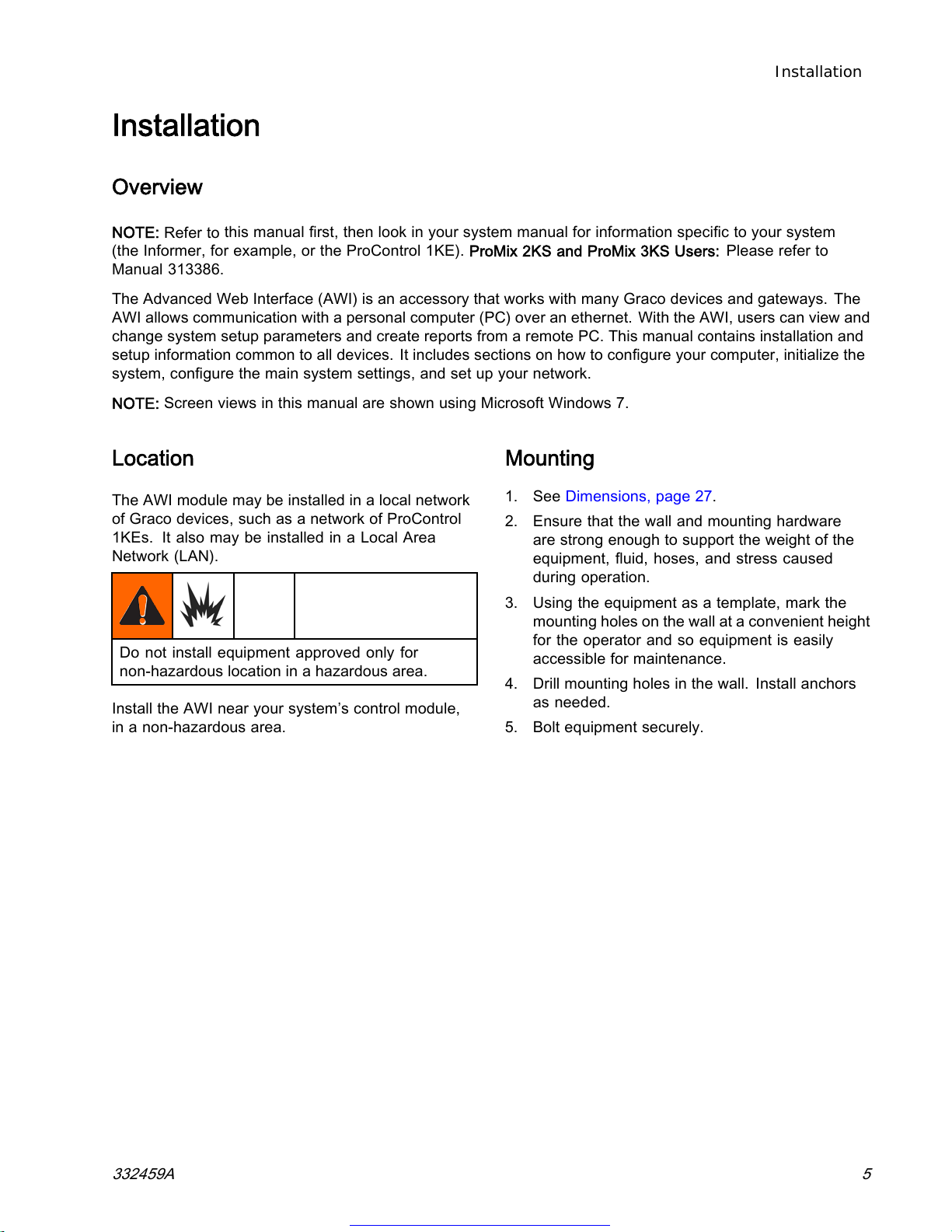
Installation
Installation
Overview
NOTE: Refer to this manual first, then look in your system manual for information specific to your system
(the Informer, for example, or the ProControl 1KE). ProMix 2KS and ProMix 3KS Users: Please refer to
Manual 313386.
The Advanced Web Interface (AWI) is an accessory that works with many Graco devices and gateways. The
AWI allows communication with a personal computer (PC) over an ethernet. With the AWI, users can view and
change system setup parameters and create reports from a remote PC. This manual contains installation and
setup information common to all devices. It includes sections on how to configure your computer, initialize the
system, configure the main system settings, and set up your network.
NOTE: Screen views in this manual are shown using Microsoft Windows 7.
Location
TheAWImodulemaybeinstalledinalocalnetwork
of Graco devices, such as a network of ProControl
1KEs. It also may be installed in a Local Area
Network (LAN).
Do not install equipment approved only for
non-hazardous location in a hazardous area.
Install the AWI near your system’s control module,
in a non-hazardous area.
Mounting
1. See Dimensions, page 27.
2. Ensure that the wall and mounting hardware
are strong enough to support the weight of the
equipment, fluid, hoses, and stress caused
during operation.
3. Using the equipment as a template, mark the
mounting holes on the wall at a convenient height
for the operator and so equipment is easily
accessible for maintenance.
4. Drill mounting holes in the wall. Install anchors
as needed.
5. Bolt equipment securely.
332459A 5
Get other manuals https://www.bkmanuals.com
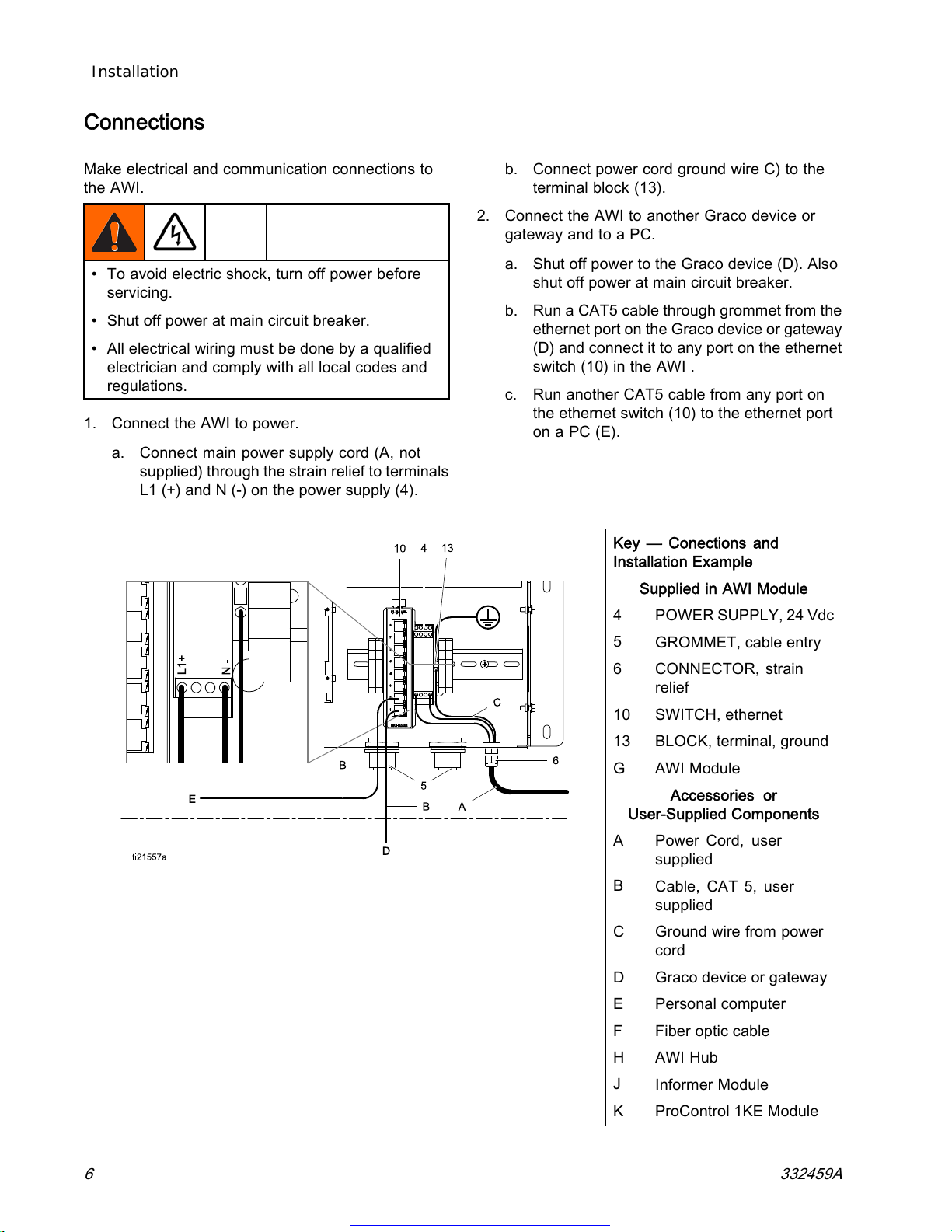
Installation
Connections
Make electrical and communication connections to
the AWI.
• To avoid electric shock, turn off power before
servicing.
• Shut off power at main circuit breaker.
• All electrical wiring must be done by a qualified
electrician and comply with all local codes and
regulations.
1. Connect the AWI to power.
a. Connect main power supply cord (A, not
supplied) through the strain relief to terminals
L1 (+) and N (-) on the power supply (4).
b. Connect power cord ground wire C) to the
terminal block (13).
2. Connect the AWI to another Graco device or
gateway and to a PC.
a. Shut off power to the Graco device (D). Also
shut off power at main circuit breaker.
b. Run a CAT5 cable through grommet from the
ethernet port on the Graco device or gateway
(D) and connect it to any port on the ethernet
switch (10) in the AWI .
c. Run another CAT5 cable from any port on
the ethernet switch (10) to the ethernet port
on a PC (E).
Key — Conections and
Installation Example
Supplied in AWI Module
4POWER SUPPLY, 24 Vdc
5GROMMET, cable entry
6CONNECTOR, strain
relief
10 SWITCH, ethernet
13 BLOCK, terminal, ground
GAWI Module
Accessories or
User-Supplied Components
APower Cord, user
supplied
BCable, CAT 5, user
supplied
C Ground wire from power
cord
DGraco device or gateway
E Personal computer
F Fiber optic cable
HAWIHub
JInformer Module
KProControl 1KE Module
6332459A
Get other manuals https://www.bkmanuals.com
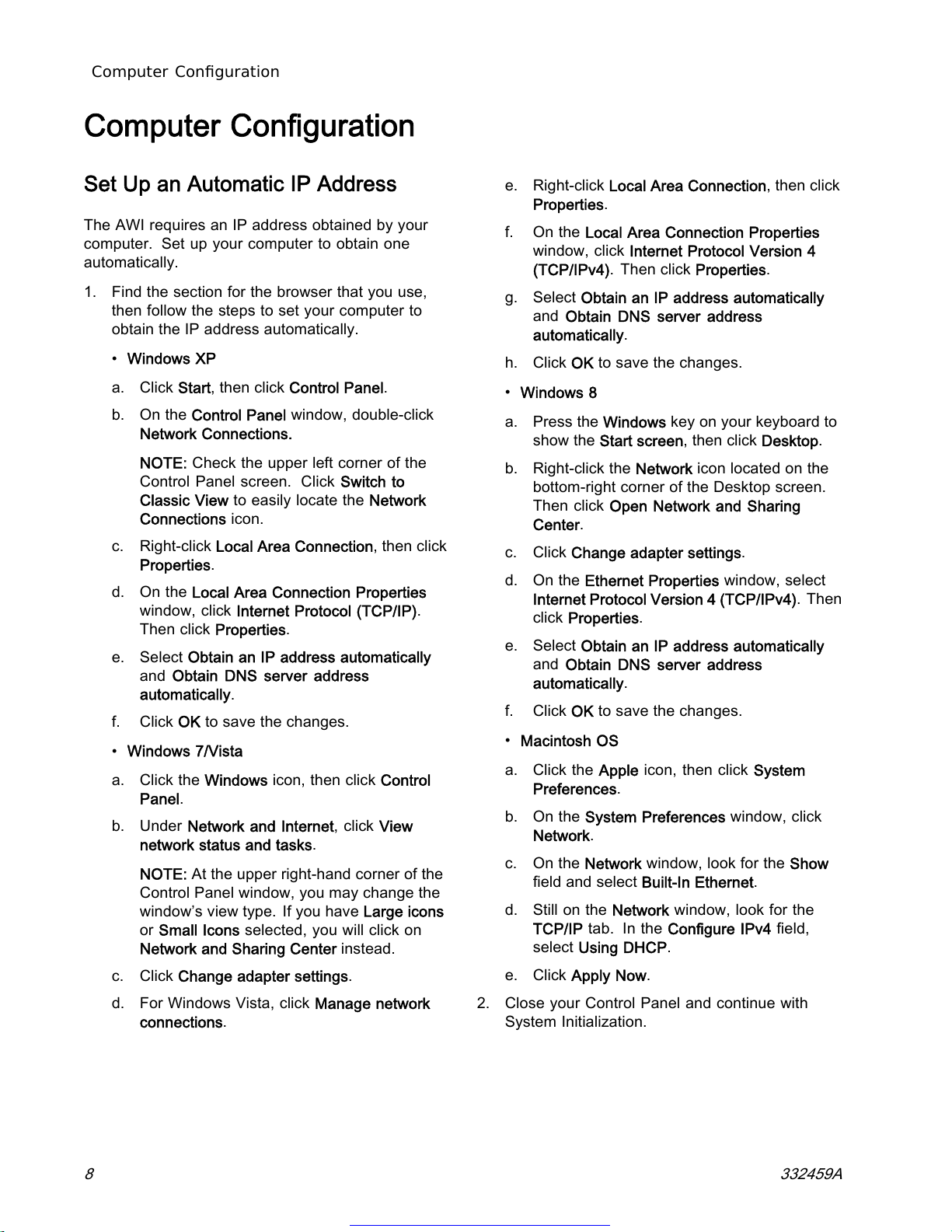
Computer Configuration
Computer Configuration
SetUpanAutom
atic IP Address
The AWI requires an IP address obtained by your
computer. Set up your computer to obtain one
automatically.
1. Find the section for the browser that you use,
then follow the steps to set your computer to
obtain the IP address automatically.
•Windows XP
a. Click Start, then click Control Panel.
b. On the Control Panel window, double-click
Network Connections.
NOTE: Check the upper left corner of the
Control Panel screen. Click Switch to
Classic View to easily locate the Network
Connections icon.
c. Right-click Local Area Connection, then click
Properties.
d. On the Local Area Connection Properties
window, click Internet Protocol (TCP/IP).
Then click Properties.
e. Select Obtain an IP address automatically
and Obtain DNS server address
automatically.
f. Click OK to save the changes.
•Windows 7/Vista
a. Click the Windows icon, then click Control
Panel.
b. Under Network and Internet, click View
network status and tasks.
NOTE: At the upper right-hand corner of the
Control Panel window, you may change the
window’s view type. If you have Large icons
or Small Icons selected, you will click on
Network and Sharing Center instead.
c. Click Change adapter settings.
d. For Windows Vista, click Manage network
connections.
e. Right-click Local Area Connection, then click
Properties.
f. On the Local Area Connection Properties
window, clickInternet Protocol Version 4
(TCP/IPv4).Then click Properties.
g. Select Obtain an IP address automatically
and Obtain DNS server address
automatically.
h. Click OK to save the changes.
•Windows 8
a. Press the Windows key on your keyboard to
show the Start screen, then click Desktop.
b. Right-click the Network icon located on the
bottom-right corner of the Desktop screen.
Then click Open Network and Sharing
Center.
c. Click Change adapter settings.
d. On the Ethernet Properties window, select
Internet Protocol Version 4 (TCP/IPv4). Then
click Properties.
e. Select Obtain an IP address automatically
and Obtain DNS server address
automatically.
f. Click OK to save the changes.
•Macintosh OS
a. Click the Apple icon, then click System
Preferences.
b. On the System Preferences window, click
Network.
c. On the Network window, look for the Show
field and select Built-In Ethernet.
d. Still on the Network window, look for the
TCP/IP tab. In the Configure IPv4 field,
select Using DHCP.
e. Click Apply Now.
2. Close your Control Panel and continue with
System Initialization.
8332459A
Get other manuals https://www.bkmanuals.com
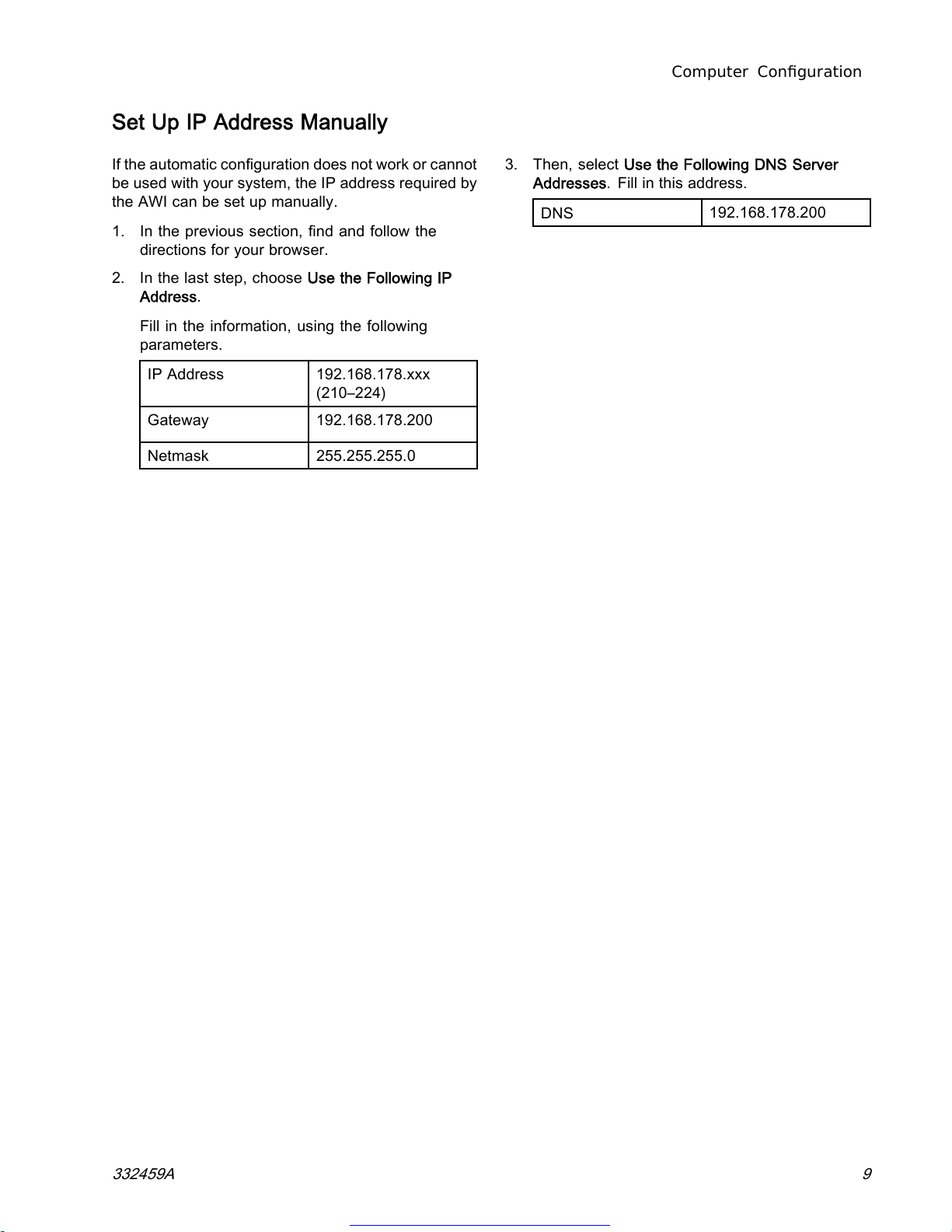
Computer Configuration
Set Up IP Address Manually
If the automatic configuration does not work or cannot
be used with your system, the IP address required by
the AWI can be set up manually.
1. In the previous section, find and follow the
directions for your browser.
2. In the last step, choose Use the Following IP
Address.
Fill in the information, using the following
parameters.
IP Address 192.168.178.xxx
(210–224)
Gateway 192.168.178.200
Netmask 255.255.255.0
3. Then, select Use the Following DNS Server
Addresses. Fill in this address.
DNS 192.168.178.200
332459A 9
Get other manuals https://www.bkmanuals.com
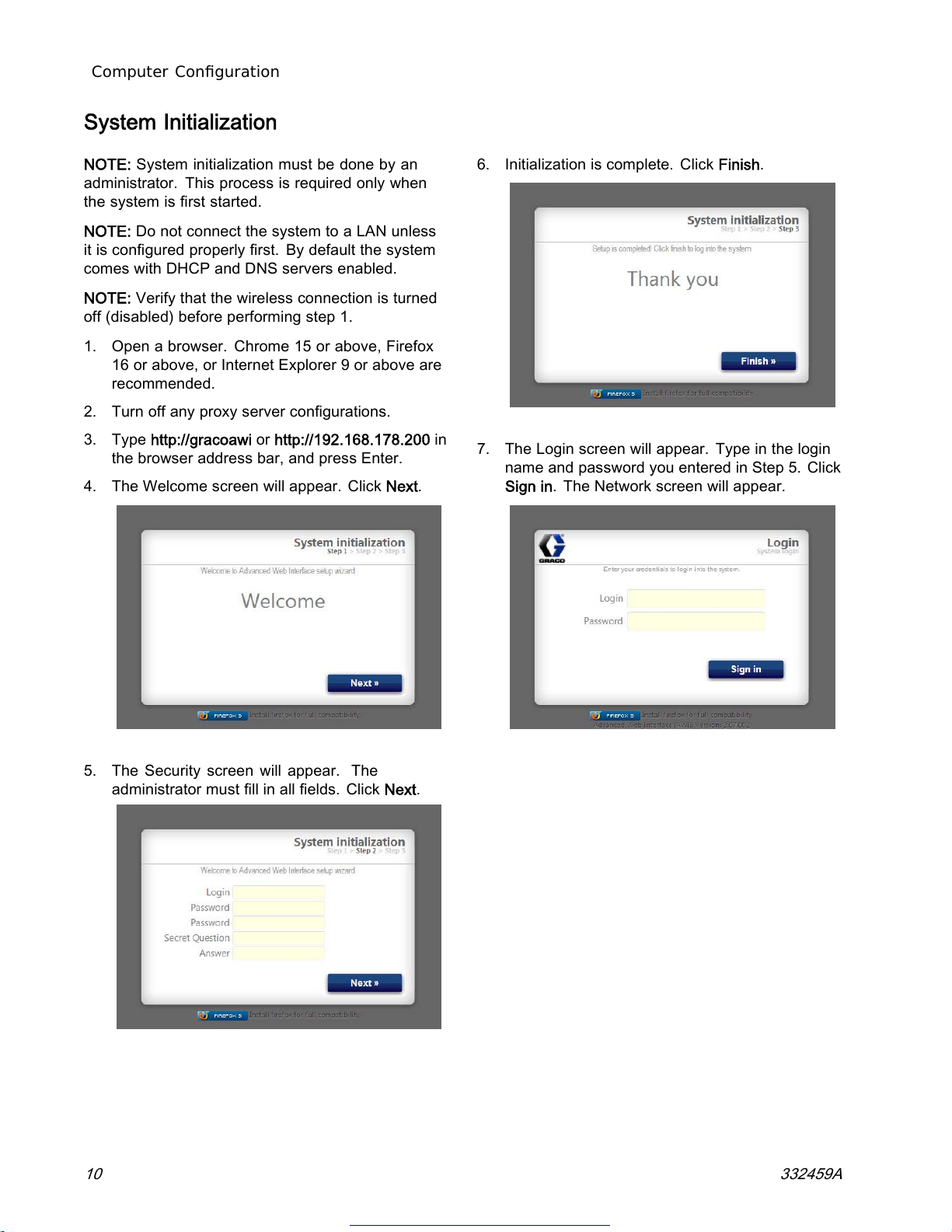
Computer Configuration
System Initialization
NOTE: System initialization must be done by an
administrator. This process is required only when
the system is first started.
NOTE: Do not connect the system to a LAN unless
it is configured properly first. By default the system
comes with DHCP and DNS servers enabled.
NOTE: Verify that the wireless connection is turned
off (disabled) before performing step 1.
1. Open a browser. Chrome 15 or above, Firefox
16 or above, or Internet Explorer 9 or above are
recommended.
2. Turn off any proxy server configurations.
3. Type http://gracoawi or http://192.168.178.200 in
the browser address bar, and press Enter.
4. The Welcome screen will appear. Click Next.
5. The Security screen will appear. The
administrator must fill in all fields. Click Next.
6. Initialization is complete. Click Finish.
7. The Login screen will appear. Type in the login
name and password you entered in Step 5. Click
Sign in. The Network screen will appear.
10 332459A
Get other manuals https://www.bkmanuals.com

Computer Configuration
Password Recovery
1. Ifyoutypeint
he wrong password, sign in will be
blocked. Click on the block icon to initiate the
password recovery sequence.
2. Type in your login name, then click Next.
3. Type the answer to your secret question, then
click Next.
4. If the answer matches the one entered in Step 5,
the system will prompt you for a new password.
Enter the new password twice, then click Next.
The system will return to the Login screen.
332459A 11
Get other manuals https://www.bkmanuals.com
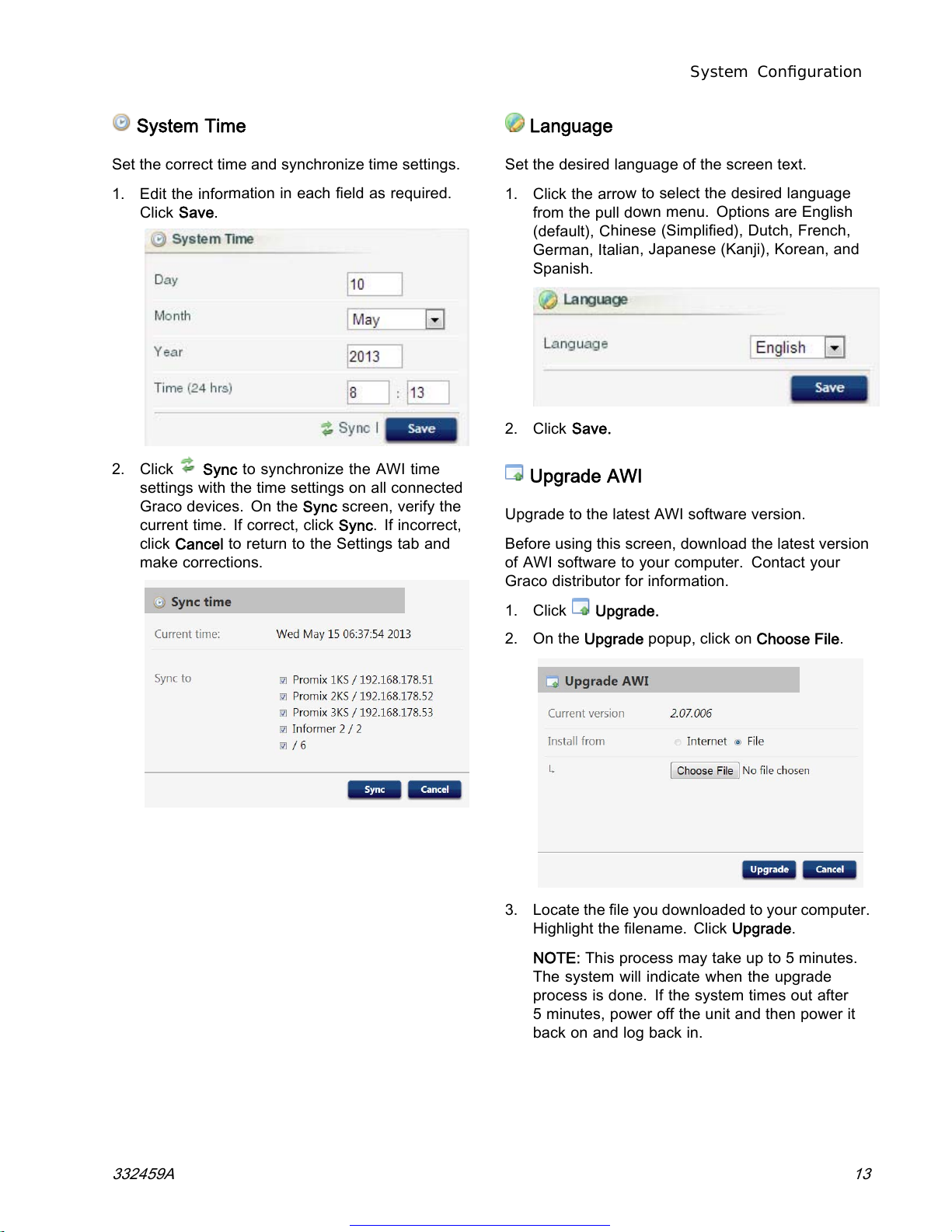
System Configuration
System Time
Set the correct time and synchronize time settings.
1. Edit the information in each field as required.
Click Save.
2. Click Sync to synchronize the AWI time
settings with the time settings on all connected
Graco devices. On the Sync screen, verify the
current time. If correct, click Sync. If incorrect,
click Cancel to return to the Settings tab and
make corrections.
Language
Set the desired language of the screen text.
1. Click the arrow to select the desired language
from the pull down menu. Options are English
(default), Chinese (Simplified), Dutch, French,
German, Italian, Japanese (Kanji), Korean, and
Spanish.
2. Click Save.
Upgrade AWI
Upgrade to the latest AWI software version.
Before using this screen, download the latest version
of AWI software to your computer. Contact your
Graco distributor for information.
1. Click Upgrade.
2. On the Upgrade popup, click on Choose File.
3. Locate the file you downloaded to your computer.
Highlight the filename. Click Upgrade.
NOTE: This process may take up to 5 minutes.
The system will indicate when the upgrade
process is done. If the system times out after
5 minutes, power off the unit and then power it
back on and log back in.
332459A 13
Get other manuals https://www.bkmanuals.com
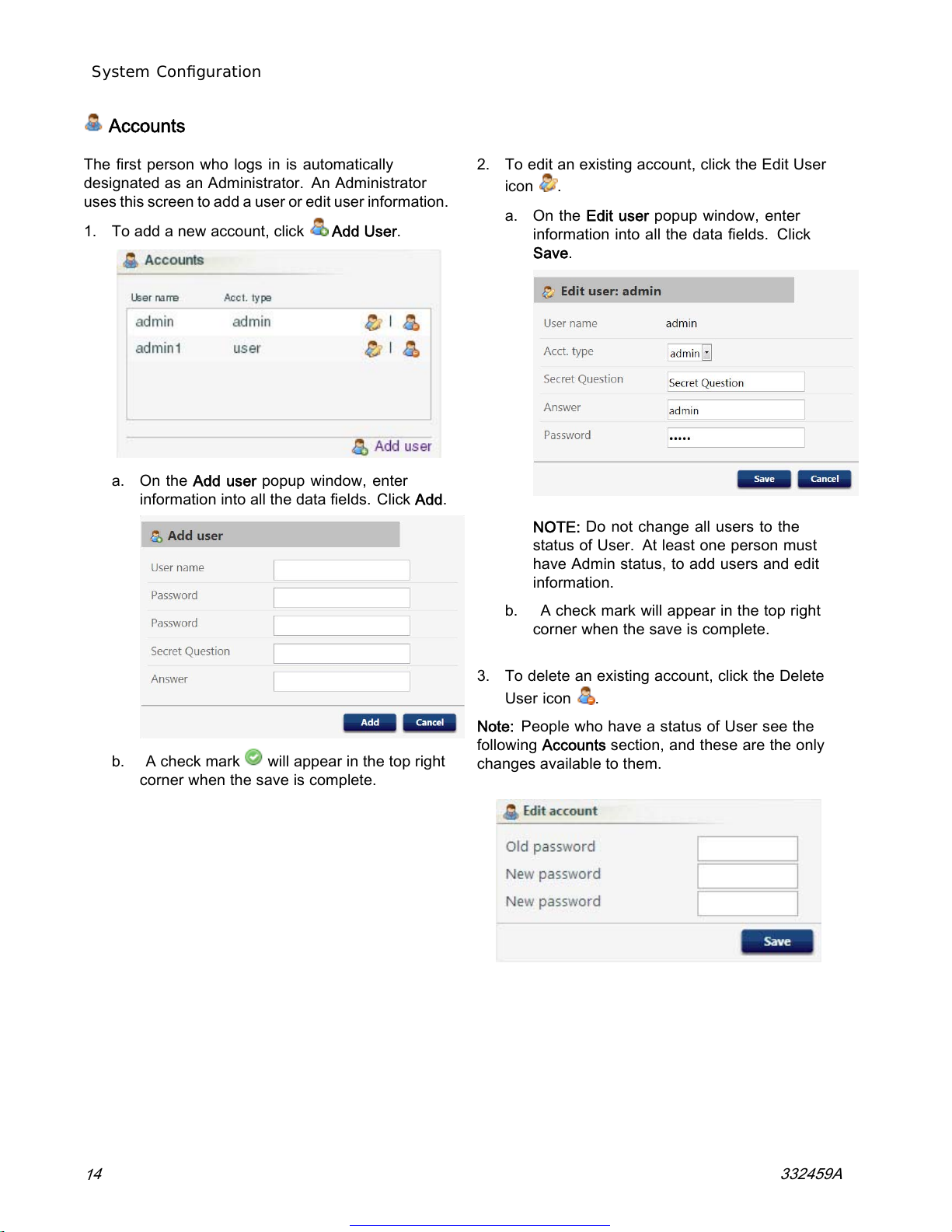
System Configuration
Accounts
The first person who logs in is automatically
designated as an Administrator. An Administrator
uses this screen to add a user or edit user information.
1. To add a new account, click Add User.
a. On the Add user popup window, enter
information into all the data fields. Click Add.
b. A check mark will appear in the top right
corner when the save is complete.
2. To edit an existing account, click the Edit User
icon .
a. On the Edit user popup window, enter
information into all the data fields. Click
Save.
NOTE: Do not change all users to the
status of User. At least one person must
have Admin status, to add users and edit
information.
b. A check mark will appear in the top right
corner when the save is complete.
3. To delete an existing account, click the Delete
User icon .
Note: People who have a status of User see the
following Accounts section, and these are the only
changes available to them.
14332459A
Get other manuals https://www.bkmanuals.com
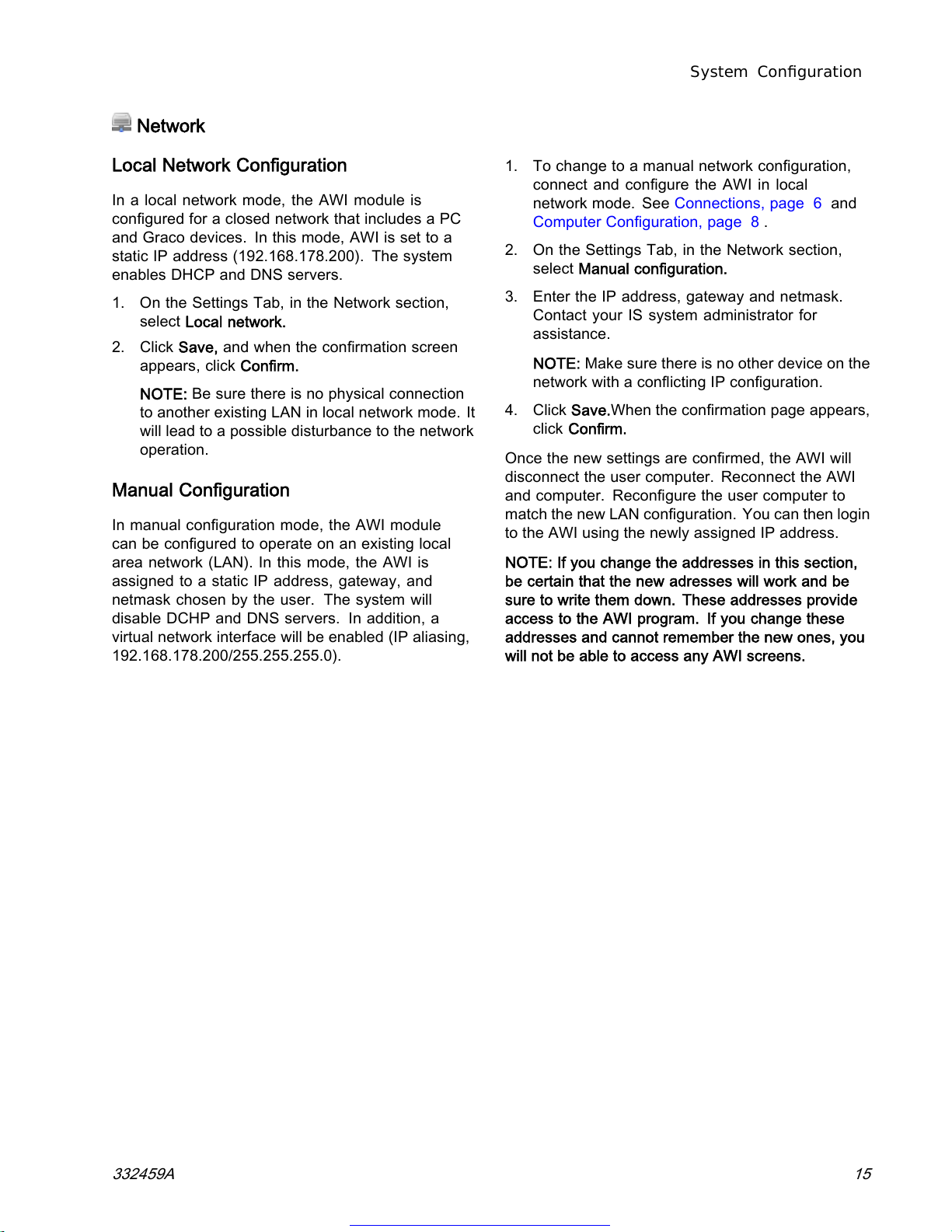
System Configuration
Network
Local Network Configuration
In a local network mode, the AWI module is
configured for a closed network that includes a PC
and Graco devices. In this mode, AWI is set to a
static IP address (192.168.178.200). The system
enables DHCP and DNS servers.
1. On the Settings Tab, in the Network section,
select Local network.
2. Click Save, and when the confirmation screen
appears, click Confirm.
NOTE: Be sure there is no physical connection
to another existing LAN in local network mode. It
will lead to a possible disturbance to the network
operation.
Manual Configuration
In manual configuration mode, the AWI module
can be configured to operate on an existing local
area network (LAN). In this mode, the AWI is
assigned to a static IP address, gateway, and
netmask chosen by the user. The system will
disable DCHP and DNS servers. In addition, a
virtual network interface will be enabled (IP aliasing,
192.168.178.200/255.255.255.0).
1. To change to a manual network configuration,
connect and configure the AWI in local
network mode. See Connections, page 6 and
Computer Configuration, page 8 .
2. On the Settings Tab, in the Network section,
select Manual configuration.
3. Enter the IP address, gateway and netmask.
Contact your IS system administrator for
assistance.
NOTE: Make sure there is no other device on the
network with a conflicting IP configuration.
4. Click Save.When the confirmation page appears,
click Confirm.
Once the new settings are confirmed, the AWI will
disconnect the user computer. Reconnect the AWI
and computer. Reconfigure the user computer to
match the new LAN configuration. You can then login
to the AWI using the newly assigned IP address.
NOTE: If you change the addresses in this section,
be certain that the new adresses will work and be
sure to write them down. These addresses provide
access to the AWI program. If you change these
addresses and cannot remember the new ones, you
will not be able to access any AWI screens.
332459A 15
Get other manuals https://www.bkmanuals.com

System Configuration
Recover IP Settings
If you have lost your IP settings and can no longer
access screens, you can force a network reset to
configure the AWI to the default Local Network
Configuration.
NOTICE
To avoid damage to the circuit board, wear Part No.
112190 grounding strap, and ground appropriately.
1. Turn off power to the AWI unit.
2. On the AWI computer board (TS-7800), remove
the jumper from JP1. Put it on DIO pin pair 1
(noted by dot).
ti21708a
JP-1
DIO-1
NOTICE
Be certain you move the jumper only to DIO
pin pair 1. Other placement of the jumper will
damage the board.
3. Power up the AWI and wait one minute, then
power it down again.
4. Remove the jumper from DIO 1. Put it back on
JP1.
5. Power up the unit. The system will operate in
default Local Network Configuration. To login,
type http://gracoawi or http://192.168.178.200 in
the browser address bar. Press Enter.
6. The Login screen appears. Log in with the login
and password you set up. Your settings will be
intact.
16 332459A
Get other manuals https://www.bkmanuals.com

System Configuration
Network Tab
Thefirsttimey
ou click on the Network Tab it will
show no Networked Devices.
1. Click Devices >> Search inthecolumnatthe
far left of the screen. The system will search for
Graco devices that already are connected to the
AWI.
NOTE: The search may take several minutes.
a. Successful Search: A window appears with
a listing of all networked devices. A check is
in the box for each device, indicating it will
be added.
332459A 17
Get other manuals https://www.bkmanuals.com

System Configuration
b. Click Add. The Network Tab appears, now
populated with devices.
NOTE: The located devices do not have
names. See your system manual for
directions on how to assign names, along
with other setup information specific to each
Graco device.
18 332459A
Get other manuals https://www.bkmanuals.com
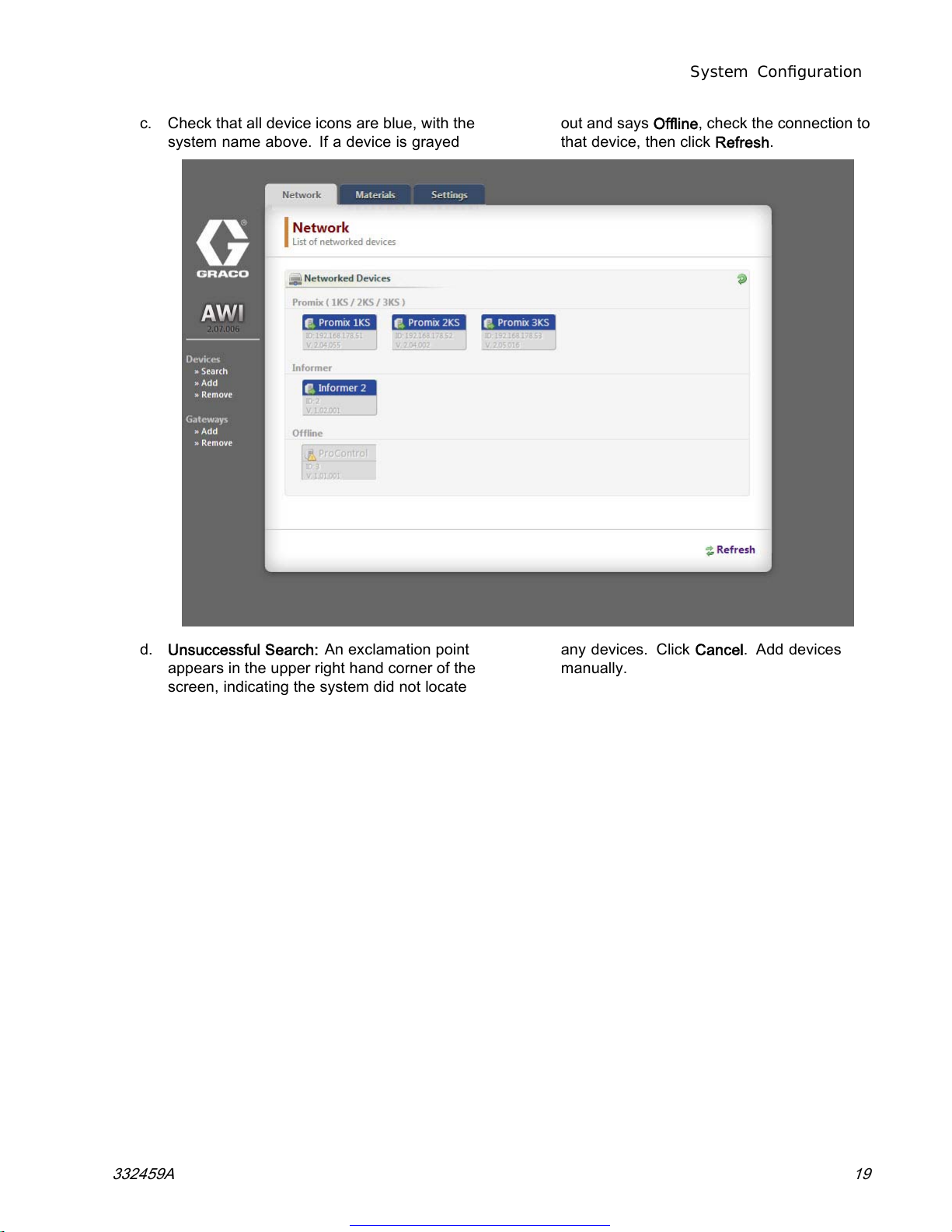
System Configuration
c. Check that all device icons are blue, with the
system name above. If a device is grayed
out and says Offline, check the connection to
that device, then click Refresh.
d. Unsuccessful Search: An exclamation point
appears in the upper right hand corner of the
screen, indicating the system did not locate
any devices. Click Cancel.Adddevices
manually.
332459A 19
Get other manuals https://www.bkmanuals.com

System Configuration
Add or Remove Gateways
The AWI module communicates with Graco devices
through gateways installed in the system. The AWI
Module comes with default gateways set. Use the
Gateways section to add additional gateways through
which the AWI will communicate with Graco devices.
Add gateways before adding additional devices.
1. Click Gateways >> Remove. The popup window
shows the gateways that already are installed.
TCP Local is the default gateway installed for
ProMix users. Modbus TCP Local is the default
gateway installed for Informer/ProControl IKE
users.
NOTE: To use the AWI Module,
Informer/ProControl 1KE users must have
purchased and installed Communication Kits
24N977 and 24N978. See Graco Manual 332356
for further information.
NOTE: Do not remove these default gateways. If
they are removed accidentally, see Step 2d for
information on how to restore them.
2. To add a gateway, click Gateway >> Add.Adda
gateway if you accidentally removed the default
gateway, or to extend your network by adding
additional Modbus Gateway kits.
a. Gateway Type, ProMix: In the drop down
menu, select tcp_local.
b. Gateway Type, Informer/ProControl 1KE: In
the drop down menu, select modbus_tcp_rtu.
c. In the Name field, type an identifying name
of your choosing, for example Factory1,or
Line3.
d. In the Address field, type the IP address of
the gateway, established when you installed
that particular gateway.
NOTE: if you are restoring the default
gateway, the IP address is 192.168.178.205.
Be sure to eliminate
http://.
Use the IP
address only.
20 332459A
Get other manuals https://www.bkmanuals.com
This manual suits for next models
1
Table of contents
Other Graco Recording Equipment manuals
Popular Recording Equipment manuals by other brands

ADS Technologies
ADS Technologies USBAV-190 U S B INSTANT VIDEOCD user guide
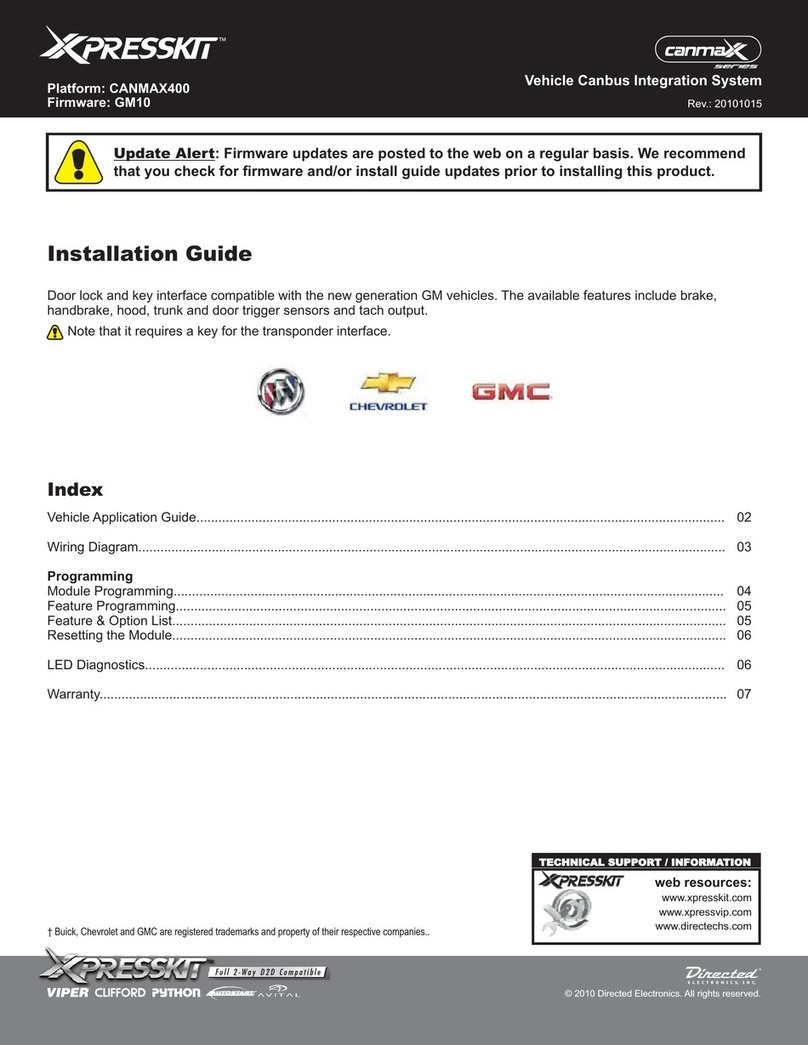
Xpresskit
Xpresskit CANMAX400 installation guide

East Sound Research
East Sound Research CARL MARTIN ACOUSTIC GiG manual

Matrix Audio
Matrix Audio Mini-i Pro manual
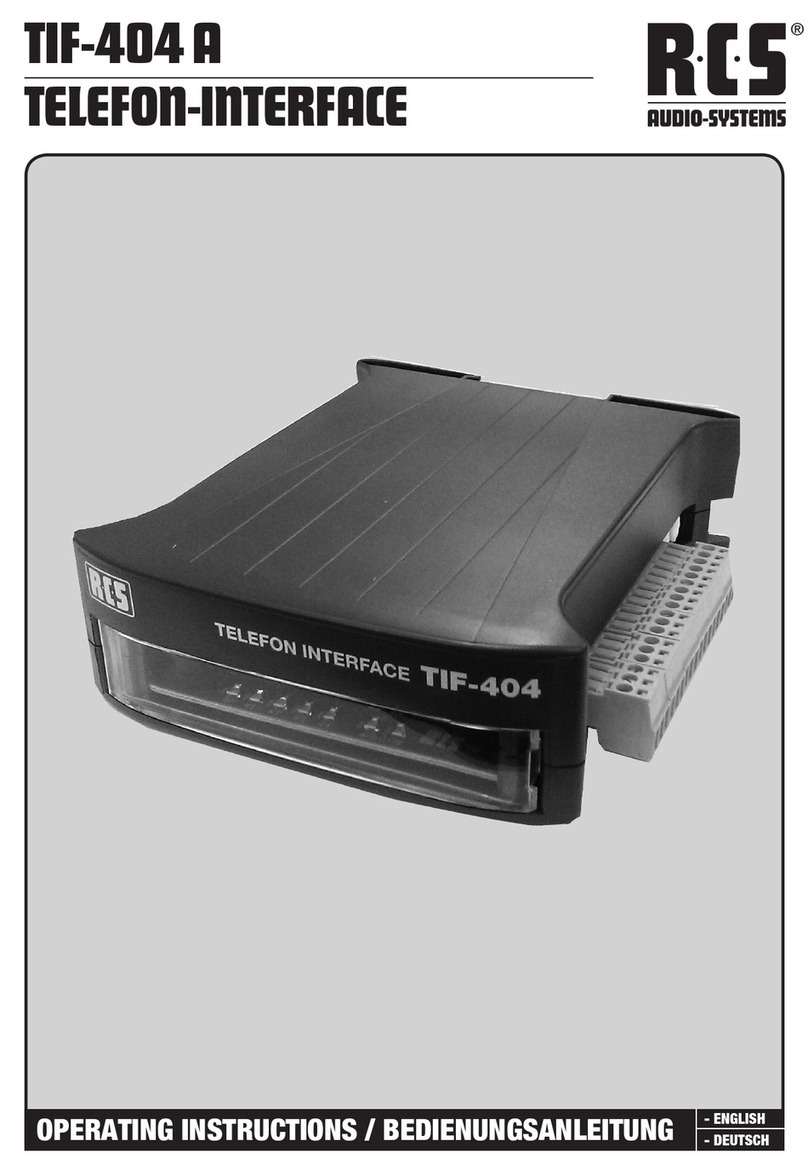
RCS AUDIO-SYSTEMS
RCS AUDIO-SYSTEMS TIF-404 A operating instructions

M-system
M-system Mini-M M2SES instruction manual