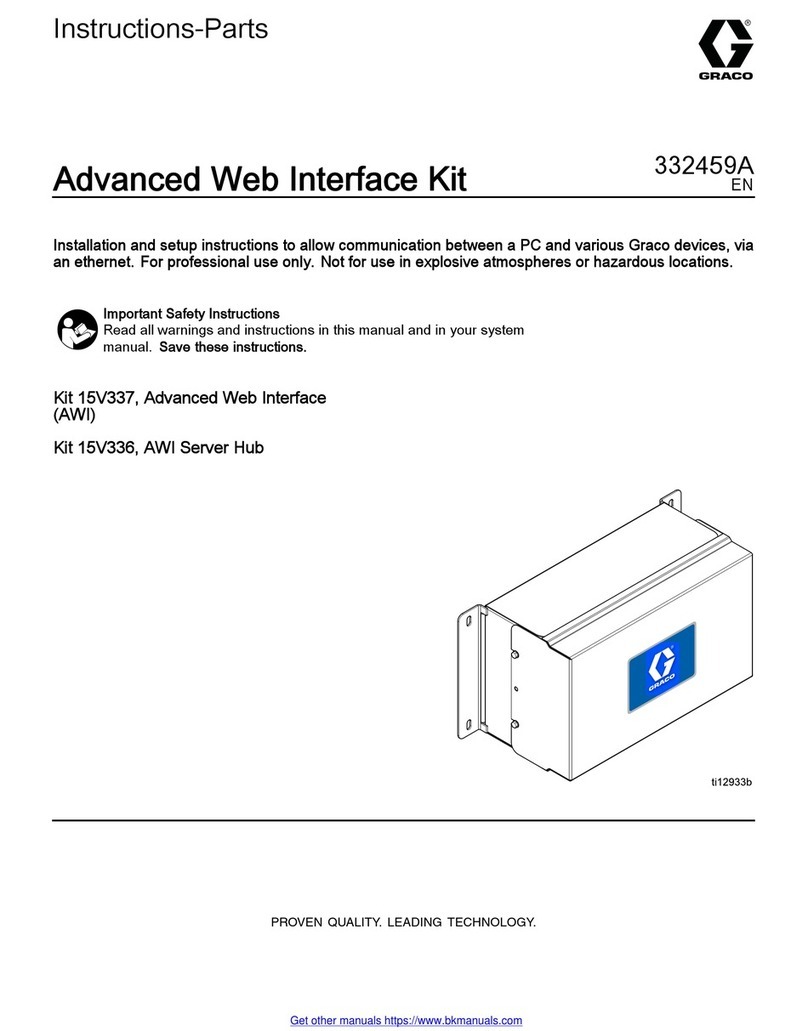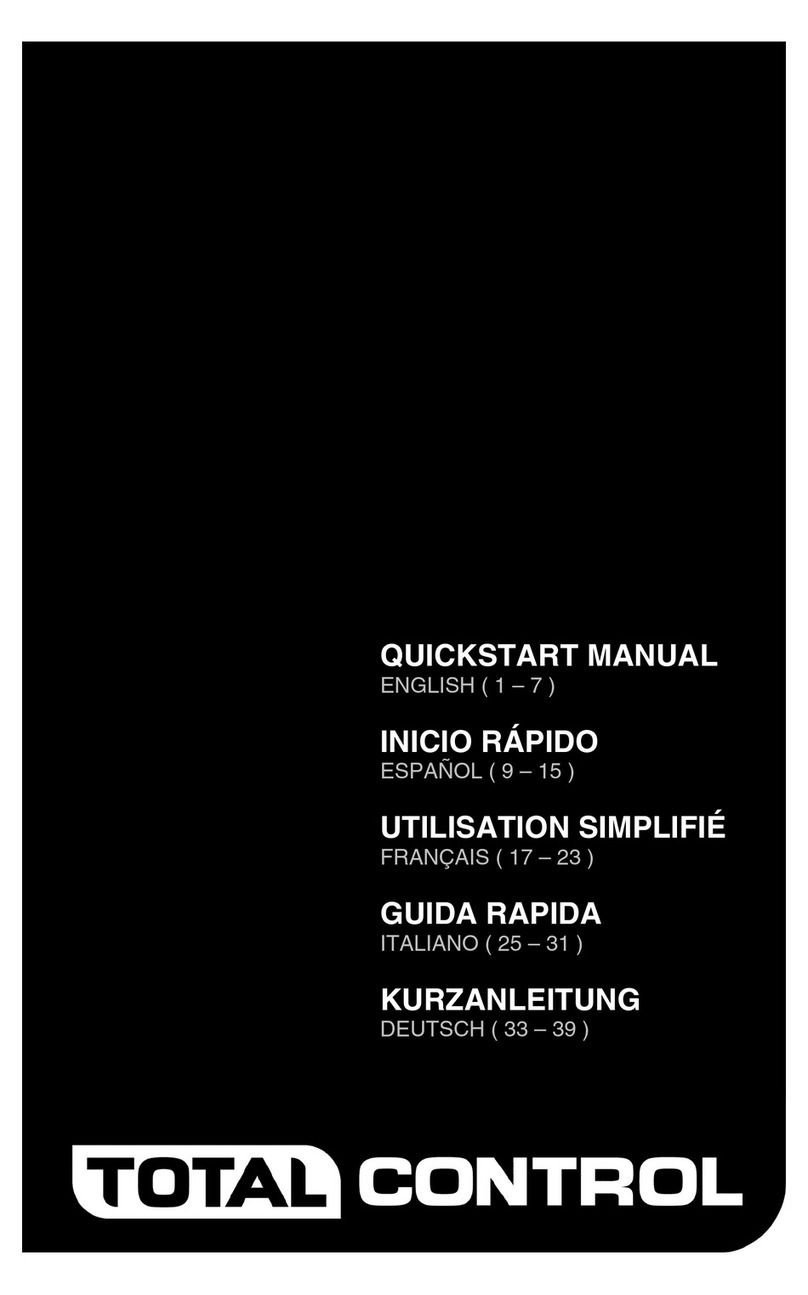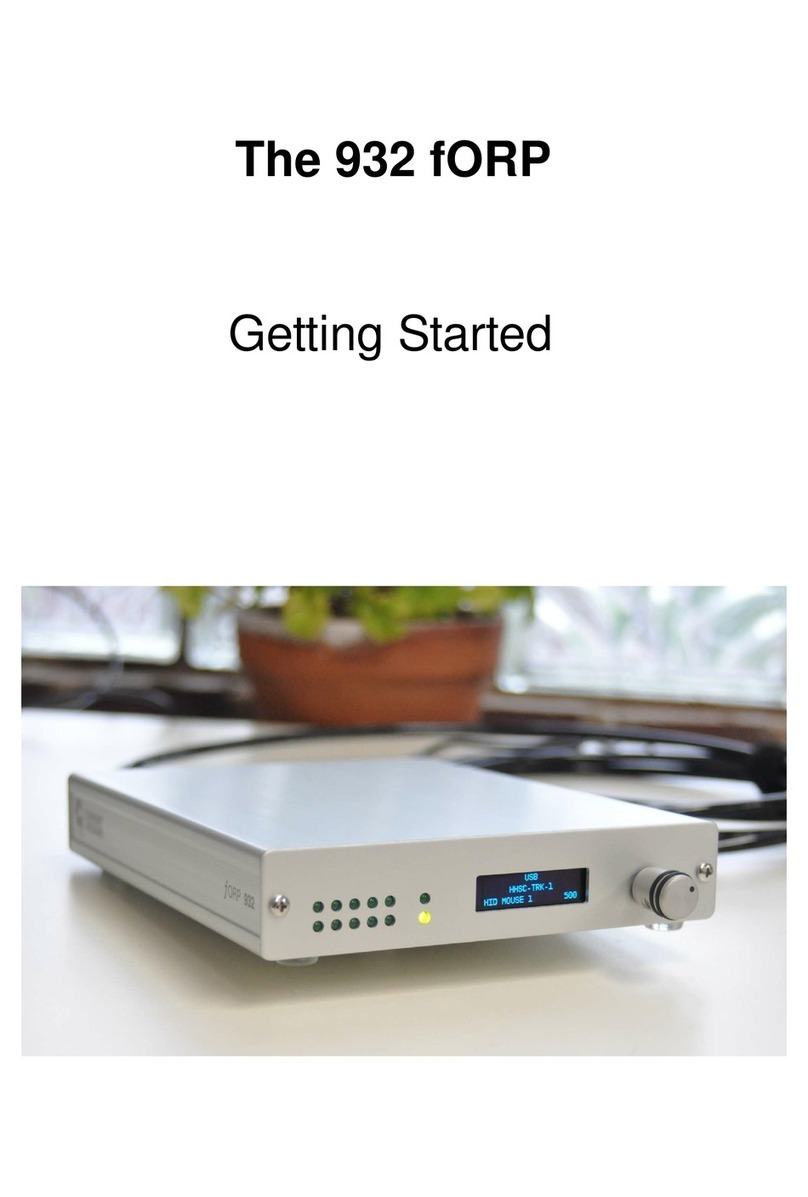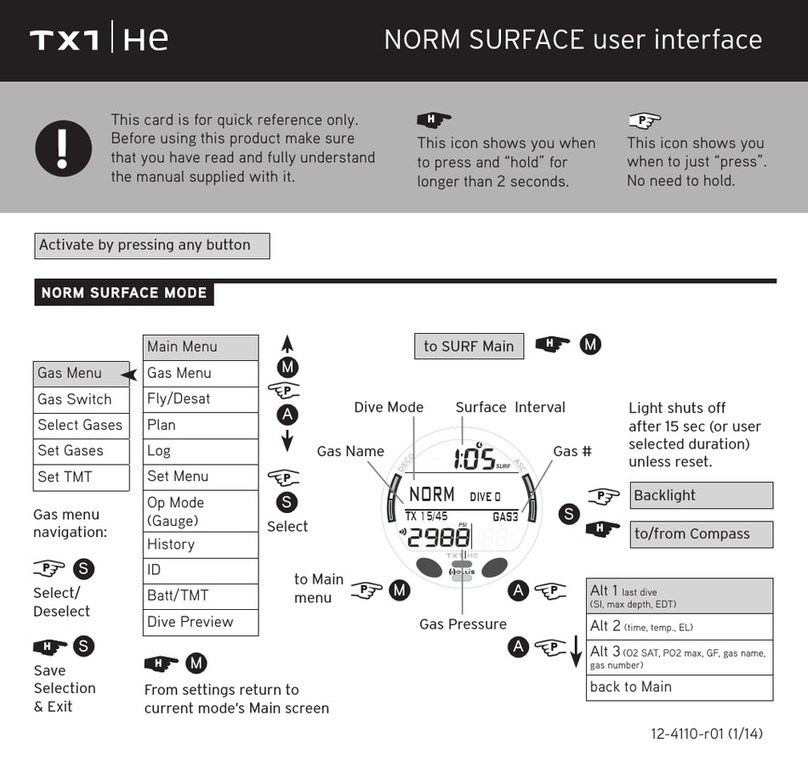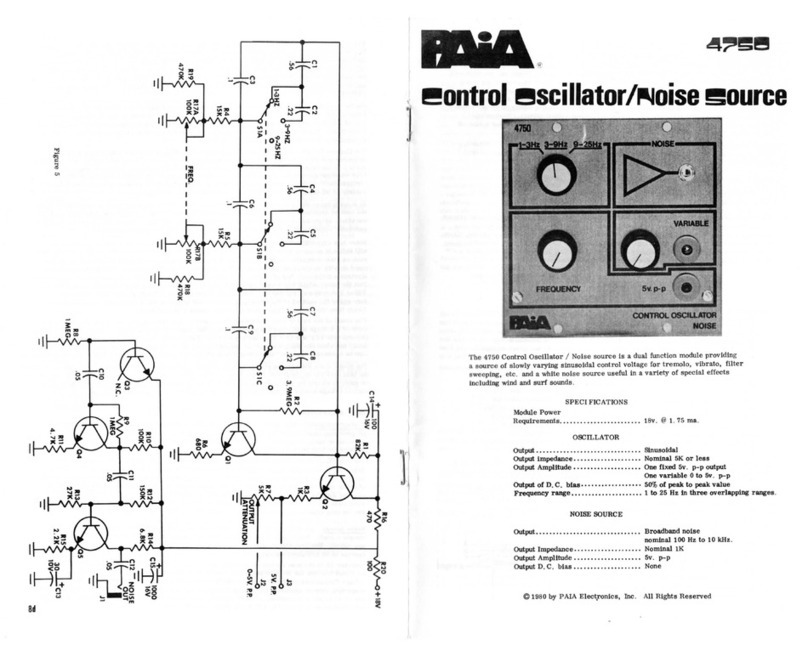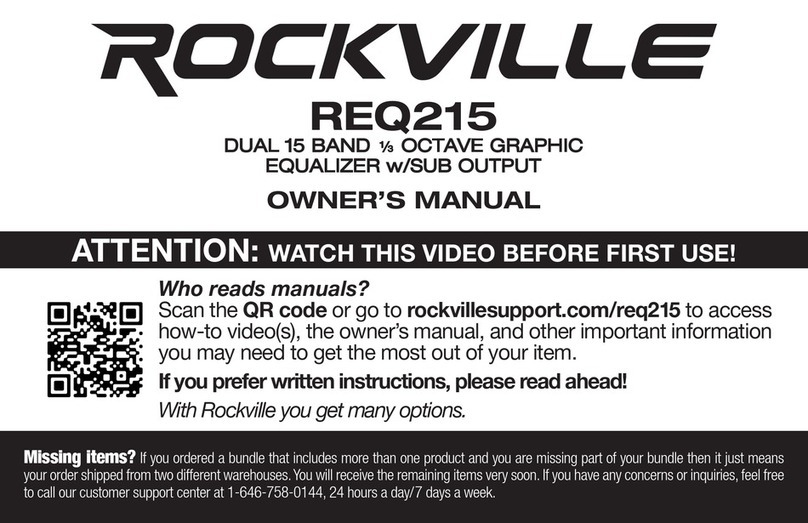Graco ProMix PD2K User manual

3A3170A
EN
Instructions
ProMix®PD2K
Advanced Web
Interface
Installation and program setup instructions to allow communication between a PC and the
ProMix®PD2K Proportioner, via an Ethernet. For professional use only.
Not approved for use in explosive atmospheres or hazardous locations.
Kit 24T805, ProMix®PD2K Advanced Web Interface
(AWI)
Kit 15V337, Advanced Web Interface (AWI)
Important Safety Instructions
Read all warnings and instructions in this
manual and in your PD2K Proportioner
manual. Save all instructions.

23A3170A
Contents
Warnings . . . . . . . . . . . . . . . . . . . . . . . . . . . . . . . . . 3
Install the Advanced Web Interface (AWI) Module 4
Overview . . . . . . . . . . . . . . . . . . . . . . . . . . . . . . . 4
Location . . . . . . . . . . . . . . . . . . . . . . . . . . . . . . . 4
Mounting . . . . . . . . . . . . . . . . . . . . . . . . . . . . . . . 4
Connect the AWI Module to the PD2K and PC . . 5
Configuration . . . . . . . . . . . . . . . . . . . . . . . . . . . . . . 8
Configuration for PD2K . . . . . . . . . . . . . . . . . . . . 8
Configuration for AWI and PD2K . . . . . . . . . . . . . 9
Operation . . . . . . . . . . . . . . . . . . . . . . . . . . . . . . . . 12
Navigation Overview . . . . . . . . . . . . . . . . . . . . . 12
Monitor Screen . . . . . . . . . . . . . . . . . . . . . . . . . 13
Setup Screens . . . . . . . . . . . . . . . . . . . . . . . . . . 14
Reports . . . . . . . . . . . . . . . . . . . . . . . . . . . . . . . 19
Graco Standard Warranty . . . . . . . . . . . . . . . . . . . 24
Graco Information . . . . . . . . . . . . . . . . . . . . . . . . . 24
Related Manuals
Component Manuals in English
Manual Description
332562 ProMix PD2K Electronic Proportioner
332459 Advanced Web Interface Kit
3A3180 ProMix®PD2K Modbus TCP Installation Kit

Warnings
3A3170A 3
Warnings
The following warnings are for the setup, use, grounding, maintenance, and repair of this equipment. The exclama-
tion point symbol alerts you to a general warning and the hazard symbols refer to procedure-specific risks. When
these symbols appear in the body of this manual or on warning labels, refer back to these warnings. Product-specific
hazard symbols and warnings not covered in this section may appear throughout the body of this manual where
applicable.
WARNING
FIRE AND EXPLOSION HAZARD
Flammable fumes, such as solvent and paint fumes, in the work area can ignite or explode. To help
prevent fire and explosion:
• Use equipment only in a well-ventilated area.
• Eliminate all ignition sources such as pilot lights, cigarettes, portable electric lamps, andplastic drop
cloths (potential static arc).
• Keep the work area free of debris, including solvent, rags, and gasoline.
• Do not plug or unplug power cords, or turn power or light switches on or off when flammable fumes
are present.
• Ground all equipment in the work area. See Grounding instructions.
• Use only grounded hoses.
• Hold the gun firmly to the side of a grounded pail when triggering into a pail. Do not use pail liners
unless they are antistatic or conductive.
•Stop operation immediately if staticsparking occursor youfeela shock.Donotuse the equipment
until you identify and correct the problem.
• Keep a working fire extinguisher in the work area.
EQUIPMENT MISUSE HAZARD
Misuse can cause death or serious injury.
• Do not operate the unit when fatigued or under the influence of drugs or alcohol.
• Donotexceedthemaximumworkingpressureor temperaturerating ofthelowestratedsystemcom-
ponent. See Technical Specifications in all equipment manuals.
• Use fluids and solvents that are compatible with equipment wetted parts. See Technical Specifi-
cations in all equipment manuals. Read fluid and solvent manufacturer’s warnings. For complete
information about your material, request Safety Data Sheets (SDSs) from your distributor or retailer.
• Check equipment daily. Repair or replace worn or damaged parts immediately with genuine manu-
facturer’s replacement parts only.
• Do not alter or modify equipment.
• Make sure all equipment is rated and approved for the environment in which you are using it.
• Use equipment only for its intended purpose. Call your distributor for information.
• Route hoses and cables away from traffic areas, sharp edges, moving parts, and hot surfaces.
• Do not kink or over bend hoses or use hoses to pull equipment.
• Keep children and animals away from the work area.
• Comply with all applicable safety regulations.

Install the Advanced Web Interface (AWI) Module
43A3170A
Install the Advanced Web Interface (AWI) Module
Overview
The Graco Advanced Web Interface (AWI) Accessory
allows communication between multiple ProMix PD2Ks
and a PC over an Ethernet, enabling users to monitor
the ProMix PD2K, view and change system setup
parameters, and create reports.
Location
The AWI module may be installed in a local ProMix net-
work or in a Local Area Network (LAN).
Mounting
1. Ensure that the wall and mounting hardware are
strong enough to support the weight of the equip-
ment, fluid, hoses, and stress caused during opera-
tion.
2. Using the equipment as a template, mark the
mounting holes on the wall at a convenient height
for the operator to ensure that the equipment is eas-
ily accessible for maintenance.
3. Drill mounting holes in the wall.
4. Install anchors as needed.
5. Bolt the equipment securely.
Do not install equipment approved only for a non-haz-
ardous location in a hazardous location.

Install the Advanced Web Interface (AWI) Module
3A3170A 5
Connecting the AWI Module to
the PD2K and PC
1. Shut off the ProMix PD2K power (0 position) and
shut off the power at the main circuit breaker.
2. Install the Modbus TCP module, Kit 24T805. For
instructions, see the ProMix PD2K Modbus TCP
Installation Kit manual 3A3180.
3. Install the AWI module, Kit 15V337. For instructions,
see the Advanced Web Interface Kit manual
332459.
4. Run a CAT5 cable from the Modbus TCP module
and connect it to any port in the AWI module. Con-
nect another CAT5 cable from the AWI module to
the PC or LAN.
5. Power up the AWI module. For instructions, see the
Connections section of the Advanced Web Interface
Kit manual 332459.
NOTE: Multiple AWI server hubs can be connected to
the AWI master module in the series.
NOTICE
To avoid damaging the circuit board when servicing,
wear a grounding strap on your wrist and ground
appropriately.
PD2K
AWI

Install the Advanced Web Interface (AWI) Module
63A3170A
FIG. 1: ProMix Network Typical Installation
AWI Module
AWI Hub

Install the Advanced Web Interface (AWI) Module
3A3170A 7
FIG. 2: Local Area Network (Manual) Typical Installation
LAN
LAN Switch
AWIModule

Configuration
83A3170A
Configuration
Setting Up PD2K
1. Follow the system configuration steps in the Advanced Web Interface Kit manual 332459.
2. Connect the Graco Modbus TCP gateway in a series with the PD2K system. For instructions, see the ProMix
PD2K Modbus TCP Installation Kit manual 3A3180.
3. On the PD2K ADM, go to System Screen 4 (Gateway Setup) and configure your gateway. For more information,
see System Screen 4 in the ProMix PD2K Electronic Proportioner manual 332562.
a. Before setting the IP, subnet, gateway, or DNS information, clear the Enable check box.
b. Set the network configurations.
If your network contains PD2K and AWI only, use the following default settings:
- IP: 192.168.178.5
- Subnet: 255.255.255.0
- Gateway: 192.168.178.200. The last number must be within a range of 200 and 210.
If you are configuring AWI on your existing Local Area Network, use the settings for your network IP, subnet,
and gateway. Contact your network administrator for these settings.
c. After you update the settings on System Screen 4, verify that the Enable check box is selected.
NOTE: If you change the IP address on the PD2K system, make sure that you cycle power on the PD2K and AWI
systems.

Configuration
3A3170A 9
Setting Up AWI
Follow these steps to set up AWI for each PD2K.
1. Verify that you are using AWI version 3.02.009 or later.
2. Add a new gateway.
a. On the Network tab, under Gateway, click Add to add a new gateway. For more information, see Add or
Remove Gateways in the Advanced Web Interface Kit manual 332459.
b. From the Gateway Type list, select modbus_tcp_rtu.
c. In the Gateway Name field, type a name for the gateway (for example, PD2K Gateway).

Configuration
10 3A3170A
d. In the Gateway Address field, type the IP address from System Screen 4 of the PD2K. See step 3 in the
Setting Up PD2K section.
e. Click Add.
3. Add the PD2K device.
a. On the Network tab, under Devices, click Add.
b. From the Gateway list, select your gateway (for example, PD2K Gateway).

Configuration
3A3170A 11
c. In the Device Address field, type 1.
d. Click Add. The newly added PD2K system appears on the Network window.
4. Click the device icon to navigate to the PD2K AWI.

Operation
12 3A3170A
Operation
Navigation Overview
Top Navigation
Tabs at the top of the screen provide quick access to various PD2K options.
•Monitor – Click this tab to access the real time PD2K system monitor, which is similar to the ADM run screen.
•Setup – Click this tab to access system configuration screens.
•Materials – Click this tab to access the material-valve assignment screen.
•Reports – Click this tab to generate reports on materials, jobs, and events.
Side Navigation
• Click Network to navigate back to the Network screen.
• Under the icon for the device, the system displays the device name, software version, and the IP address.
• Under Configuration, click Save or Restore to save or restore PD2K device configurations.

Operation
3A3170A 13
Monitor Screen
The Monitor screen displays real-time system information such as pump modes, flow rates, materials, and pressure.
For more information, see the Run Mode Screens section of the ProMix PD2K Electric Proportioner manual 332562.

Operation
14 3A3170A
Setup Screens
The setup screens allow you to configure general and advanced system information along with recipes and flush
sequences.To change numerical configuration values, typethe value and press ENTER. To change list values, select
the item from the list.
System Configuration Screen
The system configuration screen allows you to configure system setup information such as tolerances, hose settings,
and flow control. The system configuration screen appears as the default screen when you click the Setup tab.
For more information, see the sections for System Screens 1, 2, and 3 in the ProMix PD2K Electric Proportioner
manual 332562.

Operation
3A3170A 15
Recipe Configuration Screen
The recipe configuration screen allows you to configure information for a recipe, such as color, flush, catalyst, pres-
sure, ratio, and potlife time.
To access the recipe configuration screen, click the Setup tab and then click Recipe.
For more information, see the Recipe Screens section of the ProMix PD2K Electric Proportioner manual 332562.

Operation
16 3A3170A
Flush Sequence Configuration Screen
The flush sequence configuration screen allows you to configure information for a flush sequence, such as gun purge
time, initial flush, final flush, wash cycles, and strokes per cycle.
To access the recipe configuration screen, click the Setup tab and then click Flush.
For more information, see the Flush Screen section of the ProMix PD2K Electric Proportioner manual 332562.

Operation
3A3170A 17
Advanced System Configuration Screen
The advanced system configuration screen allows you to configure data for display, units, and USB.
To access the recipe configuration screen, click the Setup tab and then click Advanced.
For more information, see the sections for Advanced System Screens 1, 2, 3, and 4 in the ProMix PD2K Electric Pro-
portioner manual 332562.

Operation
18 3A3170A
System Material-Valve Assignment Screen
The material-valve assignment screen associates a PD2K valve to a material in master material list. This association
is required for material reports.
To enter information for each material in your system, see the Materials Tab section in the Advanced Web Interface
Kit manual 332459.

Operation
3A3170A 19
Reports
The AWI can pull material and job information from the system and combine this information into three reports:
material-based reports, job-based reports, and event-based reports.
Material-Based Reports
Material-based reports contain information on material used within the system. Reports can be aggregated from mul-
tiple PD2K systems.
NOTE: If you changed any recipe configuration, click Update before creating the report.
Select the following report filters and then click Create.
•Date Range: Enter the date and time you want the report to start. The report runs from that date until the current
date and time.
•Materials: Select the materials to include in the report.
•Report: Select VOCs and HAPs to include in the report. Select the report format (CSV or JSON).
•Units: Select the PD2K units to include in the report.

Operation
20 3A3170A
Material-based report columns include the following:
• Material ID
• Material name
• Material part number
• Sprayed amount (in CCs)
• Total amount (in CCs)
• Sprayed VOCs (in CCs)
• Total VOCs (in CCs)
• Sprayed HAPs (in CCs)
• Total HAPs (in CCs)
NOTE: If the date range is too large, the results are limited to the last 1000 jobs. Narrow the filters to view less infor-
mation in the report.
Other manuals for ProMix PD2K
8
Table of contents
Other Graco Recording Equipment manuals