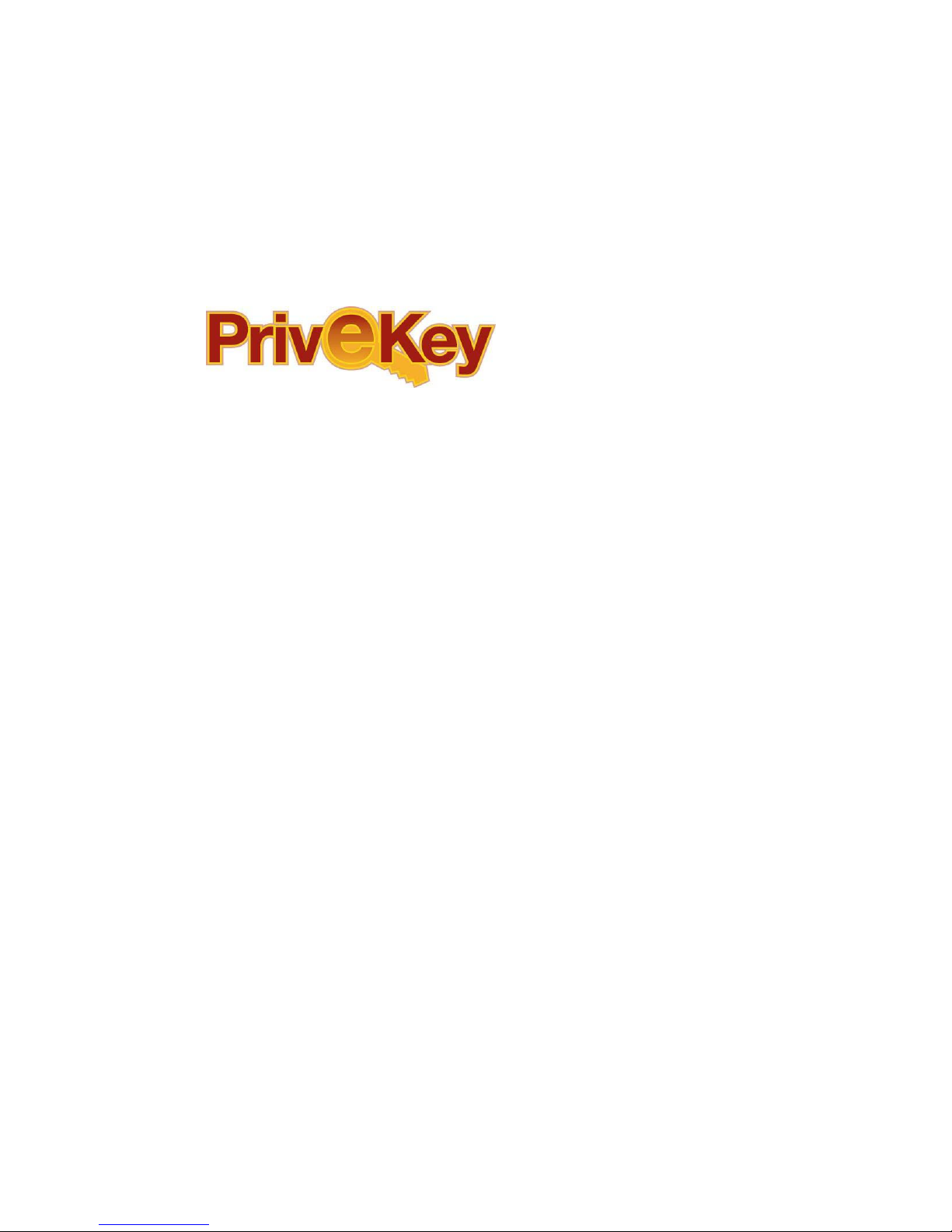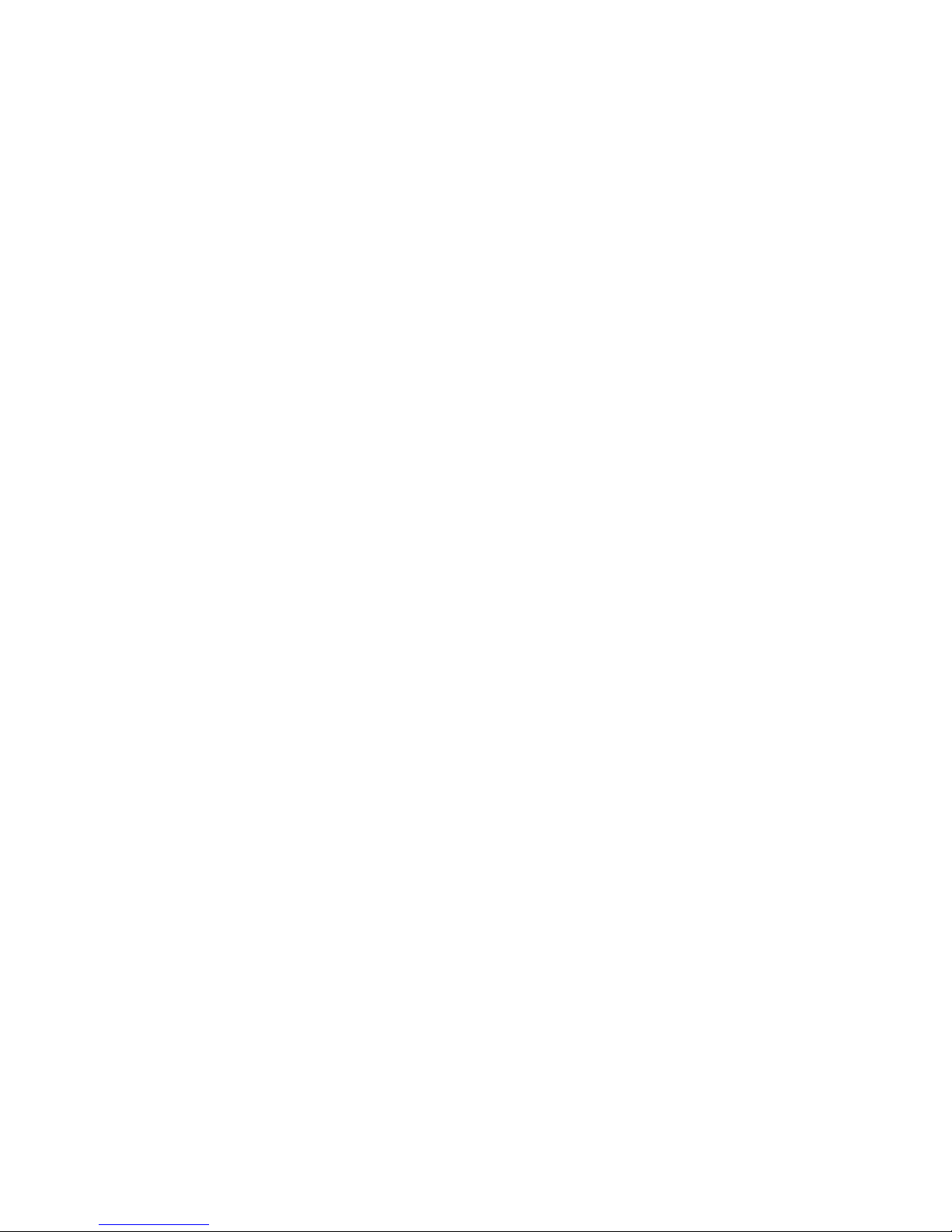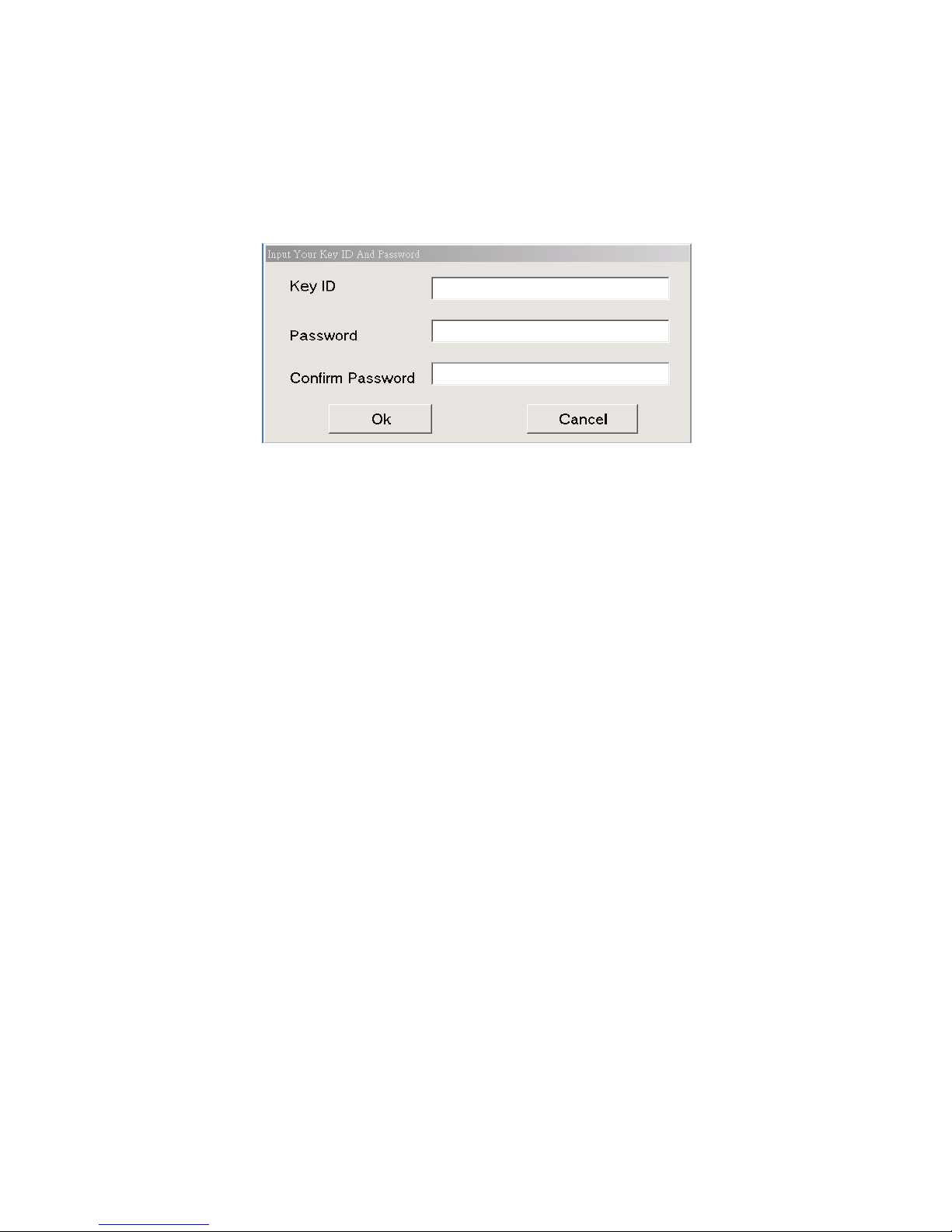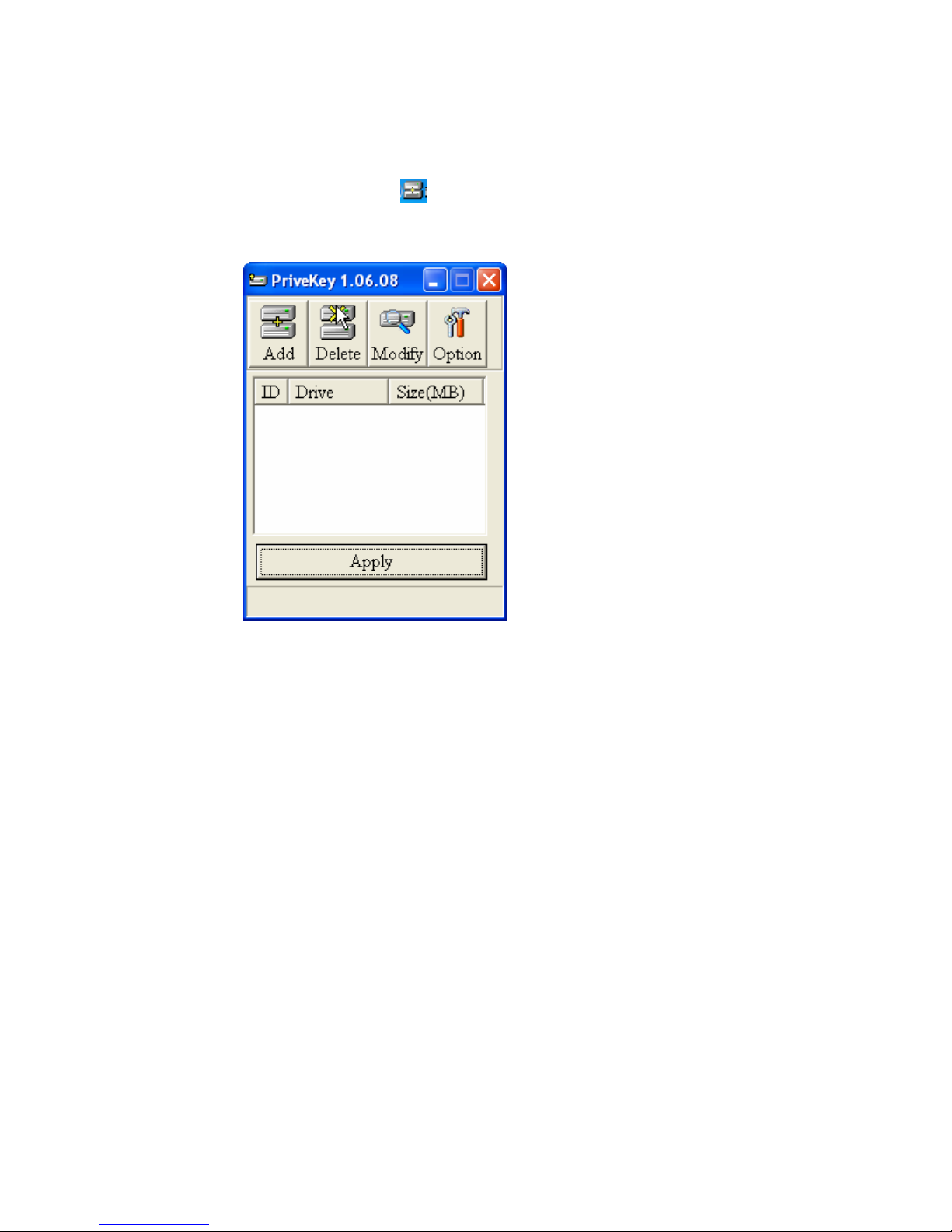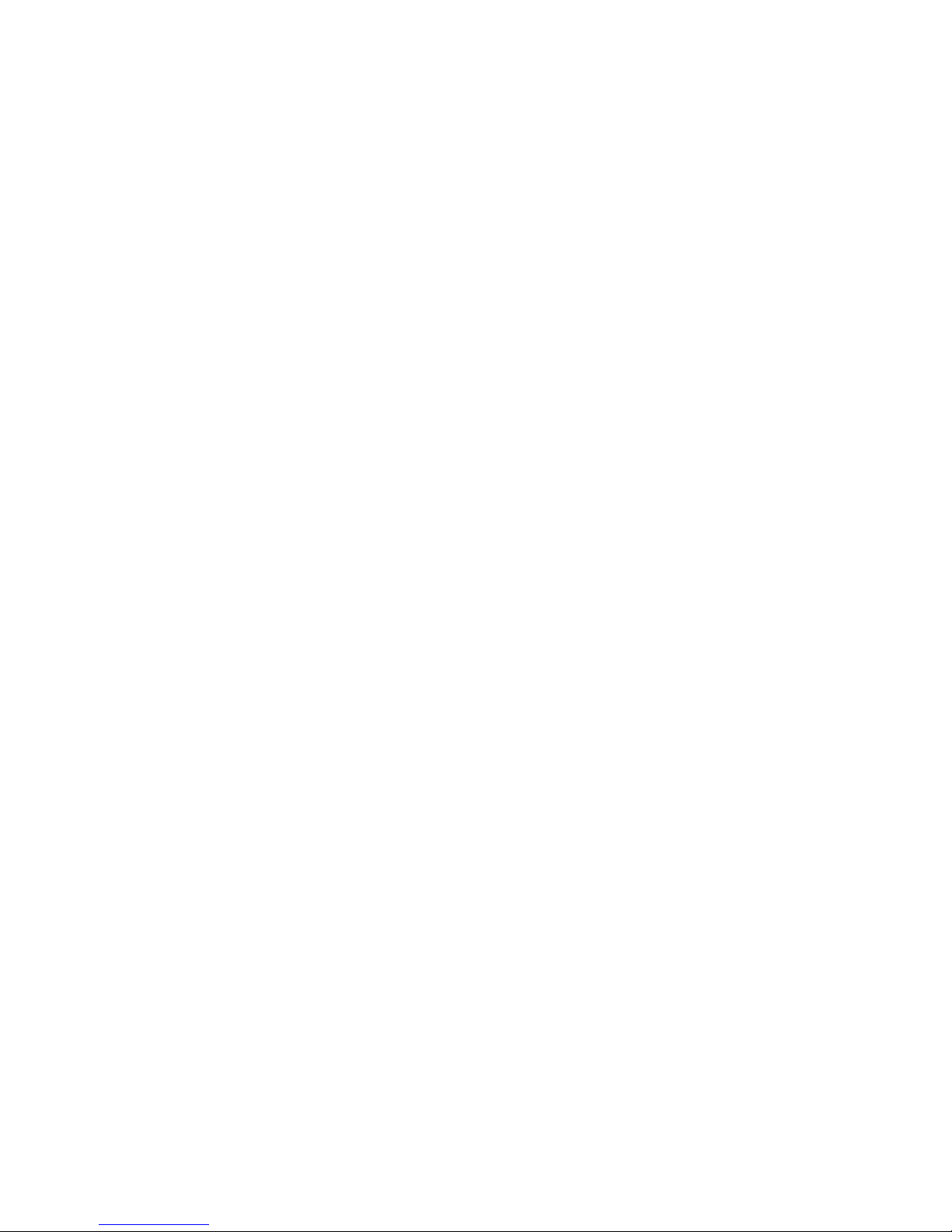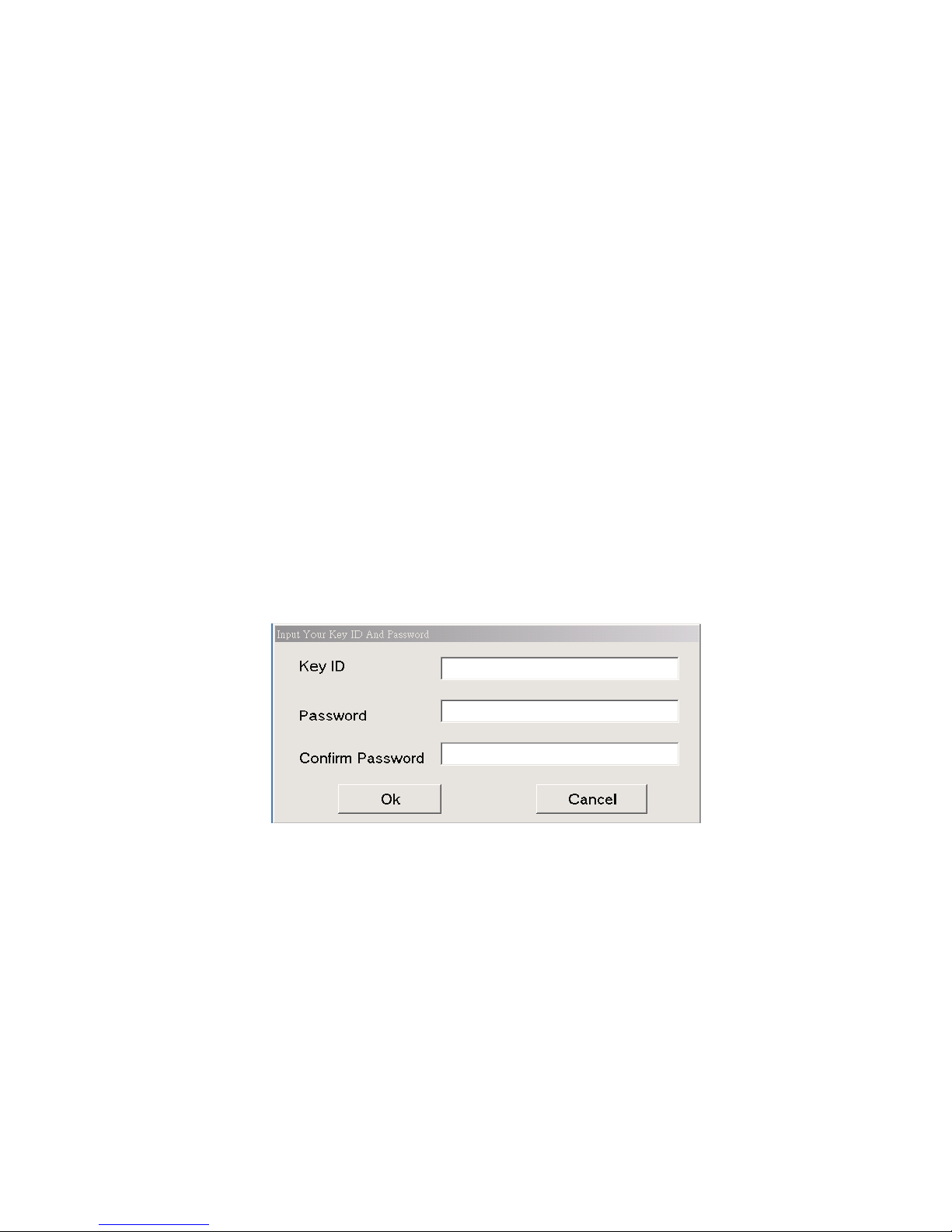2
Rev. 2 – June 2001
The information in this document is subject to change without notice.
This document contains materials protected by copyright. All rights are reserved. No part of
this manual may be reproduced or transmitted in any form, by any means or for purpose
without express written consent.
Federal Communications Radio Frequency Interference Statement.
Note: This equipment has been tested and found to comply with the limits for a Class B digital
device, Pursuant to part 15 of the FCC Rules. These limits are designed to provide reasonable
protection against harmful interference when the equipment is operated in a residential
installation. This equipment generates, uses and can radiate radio frequency energy and if not
installed and used in accordance with the instruction manual may cause harmful interference
to radio communications. However, there is no guarantee that interference will not occur in a
particular installation. If this equipment does cause harmful interference to radio of television
reception, which can be determined by turning the equipment off or on, the user is encouraged
to try to correct the interference by one or more of the following measures:
zReorient or relocate the receiving antenna.
zIncrease the separation between the equipment and receiver.
zConnect the equipment into an outlet on a circuit different from that to which the receiver
is connected.
zConsult the dealer or an experienced radio TV technician for help.
Notice :
(1) The changes or modifications not expressly approved by the party responsible for
compliance could void the user authority to operate the equipment.
(2) Shielded interface cables and AC power adapter, if any must be used in order to comply
with the emission limits.
CE DECLARATION
This device complies with CE class B.
*EN50081-2 *EN50082-1
EN55011 IEC 801-2
EN61000-3-2 IEC 801-3
EN61000-3-3 IEC 801-4
Printed in Taiwan R.O.C.
All contents are subject to change without notice.
All trademarks are the property of their respective owner.