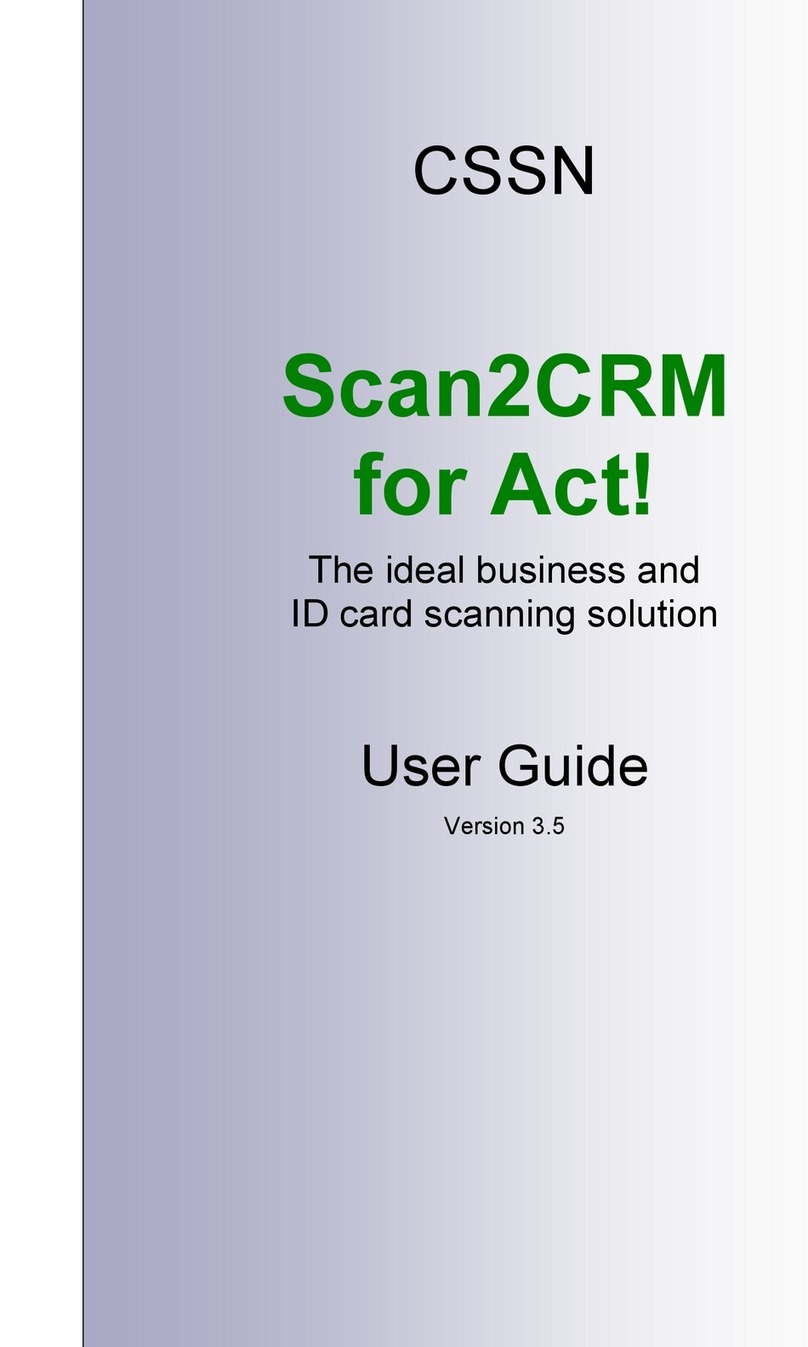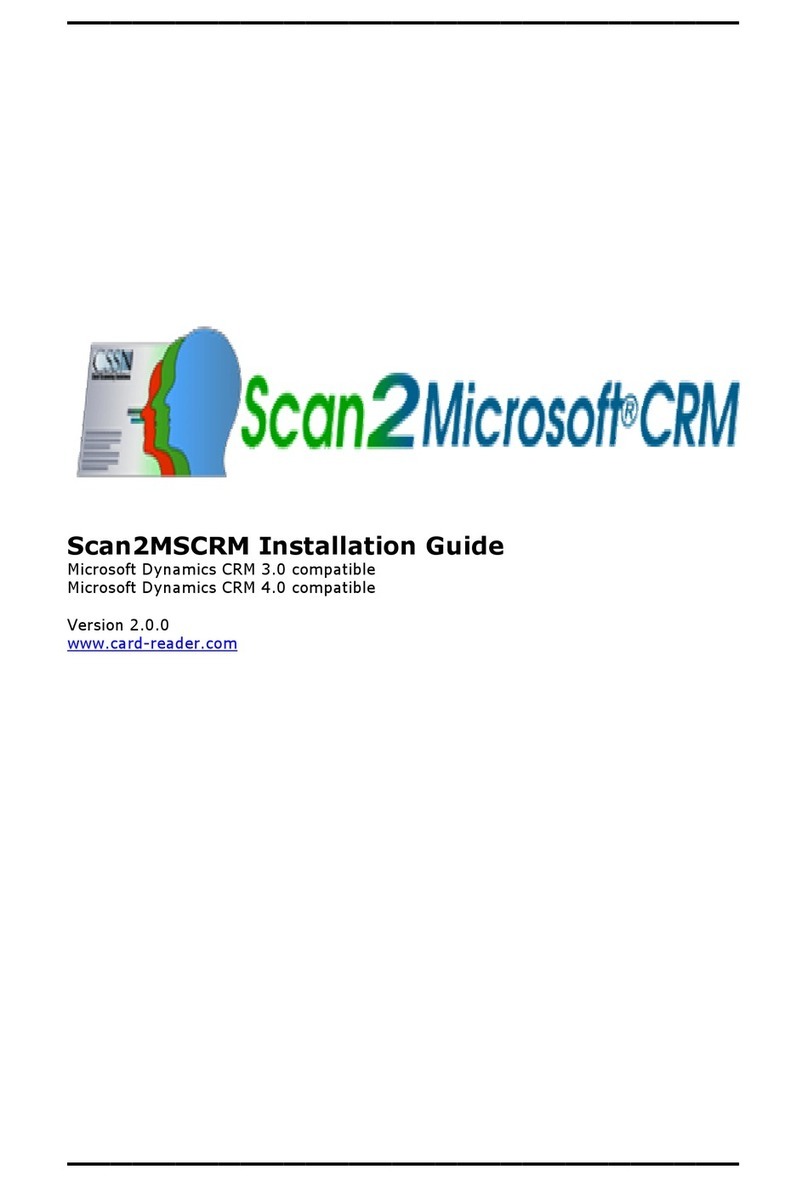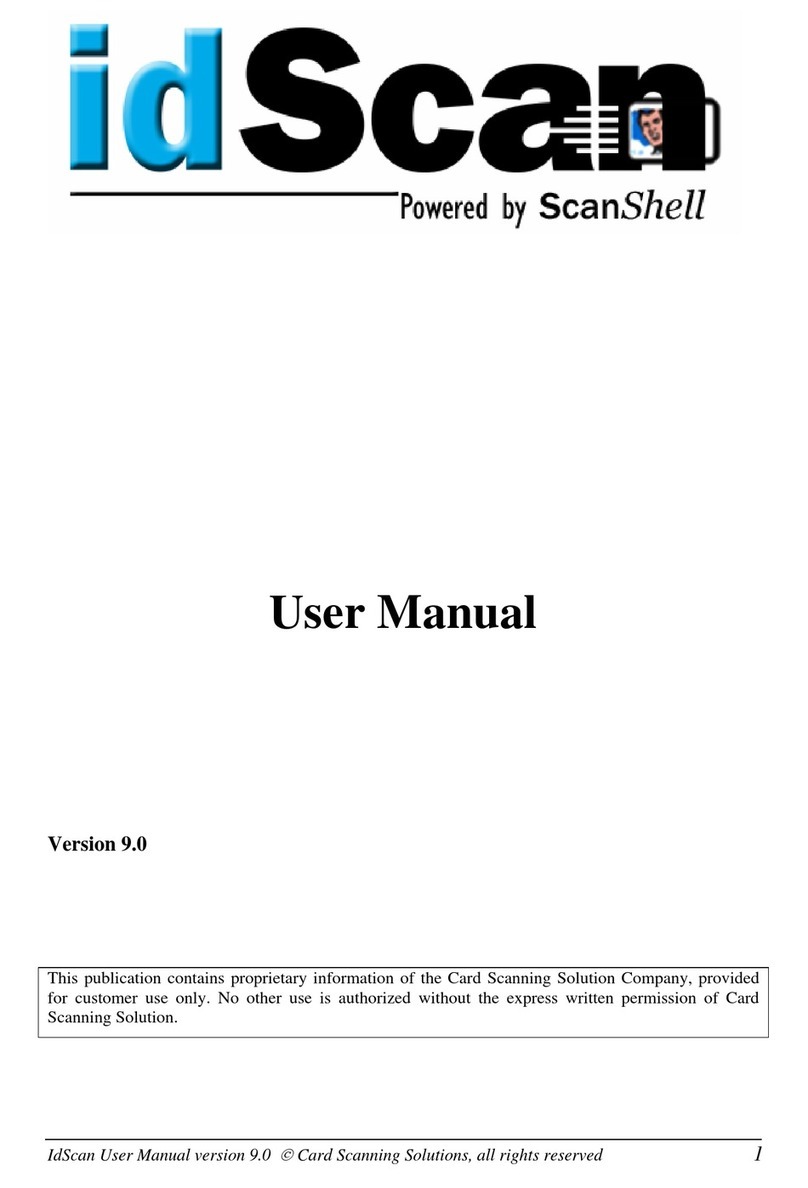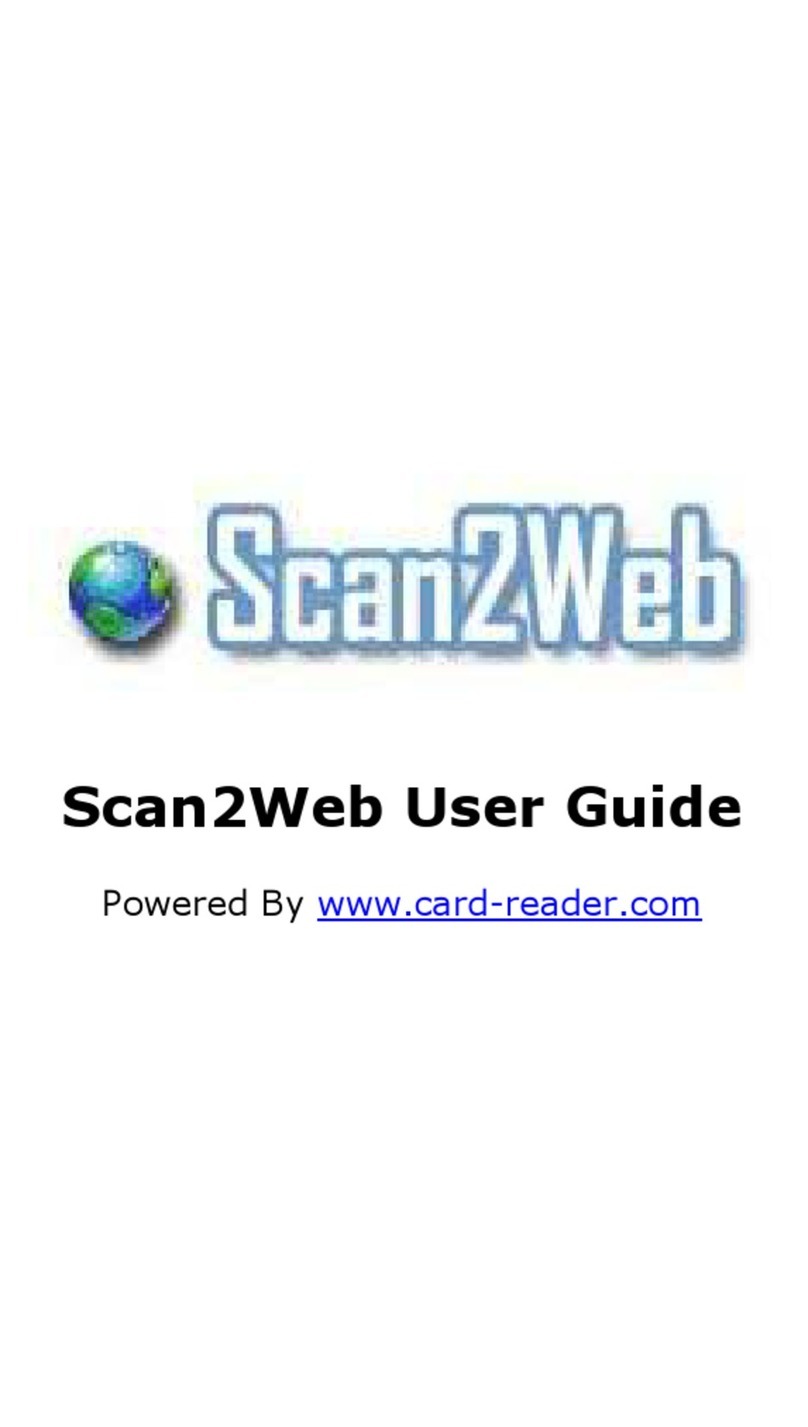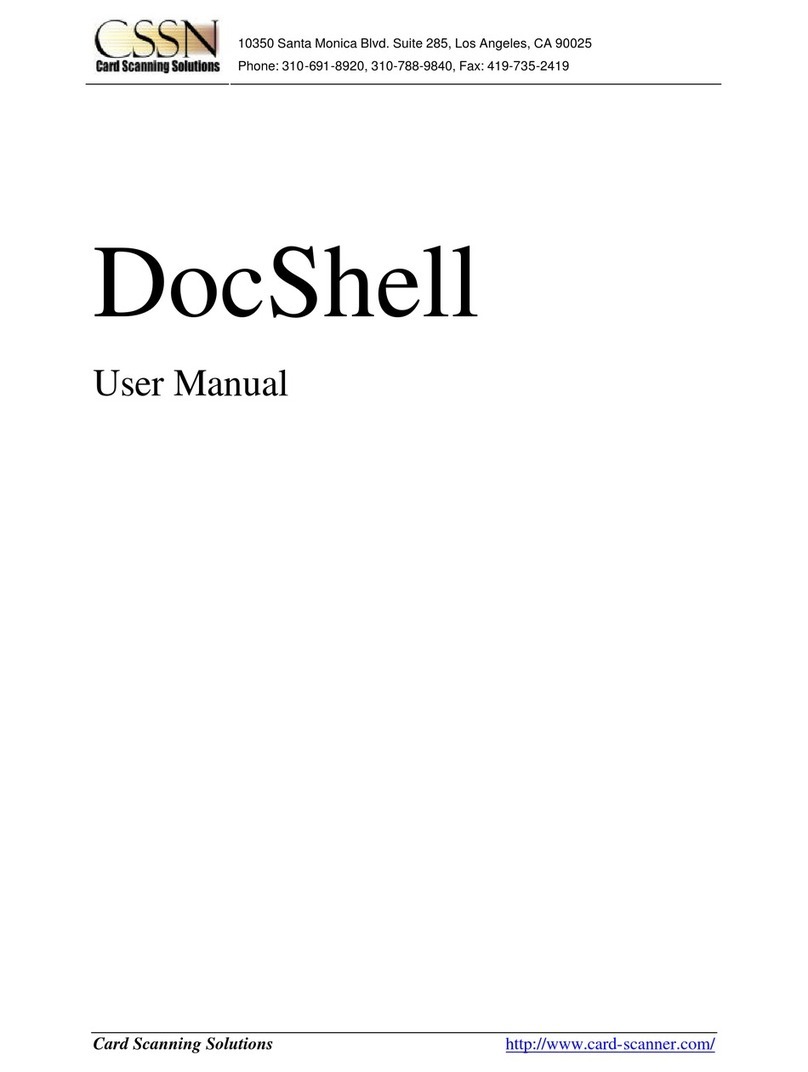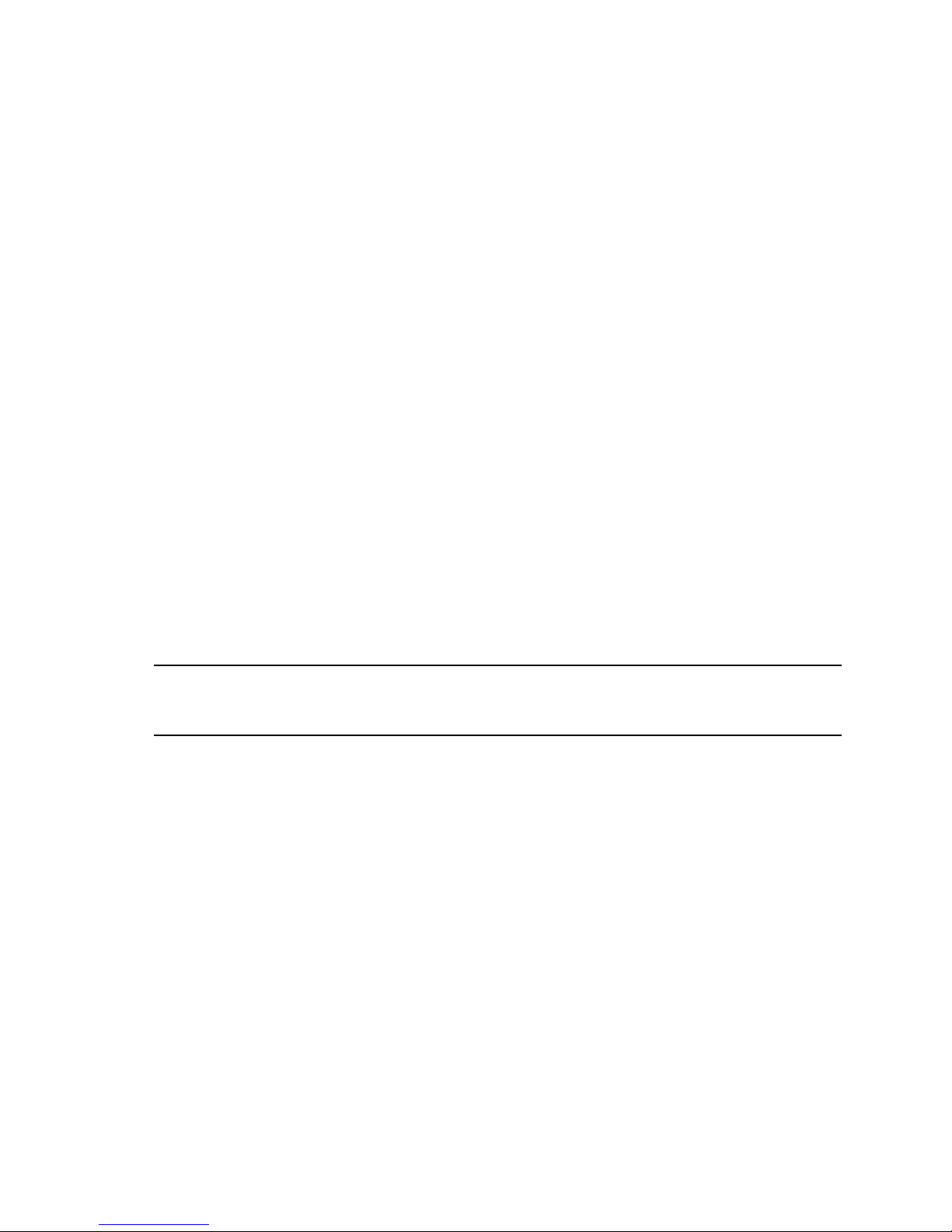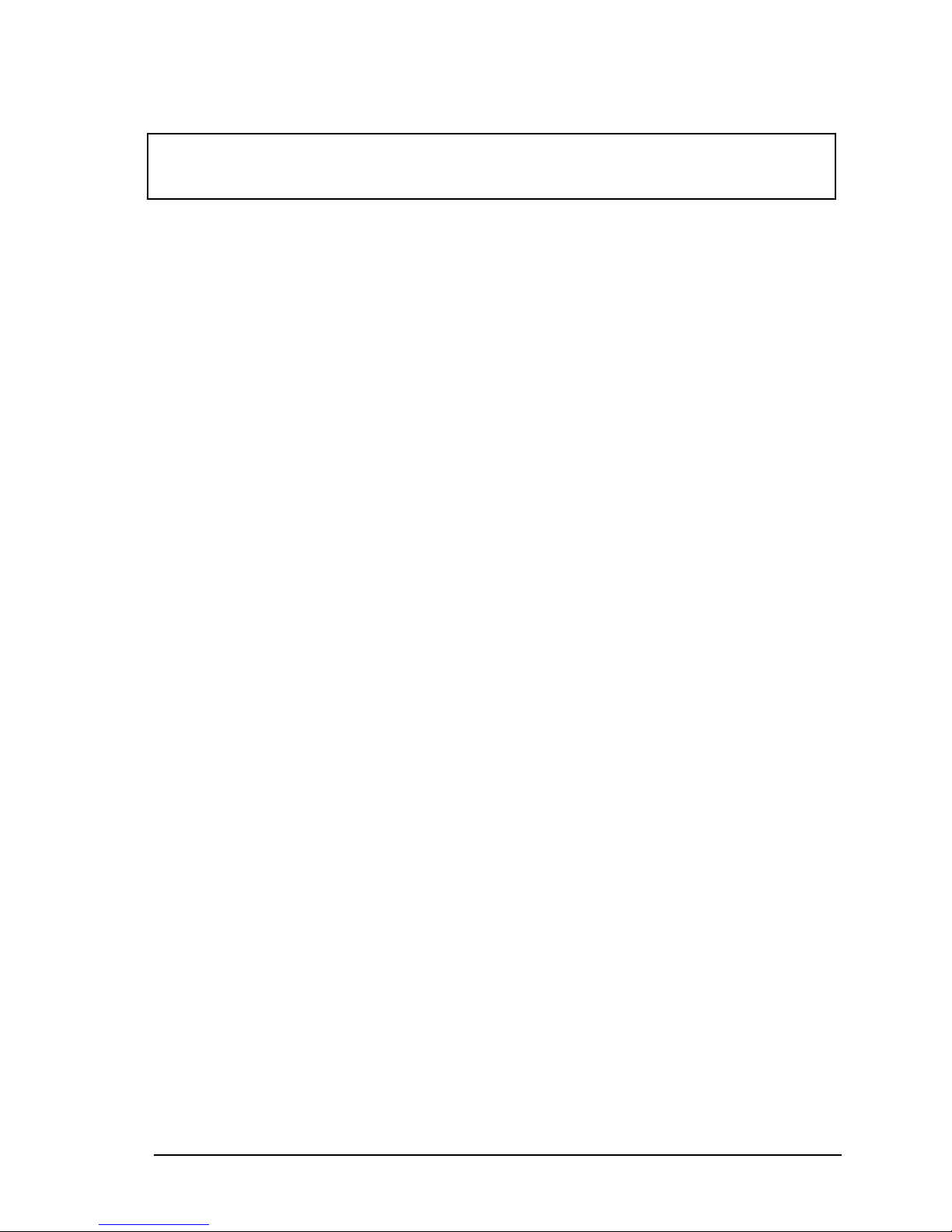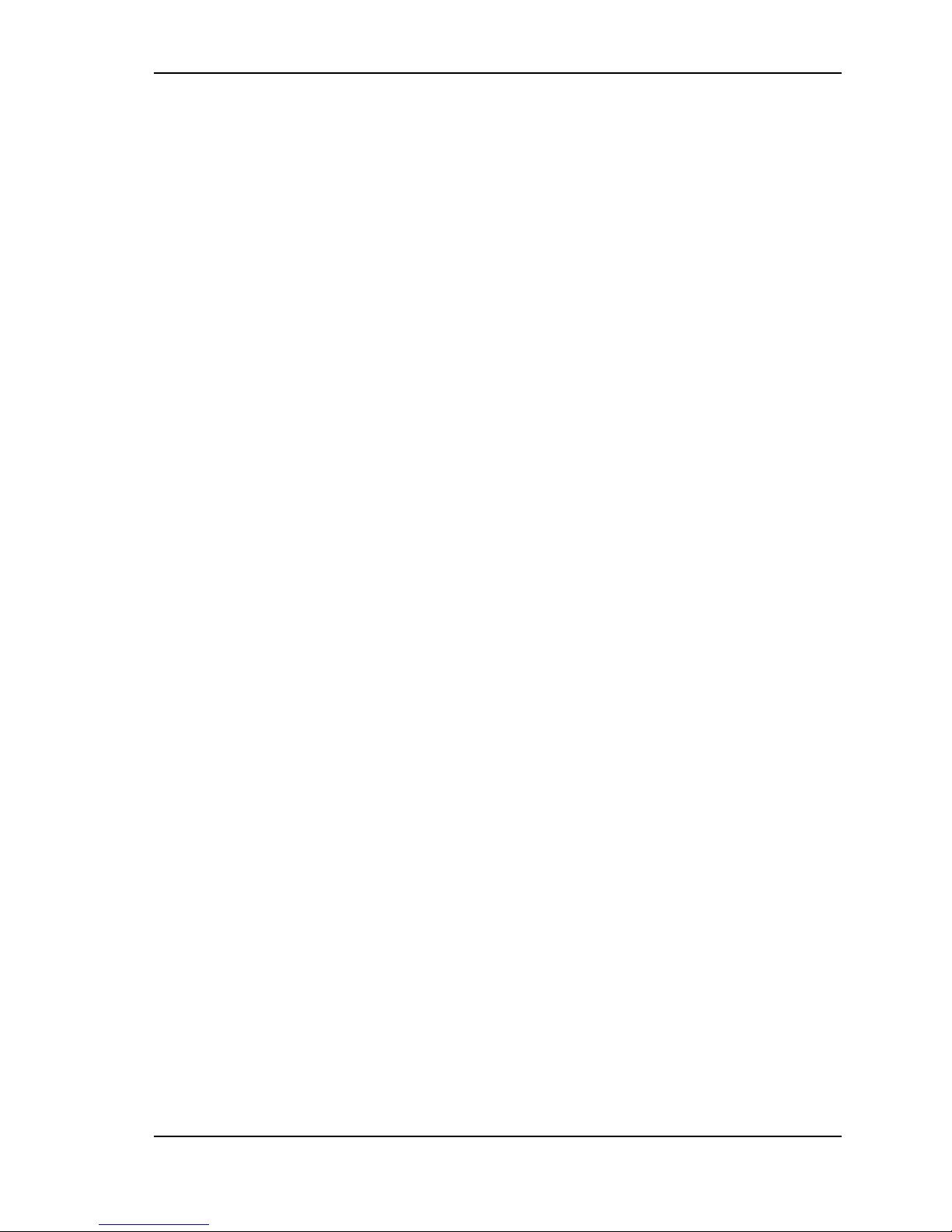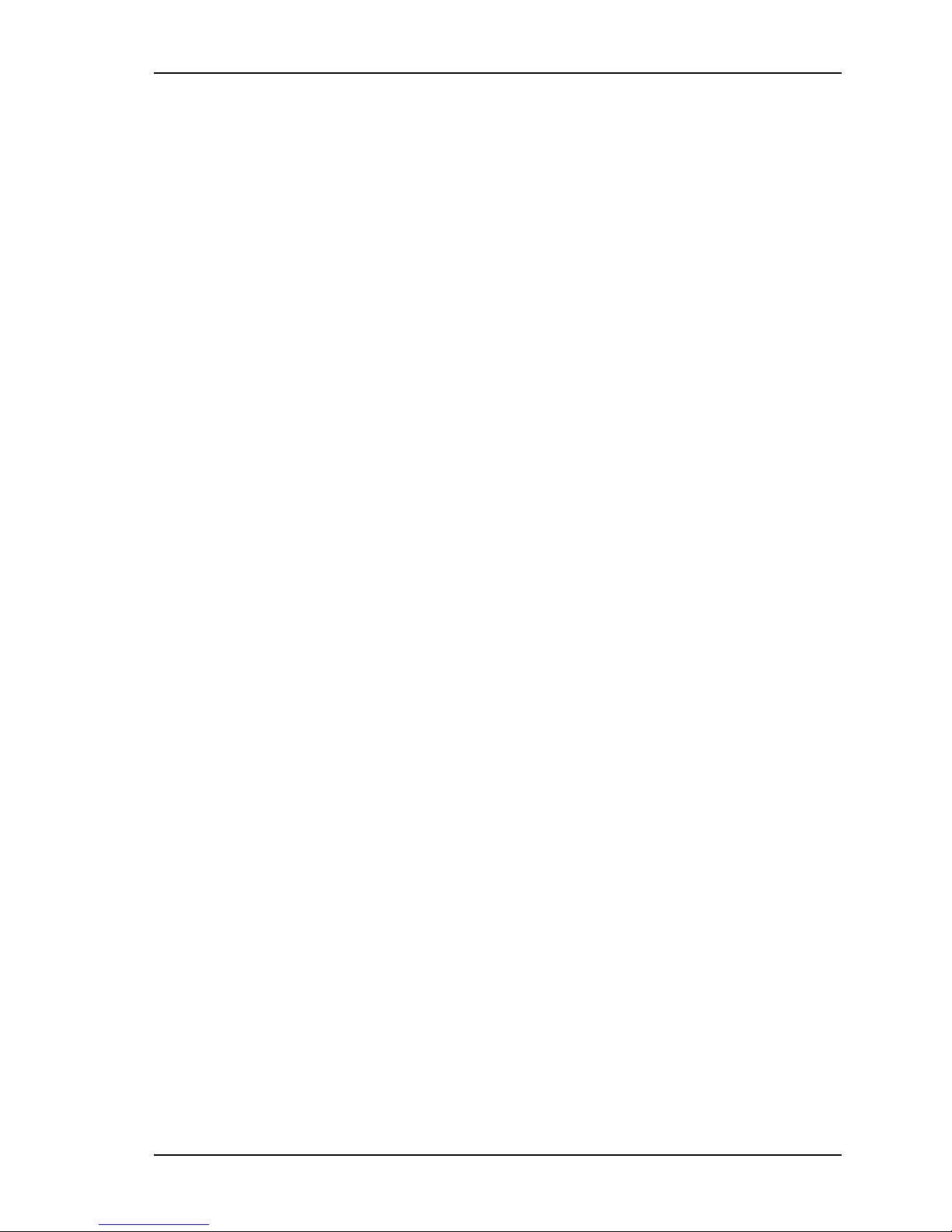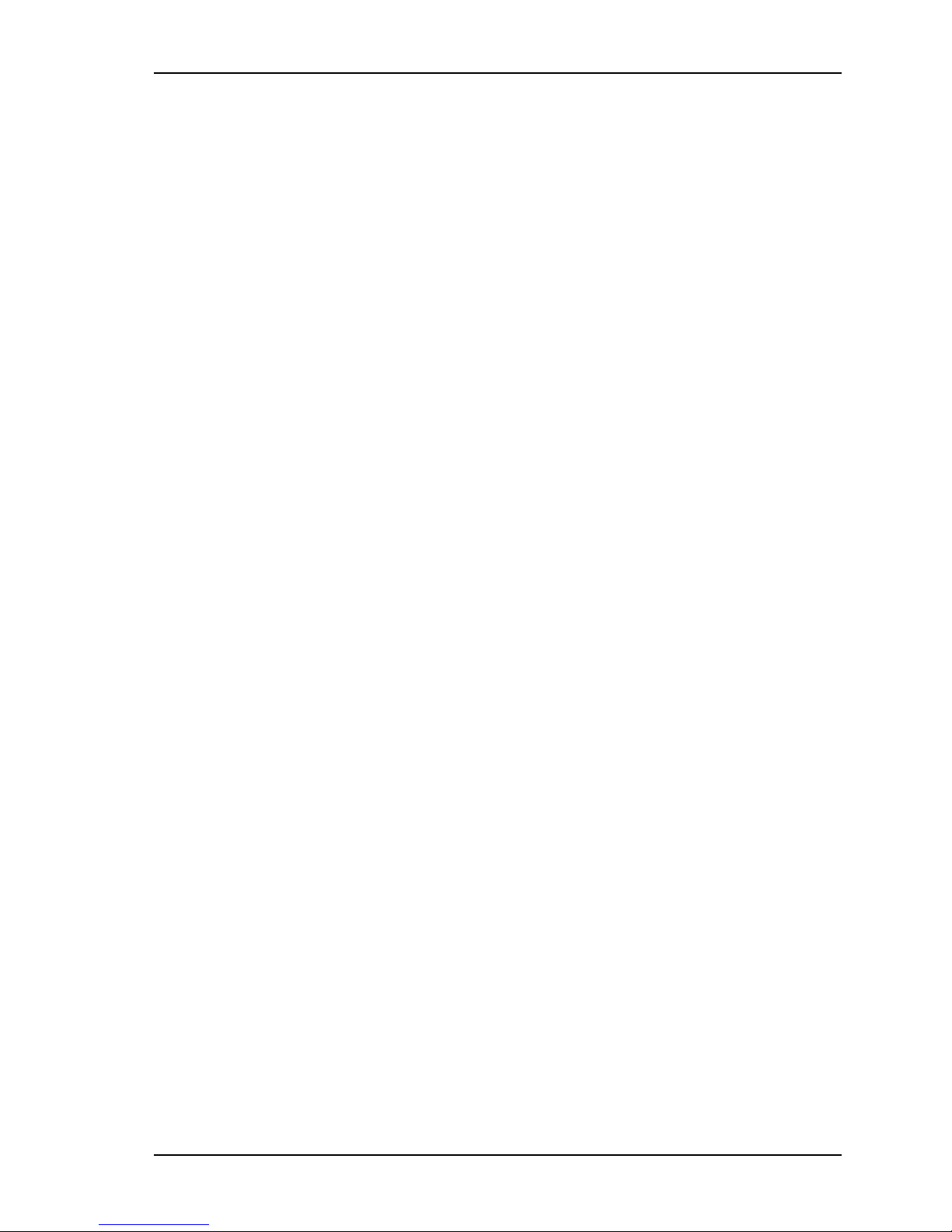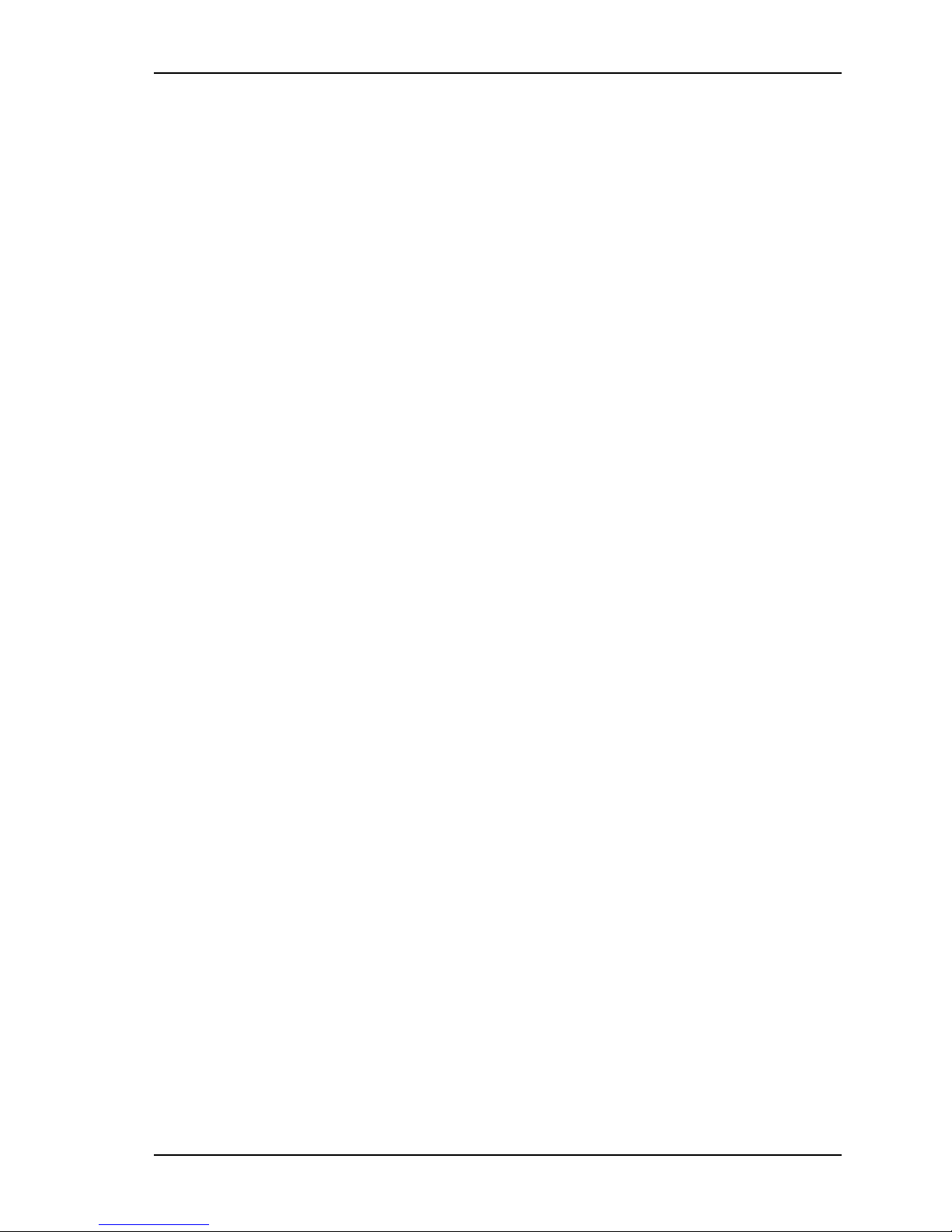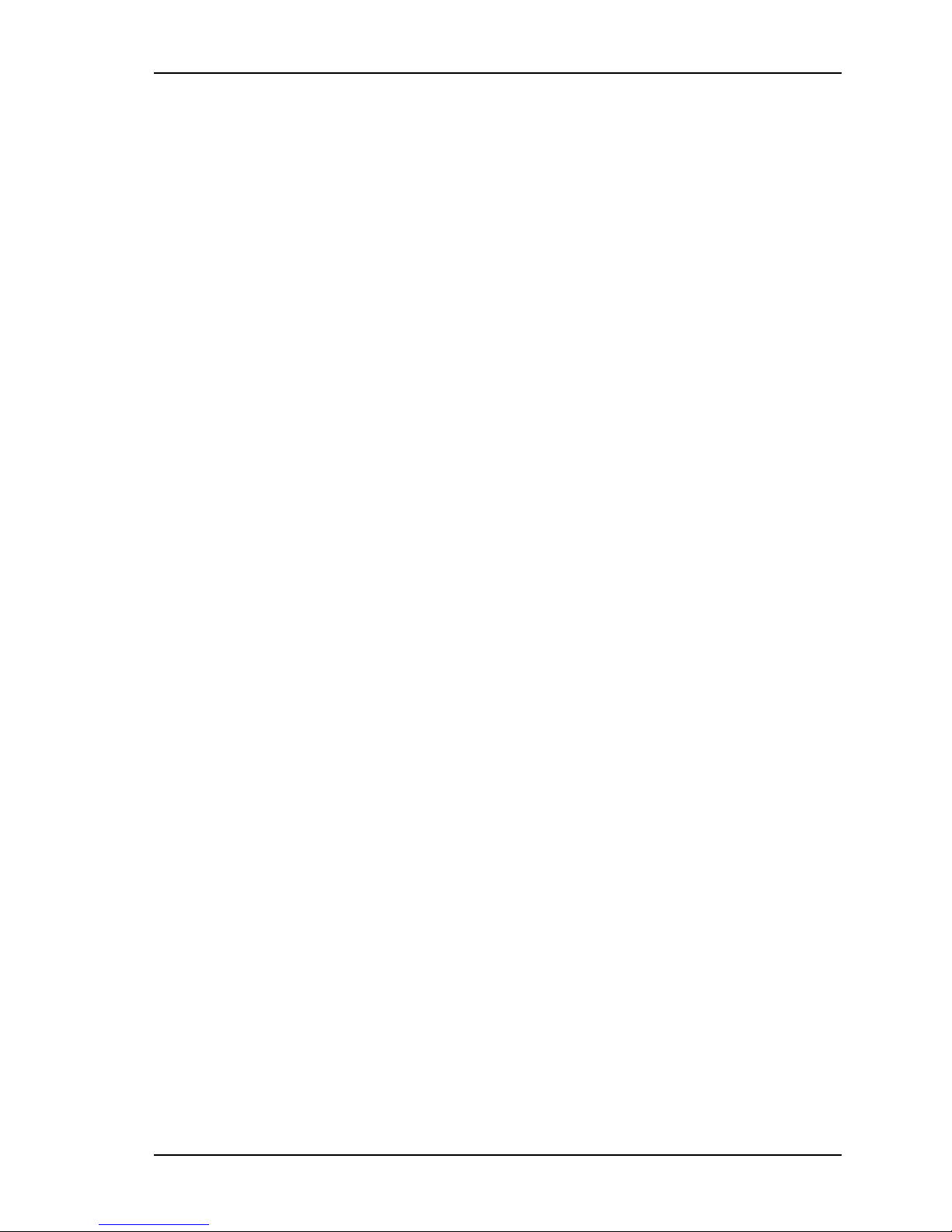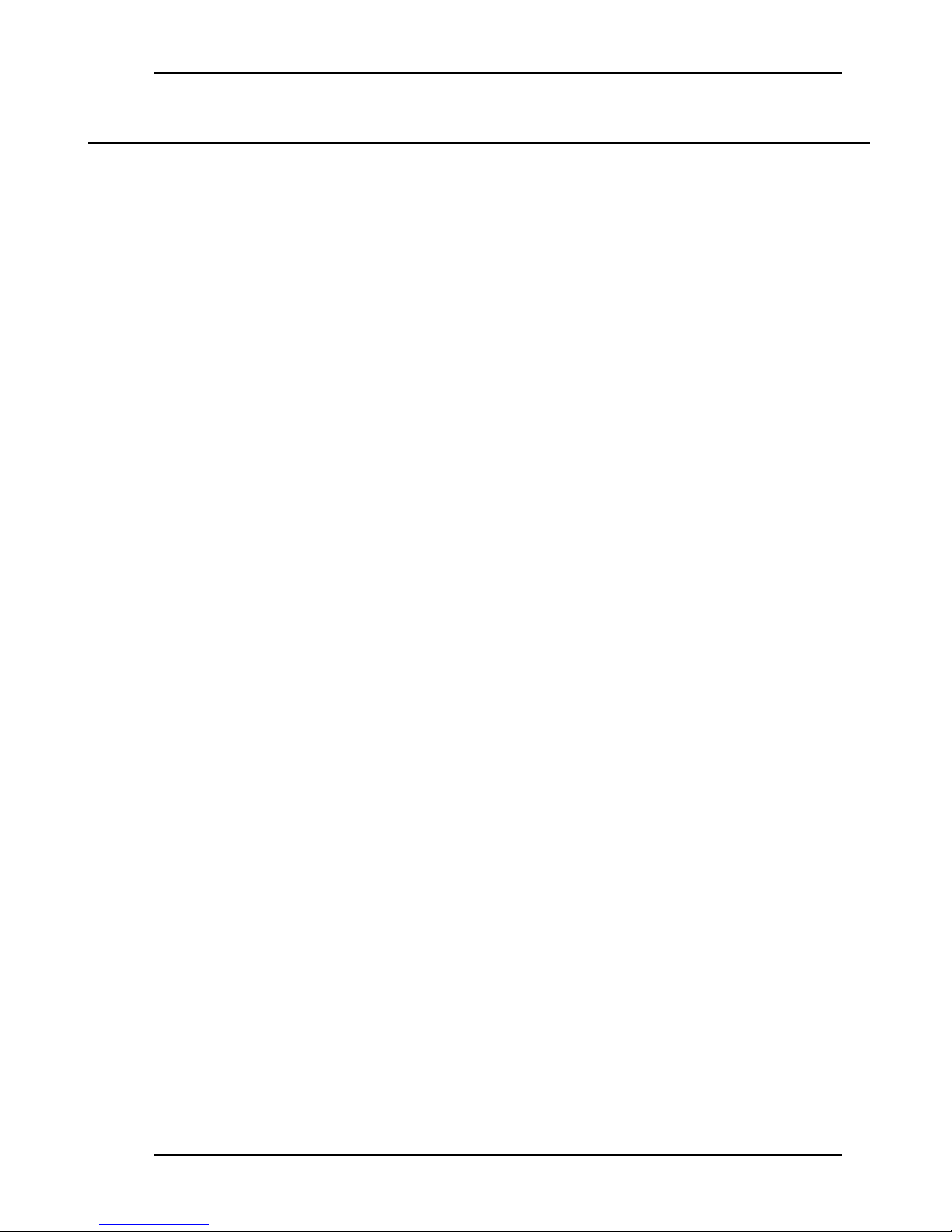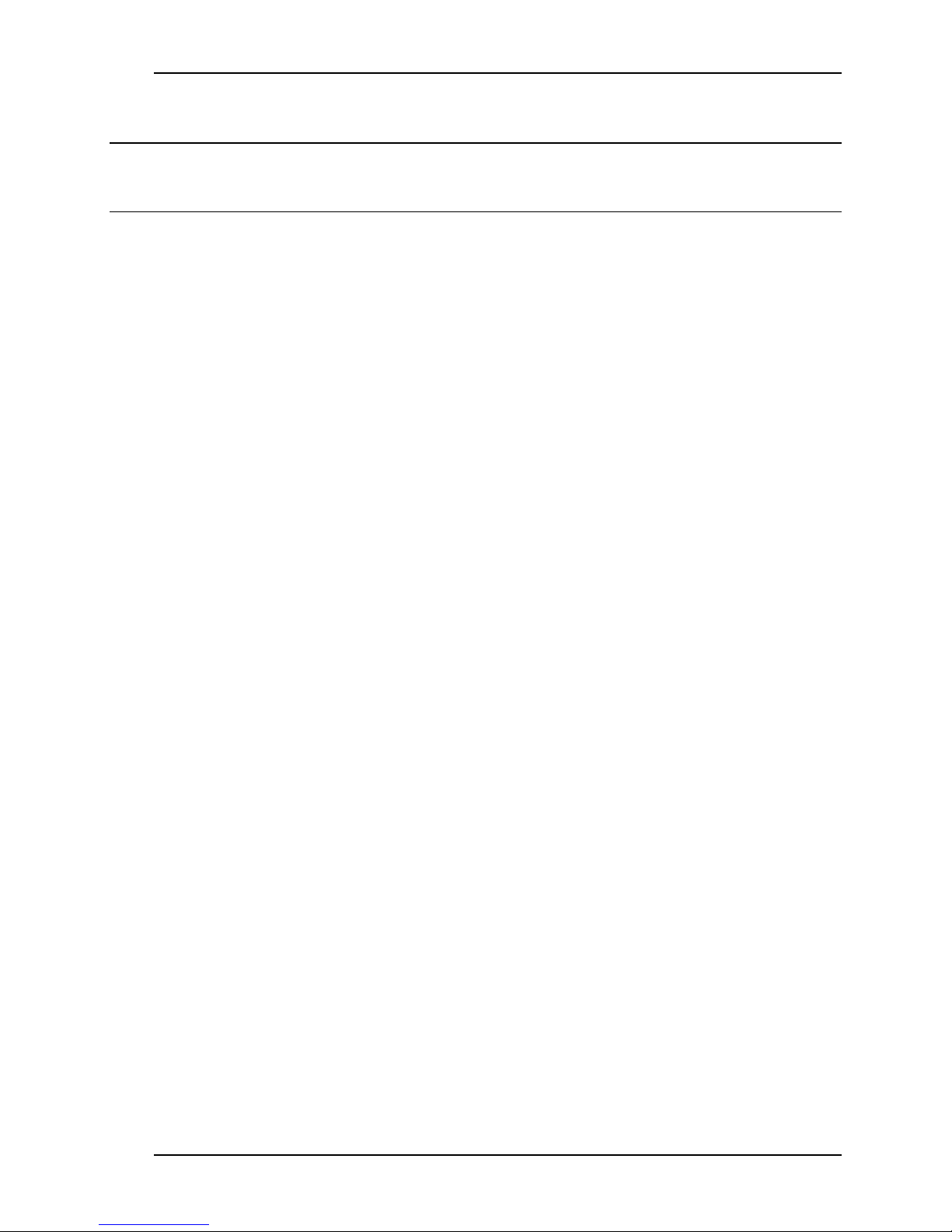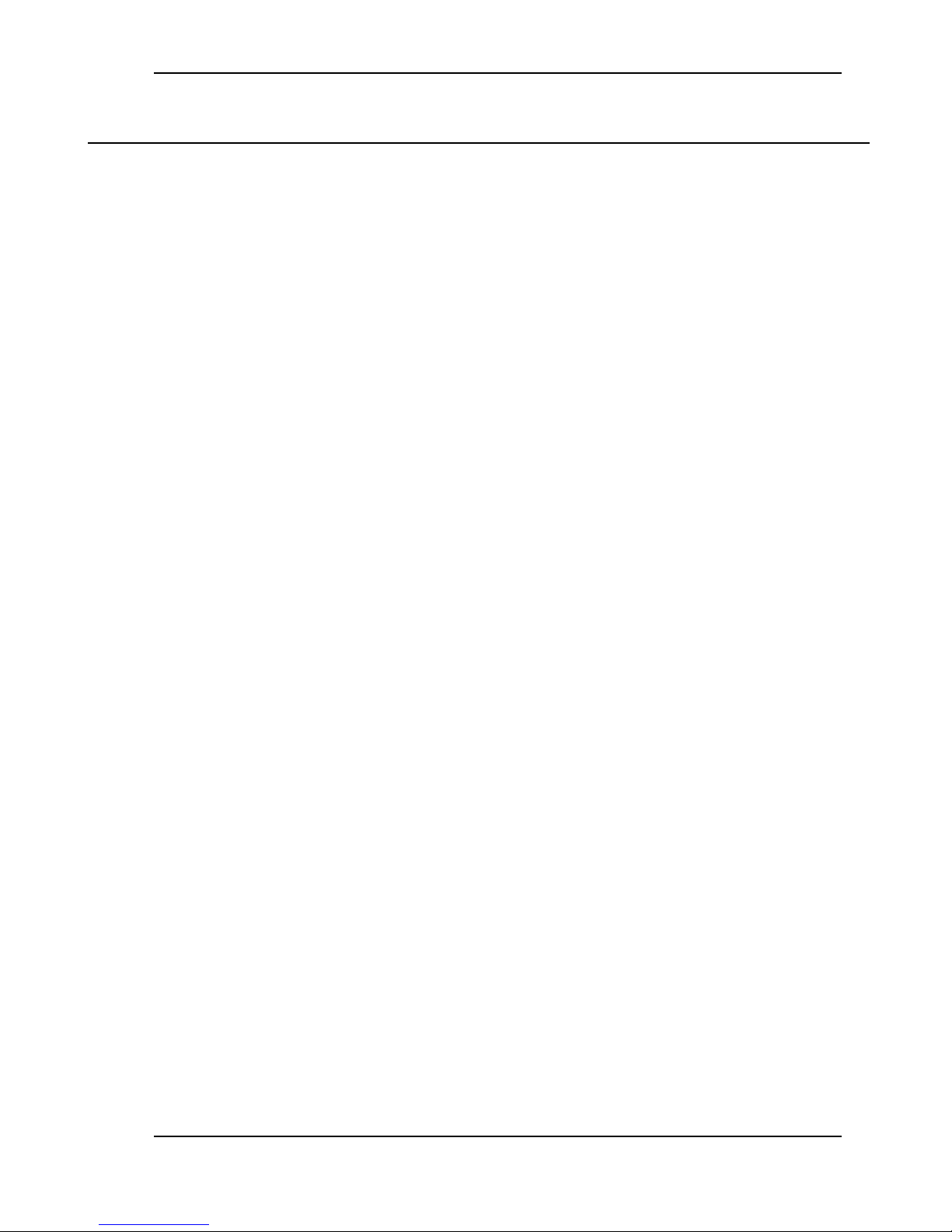Table of Content
Scanshell.net User Guide © 2005 Card Scanning Solutions 5
IMAGE TAB....................................................................................................................................................................64
Overview..................................................................................................................................................................64
Image color scheme................................................................................................................................................64
Image File Settings.................................................................................................................................................65
Scanner.....................................................................................................................................................................65
Scanner Calibration...............................................................................................................................................66
Cleaning the scanner.............................................................................................................................................66
LIVE UPDATE................................................................................................................................................................67
Registration.............................................................................................................................................................67
IDSCAN...........................................................................................................................................................................69
Scanner automation Tab.......................................................................................................................................69
Card Size...............................................................................................................................................................70
Field setting tab......................................................................................................................................................70
Removing fields from the display list...................................................................................................................71
Renaming fields.....................................................................................................................................................71
Fields order............................................................................................................................................................71
Verification Tab......................................................................................................................................................73
SCANSHELLAND MEDICSCANTABS........................................................................................................................74
Scanner automation Tab.......................................................................................................................................74
Card Size...............................................................................................................................................................74
Field setting tab......................................................................................................................................................75
Removing fields from the display list...................................................................................................................76
Renaming fields.....................................................................................................................................................76
Fields order............................................................................................................................................................76
BUSINESS CARD AND CHECKTABS.....................................................................................................................77
PASSPORT TAB..............................................................................................................................................................78
Scanner automation Tab.......................................................................................................................................78
Card Size...............................................................................................................................................................78
Field setting tab......................................................................................................................................................79
SIGNISHELLTAB...........................................................................................................................................................79
Settings tab..............................................................................................................................................................79
Field setting tab......................................................................................................................................................80
10. PRINTING.............................................................................................................................................................81
PRINTING RECORDS......................................................................................................................................................81
LAYOUT OPTIONS..........................................................................................................................................................83
Adding a layout.......................................................................................................................................................83
Adding a layout from an existing one.................................................................................................................83
Modifying an existing page layout.......................................................................................................................83
Deleting a layout....................................................................................................................................................83
SELECTING FIELDS........................................................................................................................................................84
Changing the order of the fields appearance....................................................................................................86
Removing a field from the Selected Fields column...........................................................................................86
PRINT PREVIEW.............................................................................................................................................................86
Changing the printing font....................................................................................................................................88
11. DYMO PRINTER ................................................................................................................................................89
Changing the order of the fields appearance.........................................................................................................90
Removing a field from the Selected Fields column ..............................................................................................90
12. LIVE UPDATE.....................................................................................................................................................91
13. IMPORT.................................................................................................................................................................93
14. RULES .....................................................................................................................................................................95
CREATING RULES..........................................................................................................................................................96
EDITING RULES.............................................................................................................................................................99
DELETING RULES........................................................................................................................................................100