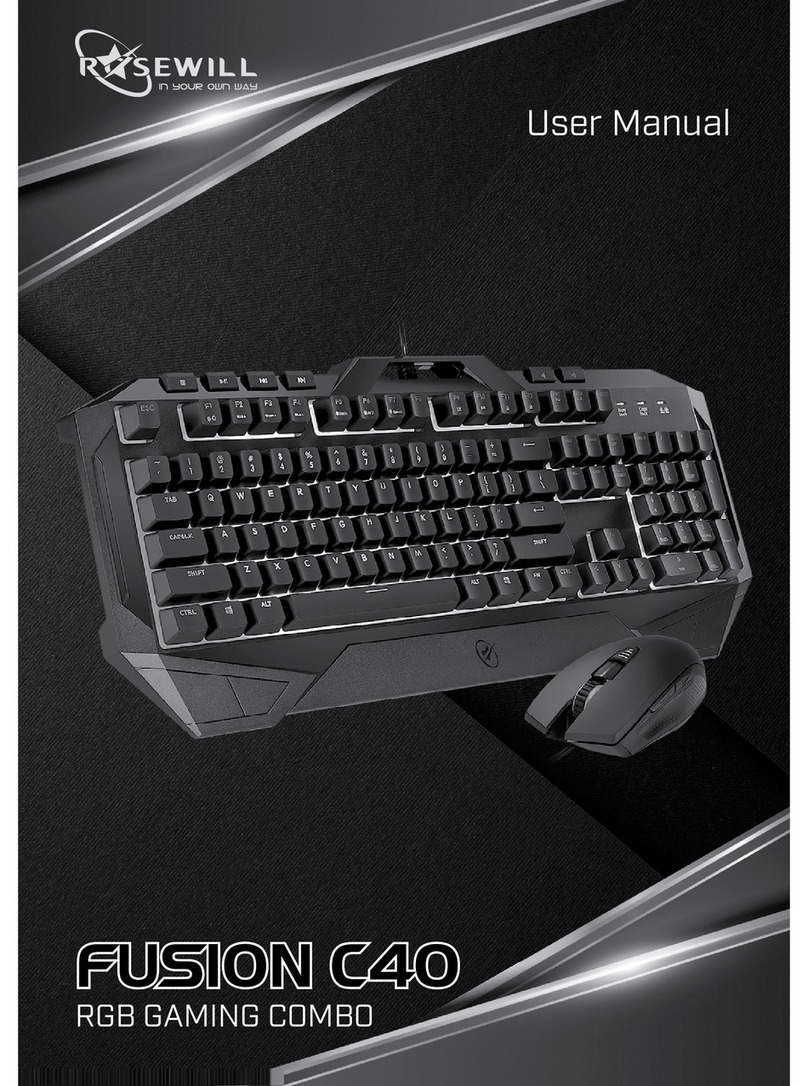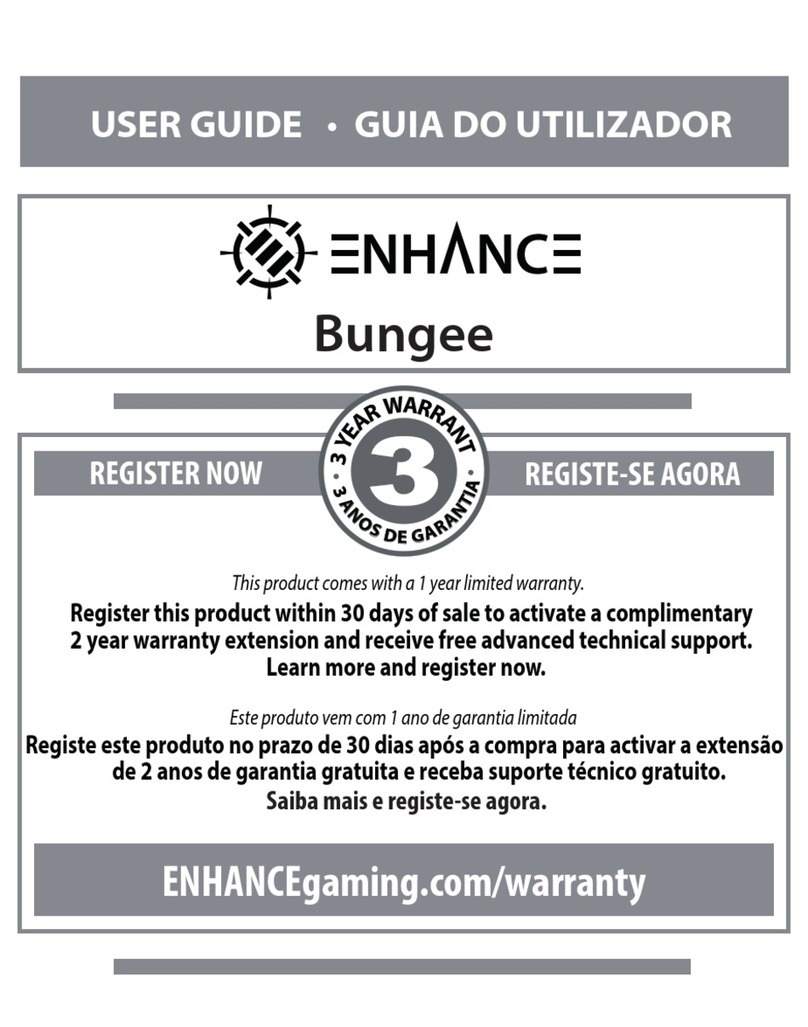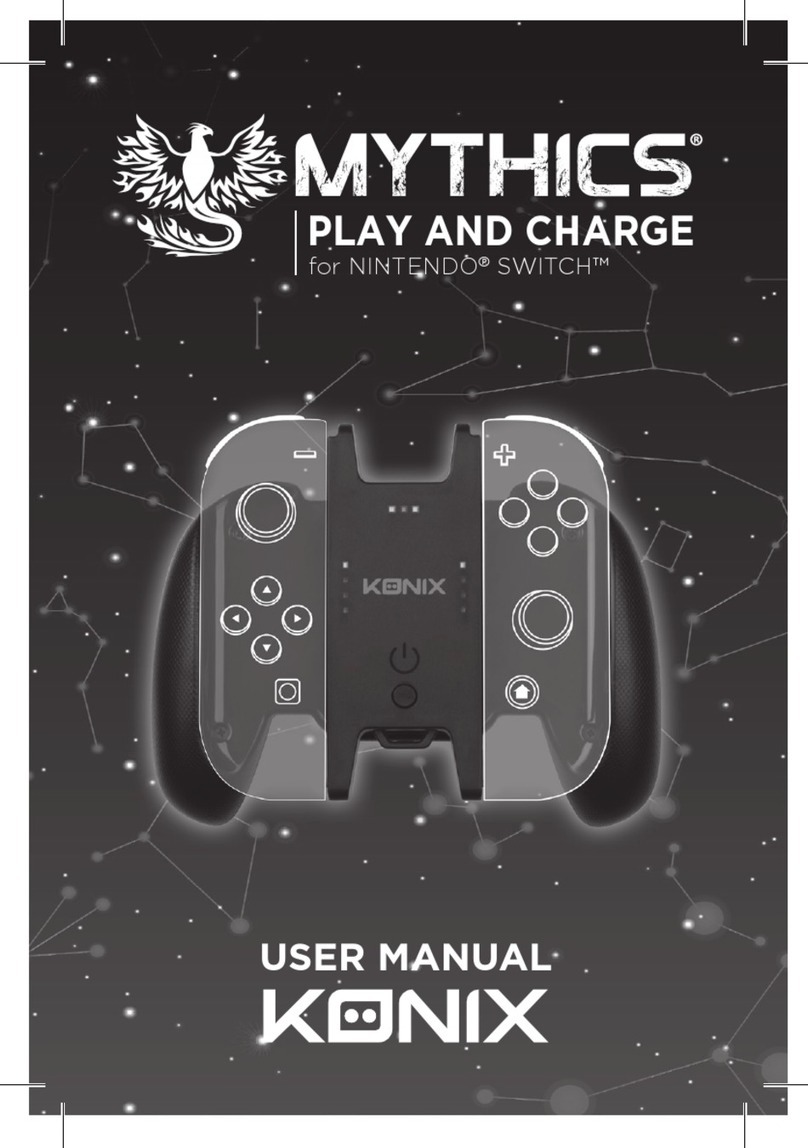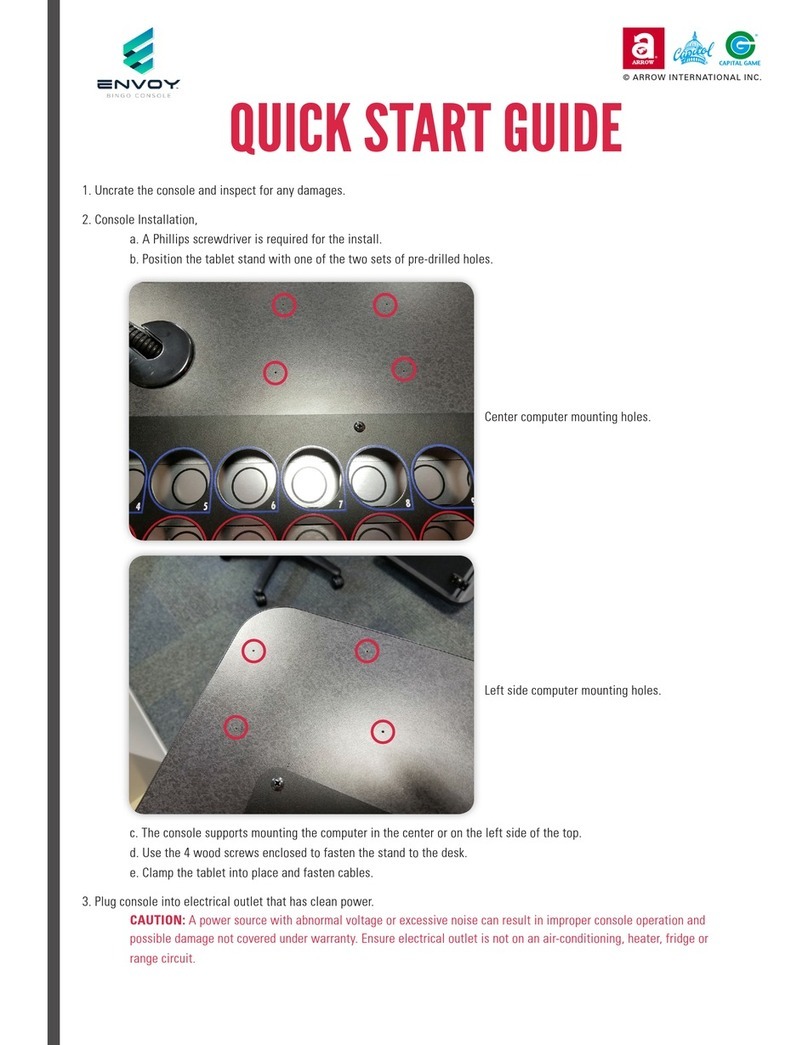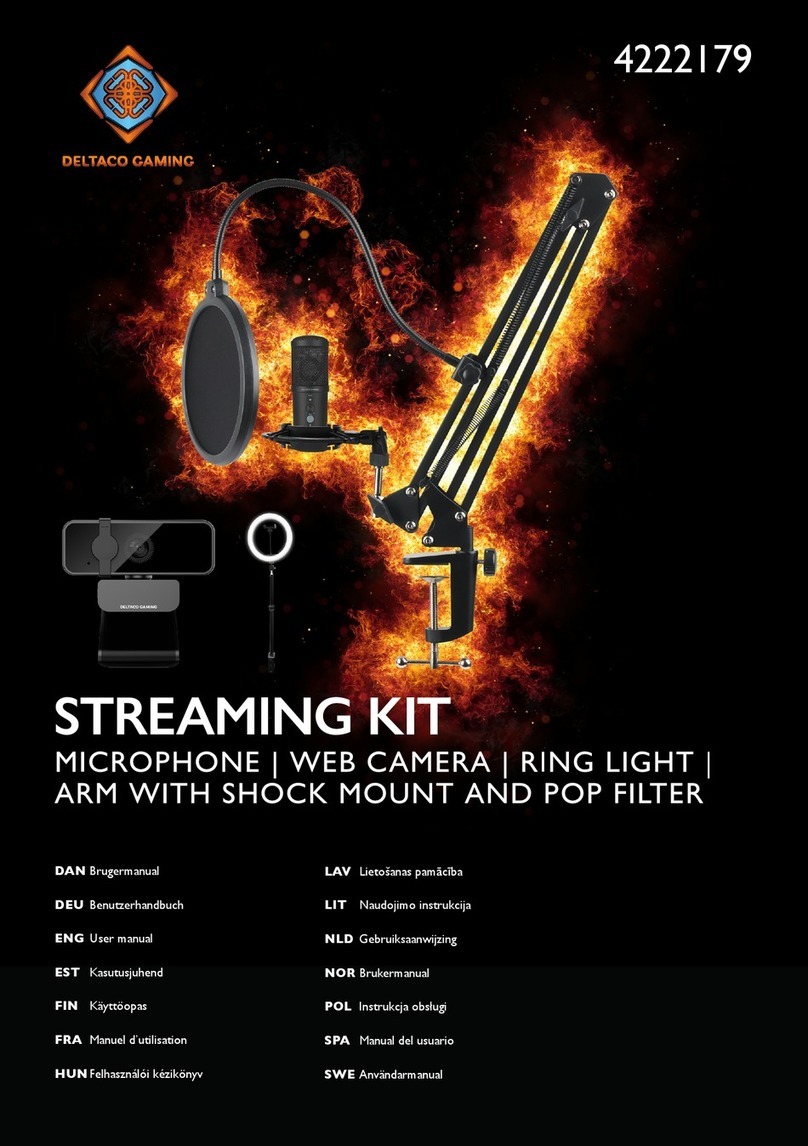Granite Devices GDtool 0.11 User manual

GDtool 0.11 manual
GDtool 0.11 manual
Document version 0.31
www.granitedevices.fi 1/19 2007-04-27

GDtool 0.11 manual
Table of Contents
Introduction............................................................................................................................. ...............3
equirements.................................................................................................................... .....................3
Cabling.................................................................................................................................. .................3
Installing software.......................................................................................................... ........................4
Introduction to servo system.............................................................................................. ....................4
Getting started with GDTool............................................................................................................ ........6
Description of basic functions............................................................................................... .............6
Configuring motor parameters................................................................................................................ 7
Position or velocity tuning.................................................................................................................... .11
Tuning the position mode..................................................................................................................... .13
Tuning the velocity mode................................................................................................................ ......15
Flasher.................................................................................................................................................. 18
Troubleshooting................................................................................................................ ....................19
www.granitedevices.fi 2/19 2007-04-27

GDtool 0.11 manual
Introduction
GDTool software allows you to set VSD-A drive control loop parameters to match your control
system. You don't need additional hardware (oscilloscope for example) to get essential information
because GDTool reads data directly from drive and plot's it to your PC screen.
Requirements
●Windows1 operating system
●Parallel port
●VSD-A Drive connected to motor and power supply
●Cable or breakout board to connect your PC and Drive
Cabling
Please read VSD-A data sheet for hardware information. To connect drive and PC, use 25 pin D-
SUB cable or VSD-A breakout board. You can also build your own data cable according to following
schematics.
1 Windows Vista x64 is not supported
www.granitedevices.fi 3/19 2007-04-27
Figure 1: Data cable schematic

GDtool 0.11 manual
Installing software
1. Download latest GDtool binary from products/downloads section of www.granitedevices.fi
Direct link: http://www.granitedevices.fi/pub_files/bin/GDTool.exe
2. un installer with your preferred settings
Introduction to servo system
VSD-A firmware uses closed-loop system with negative feedback.
Closed-loop system (servo system) means that the result (feedback) is subtracted from the
command value, to achieve proper control value so that the command value matches to the
measured value (encoder signal).
Three different control methods can be used with VSD-A:
●Speed servo
●Position servo
●Torque servo
Proportional-integral-derivative controller (PID controller) is used to correct the error between an
command and measured value. Command value is also called as setpoint value.
www.granitedevices.fi 4/19 2007-04-27
Figure 2: Basic control loop

GDtool 0.11 manual
Input value of PID controller is the error value (difference). PID controller uses following formula to
calculate output:
ut=Kp
⋅etKi
⋅
∫et Kd∗de
dt
u, output
e , difference
Kp, gain factor of proportional part
Ki, gain factor of integration part
Kd, gain factor of derivation part
If gain factor are set too high system can become unstable.
Example:
The red line is the target value and black is the real measured output value. In this
case the output starts oscillate. Oscillation causes eventually follow error to occur and
stop the drive, if the boundary value is set properly.
The X axis is time and the Y axis is the encoder count value in position mode. In
velocity mode Y axis equals speed value in encoder counts per PID cycle (400 µs in VSD-
A).
Preferred reading:
Modern Control Systems, by ichard C. Dorf and obert H. Bishop
www.granitedevices.fi 5/19 2007-04-27
Figure 3: Plot, unstable system ith increasing oscillation

GDtool 0.11 manual
Getting started with GDTool
1. Check cable connections and enable logic supply
Warning! Do not enable high voltage supply before setting correct motor parameters!
2. Check that drive's led indicates power
3. Start program from start Programs Granite Devices GDTool→ → →
In current software version, there are 2 option pages:
●Motor pa e contains motor parameters and
current loop configuration.
●Position pa e contains position and velocity
mode parameters.
Description of basic functions
Load to drive button loads parameters to drive and if
Run step response box is checked then the software
commands motor to spin steps box value amount of
steps.
To save configuration permanently to drives memory use
“Save to drive” menu item from Device menu.
To reconnect use connect menu item from Device
menu. You need to reconnect every time after restarting
device!
Note that this version of GDtool does not support
do nloading settings from drive, so every time the
software is started, default settings are restored. It is a
good practice to write down correct values before
closing GDtool.
Warning! Do not press “Load to drive” button if spinning
motor can cause injury.
www.granitedevices.fi 6/19 2007-04-27
Figure 4: GDTool Main indo

GDtool 0.11 manual
Configuring motor parameters
Choose motor page.
First thing is to set motor parameters correct. If you are uncertain about your motor values please
contact to your motor supplier before continuing.
Motor type
Choose motor type. 3 phase brushless motor (AC) or direct current (DC) motor.
AC phasin current (AC only)
This is the current that is driven to AC servo windings at power-up to align rotor. This has
no effect in DC servo mode.
Encoder resolution (counts per revolution)
Sets encoder resolution value to match your motors encoder. This is number of counts in
via 4X decoding, so CP equals 4 times the encoder line or pulse count.
Motor pole count (AC only)
This is the number of magnetic poles in AC servo rotor.
Max peak current
Maximum peak current output value [mA]. This is DC or peak of sine wave value.
Max peak cont. current
Maximum continuous current value [mA]. This is DC or peak of sine wave value.
P ain
Gain factor of proportional part of torque PI-controller
I ain
Gain factor of integration part of torque PI-controller
www.granitedevices.fi 7/19 2007-04-27
Figure 5: Motor settings

GDtool 0.11 manual
1. After adjusting correct settings press “Load and save to drive” button to save values.
2. Drive's red led should be on and green blinking. This is the permanent stop status.
3. Switch power off.
4. Switch on high voltage supply and logic voltage supply
5. To verify your AC motor settings you can use “Test active AC motor confi ” button. If you
experience motor runa ay and follo errors in DC motor mode, you may have wrong polarity of
motor leads. In this case, try swapping the + and – leads of DC motor.
6. Next task is to do current loop tuning. Press “Load to drive” button to test current response with
default settings. Step response window should appear (figure 6). The black line is the target value
and red is the real measured current value. The X axis equals time in PWM cycles (about 55 µs in
VSD-A)
With default values, the current probably doesn't reach the target value so the gains can be
increased.
You can try the following method. First set I- ain to zero, and keep increasing P- ain until current
value reaches the target line (figure 7).
www.granitedevices.fi 8/19 2007-04-27
Figure 6: Plot, current response

GDtool 0.11 manual
Second, start increasing I- ain and decreasing P- ain to get minimal overshoot but still reach
the target
www.granitedevices.fi 9/19 2007-04-27
Figure 7: Current response test plot, P-gain tuning
Figure 8: Plot, properly tuned current loop

GDtool 0.11 manual
7. When finished you can save the configuration to drive by choosing “Save to drive” menu item
from Device menu.
www.granitedevices.fi 10/19 2007-04-27
Figure 9: Save currently active settings to drive

GDtool 0.11 manual
Position or velocity tuning
1. Depending from your application you should choose drive to be in position or velocity mode.
Choose the proper mode using Position/Velocity loop tuning section.
www.granitedevices.fi 11/19 2007-04-27
Figure 10: Position and velocity tuning

GDtool 0.11 manual
Position mode
Set position mode enabled
Velocity mode
Set velocity mode enabled
P ain
Gain factor of proportional part of PID-controller
I ain
Gain factor of integral part of PID-controller
D ain
Gain factor of derivation part of PID-controller
Acceleration feedforward
Acceleration feed forward gain to control-loop
Acceleration
Limits the acceleration rate to prevent the saturation. Increase for faster acceleration and
decrease for lower acceleration
Follow error limit [steps]
Follow error is the difference between the commanded value and the measured value (position or
speed references).
Follow error variable sets the upper boundary to the difference that causes the drive error occur
when value exceeds.
Step multiplier
Multiplies the input step/speed reference value. Default value is 100% which equals multiplier of
1.00.
Step response travel [steps]
How many steps are traveled in step response test or how fast to run in speed mode.
Scope time scale
Adjusts scope time scale. To get better fit to your plot you can adjust the length of sample time.
Available sample frequencies:
●625 Hz
●1250 Hz
●2500 Hz
www.granitedevices.fi 12/19 2007-04-27

GDtool 0.11 manual
Tuning the position mode
1. Choose position mode from switch box
2. Set I- ain and acceleration feed forward to zero
3. Set Acceleration limit to quite a low [5 – 20] at beginning. Other values can be left in default
values
4. Press “Load to drive” button
5. Increase or decrease P- ain value to get response with little amount overshoot
6. Start increasing I- ain so that actual value reaches the target
7. Increase D- ain to get faster response
8. Set step length to match average step length of your application to get better performance
If step length is too long follow error may occur. To clear follow error choose Clear Faults from
Device menu. Try to increase follow error limit value or decrease step len th.
www.granitedevices.fi 13/19 2007-04-27
Figure 11: Plot, step response

GDtool 0.11 manual
Note that too tight settings can cause system to be unstable and cause oscillation to output.
Figure 13 illustrates an example of too high d-gain value
www.granitedevices.fi 14/19 2007-04-27
Figure 13: Plot, too high D-gain causes high frequency
oscillation
Figure 12: Plot, properly tuned position response

GDtool 0.11 manual
Tuning the velocity mode
1. Choose velocity mode from switch box
2. Set I- ain and acceleration feed forward to
zero
3. Set step response travel value to 20 – 60
4. Set P- ain to low value
5. Press “Load to drive” button
www.granitedevices.fi 15/19 2007-04-27
Figure 14: Velocity mode values

GDtool 0.11 manual
From the following picture we see that gains are too low. Start increasing P- ain until measured value
reaches the command value. After that increase I- ain.
www.granitedevices.fi 16/19 2007-04-27
Figure 15: Speed response plot, lo gains

GDtool 0.11 manual
The result should be something like this, of course depending on your system.
If you set too high step response travel value the following output may occur. Try decreasing travel value.
www.granitedevices.fi 17/19 2007-04-27
Figure 16: Plot, Optimized gains for speed mode
Figure 17: Plot, Too high velocity target value. Speed is limited
by supply voltage.

GDtool 0.11 manual
Flasher
Flasher tool is used to upgrade or downgrade firmware. Latest firmware can be found from downloads
section of Granite Devices website.
Using flasher:
1. Set CLR jumper on (see VSD-A data sheet)
2. Ena le logic supply. No HW supply needed
3. Start Flasher program
4. From flasher program choose “Open”-button to select firmware file
5. After you have selected proper file press “Flash”-button to upgrade firmware
6. Wait until flashing finished
7. Turn power supply off
8. emove CLR jumper
www.granitedevices.fi 18/19 2007-04-27
Figure 18: Flasher Main indo

GDtool 0.11 manual
Troubleshooting
“E O : Unable to communicate with drive”
Check cabling and try reconnecting from Device menu.
“E O : Checksum error”
Try to restart drive and GDtool software.
Follow error
Choose Device→Clear faults menu item to clear error state
Questions or problems?
Contact [email protected]
Granite Devices Oy Phone: +358 500 555420
Opiskelijankatu 4 D 644 http://www. ranitedevices.fi
FI-33720 Tampere VAT code FI20944279
Finland
www.granitedevices.fi 19/19 2007-04-27
Table of contents
Other Granite Devices Video Gaming Accessories manuals
Popular Video Gaming Accessories manuals by other brands

Next Level Racing
Next Level Racing F-GT LITE IRACING EDITION manual

Logitech
Logitech 9923 Setup guide

esportsim
esportsim Formula Steering Wheel 2 Series user manual

Thrustmaster
Thrustmaster TCA QUADRANT BOEING user manual
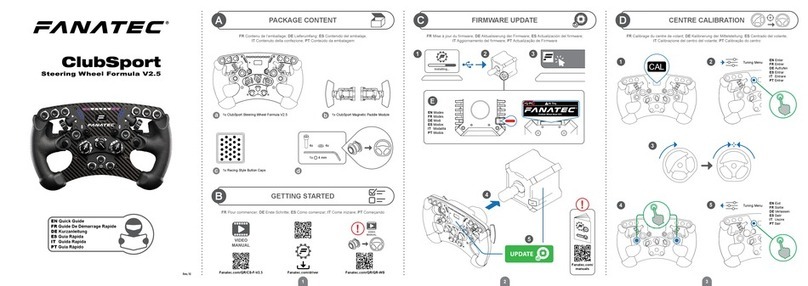
FANATEC
FANATEC Clubsport quick guide

Hathaway
Hathaway CROSSFIRE Assembly instructions