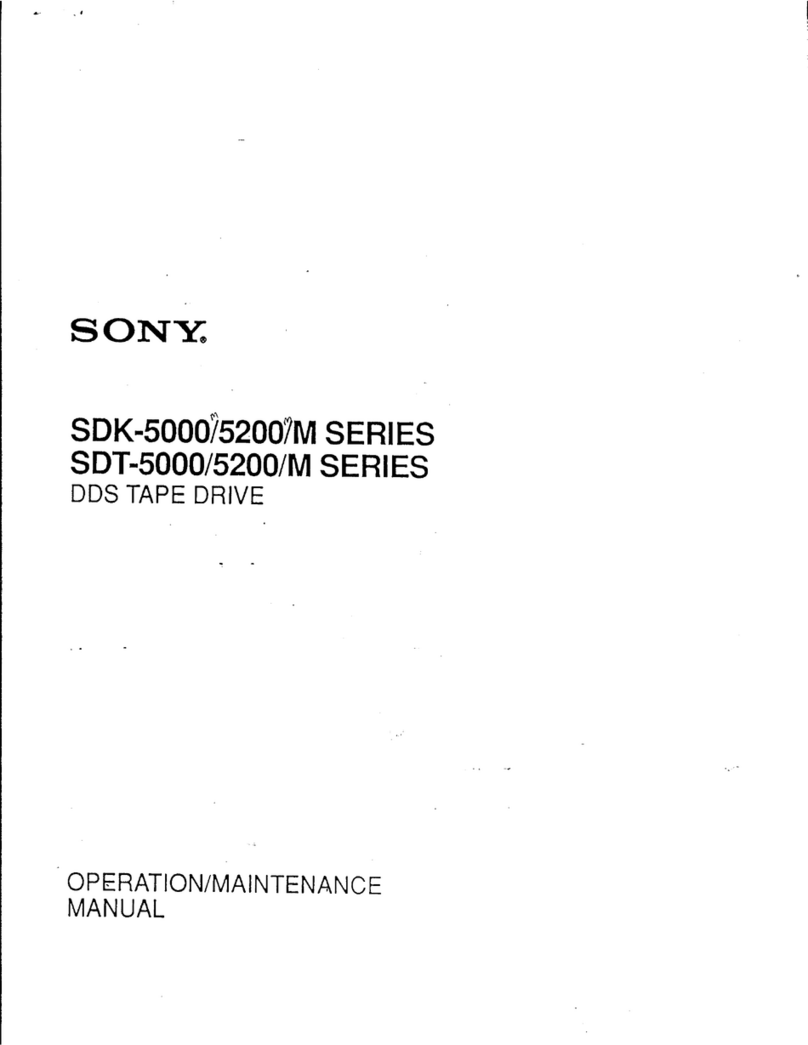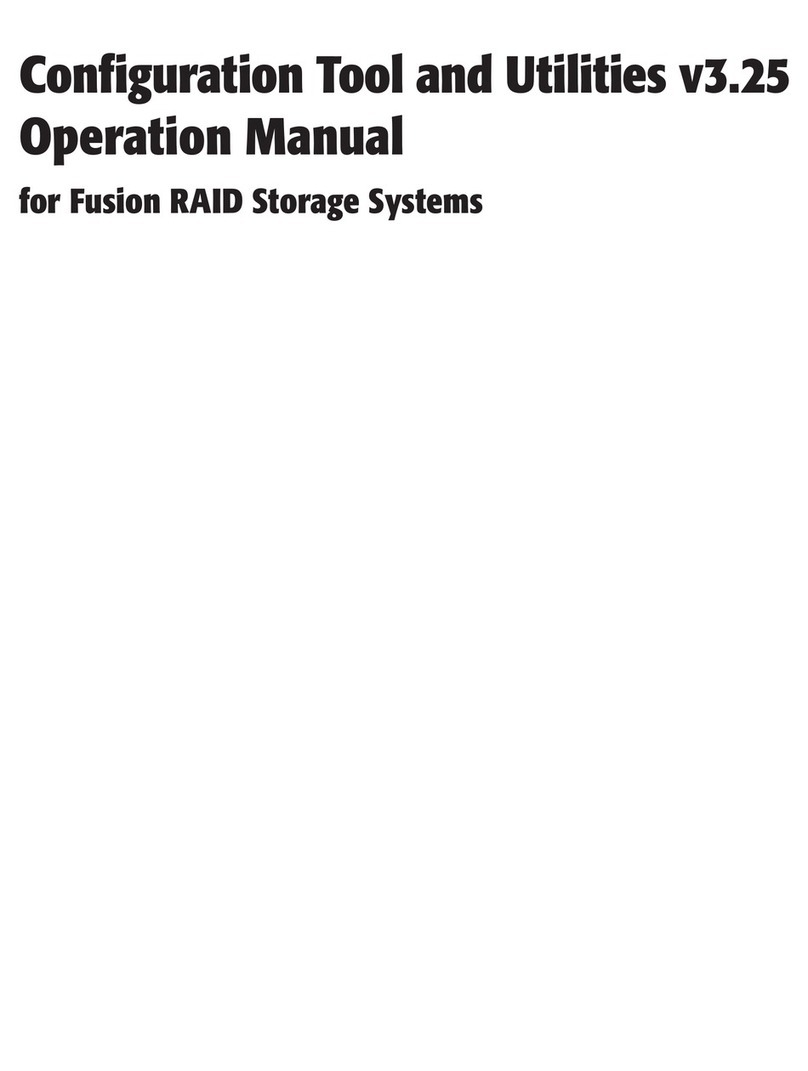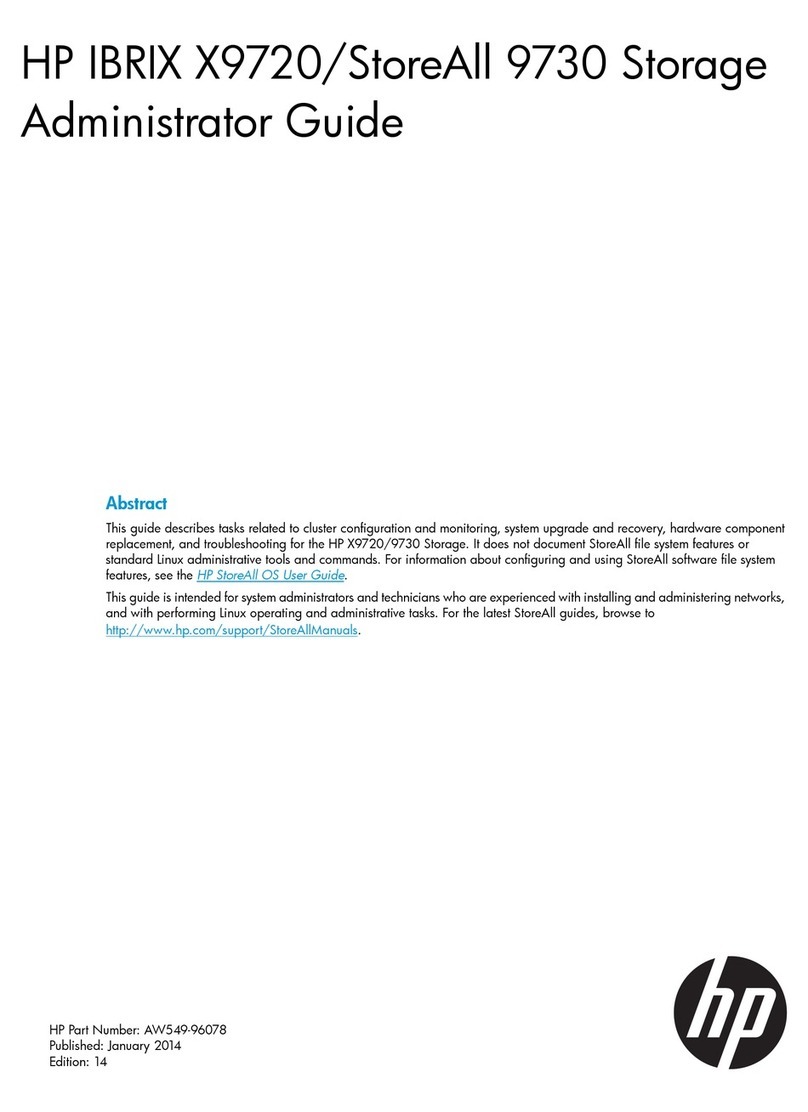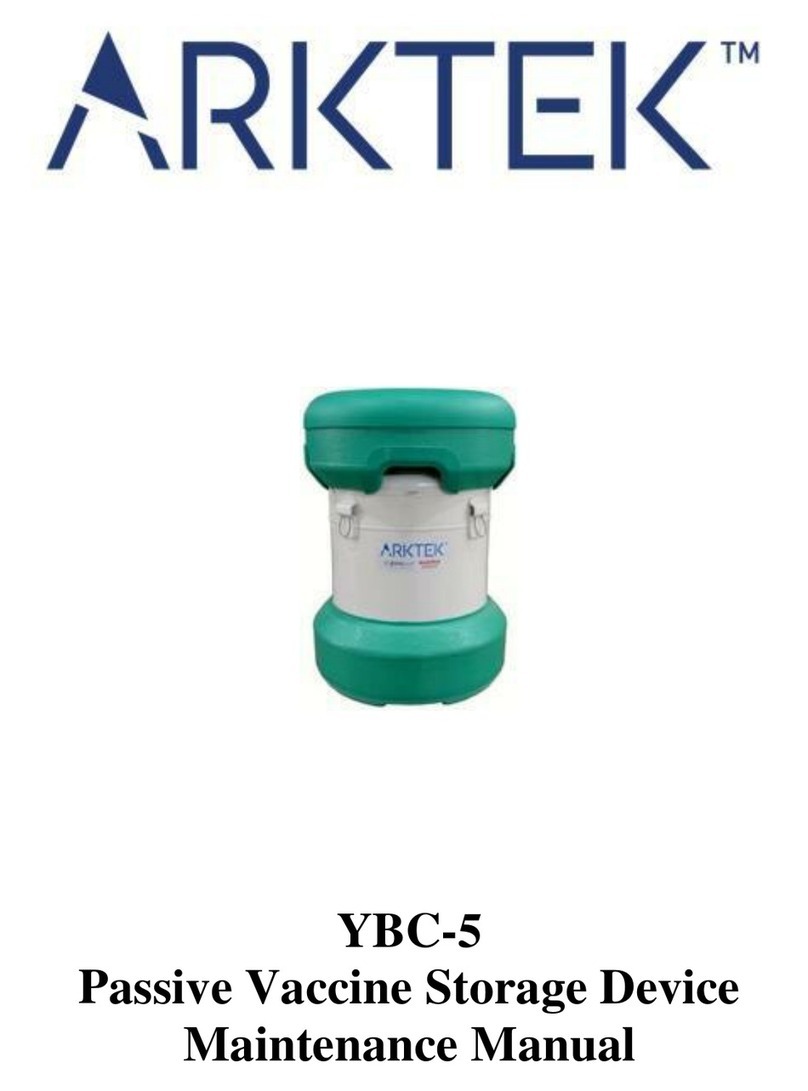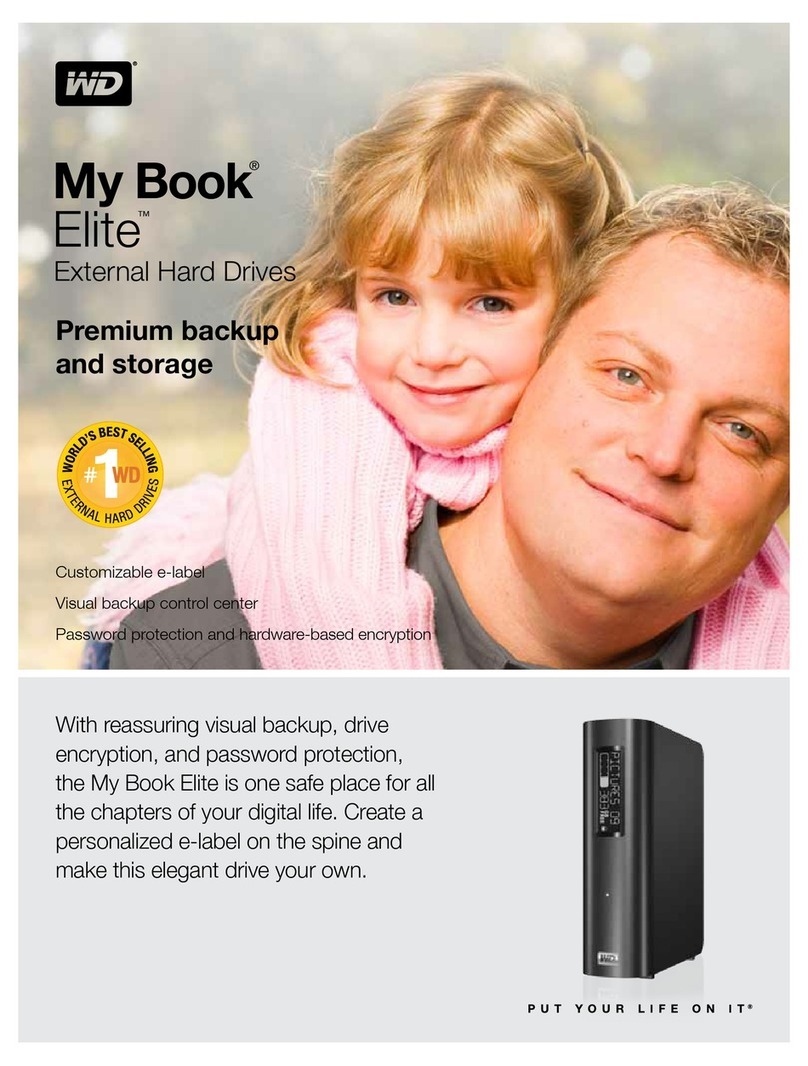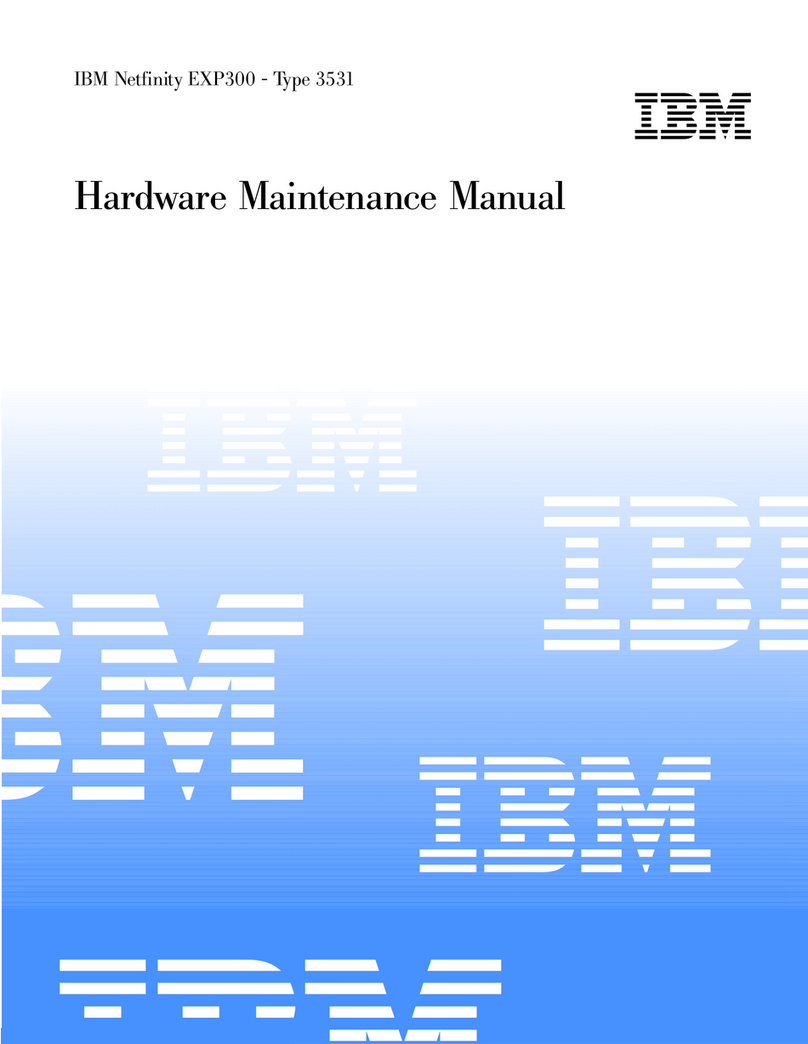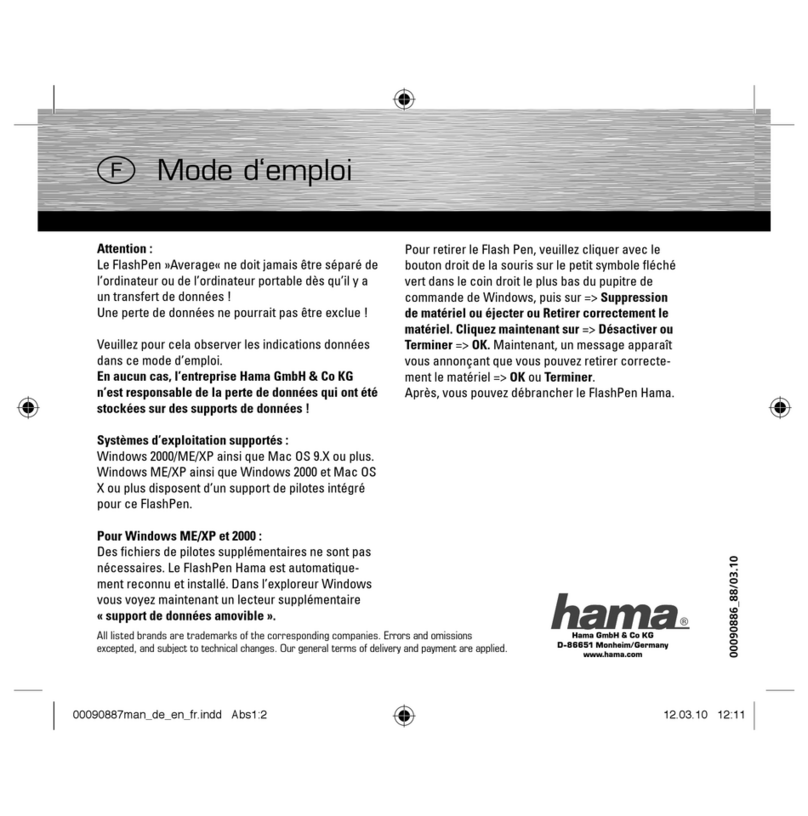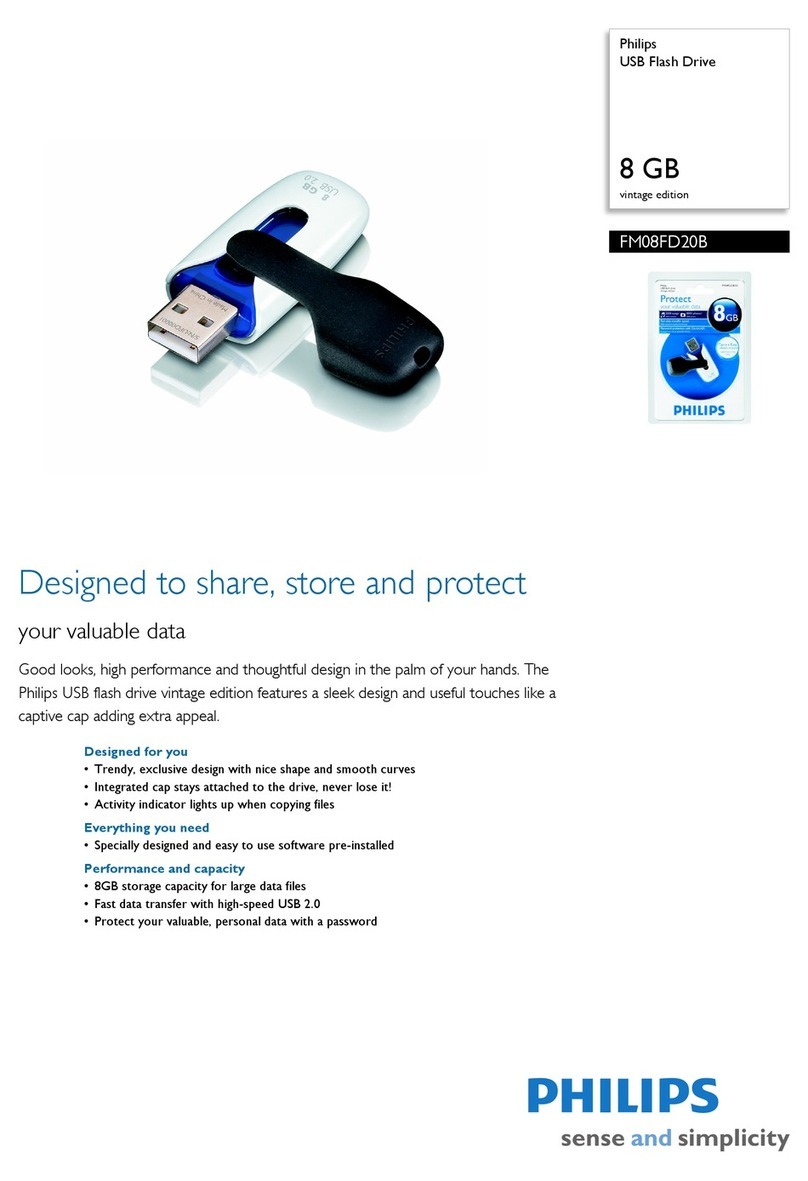Granite Digital SATAVUE series User manual

Owner’
Owner’s Manual
s Manual
SA
SAT
TA II LCD
A II LCD
Hot-Sw
Hot-Swap Systems
ap Systems
Macintosh,
Macintosh, W
Windo
indows, Linux
ws, Linux
SATA (Serial ATA) Hot-Swap Drive System / Case Kit
EXTERNAL SYSTEM INTERNAL 5.25” SYSTEM
DUAL EXTERNAL SYSTEM

Granite Digital • 3101 Whipple Rd. • Union City, Ca. 94587 www.granitedigital.com
Table of Contents Page
User Guide
How SATA (Serial ATA) Works 3-4
Connecting SATA Devices 5
Drive Installation
Removing the Hot-Swap Tray 6-7
Installing the Drive 8-10
Testing the Drive 11
Troubleshooting 12-13
Setting the Temperature Alarm 14
Internal Hot-Swap Specifics 15
Dual External Hot-Swap Specifics 16
Specifications 17
Warranty & Service 18

Host Adapter
Hard
Drive
Hard
Drive
Granite Digital • 3101 Whipple Rd. • Union City, Ca. 94587 www.granitedigital.com
Page 3
USER GUIDE
How SATA Works
SATA II (Serial ATA) is a High Performance Serial Bus designed to transfer
data at up to 300MBytes per second. This ultra-fast data transfer rate is perfect
for storage applications where speed is a critical issue. The low cost of the
SATA drives also provide affordable backup and archiving solutions.
Granite offers a variety of host adapters that support the Hot-Swap capa-
bilities of SATA. These PCI cards and PCMCIA adapters support multiple
drives. Check the Granite website (www.granitedigital.com) for a complete
listing all our host adapters.
SATA is simple to configure because each drive operates on a separate
channel. The cable goes from the host adapter to the drive and ends there.
Installation is only a matter of plugging in the host adapter, plugging in the
cable, turning on the drive and booting up the computer.

Granite Digital • 3101 Whipple Rd. • Union City, Ca. 94587 www.granitedigital.com
USER GUIDE
Page 4
How SATA Works
In order to get SATA to perform at its maximum speed, the following
items should be considered:
1) Pick the controller card that best suits your needs. SATA Host Adapters
come in a variety of models from 2 channel to 16 channel RAID cards. Also
it is important to note that not all SATA Host Adapters support Hot-Swap and
without that ability the drive can only be removed when the computer is
turned off.
2) The drive mechanism must go fast. Currently SATA drives are rated at
300MB/s burst rate and most drives can sustain 55MB/s data transfer rates.
In order to get SATA to go faster, a Stripped RAID (also known as RAID 0)
must be created. RAID is supported by most operating systems so having a
knowledge of the operating system is important. The other
alternative is to purchase a RAID Host Adapter. The advantage here is that
most RAID Host Adapters will perform at higher data transfer rates than their
software alternatives.
3) The computer and the speed of its PCI bus will directly affect the
performance of the SATA Bus and their drives. Earlier computer models run
at a fraction of the speed of the newer models. In order for the drives to
transfer at their highest performance levels use of a high performance com-
puter is also a must. Again, the newer computer technologies offer the
greatest performance levels.
There are two types of SATA cables (shielded for external use and
unshielded for internal use) and two types of connectors. The original SATA
connector is known as the “L” type because it’s opening looks like an “L”. The
new eSATA connector, known as an “I” type because the connector is similar
to the letter “I”. The eSATA “I” connector is almost identical to the SATA “L”
with the exception that it is designed to be used as a Hot-Swap type of
connection with many more insertions and removals than the original “L” type.

Granite Digital • 3101 Whipple Rd. • Union City, Ca. 94587 www.granitedigital.com
Page 5
USER GUIDE
Connecting SATA Devices
Granite cases use the “L” type connector because we Hot-Swap the
drive mechanism not the cable. Host adapters use both the “L” or “I” types
with the eSATA becoming more popular as the external connection, “I” inter-
nal.
Since SATA uses one channel per drive, each SATA drive must be
directly connected to a SATA host adapter channel. Cable length can be up
to 72” using Granite shielded external cables.
Granite manufactures a variety of cables, brackets, and adapters that
allow SATA to be used in a variety of applications. Our website
(www.granitedigital.com) lists all of these products. Our cable selection
includes internal and external shielded cables.
After installing the hardware some operating systems may require
additional drivers. The host adapter may include a CD with these necessary
drivers. Make sure the host adapter supports your operating system because
different adapters support different systems.
Installing the SATA drive mechanism in our Hot-Swap System is easy.
SATA drives do not have terminators or switch settings, so all that is usually
necessary is to plug them into the power and data cables.
Temperature is always a consideration with drive mechanisms and our
Hot-Swap System includes an alarm system that monitors the drive
temperature. Should the system detect an abnormally high temperature
immediately shut down the drive to prevent data loss. Abnormal drive
temperatures are usually either fan malfunction or drive mechanism
malfunction.

Removing the Hot-Swap Tray
We have designed our Hot-Swap System to be as simple as possible
when installing a hard drive mechanism. The tray is easily removed from the
frame by pulling on the handle. Removing the tray allows you to swap
drives in and out quickly and easily.
Grip the tray firmly when removing it so that it does not get accidentally
dropped. This is very important after you have installed the hard drive.
Drives are fragile and should
be handled with care. The
tray protects the drive but
the mechanism can still be
damaged if it gets dropped.
Granite Digital • 3101 Whipple Rd. • Union City, Ca. 94587 www.granitedigital.com
DRIVE INSTALLATION
Page 6
Removing the tray is done by
lifting the handle up and
gently pulling out the tray.
Make sure that the key lock
is in the unlocked position
before trying to remove the
tray.
The system ships with the
the key in the unlock posi-
tion and the key is located
inside the tray along with
the hardware for fastening
the hard drive to the tray.
Gently pull the tray out. If
you ship the drive mecha-
nism, make sure to package
the drive in a box with at
least 4” of foam all around
the tray.
When the key lock is
unlocked, the slots will be
lined up at the bottom.

Granite Digital • 3101 Whipple Rd. • Union City, Ca. 94587 www.granitedigital.com
Page 7
DRIVE INSTALLATION
Removing the Hot-Swap Tray
Once the cover is
removed and the hardware
package opened, prepare
the drive mechanism for
installation. SATA drives do
not need to be jumpered so
installation is very simple
and straight forward.
The Tray should be placed on a flat work surface.
When installing the hard drive, static electricity can
cause damage to the drive mechanism. Take care to
make sure you are grounded
properly and are working on
a surface that is not prone to
static discharge. One way to
add a little security is to
touch something that has a
good ground before touching
the drive mechanism. One
area that is grounded is the
rear of the Hot-Swap Case
when it is properly plugged
into a grounded outlet.
Press the tab on the front of the
tray lid and gently slide it back.

Granite Digital • 3101 Whipple Rd. • Union City, Ca. 94587 www.granitedigital.com
DRIVE INSTALLATION
Page 8
Installing the Drive
Gently slide the SATA Drive Mechanism in from the rear of the tray.
Make sure the wires do not get pinched. Locate the 4 screw holes and line
up the drive mechanism. Check to make sure that the wires
are inside their channel and not
sticking up. Do not pinch them
when the drive is secured with
the attachment screws.
Using a phillips head
screw driver install the (4)
mounting screws that hold the
drive in place. These screws
secure the drive and guarantee
that it will be properly grounded
when inserted into the system.
Do not over tighten the screws.
Once the (4) screws are inserted
check to make sure that no
cables are pinched and that the
drive is centered properly.
There are two different types of screws
used on drive mechanisms. We supply
both types. Test the screws to make sure
they are the correct size.

Granite Digital • 3101 Whipple Rd. • Union City, Ca. 94587 www.granitedigital.com
Page 9
DRIVE INSTALLATION
Installing the Drive
Reinstall the top of the tray. The side with the notch goes to the front.
When sliding the top into place, it will snap into its final position. You are
now ready to install the tray back into the Hot-Swap System.
The top slides on two rails and locks
into place. Make sure that both sides
are even when the top is slid on.
The top locks into place
when the tab at the front of the
tray clicks into place. Make
sure this tab is securely
fastened.

Granite Digital • 3101 Whipple Rd. • Union City, Ca. 94587 www.granitedigital.com
DRIVE INSTALLATION
Page 10
Installing the Drive
The tray slides back into
the Hot-Swap System with
very little effort. As the tray
reaches the last 1/4 inch,
push it in using the handle.
The tray will now be flush
with the front and has been
seated properly. Never force
the tray into place and always
make sure there is nothing in
the opening before inserting
it.
When the tray is flush with the front it
has been inserted correctly. Turn the key
lock on to protect the drive from being
accidently removed.
As soon as the tray is inserted
the RED (Drive Inserted LED)
will come on indicating that
the drive mechanism has
been istalled.
Note : There is a master
power switch that must be
turned on. This switch can
remain on all the time. The
tray insertion is what powers
the drive and can be used as
the power switch. Simply lift
the handle and remove the
tray to turn the drive off.

Granite Digital • 3101 Whipple Rd. • Union City, Ca. 94587 www.granitedigital.com
Page 11
DRIVE INSTALLATION
Testing the Drive
Without connecting the drive to the computer, plug in the power cable
and turn the drive on using the main power switch on the rear of the case.
The Green Power LED and Green Frame Power LED should both come on
immediately.
If the Drive Tray is already inserted, the RED (Drive Inserted) LED
should come on and the Blue LCD Display should show both the
termperature and the fan speed (RPMs).
If the Drive Tray is not inserted, do so now, and the RED (Drive Inserted)
LED along with the Blue LCD should come on as soon as the handle is
pushed down in place.
Green Case Power LED
Green Frame Power LED Drive Activity LEDs
Key Lock

Granite Digital • 3101 Whipple Rd. • Union City, Ca. 94587 www.granitedigital.com
DRIVE INSTALLATION
Page 12
Troubleshooting
1- THE DRIVE DOESN'T MOUNT:
Macintosh OS 9: The Host Adapter manufacturer may have special drivers that
will need to be installed with the PCI Host Adapter. Check the manufacturer’s
installation instructions for details.
Macintosh OS X: When you install a new drive mechanism using OSX the
Application “Disk Utility” is what you use to Partition, Format, RAID, Test, or
Erase the drive. Disk Utility is located in the Applications / Utility folder.
Windows:
New drive mechanisms that are plugged into the Windows operating
systems will need to be partitioned and formatted before they will show up as
a new drive letter. Check the Microsoft website for details on how to use Fdisk
and Format (98SE or ME) and how to use Disk Management Utility (2000 and
XP). Formatting and partitioning a SATA drive is exactly the same as any other
Microsoft supported drive.
You should also read the Host Adapter manfacturer’s instructions on driv-
er installation. Every PCI Host is different and may need specific files to work.
2- COPIED FILES ARE MUCH BIGGER THAN ORIGINAL:
This problem is specific to the Macintosh. If you initialize a drive using
Standard HFS partition, the files will appear very large. The solution is to
reinitialize the drive using “Extended HFS+ Partitioning”.

Granite Digital • 3101 Whipple Rd. • Union City, Ca. 94587 www.granitedigital.com
Page 13
DRIVE INSTALLATION
Troubleshooting
3- THE DRIVE DOES NOT RUN AS FAST AS IT SHOULD:
SATA bus speed is determined by four things:
1- The drive performance level. Faster drives (10,000rpm) have higher
data transfer rates and make a difference in speed. A larger buffer size also
improves drive performance.
2- The Host Adapter technology. SATA Host Adapters come in a variety
of speeds and support RAID for even faster performance. Check the
specifications on your Host Adapter to make sure that it fits your needs.
3- The computer itself and its PCI Bus. The faster the computer the faster
its PCI performance. The SATA host adapter will work faster with faster PCI
speeds.
4- The Operating System. Older Mac OS’s and Windows OS’s do not
perform as well as newer ones. Using the most advanced and recent OS will
offer a dramatic improvement in speed.

Granite Digital • 3101 Whipple Rd. • Union City, Ca. 94587 www.granitedigital.com
DRIVE INSTALLATION
Page 14
Setting the Temperature Alarm
The Mode and Set Buttons are used to adjust the alarm. Push the Mode
Button for 2 seconds to enter the set mode. There are a total of 4 settings that
can be changed. The first is T1 (Temperature 1), then F1 (Fan 1), T2
(Temperature 2), and F2 (Fan 2). Pressing the Mode Button allows you to
select any of the 4 settings. When the desired mode has been picked, use the
Set Button to adjust its value. To exit the Set Mode simply hold the Mode
Button down for 2 seconds and it will return to the operation mode.
Reset the
LCD display
Switch
between
C and F
Mode Button
...hold down
2 seconds
Set Button
...adjusts
mode settings
Drive
Inserted LED
Power
On LED
Temperature
readout
FAN speed
readout
Once the alarm settings have been established the alarm will monitor
both the temperature and the fan speed. Should either go above its threshold a
buzzer and flashing display will alert the user to the problem. This buzzer
automatically stops after 30 seconds but the display will continue to flash.

Granite Digital • 3101 Whipple Rd. • Union City, Ca. 94587 www.granitedigital.com
Page 15
DRIVE INSTALLATION
Internal Hot-Swap Specifics
The Internal SATA Hot-Swap
fits into any standard 5.25”
opening. It comes complete with
the necessary screws to mount it
into the computer bay. Power to
the SATA Hot-Swap is via a stan-
dard 4-Pin Power Connector. The
data is supplied using the
standard 7 pin SATA connector.
Depending on the type of SATA
Host Adapter the drives will be
either hot-swapable or removable.
Some cards do not support the
hot-swap feature and the
computer will need to be
powered down before removing
the drive mechanism.
SATA data
7 pin connector
Standard 4 pin
power connector

Granite Digital • 3101 Whipple Rd. • Union City, Ca. 94587 www.granitedigital.com
DRIVE INSTALLATION
Page 16
Dual External Hot-Swap Specifics
The External SATA Hot-
Swap System comes complete
with everything needed to plug
and play except the data cables
and host adapter. The
enclosure has a built in power
supply and plugs into it via a
standard IEC computer power
cable. In the rear are 2 SATA
data connectors that need to be
plugged into the optional 3’ or
6’ Shielded SATA cables
available for the system. Once
the power has been plugged in
the front power switch can be
pressed to test the system.
When the switch is pressed, the green power LEDs should come on
indicating that the enclosure and the Hot-Swap frames are working properly. If
you have drives installed, the red (drive inserted) LEDs will also come on
indicating that the drives have been detected. If all checks out, the computer
can now be turned on and the drives will be ready for formatting and
partitioning. For more detailed instructions, see page 12.

Granite Digital • 3101 Whipple Rd. • Union City, Ca. 94587 www.granitedigital.com
Page 17
Specifications
DIMENSIONS :
2.4”H x 8.25”W x 10.5”D - External System
6.0”H x 7.00”W x 11”D - Dual External System
POWER SUPPLY :
50W TUV/CE/UL/CSA - 90-264 VAC In. - External System
80W TUV/CE/UL/CSA - 90-264 VAC In. - Dual External System
DATA TRANSFER RATE :
300 MB/second (actual speed depends upon the drive and
the computer, see page 4 for details)
DEVICE SUPPORT :
3.5” SATA Hard Drives
CONNECTORS :
1 SATA 7 Pin / 1 IDC Power In - External System
2 SATA 7 Pin / 1 IDC Power In - Dual External System
OS COMPATIBILITY :
Works with all OS’s that support SATA Hot-Swap or that
have a compliant card and software. This includes Mac OS
OS X.xx, Windows 98SE, ME, 2000, and XP.
CABLE LIMITATIONS :
72” using Granite Shielded External Cables.

Granite Digital • 3101 Whipple Rd. • Union City, Ca. 94587 www.granitedigital.com
Page 18
Warranty and Service
Granite Digital warrants your SATAVue Hot-Swap System against any
defects in material and workmanship, under normal use, for a period of one
year following its date of purchase. In the event this product is found to be
defective within the warranty period, Granite Digital will, at its option, repair
or replace the defective unit.
This warranty is void: a) if the unit is operated or stored under abnormal
use and maintenance conditions; b) if the unit is repaired, modified or
altered, unless such repair, modification or alteration is expressly authorized
in writing by Granite Digital; c) if the unit is subjected to abuse, neglect,
lightning strike, electrical fault, improper packaging, or accident; d) if the
unit is installed improperly; e) if the serial number of the unit is defaced or
missing.
Granite Digital will not, under any circumstances, be liable for direct,
special, or consequential damages such as, but not limited to, damage or
loss of property or equipment, loss of profits or revenues, cost of replace-
ment goods, or expense or inconvenience caused by service interruptions.
Under no circumstances will any person be entitled to any sum greater than
the purchase price paid for the unit.
To obtain warranty service, you must contact Granite Digital’s Technical
Support Department by calling 510-471-6442. They will attempt to diag-
nose and correct your problem by phone. If the unit does not function prop-
erly, they will issue a Return Material Authorization (RMA) number. You may
be asked to furnish proof of purchase to confirm that the unit is still under
warranty. Also have the serial number available.
All enclosures returned to Granite Digital must be securely packaged
and shipped postage prepaid. All the product returns must be authorized in
advance by Granite Digital’s Technical Support Department. Authorization is
confirmed by issuance of the RMA number, which must be written promi-
nently on the outside of the box in which the defective unit is returned to
Granite Digital.
Table of contents