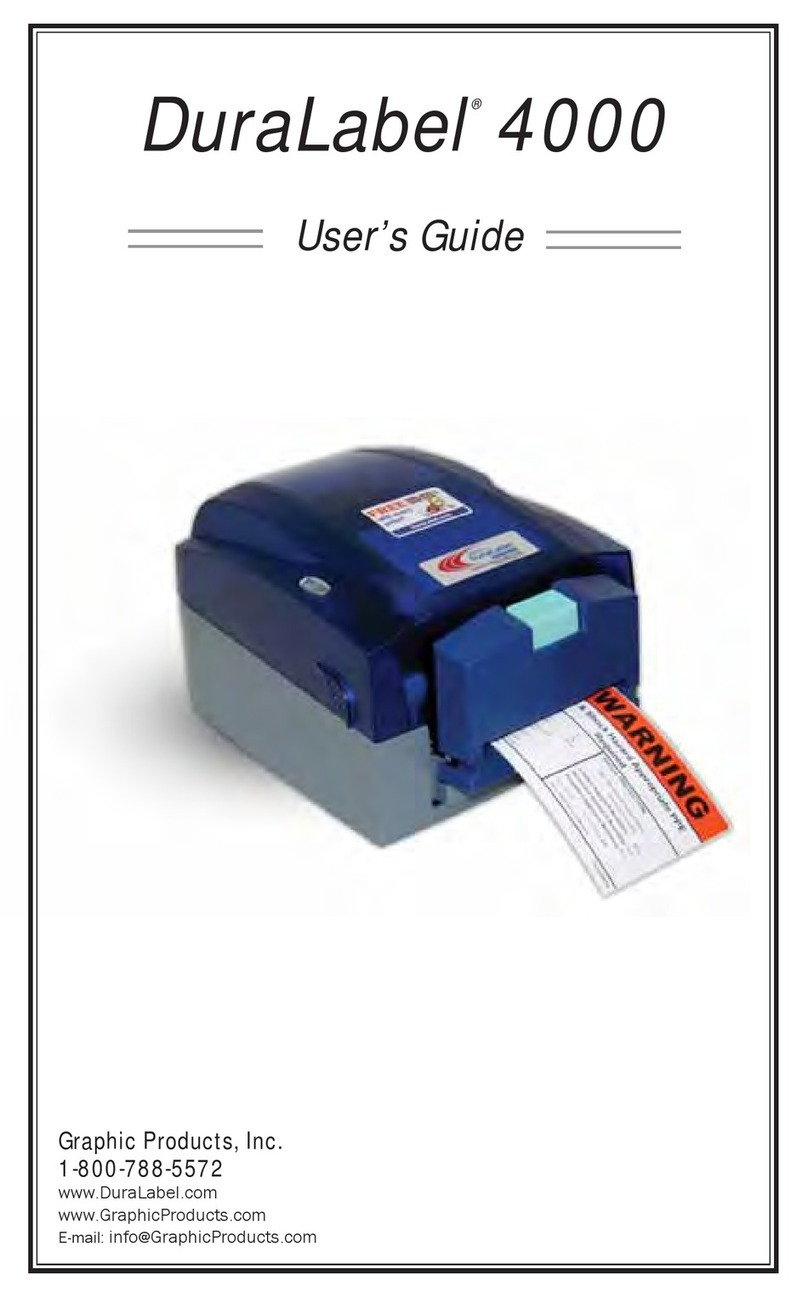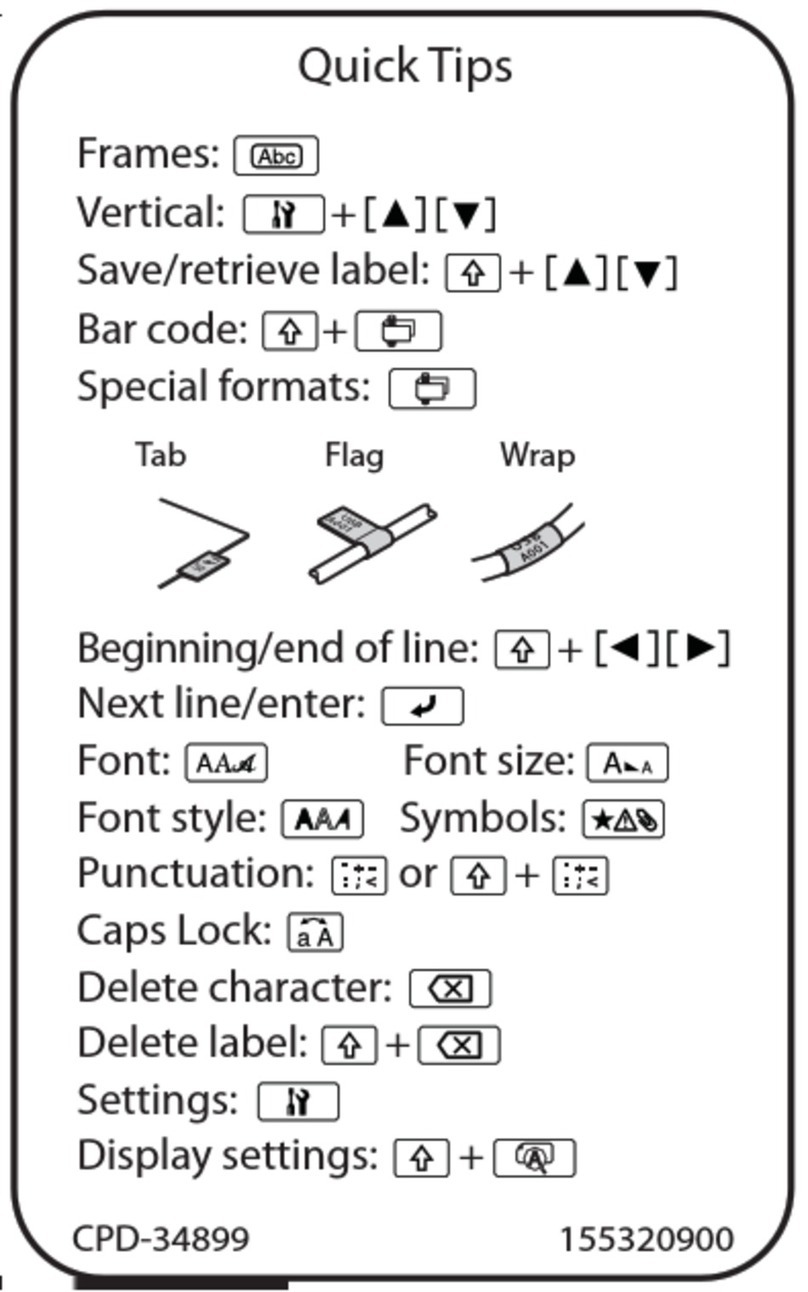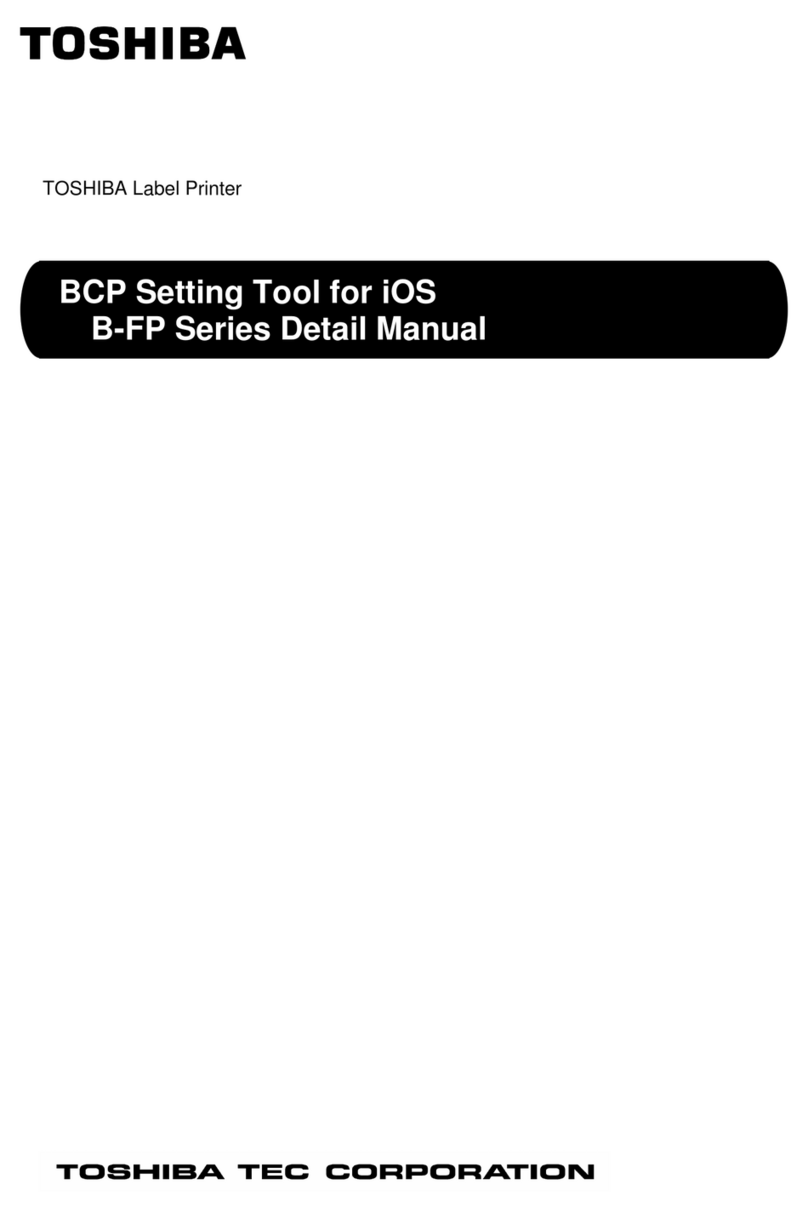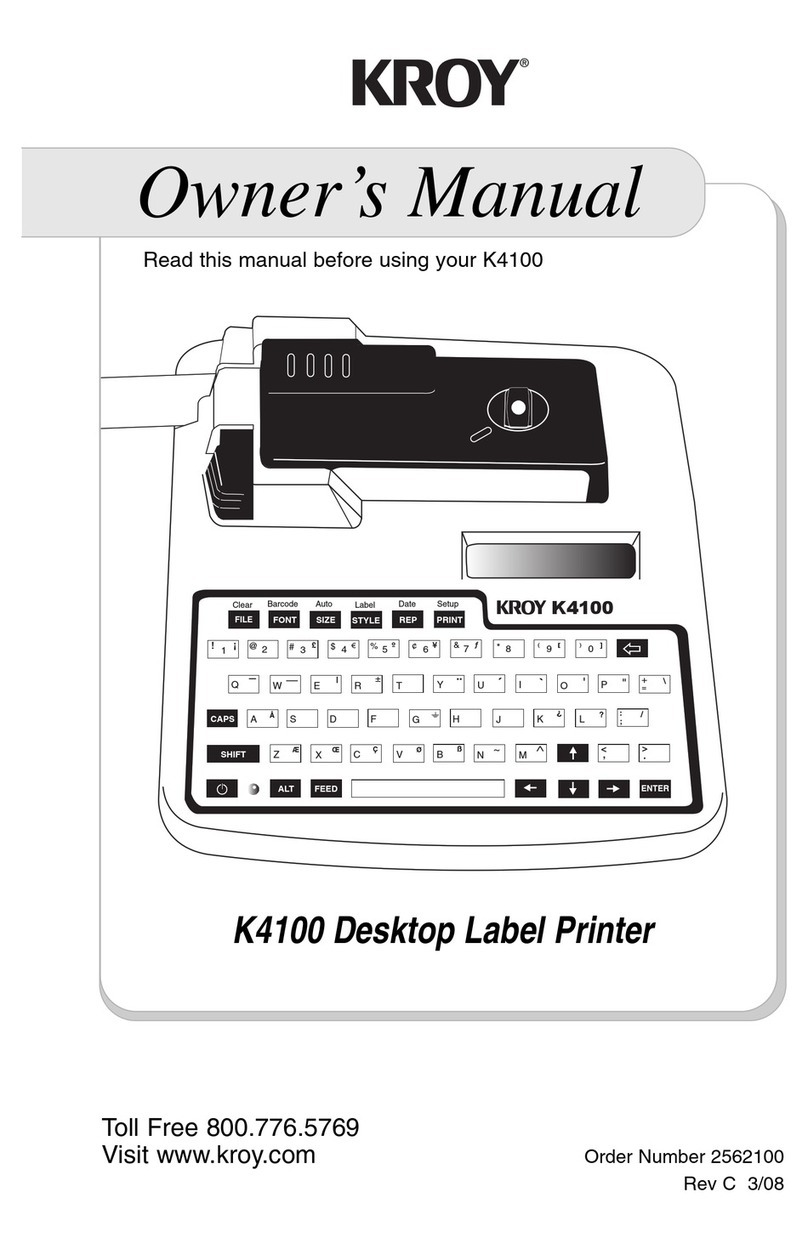Graphic Products DuraLabel 7000 User manual

DuraLabel 7000
User’s Guide
Graphic Products, Inc.
1-800-788-5572
Local: 503-644-5572
www.DuraLabel.com
www.GraphicProducts.com
e-mail: info@graphicproducts.com

2
Please contact us for all your labeling needs. From standardized to
custom labels, we’re ready to provide the labeling supplies you need.
Call 1-800-788-5572 today to get your labeling problems solved.

3
Contents
1. Product Introduction……………..4
1.1 Compliances
1.2 Warranty Information
1.2.1 Thermal Print Head
1.2.2 Warranty Service Procedures
1.2.3 General Warranty Provisions
1.2.4 Limitation of Liability
2. Getting Started……………..……..5
2.1 Unpacking and Inspection
2.2 Equipment Checklist
3. Setting up the Printer……………6
3.1 Connecting the Printer
3.2 Install using USB
3.3 Manual Installation
4. Loading Supply…………..12
4.1 Printer Parts
4.2 Loading the Ribbon
4.3 Loading the Vinyl Supply
4.4 Adjusting for Different-sized Vinyl
5. Making Labels…………………...15
5.1 Configure Driver
5.2 Setup to Print
5.3 Using Templates
5.4 Designing Labels
6. Printer Information……………………20
6.1 Self Test
6.2 Dump Mode
6.3 Auto Sensing
6.4 Sensor Adjustment for Specialty Stock
6.5 Orientation
6.6 Setting Mode
6.7 Standard Settings
6.8 Printer Specifications
7. Print Darkness and Speed Settings for Ribbon…28
8. Trouble Shooting……………………………………...29

4
1. PRODUCT INTRODUCTION
Thank you for purchasing the Graphic Products, Inc., DURALABEL 7000
Thermal Transfer Printer. This compact desktop printer delivers superior
performance at an economical price. Both powerful and simple to
operate, the DURALABEL 7000 is your best choice in desktop label
printing.
1.1 Compliances
CE, FCC, UL, CUL, TÜV-GS, CNS
1.2 Warranty Information
Graphic Products, Inc., warrants to the customer that under normal use
and service the printer (with the exception of the print head) purchased
hereunder shall be free from defects in material and workmanship for a
period of one year, from the date of shipment by Graphic Products, Inc.
Expendable items or parts such as labels and ribbons are not covered by
this warranty. This warranty does not cover equipment or parts that have
been misused, altered, neglected, carelessly handled, or used for
purposes other than those for which the printer was manufactured. This
warranty also does not cover loss, damages resulting from accident, or
damages resulting from unauthorized service.
1.2.1 Thermal Print Head
The warranty of the thermal print head is limited to nine months from the
date of shipment to buyer. The warranty does not cover thermal print
heads which have been misused, altered, neglected, handled carelessly,
or damaged due to improper cleaning or unauthorized repairs.
1.2.2 Warranty Service Procedures
If defects should occur during the warranty period, the defective unit shall
be returned, freight and insurance prepaid, in the original shipping
container to Graphic Products, Inc. Include a contact name, action
desired, and a description of the problem and examples when possible.
Graphic Products, Inc. shall not be responsible for any loss or damages
incurred during shipping. Any warranty repairs to be performed by
Graphic Products, Inc., shall be subject to said company’s confirmation
that the product meets warranty guidelines in the event of a defect
covered by its warranty.

5
1.2.3 General Warranty Provisions
Graphic Products, Inc., makes no warranty as to the design, capability,
capacity, or suitability of any of its hardware, supplies or software.
Software is licensed on an “as is” basis without warranty.
Except and to the extent expressly provided in this warranty and in lieu of
all other warranties, expressed or implied, including, but not limited to
any warranties of merchantability or fitness for a particular product,
purchaser shall be solely responsible for the selection, use, efficiency
and suitability of Graphic Products’ products.
1.2.4 Limitation of Liability
In no event shall Graphic Products, Inc., be liable to purchaser for any
indirect, special, or consequential damages or lost profits arising out of or
relating to Graphic Products’ products, or of the performance or a breach
thereof, even if Graphic Products, Inc., has been advised of the
possibility thereof. Graphic Products’ liability, if any, to the purchaser or
to the customers of purchaser hereunder shall in no event exceed the
total amounts paid to Graphic Products hereunder by the purchaser for a
defective product.
In no event shall Graphic Products, Inc., be liable to purchaser for any
damages resulting from or related to any failure or delay of Graphic
Products in the delivery or installation of the computer hardware,
supplies, or software in the performance of any services.
The remedies set forth here are the sole and exclusive remedies
available to any person for any damages of any kind and nature
including incidental, consequential, or special, whether arising from
warranty (including implied warranties), contract, negligence, tort or
otherwise. In the event that any implied warranties (including but not
limited to the implied warranties of merchantability and fitness for a
particular purpose) are found to exist, such warranties are limited in
duration to their respective warranty periods.
2. GETTING STARTED
2.1 Unpacking and Inspection
The printer has been specially packaged to withstand damage in the
shipping process. However, upon receiving the printer, carefully inspect
the package and the device. In case of evident damage, contact the
carrier directly to specify the nature and extent of the damage. Please
retain the packaging materials in case you need to reship the printer.

6
4
3
5
2.2 Equipment Checklist
•The DURALABEL 7000 thermal transfer printer unit with cutter
•Ribbon paper core
•Power cord
•CD with printer driver and label templates
•USB cable
If any parts are missing, please contact the Graphic Products customer
service department.
3. Setting up the Printer
3.1 Connecting the Printer
1. Place the printer on a flat, secure surface near the computer it
will be working with.
2. Make sure the power switch is OFF.
3. Connect the DuraLabel 7000 to the printer with the RS-232 or
USB cable.
4. Plug the power cord into the power supply connector on the rear
of the printer; plug the opposite end of the cord into a properly
grounded outlet.
3.2 Install Using USB Cable
Important! You must have IT administrator privileges in order to install
driver.
A Found New Hardware dialog box may appear. If so, select No, not
this time.

7
Insert the DuraLabel 7000 CD into the CD-ROM drive. Select Install the
software automatically and click Next (This step may run
automatically.) When prompted to continue, click Continue Anyway.
A dialog box will appear showing the progress of the files being copied.
It will close after copying is complete.
A Found New Hardware Wizard dialog box will appear after completion.
Click Finish to exit and close the screen.
The driver is now installed and the computer is ready for printing using the
duralabel 7000.

8
3.3 Manual Installation
Important! You must have IT Administrative Privileges in order to install driver.
Insert the Installation CD into the
CD-ROM driver.
Note: If the CD does not
automatically run, go to Start >>
My Computer and double-click on
the DLP-icon.
To begin, click Manual Driver
Install at the bottom right corner
of the DuraLabel 7000 setup screen.
A “DuraLabel 7000 Driver Setup” dialog box will appear, click Next to
begin installation. Click I agree to the Windows Printer Driver License
Agreement.
Click Install to accept the default directory, “C:\DL7000”

9
A screen may appear showing the progress of installation.
An Add Printer Wizard window should appear on the screen when
progress is completed; click Next.
Depending on how the printer will be used, select either Local or
Network. If “Local” is selected, make sure the “Automatically detect
and install my Plug and Play printer,” is unchecked.
Check Use the following port, and select the appropriate port, then
click Next.

10
Select Graphic Products DuraLabel 7000 and click Next.
Keep existing printer name as Graphic Products DuraLabel 7000 and
select Yes to set the DuraLabel 7000 as the default printer, then click
Next.
The next window provides an option that allows the DuraLabel 7000 to
be shared with other network users. Pick the appropriate setting then
click Next.

11
Select No to “Do you want to print a test page,” then click Next.
Make sure the settings are correct. If so, select Finish, otherwise select
Back and change to the correct settings.
If prompted to continue, click Continue Anyway.
A dialog box will appear regarding Completing the DuraLabel 7000
Driver Setup, click Finish.
The DuraLabel 7000 driver should now be installed and the printer is ready to be
used.

12
1
2
3
4
1
1
2
6
7
8
3
4
9
5
4. Loading Supply
4.1 Printer Parts
Figure 1. Top front view
1. Control Panel (LCD Screen)
2. Cutter Release Button
3. Observation Window
4. Top Cover
Figure 2. Interior view
1. Ribbon Supply Shaft
2. Ribbon Rewind Shaft
3. Print Head
4. Platen
5. Cutter
6. Sensor Knob
7. Label Guide
8. Print Head Release Lever
9. Label Roll Bar
10. Label Supply Guide
11. Label Supply Lock
12. Adjustable Pressure Tabs
2
1
4
3
9
8
11
10
5
6
1
2
3
4
7
12

13
4.2 Loading the Ribbon
1. Make sure the printer is OFF
by pressing the on/off switch at
the rear of the printer near the
power cord.
2. Open the printer’s top cover by
lifting up the side panel using
the indented handle. Push the
side cover all the way up until it’s fully opened. No support is
needed; the cover will rest on its own.
3. Locate the print head release lever, a light-green lever.
4. Pull the print head release lever and turn counter-clockwise until
it is horizontal. The print area is now open.
5. Holding the roll of ribbon in your right hand, slide the ribbon onto
the ribbon supply shaft with the ribbon unrolling clockwise. Be
sure the ribbon goes under the print head assembly, but above
the vinyl supply and the media sensor.
6. Guide the ribbon under the print head, and tape the end to an
empty core on the ribbon rewind shaft.
7. Turn the rewind shaft counterclockwise to tighten the ribbon.
8. While holding the ribbon supply shaft taut, twist the print head
release lever clockwise and push back into place.
9. Lift cutter and lock into place.
4.3 Loading the Vinyl Supply
1. Make sure the printer is OFF
by pushing the on/off switch at
the rear of the printer near the
power cord.
2. Open the printer’s top cover by
lifting up the side panel using
the indented handle. Push the
side cover all the way up until it
is fully opened. No support is
needed; the cover will rest on its own.
3. Press down on the cutter release button at the front of the
machine to release the cutter.
4. Pull the print head release lever outward and turn counter-
clockwise to release the print head.
5. Unlock label supply guide and lift up.
6. Slide vinyl onto label roll bar with the supply unrolling counter-
clockwise. Lower the supply guide, and lock into place.

14
7. Pull the vinyl through the printer, underneath the label tension
plate, under the print head, and through the adjustable label
guide on the underside of the tension plate. (Be sure the vinyl is
under the media sensor below the print head.)
8. Snap the cutter back in place, and close the print head.
9. Close the printer cover, and turn on the DuraLabel 7000.
4.4 Adjusting for Different-sized Vinyl
The DuraLabel 7000 can print three tape widths: 4”, 6” and 7”. Three
Adjustable Pressure Tabs can slide laterally above the print head in
order to apply direct pressure to the print head at their adjusted
locations. Before printing, make sure to adjust the Pressure Tabs to their
appropriate positions for 4’’, 6’’, or 7’’ vinyl, shown below.
7” Vinyl
1. Pull and twist the print head
release lever to open the print
area.
2. Adjust the Pressure Tabs to be
aligned with the RED 7’’ box
markers, shown directly behind
the Pressure Tabs.
6” Vinyl
1. Pull and twist the print head
release lever to open the print
area.
2. Adjust the Pressure Tabs to be
aligned with the BLUE 6’’ box
markers, shown directly behind
the Pressure Tabs.
4” Vinyl
1. Pull and twist the print head
release lever to open the print
area.
2. Adjust the Pressure Tabs to be
aligned with the GREEN 4’’ box
markers, shown directly behind
the Pressure Tabs.

15
5. Making Labels
5.1 Configure Printer Driver
1. Go to Start > Settings > Printers.
2. Right-click on the Graphic Products, Inc., DuraLabel 7000 and
choose Printing Preferences.
3. Click on Stock.
4. Set Media Settings to Continuous, for continuous vinyl.
5. The Darkness can be adjusted from 0 to 19 in increments of 1
by selecting the Options tab in the printer settings.
Note: The print speed is set at 2 inches per second and cannot be adjusted.
Please note: The following instructions were developed using versions of MS
Word 2003 and newer. Other word processing software would have a similar
procedure.
5.2 Setup to Print
Before printing labels, word processing software must be configured
appropriately. Word processors generally default to an 8.5” x 11” page
size. Follow these steps to set the software for the correct page size for
labels:
1. Open MS Word. Click on File > Print.
2. In the Name drop-down menu, select Graphic Products DuraLabel
7000 as the printer and select OK.
3. Go to File > Page Setup > Margins
4. Set all margins and edges to 0. This allows the entire area of the tape
to be used. Set the orientation to desired layout.
5. Select the Paper Size option and set the size to be the size of the
label. Either the width or height should match the width of the label
supply loaded in the machine.
5.3 Using Templates
DuraLabel 7000 Templates provide predesigned MS Word documents
for various size labels and applications. Templates can be printed as-is,
or modified. Modifying a template is an easy way to immediately get MS
Word to be set up for the proper label size. Select a template that is the
correct size (blank templates are included for this purpose), and modify
the contents. There are no limits on how a template can be modified.
To install and use the DuraLabel 7000 templates do the following:

16
Put the DuraLabel 7000 CD into your CD-Rom drive. Click on Install
Templates and Symbols in the start-up window and follow the prompts.
Templates will be auto-installed to the My Documents folder and will
appear in a folder called DuraLabel 7000. To use the templates, open
Microsoft Word > File > Open > Templates folder and browse. Select
a template to load it into MS Word. Then, customize it (if needed) and
print the label as you would any other document.
5.4 Designing Labels
Working with Text
Please note: when working with text for label creation, each section of
text has to be handled separately, rather than as a whole (as in regular
Word documents). Titles will have to be moved and adjusted separately.
Portions of text (text boxes) will need to be moved individually.
Text boxes
A text box can be formatted and positioned anywhere on a document. In
MS Word, follow these steps:
Click Insert > Text Box.
Holding down the left mouse button, drag (in the document window) the
outer corners of the text box until it reaches the desired size.
Format the text inside the box to any style and size, the position the box
for the required layout. All text boxes automatically have a border when
they are created. To remove the border, double-click on the text box. In
the Format Text Box window, click on the Colors and Lines tab. Click
on the color drop-down menu under Line and select No Line. Click OK,
and the border will be gone.

17
Working with Graphics
Drawing Tools
Many word processors have drawing tools, which are handy for creating
lines and shapes. Colors should remain black and white, which will give
the best quality printing output. Actual print color is dependent on the
ribbon and vinyl used with the DuraLabel 7000 and is unaffected by the
colors shown on your computer screen.
Images
To insert a picture in a Word document, follow these steps:
Create a new text box (this allows the image to be moved as needed).
Click inside the text box, and click on Insert > Picture > From File.
Choose the location of the image file and then select the image.
Change the size of the graphic by dragging its corner to make the image
the desired size.
Other graphics, objects and clip-art can be included using the same pull-
down menu. Once an image is inserted, the best printing results are
achieved if the image is monochrome. Color images can be converted to
monochrome. To convert an image to monochrome double-click on it,
select the Picture tab. Under Image Control, then select Black and
White from the Color pull-down menu.
Symbols
To insert a symbol, click Insert > Picture > From File. Browse the My
Documents folder. I the symbols from the DuraLabel 7000 CD have
been installed (they auto-install with the templates), a folder will appear
inside My Documents named DuraLabel 7000. The Symbols Folder is
located in that folder. Find the needed symbol and insert.
Sequencing
Sequencing is commonly used to increment a numeric value to be used
when printing wire wrap labels. However, these instructions apply to any
type of label. You can use either an Excel spreadsheet template or
Word template.
1. Open an existing template or start a new Word document.

18
2. Because Excel uses pixels to measure rather than inches, it is
necessary to format Word documents accordingly. Go to Tools >
Options to bring up the property sheet for Word. In the General
tab, find the option to change the unit of measure. Change it to
Point (which is the same as pixel).
3. If a template is already loaded, make a note of its width and
height. These values are needed to set the cell size in the Excel
template. When starting with a completely new Word document,
go to File > Page Setup > Paper and set the width and height to
the desired label size.
4. It is now time to add text. Keeping Word open, browse to the
provided Excel template: Number Sequence.xls.
This is a predefined template with the formula already in place to
increment a numeric value by one.
1. Open the existing Excel template Number Sequence.xls.
2. Format the cells to match the label size set in Word: Click on the
upper left corner of the spreadsheet to highlight the entire
document.
3. Left-click and hold the column line between A and B. There will
be a small box showing the width in pixels. Adjust the column
width to make it the same as label. Repeat for Row Height.
4. Now that the cell size is set to match the label size, change the
value in the first cell (column A, row 1) and enter the desired text.
In the next cell (column B, row 1), enter the number to be
incremented. In the next cell (column C, row 1) enter the value of
the increment. The default is 1.
After entering this information, the increment should be visible in each cell below
cell 1. Example: To increment the value 100 times, drag the cells down to the
100th row.
5. Once the desired increment and cell span are set, copy the cells
to the Word template. Remember that the Word template must
match the size specified in the Excel template.
Select the entire Excel column by clicking on the top header of
the cell (in this case, A). Go to Edit > Copy to copy the entire
column. In the Word document, click anywhere inside the
defined page and go to Edit > Paste. If the cells don’t paste into
the exact measurements of the label, adjust the margins so they
encompass the entire label.

19
Import from Excel
Merging one column from a spreadsheet to a label:
1. Be sure Excel file to be merged has been saved.
2. Open the Word document with the label template.
3. Alter the font and size of the text as needed.
4. Open the Excel file that is to be merged into the Word label.
5. Click on column header A; right-click and select Copy.
6. Toggle (Alt-Tab) over to the Word template and find the Edit
button on the Windows Tool Bar, then select Paste Special.
7. Select Unformatted Text and click OK.
8. The Excel column should now appear on the Word label. The
labels can now be printed.
Merging multiple columns from a spreadsheet to a label:
1. Open the saved Excel document that is to be merged into Word.
2. Open a blank label template in Word.
3. In Word, click Insert > Text Box.
4. Click on the field of the document and a text box will appear.
Resize the text box as needed.
5. When the text cursor is blinking within the box, click Insert >
Field.
6. The box on the left should have the word “All” highlighted in blue.
Move the cursor so the blue highlighted text is over Merge Field.
7. In the long horizontal box, “MERGEFIELD” will appear. Put a
space after “MERGEFIELD” and then type in the column heading
from the Excel document to be merged onto the label (i.e. Input)
8. It will then indicate: “MERGEFIELD Input.” Click OK and the box
will vanish. The word “Input” should now be appearing in the text
box.
9. Create additional text boxes within the label and repeat the
above steps for each cell to be transferred from the Excel
document to the Word label.
10. Close the Excel document.
11. In Word, click Tools > Merge Documents > Files of Type.
12. Click on the All Files item. Then locate the filename of the Excel
document to be merged into Word. (Be sure you are browsing in
your My Documents folder.)
13. Double-click on the correct Excel document. “ENTIRE
WORKBOOK” should be highlighted in blue. Click OK.
14. In your Word document, click Tools > Mail Merge.

20
15. Click Create > Form Letters > Active Window.
16. Click Get Data > Open Data Source > Files of Type > All
Files.
17. Find and double-click on your desired Excel document. Click OK
> Merge.
If additional help is needed, refer to Help in your Word toolbar. Type in
“Merge from Excel to Word,” and then click Search.
6. Printer Information
The following buttons are provided on the front of the DuraLabel 7000
printer.
FEED Button: Pressing this button feeds the label supply through the
machine to the starting position. When printing with continuous supply,
holding the FEED button down will cause the supply to feed through.
PAUSE Button: This button pauses the printer. No commands will be
received by the printer. The printer resumes standby mode when the
pause button is pressed again. If the pause button is pressed while
printing is in progress, that print job will be paused. Printing will continue
when the pause button is pressed again.
CANCEL Button: Pressing this button will cancel the current print job.
Table of contents
Other Graphic Products Label Maker manuals