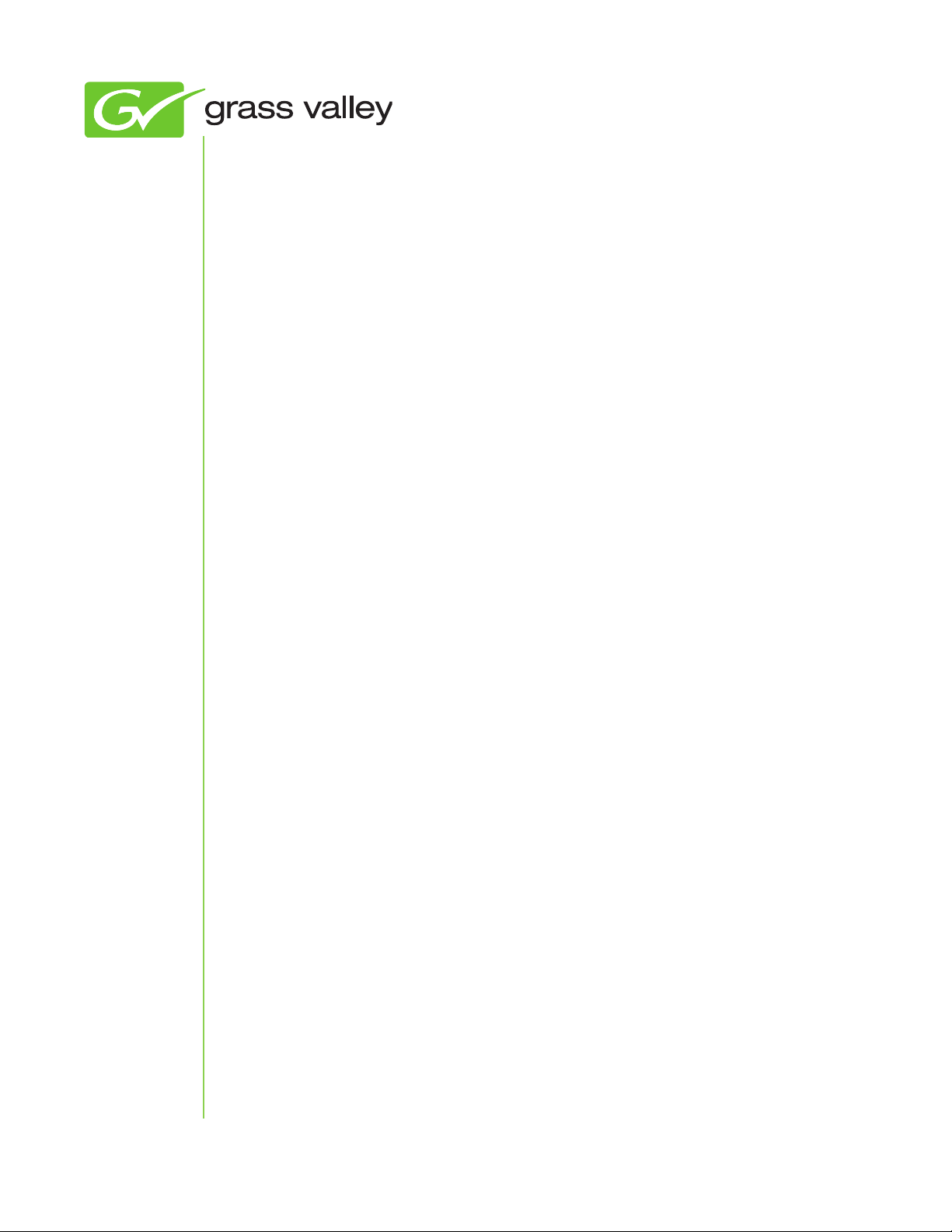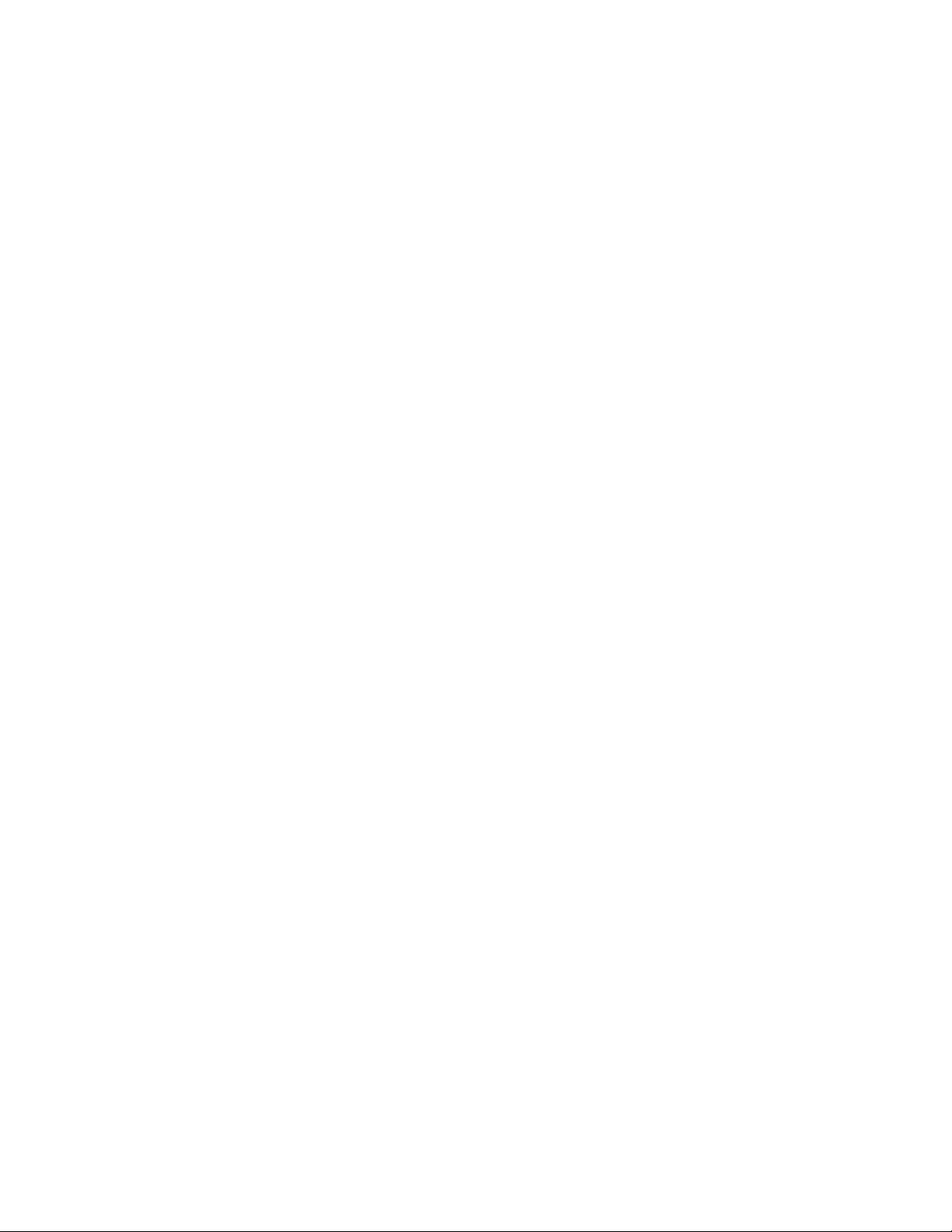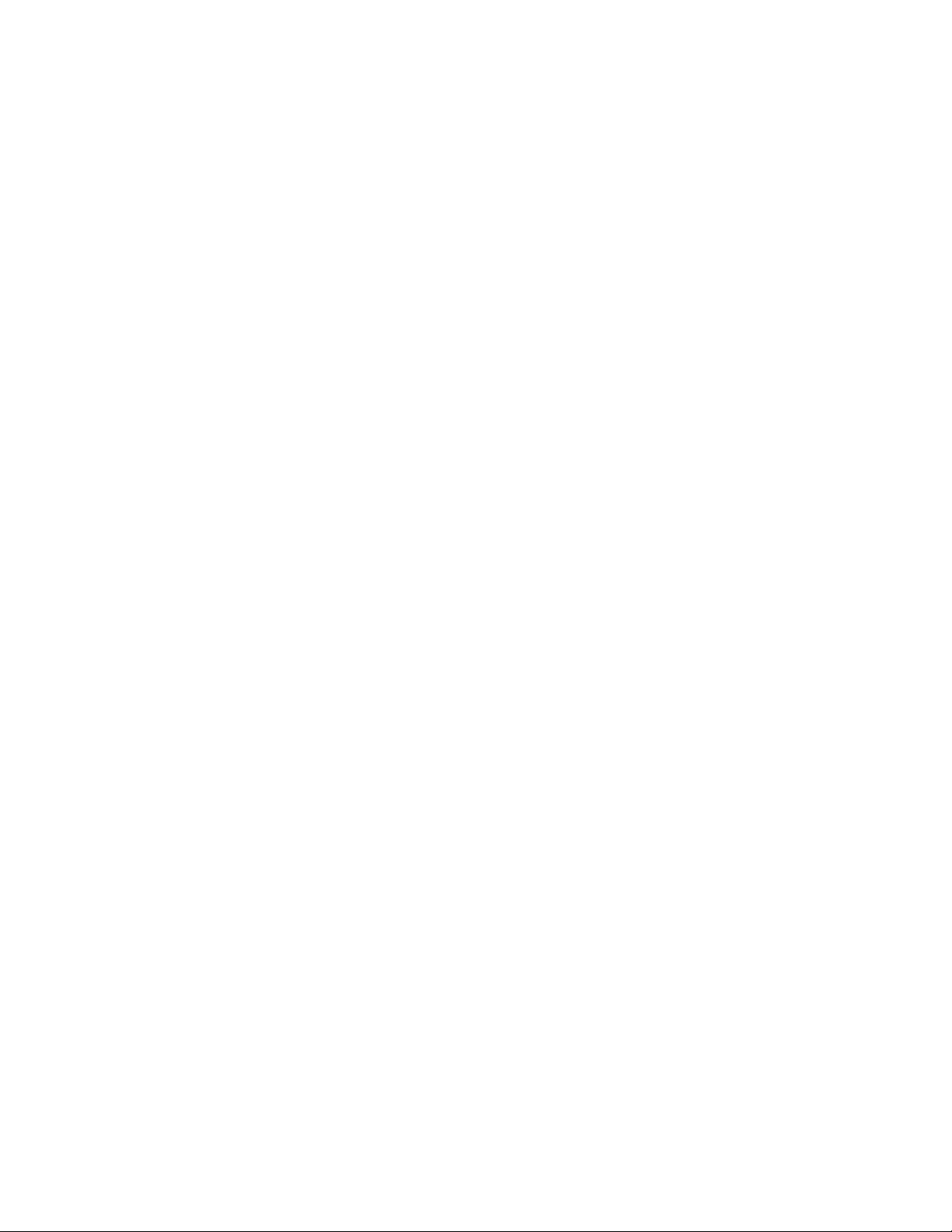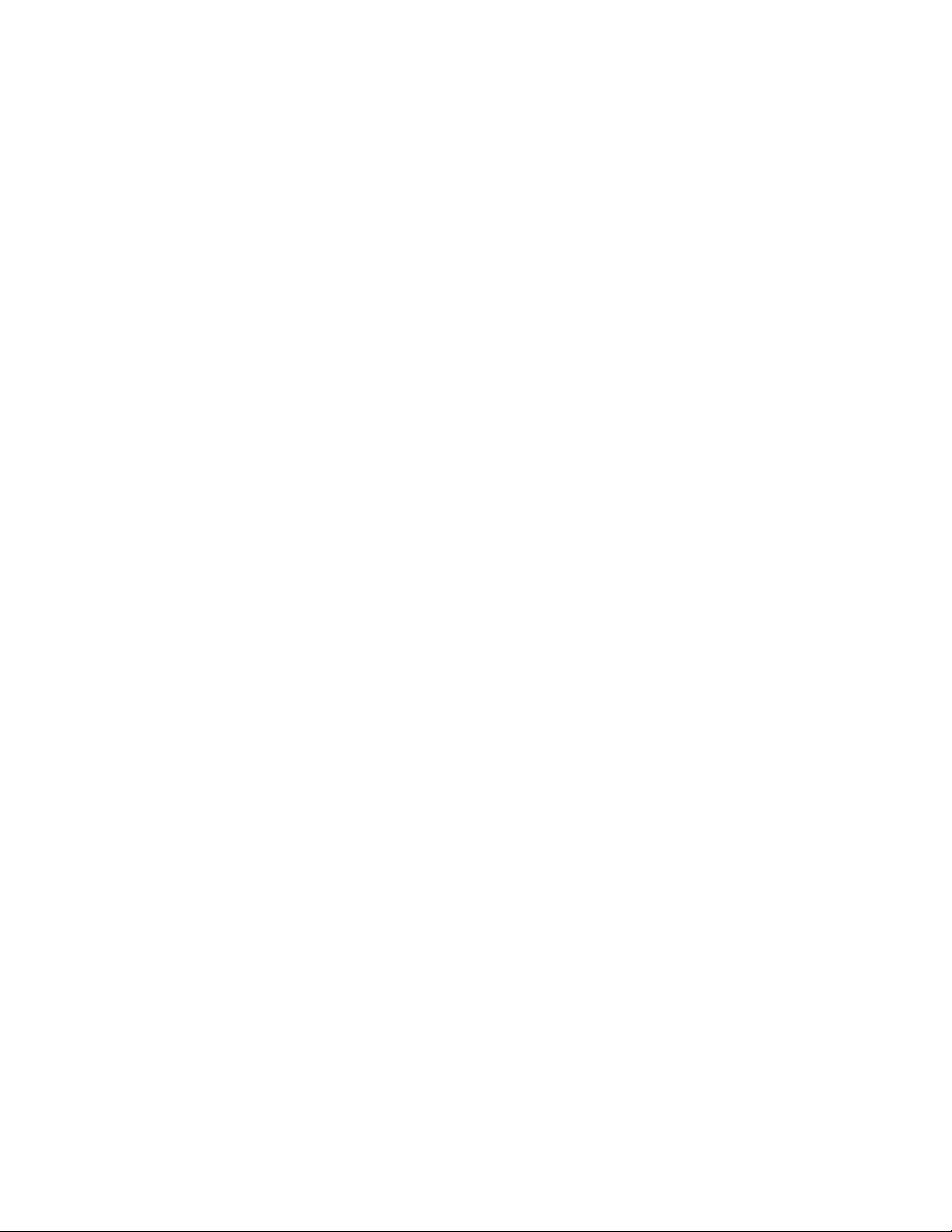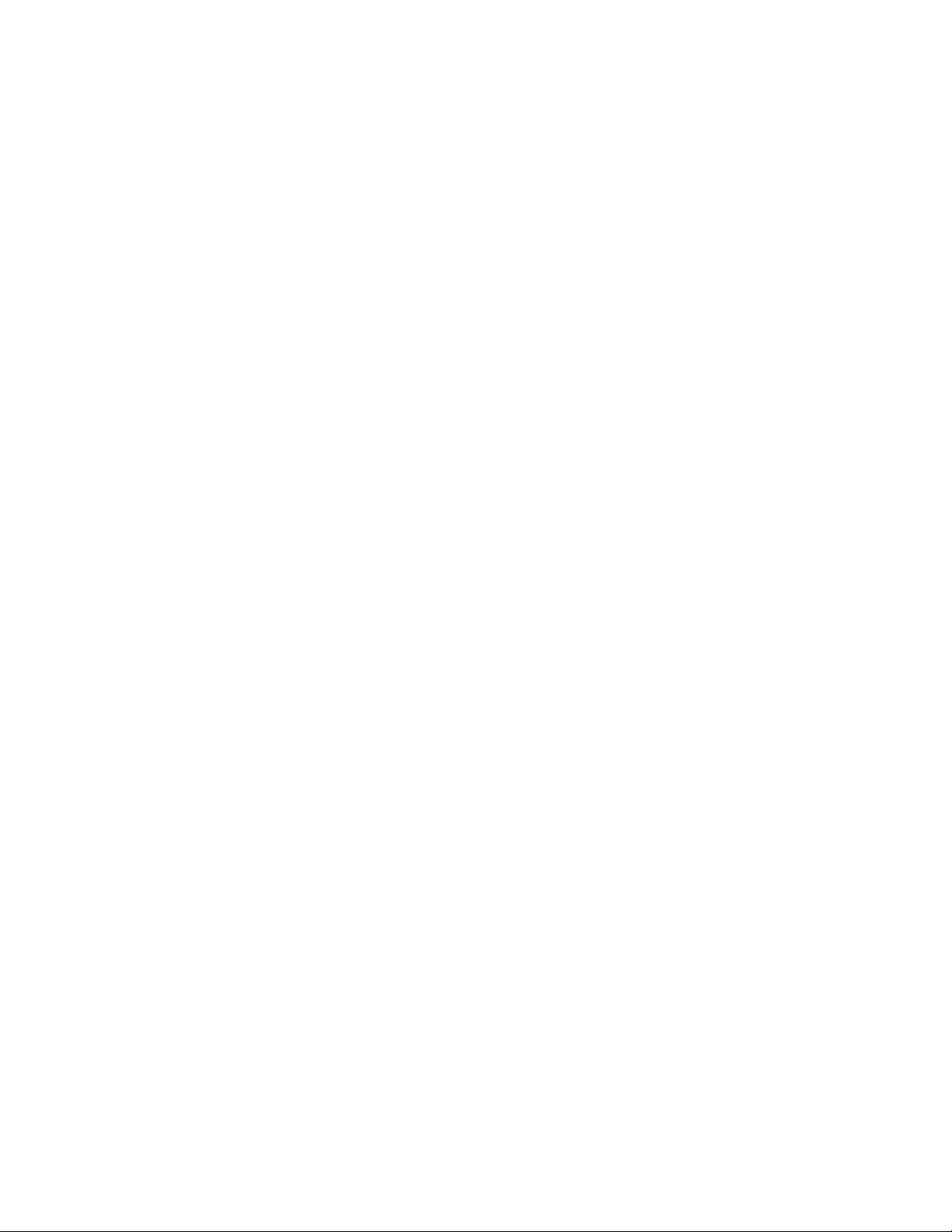Copyright Copyright 2012-2014 Grass Valley K.K. All rights reserved. Portions of software © 2000 –
2014, Microsoft Corporation. All rights reserved. This document may not be copied in whole
or in part, or otherwise reproduced except as specifically permitted under U.S. copyright law,
without the prior written consent of Grass Valley, Inc., P.O. Box 59900, Nevada City, California
95959-7900. This product may be covered by one or more U.S. and foreign patents.
Grass Valley is a trademark of GVBB Holdings S.a.r.l.
Disclaimer • Product options and specifications subject to change without notice. The information in
this manual is furnished for informational use only, is subject to change without notice, and
should not be construed as a commitment by Grass Valley, Inc. Grass Valley, Inc. assumes
no responsibility or liability for any errors or inaccuracies that may appear in this publication.
• The T2 Elite/Pro/Express’s built-in display may sometimes have dead pixels, or always-on
pixels.This is a specification within the liquid crystal display, and will not be considered as a
fault or defect of the product. Also, If the T2 is connected to an external monitor, any dead
or always-on pixels will depend on the specification of the external monitor.
U.S. Government
Restricted Rights Legend
Use, duplication, or disclosure by the United States Government is subject to restrictions as
set forth in subparagraph (c)(1)(ii) of the Rights in Technical Data and Computer Software
clause at DFARS 252.277-7013 or in subparagraph c(1) and (2) of the Commercial Computer
Software Restricted Rights clause at FAR 52.227-19, as applicable.
Trademarks and Logos Grass Valley is a trademark of GVBB Holdings S.a.r.l. Grass Valley USA, LLC products are
covered by U.S. and foreign patents, issued and pending. Additional information regarding
Grass Valley USA, LLC trademarks and other proprietary rights may be found at www.
grassvalley.com.
Other trademarks and logos used in this document are either registered trademarks or
trademarks of the manufacturers or vendors of the associated products, such as Microsoft®
Windows®operating system, Windows Media®player, Internet Explorer®internet browser, and
SQL Server™. QuickTime and the QuickTime logo are trademarks or registered trademarks
of Apple, Inc., used under license therefrom. Intel and Core i7 are the trademarks or
registered trademarks of Intel Corporation or its subsidiaries in the United States of America
and other countries. Adobe and Adobe Premiere are registered trademarks of Adobe Systems
Incorporated. Final Cut Pro is a trademark of Apple Inc., registered in USA and other countries.
XDCAM, MPEG HD422 and XDCAM EX are trademarks or registered trademarks of Sony
Corporation. XDCAM EX, SxS, and their logos are trademarks of Sony Corporation. GF and
GFPAK are trademarks of Toshiba Corporation.
Manufactured under license from Dolby Laboratories. Dolby and the double-D symbol
are trademarks of Dolby Laboratories. Confidential unpublished works. Copyright 1993–2005
Dolby Laboratories. All rights reserved.
2T2 Elite/Pro/Express User Manual March 26, 2014