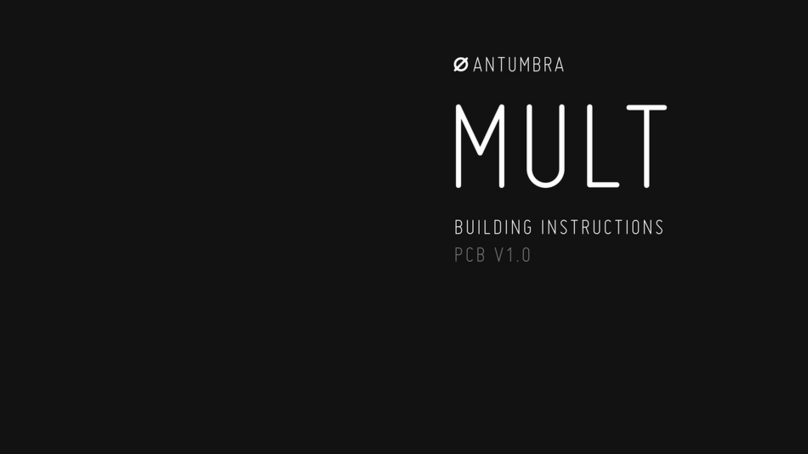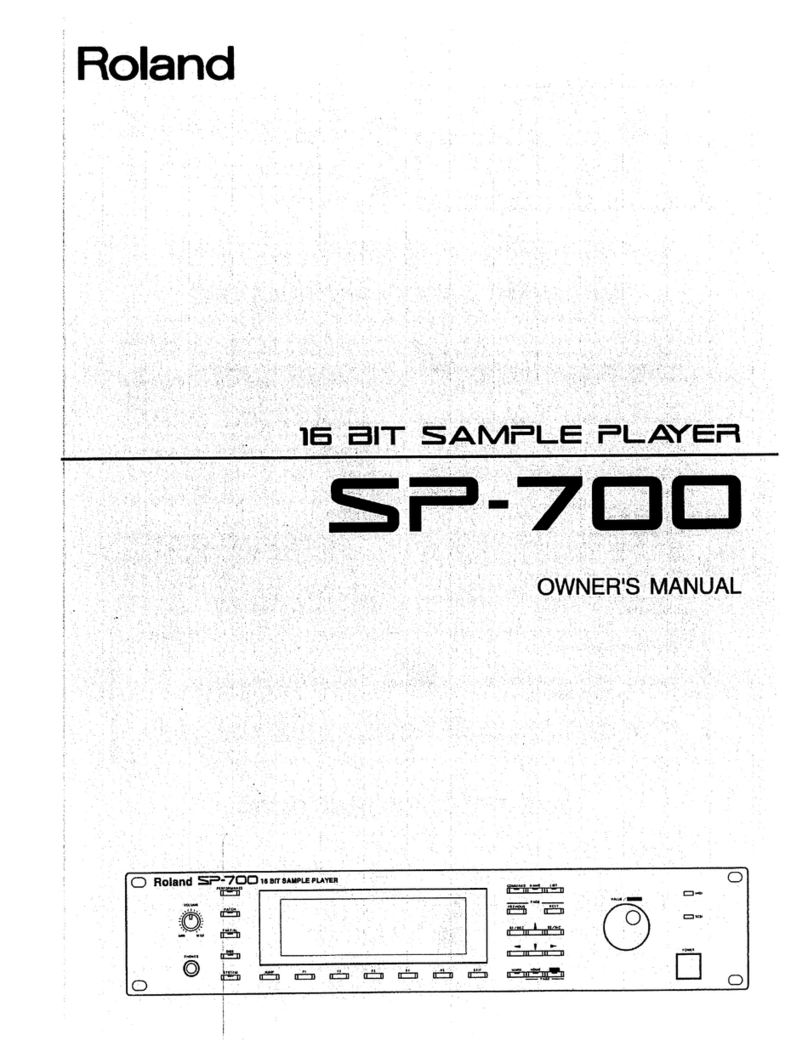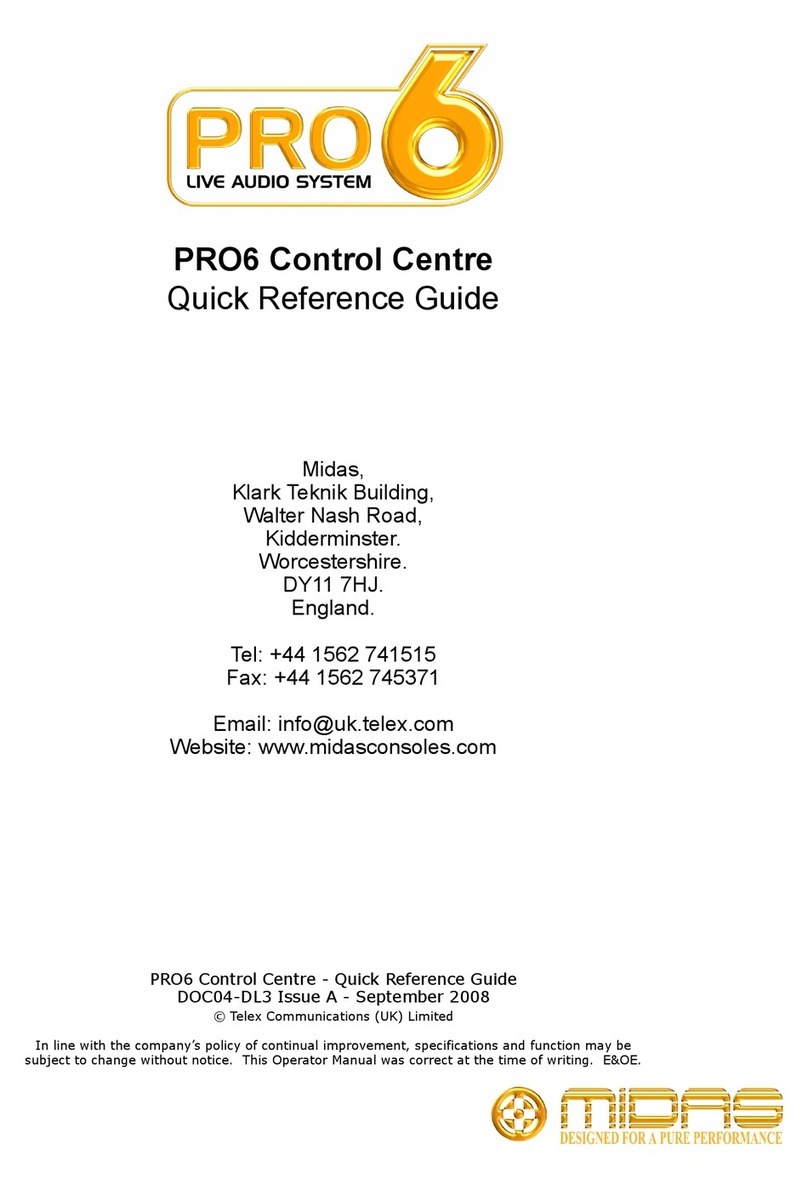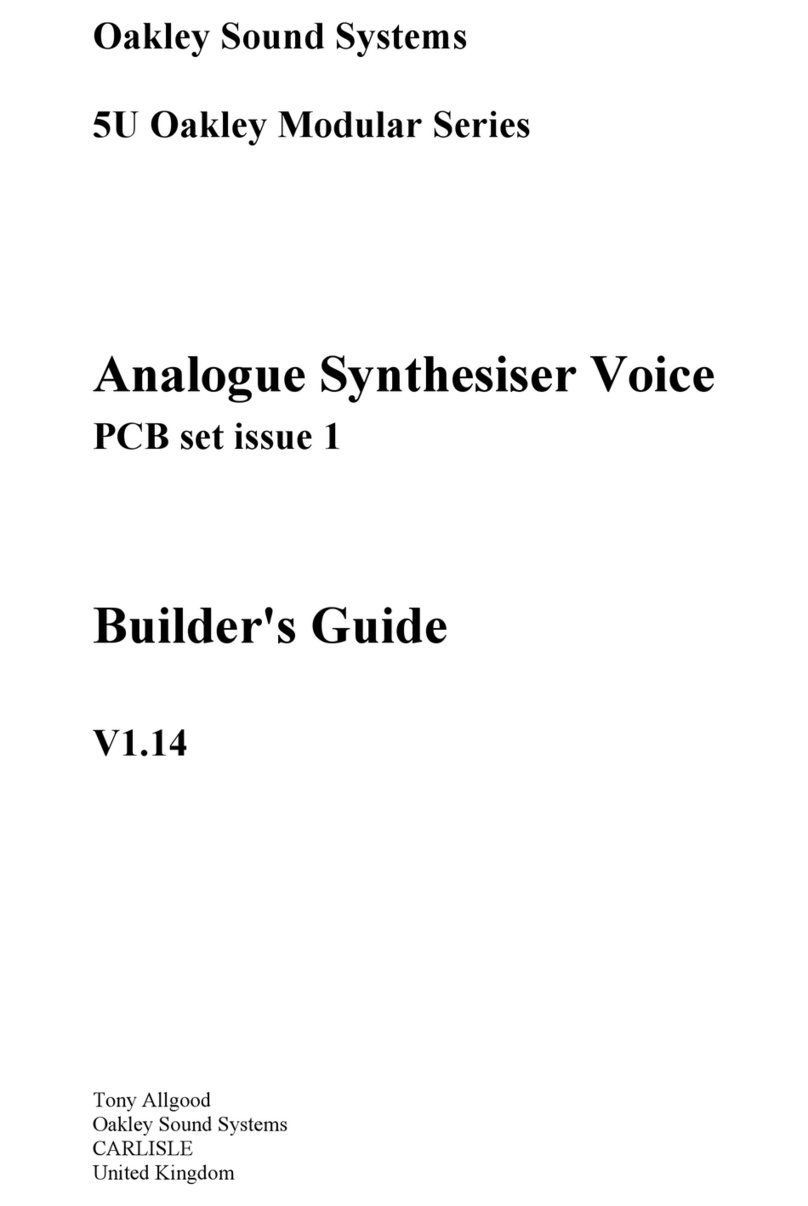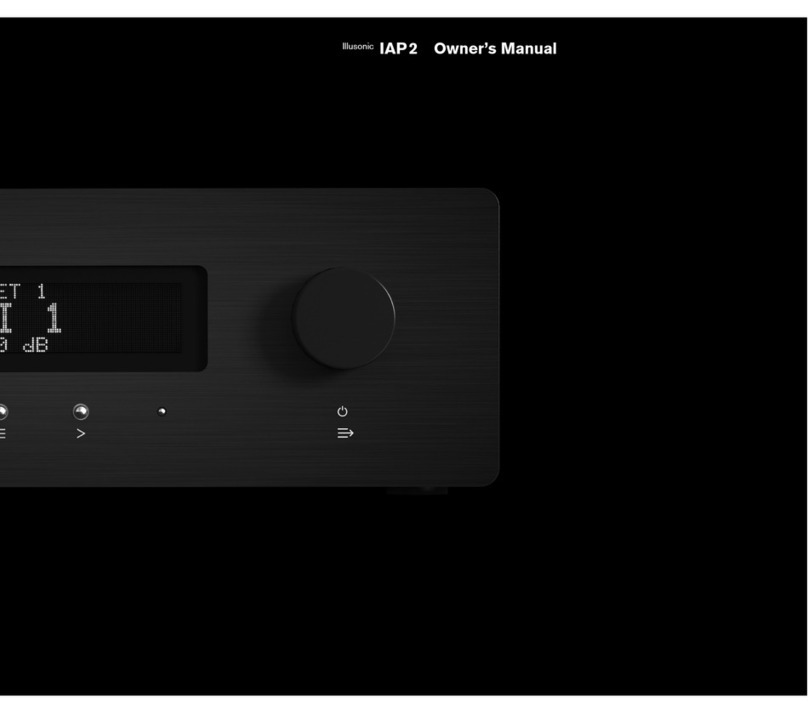Grayscale ALGORHYTHM User manual

http://grayscale.info
GRAYSCALE
ALGORHYTHM
Programmable gate sequencer
with probabilistic randomization
DIY BUILD GUIDE

ALGORHYTHM DIY BUILD GUIDE
Algorhythm is a microcontroller-based module for generating logic signals that can be
organized into musically meaningful patterns. Although it can be used as a simple 8-
step trigger sequencer, the combination of pulse outputs for each step, voltage-
controlled randomization, customizable settings, and self-patching possibilities create
a self-contained system with extensive options for generating unpredictable rhythms.
The DIY kit for Algorhythm is relatively easy to build. The project requires soldering 16
jacks, 12 LED switches, and one 40-pin header onto the bare panel PCB. The main
PCB is supplied with all surface-mount components already installed, providing for full
electronic testing of the main circuits and pre-installation of the latest firmware.
Technical Details
In the box:
- Aluminum front panel
- Panel PCB
- Pre-tested SMD subassembly with firmware preinstalled
- Panel hardware: 16 jacks, 12 switches, 40-pin header (all through-hole)
- Power cable (10-to-16 pin)
- Link cable (8-to-8 pin) for chaining multiple modules
Dimensions:
- Height: 3U (5.06” or 128.5mm)
- Width: 6hp (1.2” or 30mm)
- Depth: 30mm (with power cable installed)
Power Requirements:
- Maximum of 100mA at +12V
- Protected against reverse polarity
!!

Check the BOM
Unpack the kit and make sure everything was included. If not, send an email to
would expose the main PCB to static shocks, as this could damage the microcontroller.
Item
Notes
Quantity
Main PCB
Supplied with all SMD components preinstalled
1
Panel
Aluminum with Metalphoto graphics
1
Panel PCB
White soldermask, supplied bare
1
Jacks
WQP-PJ3410 jacks with round nut
16
LED switch (white)
PB61303-BL5 (momentary)
4
LED switch (green)
PB61303-BL6 (momentary)
8
IDC header
20x4 pin header for connecting two PCBs
1
Power cable
IDC 5x2
1
Link cable
IDC 4x2
1
Standoffs
standoffs with #4-40 screws
2
Version 1.2 (2015-05-07)
2

Axonometric View
Here’s an axonometric drawing to show how everything fits together.
Version 1.2 (2015-05-07)
3

Warm Up The Iron
Alright, let’s get going. Looking at the panel PCB, the side with the silkscreen for the
jack and switch footprints is the front side of the PCB. The side with the Algorhythm
and Grayscale logos is the back side of the PCB.
Version 1.2 (2015-05-07)
4

40-Pin Header
Start by soldering the 40-pin header onto the back side of the PCB. Fit from the back
side, solder from the front side. There’s no right or wrong orientation. Just make sure
the header is on the back side of the PCB as shown below.
Version 1.2 (2015-05-07)
5

3.5mm Jacks
Next up are the jacks. There are sixteen jacks, each with three leads. Fit them to the
front side on top of the J1-J16 footprints, solder from the back side. It’s probably a
good idea to fit the panel (without the nuts) –this will help keep the jacks in place and
will also ensure that everything stays lined up properly as you solder.
LED Switches
Solder the LED switches next. You can differentiate the white LED switches from the
green ones by looking at the side of the plastic housing for each switch. The white
LED switches have a black mark on one side, and the green switches have a green
mark on one side. This mark represents the cathode (negative side) of the LED. The
bottom of each switch also has plus and minus marks to further help with orientation.
Align the anode and cathode marks on the switch with the PCB silkscreen graphics
and press the switch into place. You should fit the panel once again to ensure that
nothing moves during solder. All of the LED switches are installed on the front side of
the PCB. The white LED switches match up with the SW1 - SW4 silkscreen labels. Fit
to the front, solder from the back. There are 8 leads on each LED switch, solder them
all. Once you’ve installed the four white LED switches, install the eight green ones.
These match the SW5 - SW12 silkscreen labels. Once again, take care to match the
anode and cathode of each switch to the PCB silkscreen graphics.
Version 1.2 (2015-05-07)
6

Trim Marks
Time for a little clean-up work. On the back side of the PCB, there are three areas
where you should snip the leads so that they are flush with the PCB surface. This will
avoid a potential electrical short between the panel hardware and the main PCB.
Version 1.2 (2015-05-07)
7

Connect the Two PCBs
Visually inspect the panel PCB, checking for bad solder joints or connections that you
might have missed. When you’re confident that your work is flawless, fit the main PCB
and panel PCB together and install the standoffs. Check the trim points shown above
and make sure that the leads won’t make contact with the capacitors on the main PCB.
Panel Installation
The final step is to install the panel. Remove the protective plastic layer first, then fit
the panel onto the hardware. Now install the nuts onto the jacks (the slot on the nut
faces outwards). For tightening the nuts, we recommend using a small pair of flat-
nosed pliers with tape on the ends to avoid scratching the panel.
Power Up
With the module powered on, check to make sure each of the LED switches
illuminates when pressed. All switches are momentary so one press will turn them on,
another press will turn them off.
Holding the LOOP/END, SEQ/RAND, or GATE/TRIG switch for 1 second and then
releasing it will cause that switch to flash. The 1-8 switches will then be used for
changing the module settings. With LOOP/END flashing, the 1-8 switches set the
overall sequence length, from a maximum of 8 steps to a maximum of 64 steps. With
SEQ/RAND flashing, the individual pattern length can be set, with a range of 1-8
steps. With GATE/TRIG flashing, each of the 1-8 outputs can be programmed to send
a gate signal matching the input clock pulse width (LED is on) or a 10ms trigger (LED is
off). Press any of the three switches above to exit these custom settings modes.
Now check each of the input and output jacks to make sure that they are sending or
receiving logic signals. The inputs are all on the bottom row, with black circles around
them. STATE turns playback on or off. RESET restarts the sequence at step 1. CLOCK
is the clock input, and MODE toggles between sequential and random playback. The
outputs are the 1-8 jacks and the Start, Stop, Clock, and Pattern jacks. Consult the
Algorhythm manual for a complete explanation of their functions.
If everything checks out, then congratulations: you just built your own Algorhythm!
Version 1.2 (2015-05-07)
8

On the other hand, if you followed the instructions exactly and triple-checked every
we’ll do our best to help. We also want to hear from you if any parts were missing or
defective, or if something about this build guide was unclear.
Linking Multiple Modules
You can link one or more Algorhythm modules together with the supplied Link cable.
There’s no limit on the number of modules that can be linked. DIY builds and factory-
assembled modules are fully compatible with one another.
Firmware Hacking
Source files for the Algorhythm firmware are available for those who want to make
customizations or completely reprogram the module. Algorhythm uses a Microchip
PIC18F66K22 microcontroller, so firmware mods require a compatible programming
interface (such as the inexpensive PICkit3). MPLAB, Microchip’s IDE for PIC
programming, is freely available for Mac OS X, Linux, and Windows.
Version 1.2 (2015-05-07)
9
Table of contents