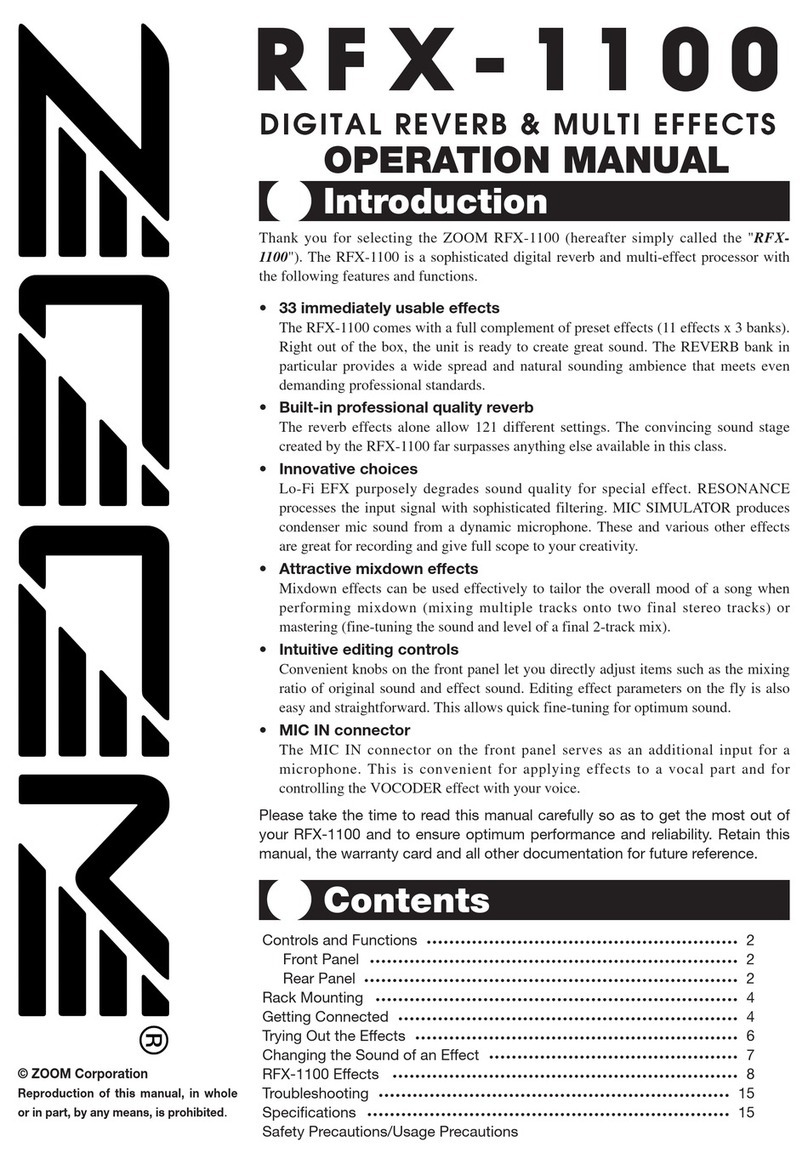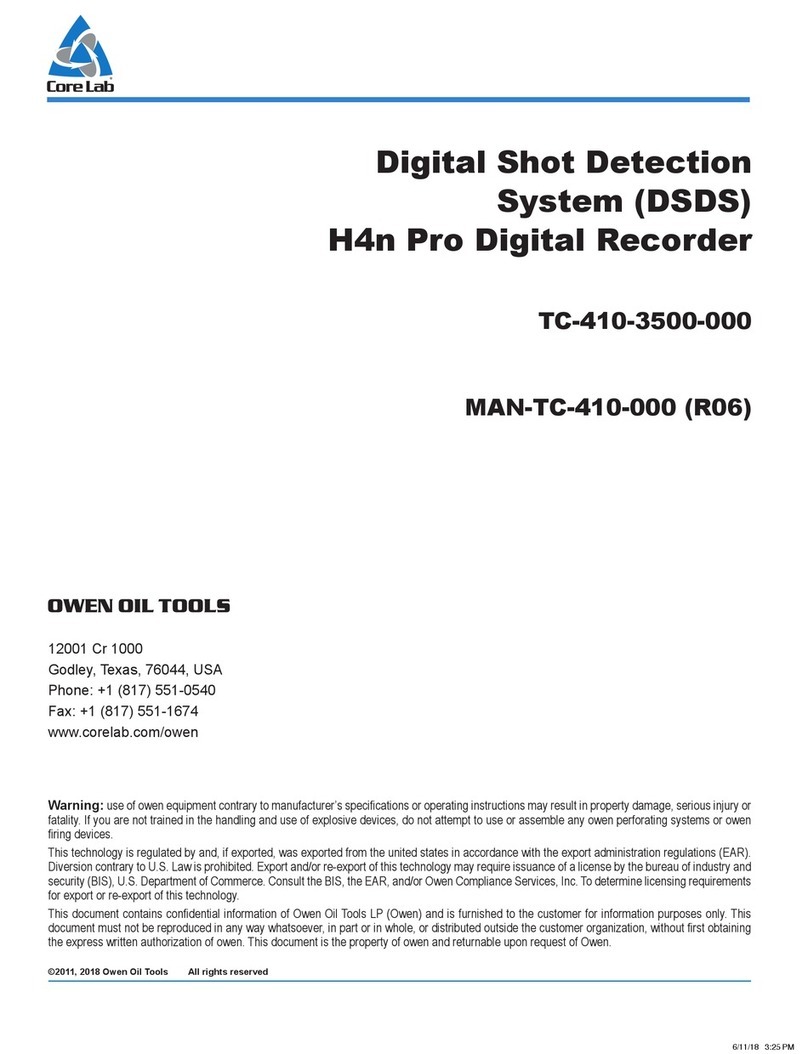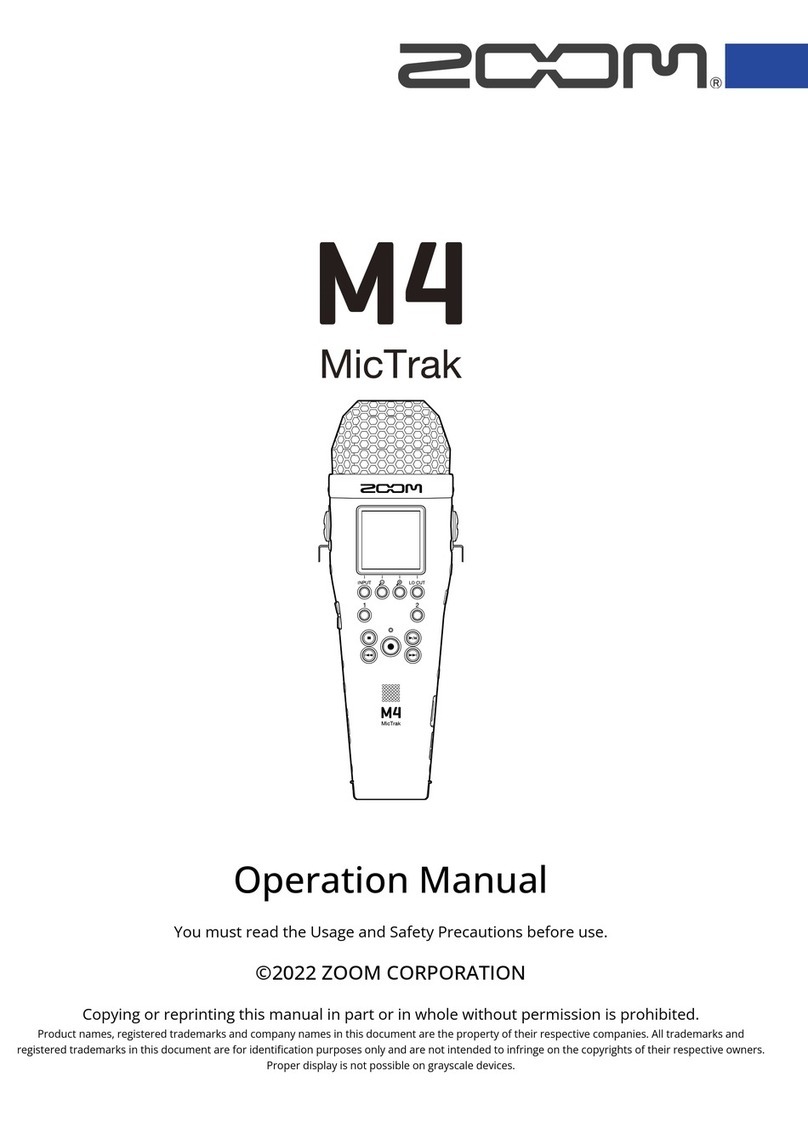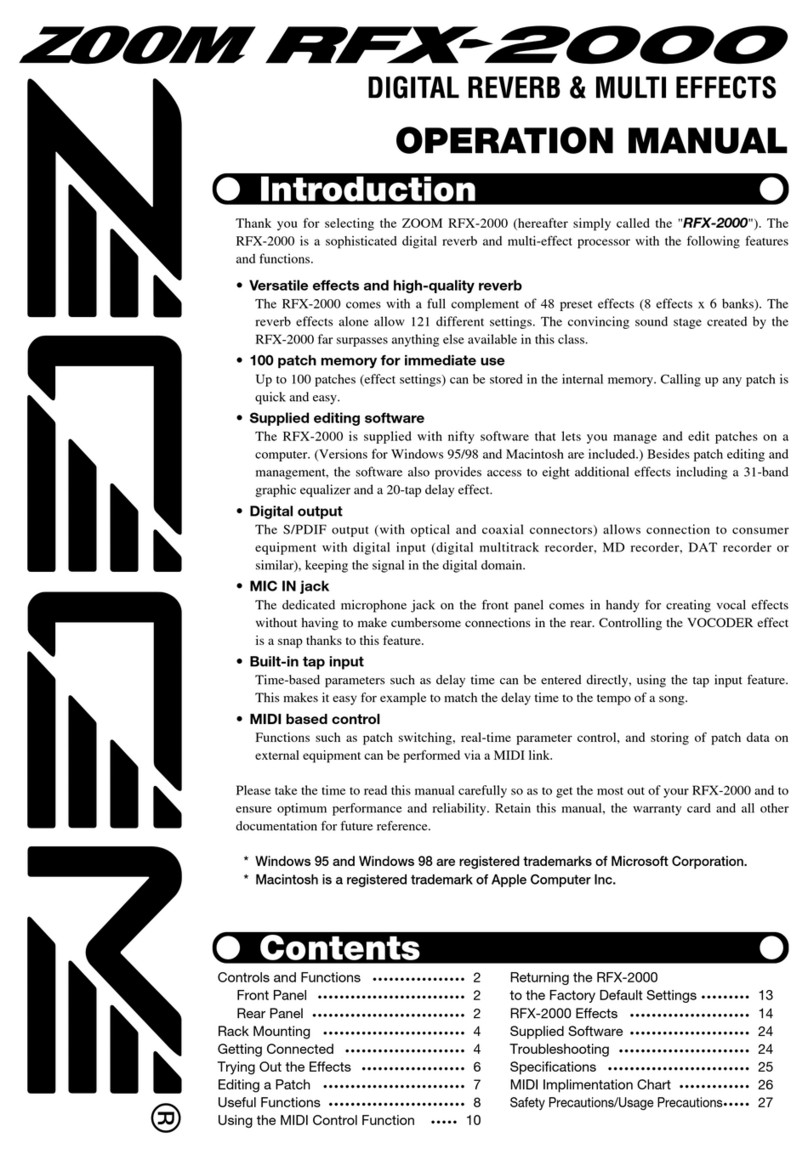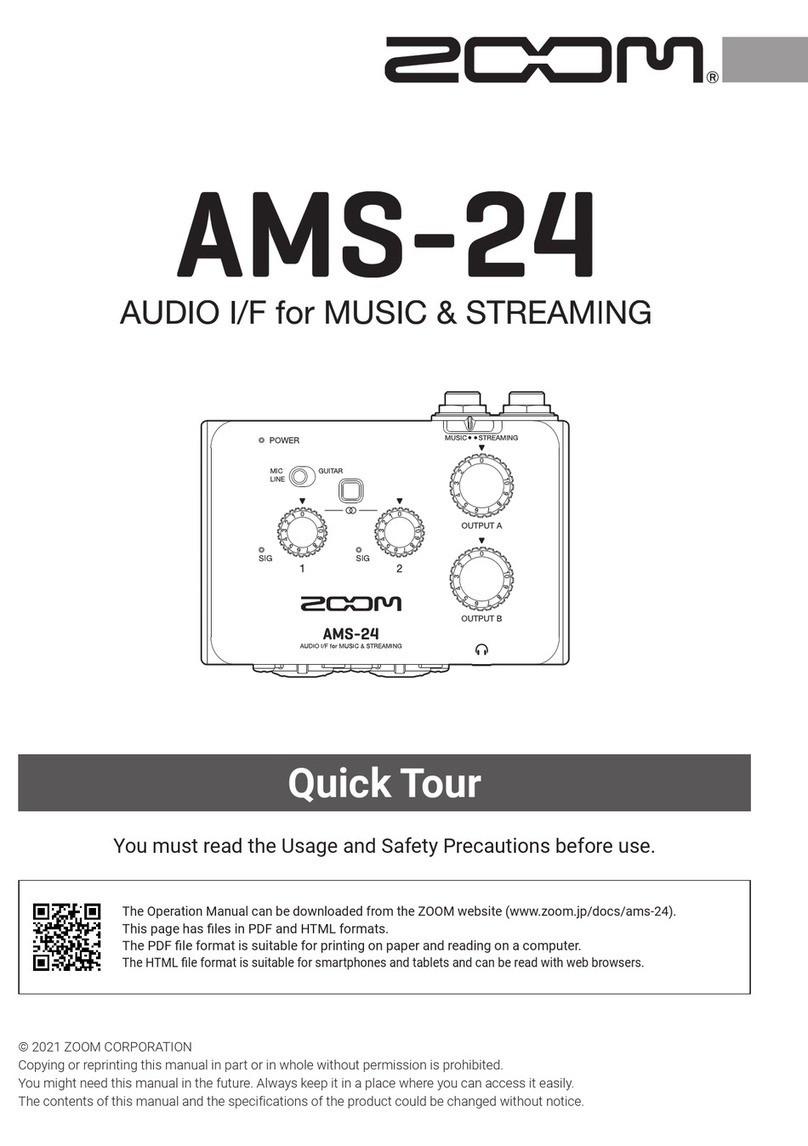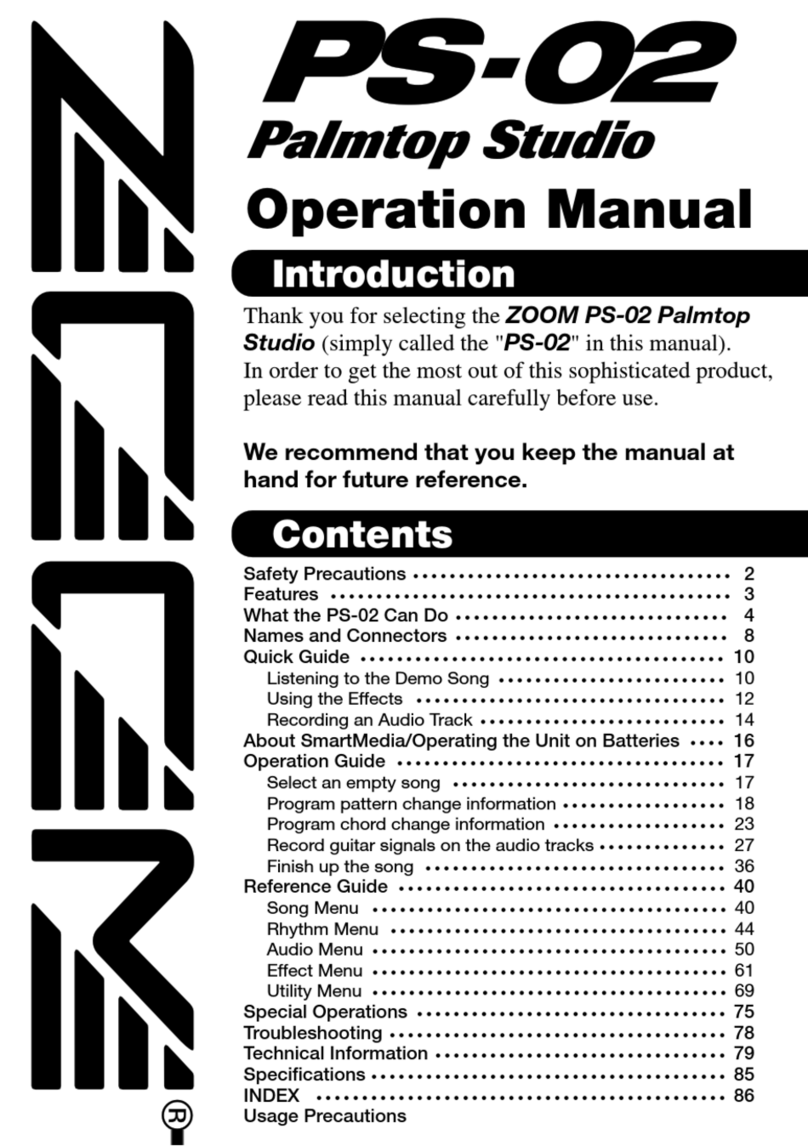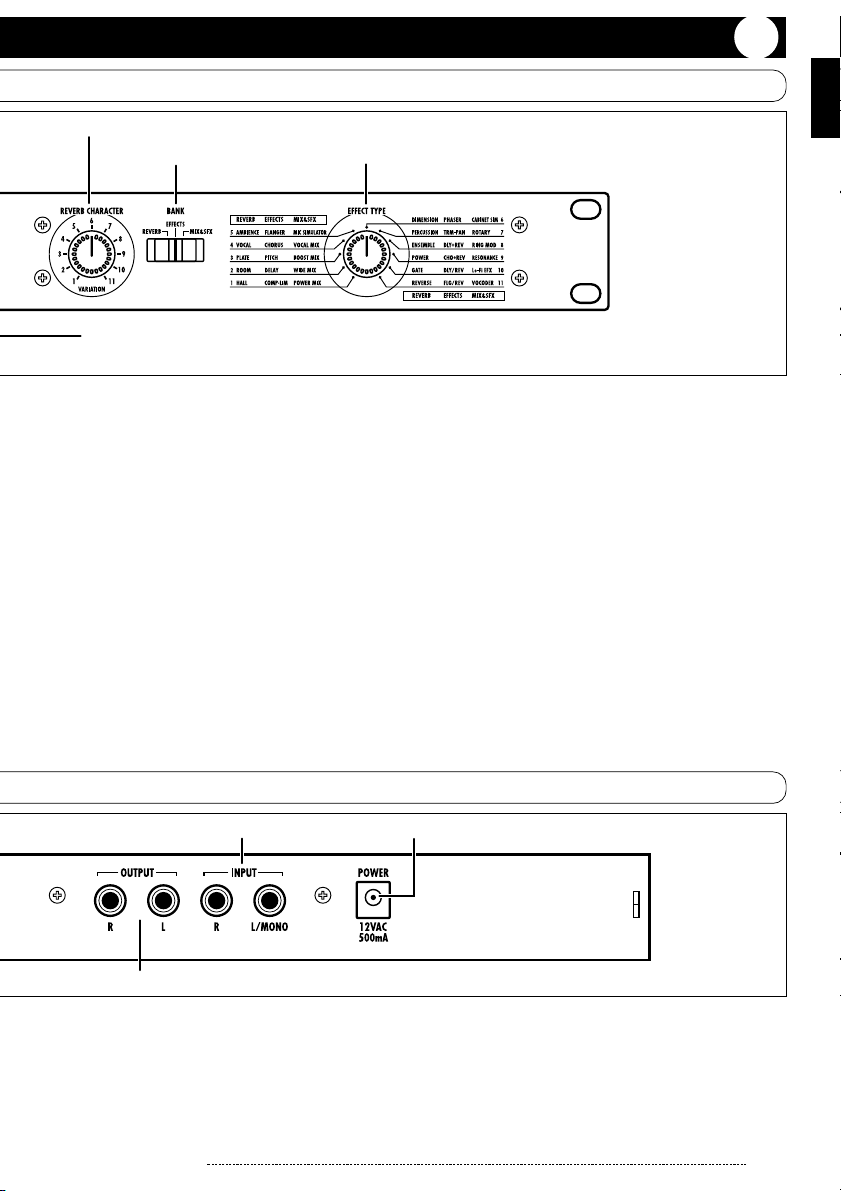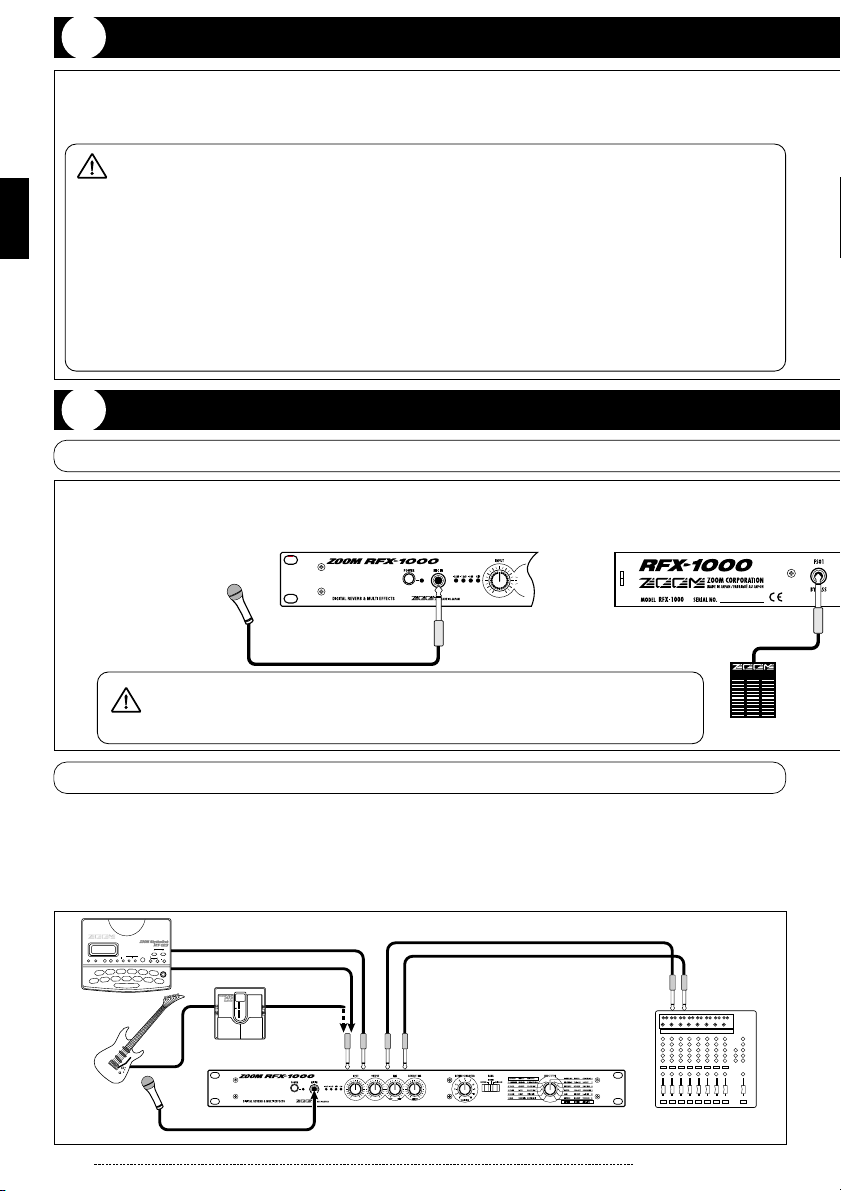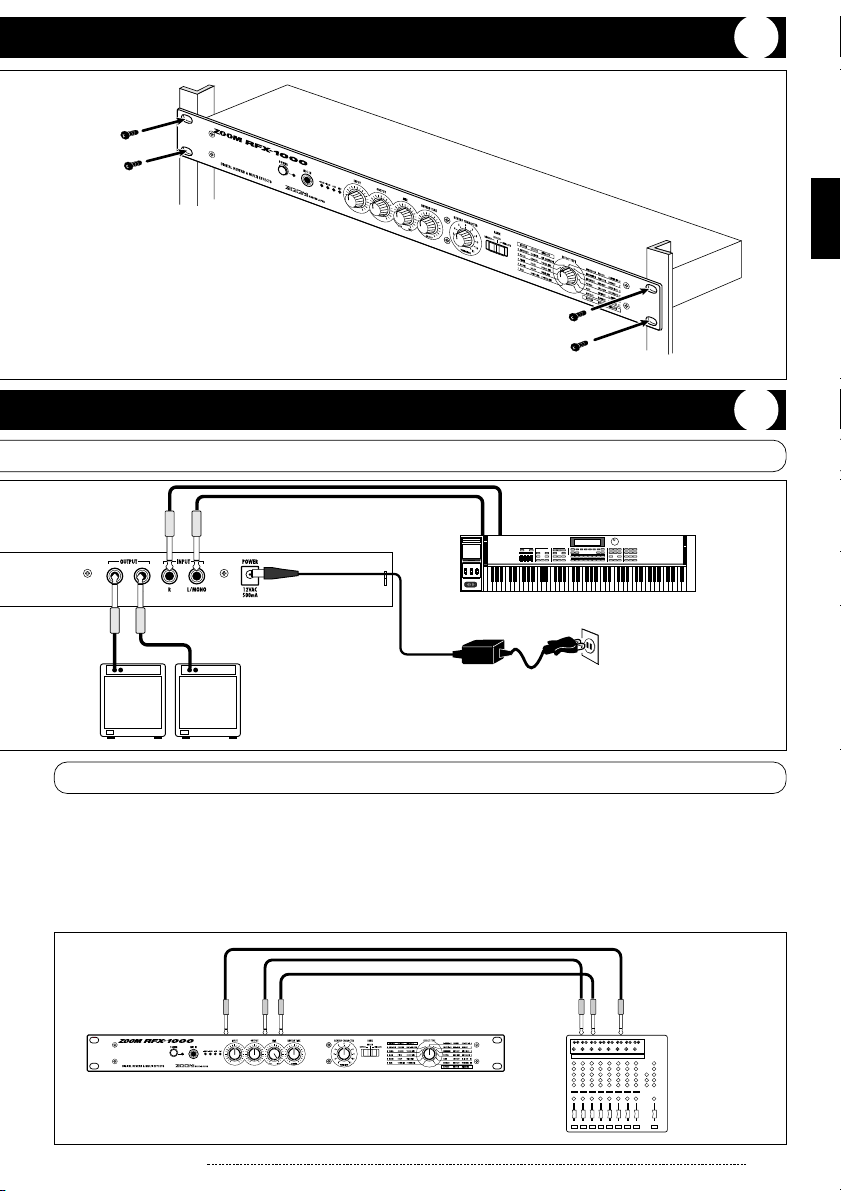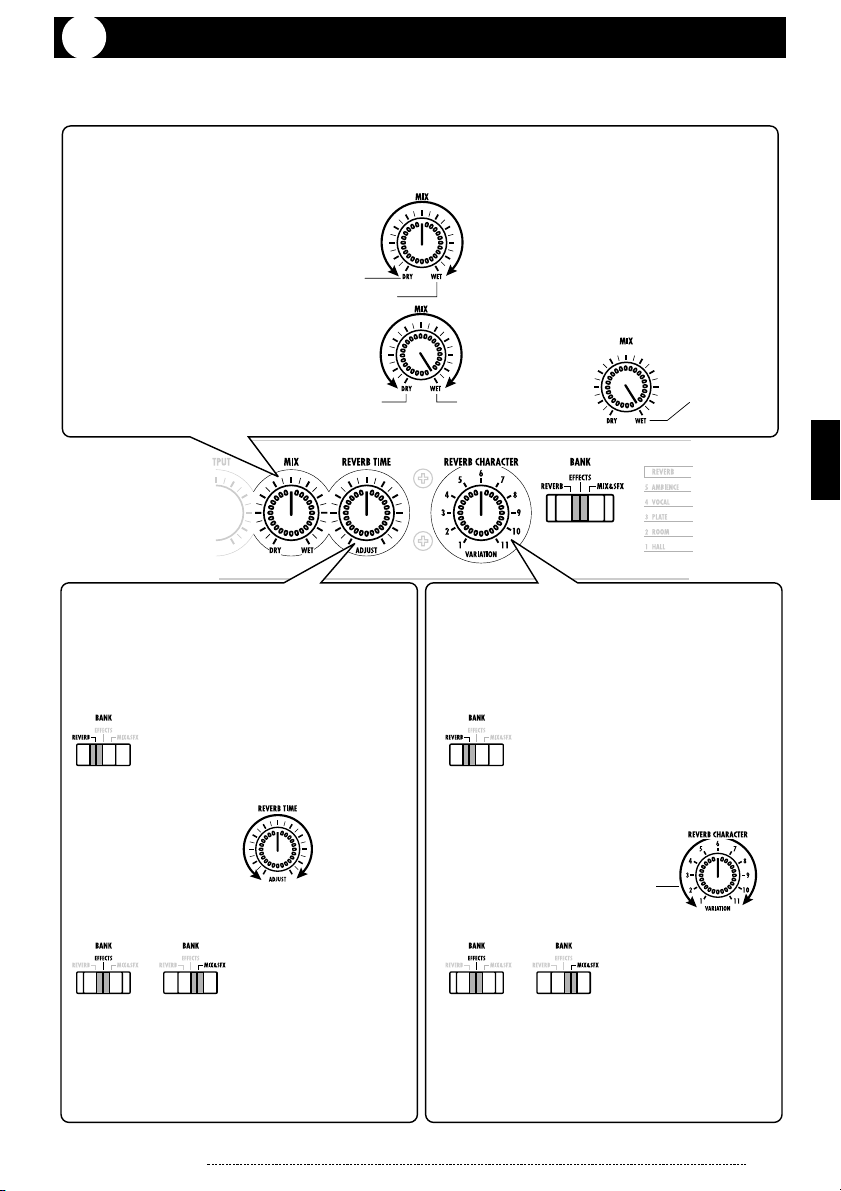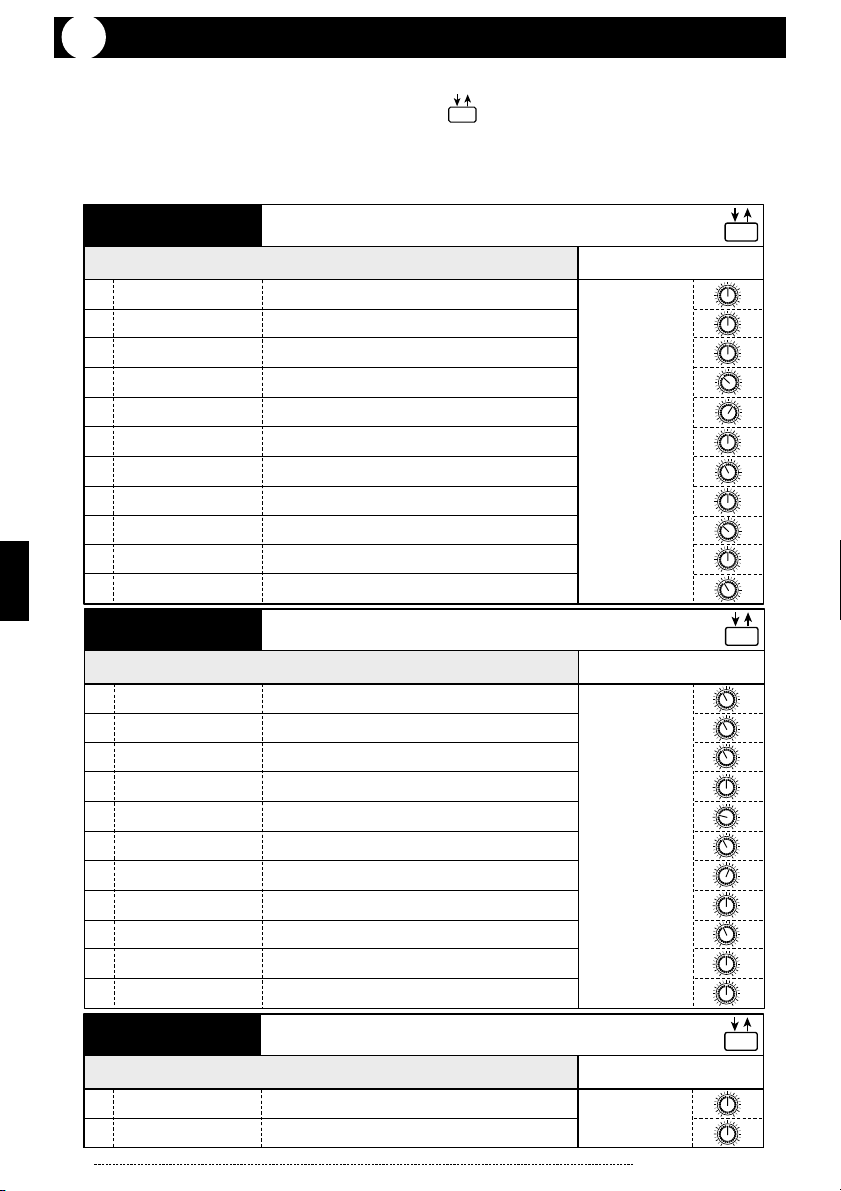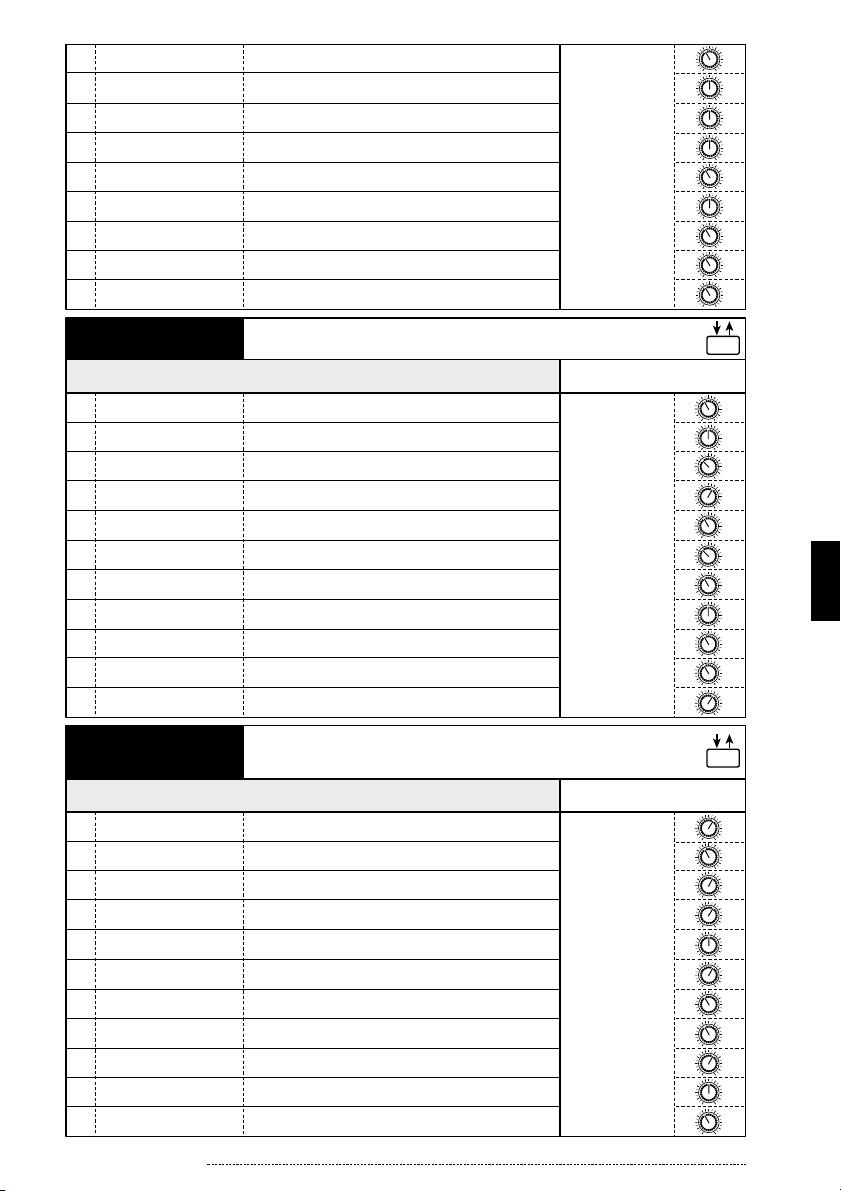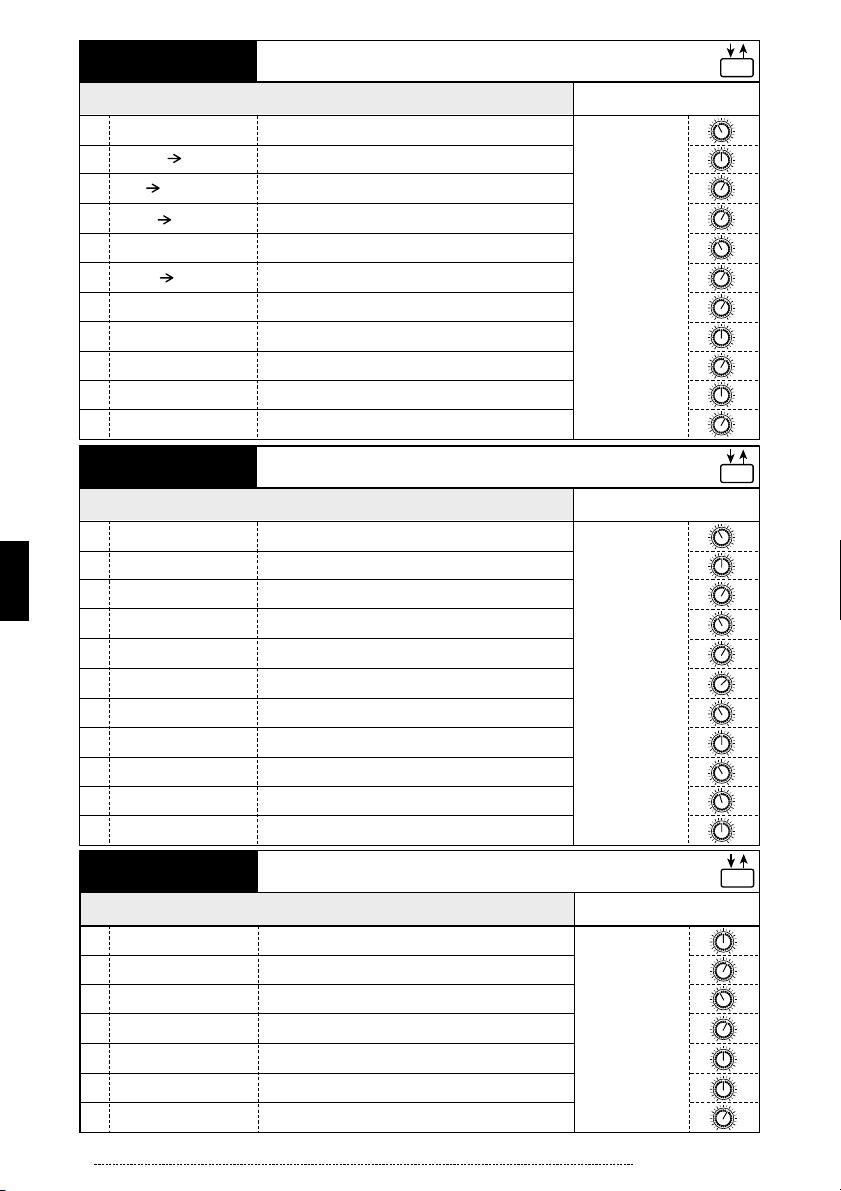Thank you for selecting the ZOOM RFX-1000 (hereafter simply called the "RFX-
1000 "). The RFX-1000 is a sophisticated digital reverb and multi-effect processor with
the following features and functions.
Please take the time to read this manual carefully so as to get the most out of your RFX-
1000 and to ensure optimum performance and reliability. Retain this manual, the
warranty card and all other documentation for future reference.
• 33 immediately usable effects
The RFX-1000 comes with a full complement of preset effects (11 effects x 3 banks).
Right out of the box, the unit is ready to create great sound. The REVERB bank in
particular provides a wide spread and natural sounding ambience that meets even
demanding professional standards.
• Built-in professional quality reverb
The reverb effects alone allow 121 different settings. The convincing sound stage
created by the RFX-1000 far surpasses anything else available in this class.
• Innovative choices
Lo-Fi EFX purposely degrades sound quality for special effect. RESONANCE
processes the input signal with sophisticated filtering. MIC SIMULATOR produces
condenser mic sound from a dynamic microphone. These and various other effects
are great for recording and give full scope to your creativity.
• Attractive mixdown effects
Mixdown effects can be used effectively to tailor the overall mood of a song when
performing mixdown (mixing multiple tracks onto two final stereo tracks) or
mastering (fine-tuning the sound and level of a final 2-track mix).
• Intuitive editing controls
Convenient knobs on the front panel let you directly adjust items such as the mixing
ratio of original sound and effect sound. Editing effect parameters on the fly is also
easy and straightforward. This allows quick fine-tuning for optimum sound.
• MIC IN jack
The dedicated microphone jack on the front panel comes in handy for creating vocal
effects without having to make cumbersome connections in the rear. Controlling the
VOCODER effect is a snap thanks to this feature.
OPERATION MANUAL
Introduction
Contents
Controls and Functions ••••••••••••••••••••••••••••••••••••••••••••••••••••••• 2
Front Panel ••••••••••••••••••••••••••••••••••••••••••••••••••••••••••••••••• 2
Rear Panel •••••••••••••••••••••••••••••••••••••••••••••••••••••••••••••••••• 2
Rack Mounting •••••••••••••••••••••••••••••••••••••••••••••••••••••••••••••••• 4
Getting Connected •••••••••••••••••••••••••••••••••••••••••••••••••••••••••••• 4
Trying Out the Effects ••••••••••••••••••••••••••••••••••••••••••••••••••••••••• 6
Changing the Sound of an Effect •••••••••••••••••••••••••••••••••••••••••••• 7
RFX-1000 Effects ••••••••••••••••••••••••••••••••••••••••••••••••••••••••••••• 8
Troubleshooting •••••••••••••••••••••••••••••••••••••••••••••••••••••••••••••• 15
Specifications ••••••••••••••••••••••••••••••••••••••••••••••••••••••••••••••••• 5
Safety Precautions/Usage Precautions