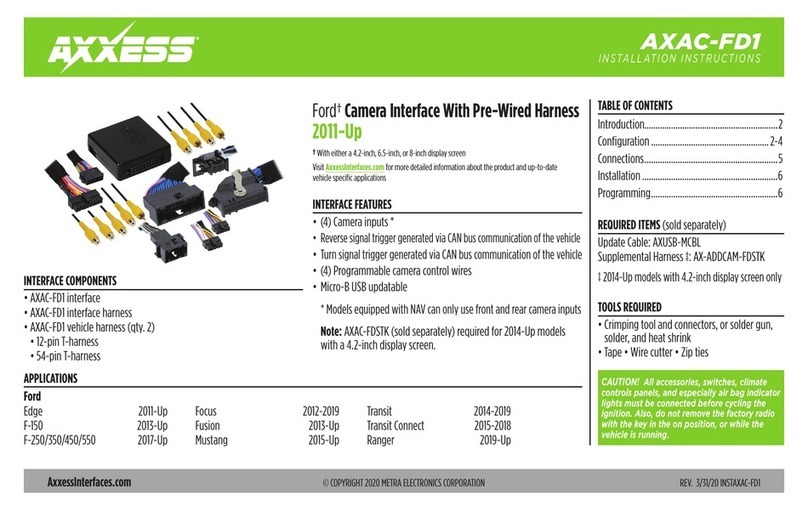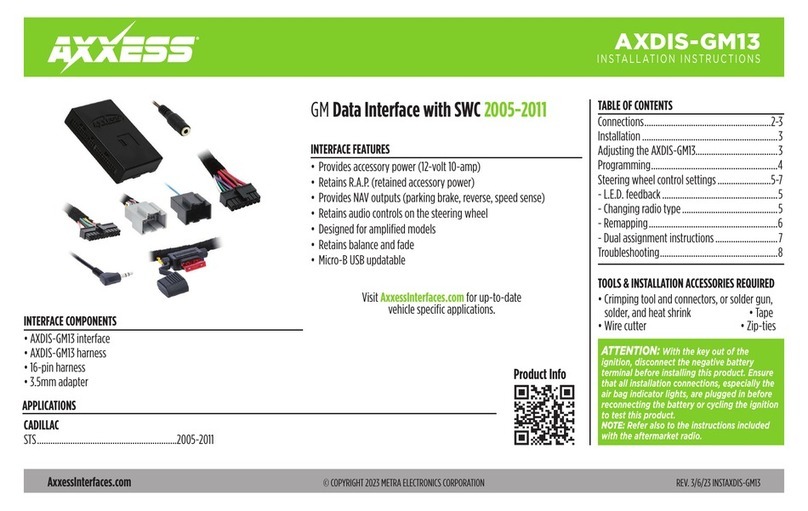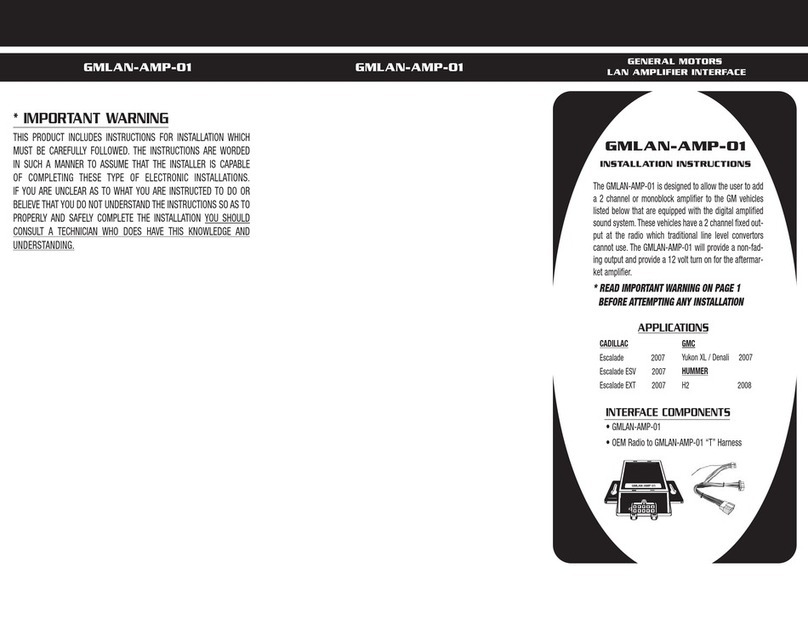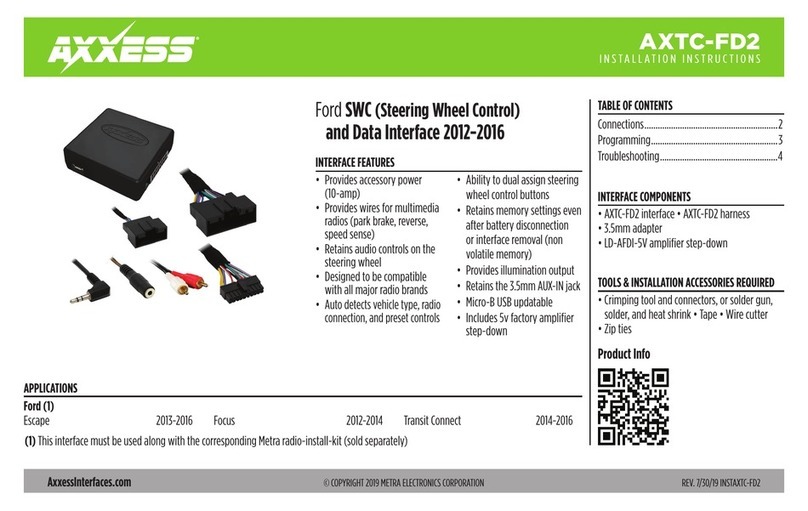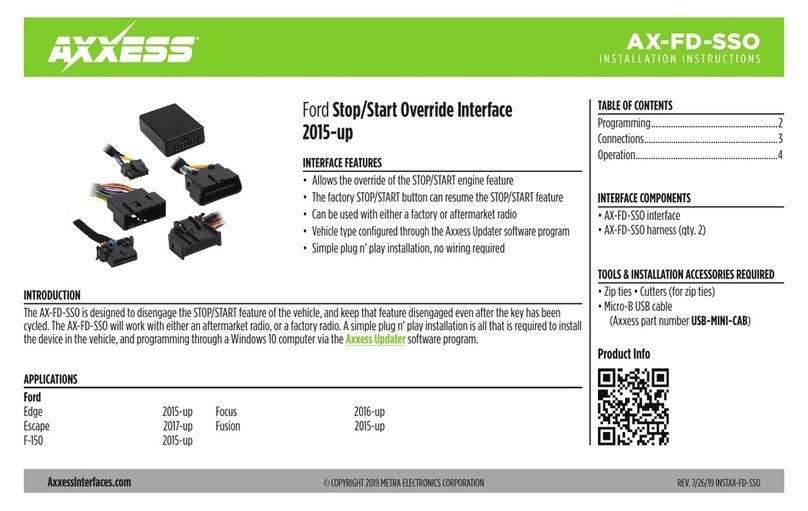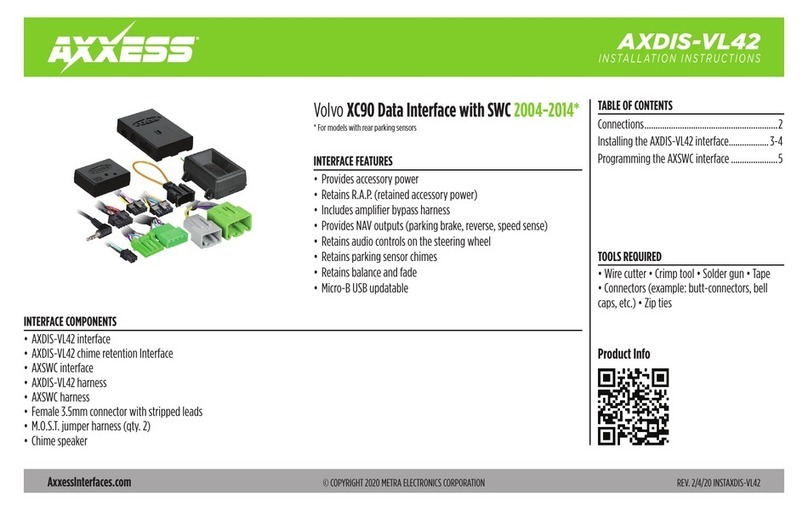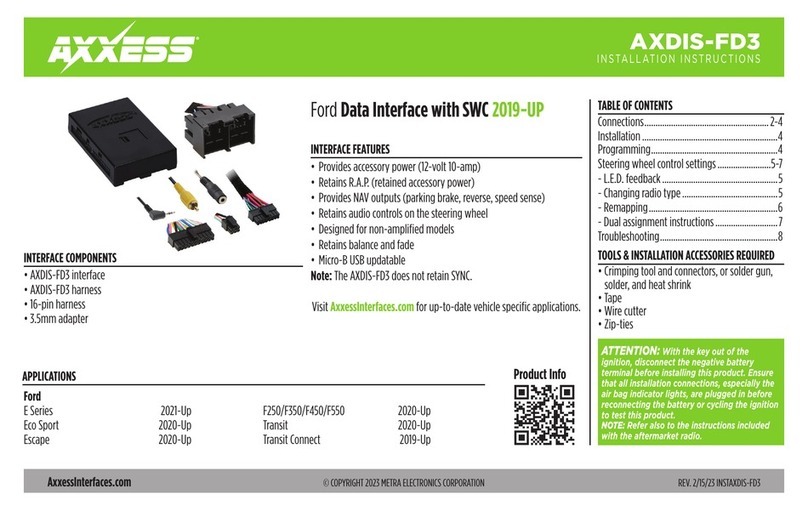Installation instructions for part AX-MLINK-AVHD
®
Axxess Integrate
®
CAUTION!
All accessories, switches, climate controls panels, and
especially air bag indicator lights must be connected before cycling
the ignition. Also, do not remove the factory radio with the key in the
on position, or while the vehicle is running.
• AX-MLINK-AVHD interface • AX-MLINK-AVHD harness • Wi-Fi antenna (qty. 2)
INTERFACE COMPONENTS
AX-MLINK-AVHD
Car audio Wi-Fi A/V mirror interface
through HDMI ™or AUX/AV-IN
With this Wi-Fi interface you will be able to mirror your iOS®or Android™device on your aftermarket
in-dash mobile video screen.
Note: This will not allow the mobile device to be operated from the aftermarket in-dash mobile video
screen. All operations (button presses) will need to be executed from the mobile device.
Mirroring capabilities are determined by the smart devices’ (phone, tablet, etc.) software and the network
provider’s permissions given to the device. Software updates can change the devices ability to mirror
certain types of video/audio.
1. Antenna connector (qty. 2): For connecting
the external Wi-Fi antennas.
2. Micro “B” USB: Optional portable power
source (5-volts 1-amp required)
Note: Not recommended for streaming video.
3.
HDMI™port: Output to aftermarket in-dash mobile
video screen (HDMI™cable sold separately).
4. ACC+CVBS connector:
(a) Power cable connections to ACC/GND.
(b) CVBS cable connections to aftermarket in-dash
mobile video screen AUX/AV-IN (Red, White &
Yellow RCA jacks).
(c)
YPbPr 3.5mm jack.
(d)
USB: For software upgrades only.
INTERFACE DESCRIPTION
• Connect the Black wire to the chassis ground.
• Connect the Red wire to 12v accessory power.
Note: It is suggested to add a 3A fuse in-line with
the accessory wire.
• Only make one of the (2) following connections to
the aftermarket in-dash mobile video screen:
•
Connect an HDMI™cable (not supplied) from
the HDMI™port in the AX-MLINK-AVHD, to the
HDMI™-IN
.
• Connect the Yellow, Red and White RCA jacks
from the AX-MLINK-AVHD, to the AUX/AV-IN.
Note: You can also use the YPbPr 3.5mm connector.
•
Connect the (2) Wi-Fi antennas to the interface. It is
best if the antennas are installed outside of the dash
cavity. Also note, both antennas must be used.
WIRING THE AX-MLINK-AVHD
(continued on the next page)