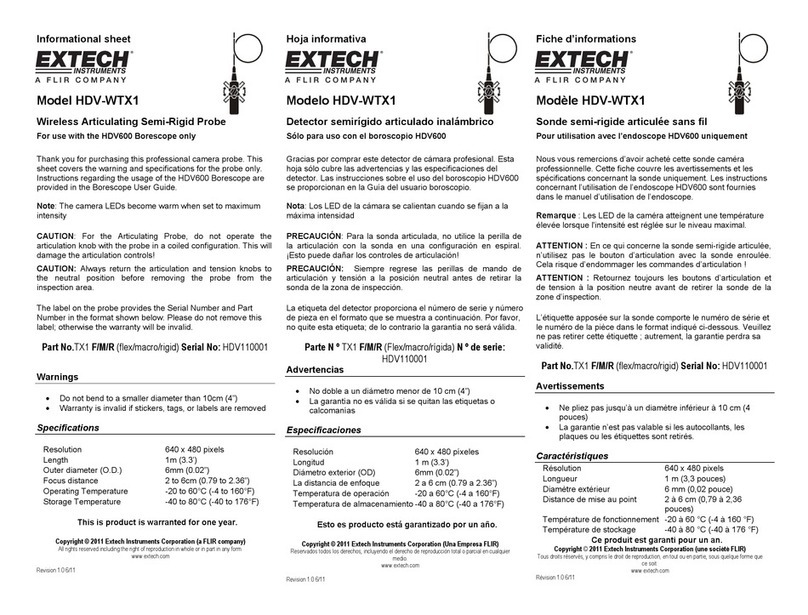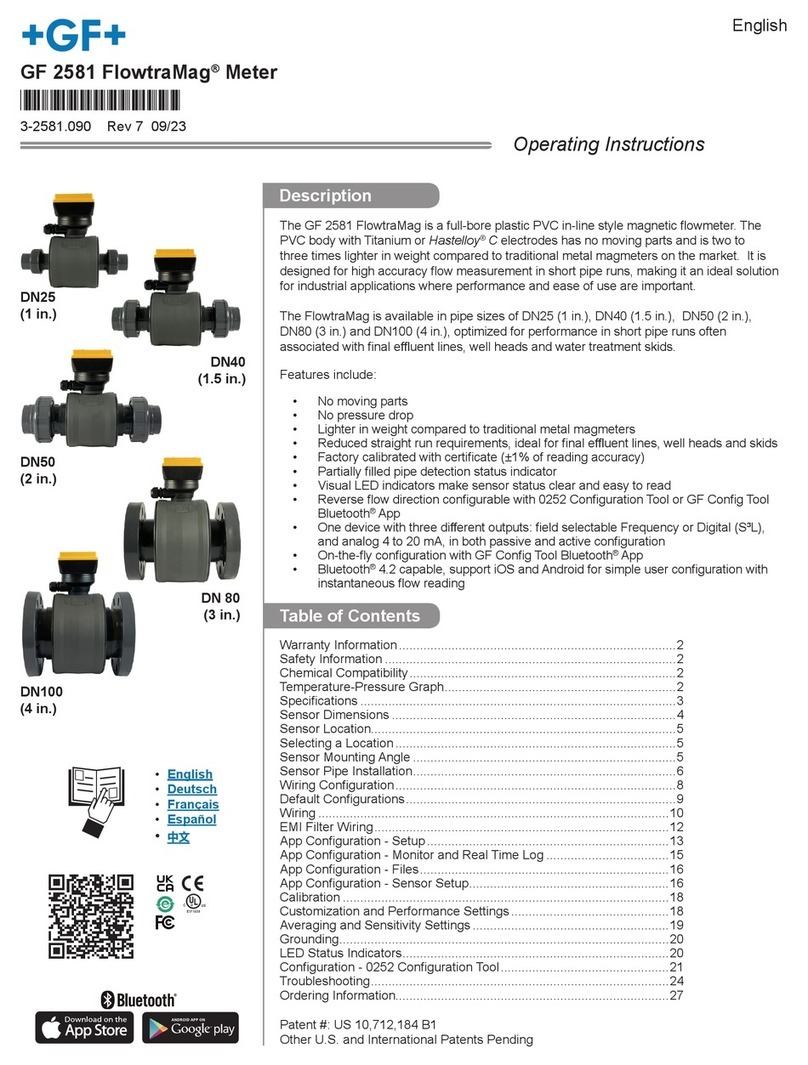GrayWolf DirectSense User manual

GrayWolf
Sensing Solutions
WolfSense™IAQ LAP
User Manual

DISCLAIMER:
Determining the suitability for use of any equipment described in this manual remains
SOLELY THE RESPONSIBILITY OF THE END USER.
PRODUCT WARNING:
GrayWolf Sensing Solutions' DirectSenseTM probes and DirectSenseTM kits are NOT
suitable for use in flammable or potentially explosive environments. They are NOT
certified intrinsically safe. They are also NOT intended for use in confined spaces
where operator safety might be at risk due to exposure levels, such as reduced
oxygen, during the course of the instrument survey.
This manual is published solely for instructional purposes related to the operation of
GrayWolf's DirectSense™and VentCal™products. Some of the details contained in
this manual are derived from information proprietary to GrayWolf Sensing Solutions,
LTD, and its publication does not convey any right to reproduce or use the contained
information for any other reason than for the operation and use of the described
products. Reproduction or any other use of this material requires the express written
consent of GrayWolf Sensing Solutions, LTD.
WolfSense™, DirectSense™and VentCal™are registered trademarks of GrayWolf
Sensing Solutions, LLC.
© Copyright 1999, 2008. All rights reserved.

GrayWolf
Sensing Solutions
WolfSense™IAQ LAP
DirectSense™
User Manual
GrayWolf Sensing Solutions
12 Cambridge Drive
Trumbull, CT 06611
www.wolfsense.com

This page intentionally left blank.

i
Table of Contents
INTRODUCTION ..........................................................................................................1
UNPACKING YOUR GRAYWOLF MONITOR..............................................................1
POWERING..................................................................................................................2
SETTING UP THE HARDWARE AND SOFTWARE....................................................3
NAVIGATING IN WOLFSENSE IAQ LAP.....................................................................4
LIVE MODE...................................................................................................................5
Readings...................................................................................................................5
Details.......................................................................................................................6
Statistics ...................................................................................................................6
Graph........................................................................................................................7
DATA ORGANIZATION: SITES AND LOCATIONS....................................................7
Creating, Selecting and Deleting Site Folders and Location Files............................8
TYPES OF LOGS .........................................................................................................9
Append or Overwrite.................................................................................................9
Snapshot Log..........................................................................................................10
Standard Timed Log...............................................................................................10
Auto Start/Stop Log ................................................................................................11
THE LOGGING PROCESS.........................................................................................12
LOG INFORMATION AND STORED READINGS......................................................12
Log Information.......................................................................................................12
Stored Readings.....................................................................................................13
NOTEBOOK................................................................................................................13
Text Notes ..............................................................................................................14
Drawing Notes........................................................................................................14
Reports...................................................................................................................15
Sound .....................................................................................................................16
Custom File Types..................................................................................................16
PROBE INFORMATION .............................................................................................19
PROBE CALIBRATION DATA....................................................................................19
PROBE CALIBRATION...............................................................................................20
PROBE SETUP...........................................................................................................22
USING ADDITIONAL EXTERNAL PROBES..............................................................23
NAVIGATING IN WOLFSENSE PC............................................................................24
WOLFSENSE PC SOFTWARE..................................................................................24
Graphing Data Files in WolfSense PC ...................................................................25
Printing Location Files, Notes, Reports & Calibration Data from WolfSense PC...26
MAINTENANCE, CLEANING, SERVICE....................................................................27
SUMMARY OF CAUTIONS........................................................................................28
TROUBLESHOOTING................................................................................................29
SPECIFICATIONS......................................................................................................30
PROBES & ACCESSORIES.......................................................................................31

This page intentionally left blank.

1
Introduction
GrayWolf Sensing Solutions provides a fully integrated system for measuring indoor
air quality and ventilation. A laptop computer (Lap PC) running WolfSense™IAQ
LAP software takes readings of air quality from a probe connected through the serial
port. You may choose to view live readings as they happen, plot readings for a
selected measurement parameter in real time and/or log the readings for future use.
Later, you may use WolfSense™PC software on the Lap PC to open files of logged
readings for printing, graphing or exporting to a word processor or spreadsheet.
In the DirectSense™100 kit, the probe (model IQ-410) has four sensors which
provide five measurements: Temperature (°F/°C), Relative Humidity (%RH), Dew
Point, Carbon Monoxide (CO), and Carbon Dioxide (CO2). The Dew Point is derived
from Temperature and Relative Humidity readings.
In the VentCal™100 kit, the probe (model CD-201) has two sensors which provide
measurements of Carbon Dioxide, Temperature, and Outdoor Air (OA) ventilation.
VentCal™software (SOFT-VENT) upgrades the DirectSense™100 kit to include all
VentCal™capabilities.
This manual will get you started. Help files are available in all WolfSense™software.
Unpacking your GrayWolf Monitor
Figure 1 - Your GrayWolf monitor kit provides everything you need
to get started:
User Manual;
Probe: IQ-410 for DirectSense™100 or
CD-201 for VentCal™100 (see Figure 2);
ACC-A110 GrayWolf AC adapter (see Figure 2);
ACC-ADY-L9 serial/AC power adapter (see Figure 2);
PCC-05 probe pouch with shoulder strap (see Figure 56);
WolfSense™software on CD-ROM (contact GrayWolf for
software on 3½” disks);
Fujitsu Lifebook computer (if ordered from GrayWolf) with
Lap-PC-manufacturer-supplied accessories.
NOTE: The VentCal™software module is unlocked by a modified
serial number found on the CD case and may be installed only if
you have purchased this option from GrayWolf.

2
Powering
The Lap PC will run using its own battery pack or with the help of the AC adapter
supplied with the Lap PC. Before first use, charge the battery according to the
instructions in your Lap PC manual.
NOTE: Charge your Lap PC batteries frequently to avoid data loss.
Like the Lap PC, the probe runs on batteries or with an AC adapter. The probe uses
only alkaline batteries. The GrayWolf kit provides two D cells and a 110VAC adapter
(240VAC in Europe) for the probe. WolfSense IAQ LAP software will warn you if the
probe’s battery voltage is low. If, when you plug in the probe, its batteries are flat, you
will see “No Probe Attached” in the upper left-hand corner of the Lap PC screen.
Changing Batteries on the Probes
Hold the top of the probe with one hand and the handle with the other.
Twist the probe handle in a counterclockwise direction.
Remove the old batteries.
Insert 2 new D-cell alkaline batteries, ensuring that the battery positive is to
the top.
Carefully screw the handle back onto the probe, ensuring not to cross-thread
the handle or overtighten it.
When setting up the Lap PC to work only from a battery pack for an extended period
of time, refer to your Lap PC user manual for tips on conserving battery power. If the
Lap PC’s batteries become depleted, a warning message is issued and then
WolfSense IAQ LAP will automatically stop logging and suspend the Lap PC.
Figure 2 - Using an AC Adapter to Power the Probe
The ACC-ADY-L9 serial/AC power adapter allows you
to power the probe with an AC adapter if you will be
taking readings longer than the expected life of the
batteries. It has a serial adapter and an AC power
socket.
Figure 3 - Battery Location
on the Probe

3
Setting up the Hardware and Software
The serial port on the Lap PC (as in Figure 2) is used to connect to the probe while
taking readings. Before attaching the probe, be sure the COM port is clear and that
the COM indicator appears in the lower right-hand side of the screen.
For most laptop PCs, you will use the mouse, touchpad or trackball to navigate in
WolfSense IAQ LAP. For the Fujitsu Lifebook, you may also use the stylus pen to tap
options on the screen. In this manual, you will see instructions to click on or tap an
option.
Complete the next 4 steps to install WolfSense IAQ LAP software.
1. Familiarize yourself with the Lap PC user manual and the Microsoft
Windows™98 manual.
2. Follow the instructions for setting up the Lap PC, including the manufacturer’s
recommendation for the number of hours to charge the battery pack before the
first use—even if powering it with the AC adapter provided.
3. Install the WolfSense software from the CD-ROM supplied in the kit:
If the CD doesn’t run automatically, from the PC Start menu,
run [drive]:\Setup.exe.
The Setup program loads WolfSense IAQ LAP and WolfSense PC onto your
Lap PC, and places two icons on the desktop.
4. Double-click or double-tap on the icon to start WolfSense IAQ LAP or WolfSense
PC. Use WolfSense IAQ LAP to collect readings from the probe and WolfSense
PC to analyze and manipulate stored readings.

4
Navigating in WolfSense IAQ LAP
From the main screen, you will perform all the functions available with WolfSense
LAP. The pull-down menus and toolbar buttons are described briefly below.
Pull-Down Menus
File - to manage files: OPEN LOCATION in WolfSense PC, NOTEBOOK to access Text Notes, Drawing Notes
and Report Templates, EXIT.
View - to view READINGS,DETAILS or STATISTICS for live readings. GRAPH to plot readings for a
selected measurement parameter in real time. VIEW LOCATION where readings have been or
will be logged. Check individual measurement parameters to include or exclude them. VIEW
ALL to display all measurement parameters. CHANGE UNITS of measure.
Probe - to see INFORMATION about the probe or to CALIBRATE the probe. VIEW ACTIVE CAL for
probe calibration data. SETUP to change serial ports. DETECT PCMIA PORT PROBES.
Log - to set up how the readings will be logged: as SNAPSHOT,STANDARD TIMED or AUTO
START/STOP. To view LOG INFORMATION. To set or create LOCATION files or SITE
folders. To START or STOP a log.
Add-ons - VentCal Ventilation Calculations, Basic Volume Flow, DuctCal Equal Area
Traverse, DuctCal Log-T Traverse, FumeCal Fumehood Face Velocity,
ThermCal Thermal Comfort. Add-ons listed on this menu are documented in
separate manuals.
Help - to see HELP TOPICS on WolfSense IAQ LAP, ABOUT WOLFSENSE.
Figure 4 -
WolfSense IAQ LAP
Pull-down Menus and
Toolbar Buttons
Toolbar Buttons
HELP - ? opens WolfSense IAQ LAP help topics.
LOCATIONS - opens LOCATIONS dialog box.
NOTEBOOK - accesses Text Notes, Drawing Notes and Report
Templates.
STATISTICS - displays statistics about a chosen parameter.
DETAILS - displays multiple readings in columnar format.
HOME - returns to the main WolfSense screen.
ALL - displays all measurement parameters, updating readings continuously.
SNAPSHOT - manually captures live values instantaneously in a location file.
STOP- stops a timed log in progress.
LOG - starts a timed log previously set up.

5
Live Mode
Readings
Once the probe is attached, WolfSense IAQ LAP will display live readings from the
probe in real time.
To see current values from the probe,
click on or tap View,Readings.
To change the units of measure, double-click or
double-tap on the current value. (Also see CHANGE
UNITS below.)
When the AVAILABLE UNITS dialog box appears,
click on or tap the desired unit of measure: for
example, Fahrenheit, Celsius or Kelvin (absolute).
To remove a parameter from the display,
click on or tap Disable Display.
To restore all parameters, click on or tap the
ALL toolbar button or View,View All, or type Ctrl-A.
Another way to change the units of measure is to
click on or tap View,Change Units.
In the CHANGE UNITS dialog box, click on or tap the
pull-down menu arrow for Measurement Parameter.
Click on or tap the desired measurement parameter.
Click on or tap the pull-down menu arrow for
Available Units.
Click on or tap the unit of measure you want to
display.
Click on or tap OK.
Figure 5 - Live Mode - Readings (DirectSense 100)
Figure 6 - CHANGE UNITS dialog box

6
Details
Details allows you to display multiple measurement parameters in columnar format.
This section describes how to view in real time live readings which are updated at
two-second intervals (not user-adjustable). See “Stored Readings” on page 13 for
information on viewing data that has been logged into location files at user-selected
intervals.
To see continuously updated live values
from the probe, click on or tap the Details toolbar
button or View,Details.
The table displays columns based on parameters
chosen for display in View,Readings.
Statistics
The Statistics window displays the minimum, maximum and average readings for a
single parameter in a separate window that may be minimized and kept on the
screen.
The Manual/Auto button toggles between Automatic and Manual modes.
In Auto mode, readings taken from the probe at two-second intervals update the
minimum and maximum values, and are automatically added to the readings used to
calculate the average. The Stop/Resume button lets you stop and resume readings
in Auto mode.
In Manual mode, click on or tap Add to add readings manually to the tally of readings
included in the statistics calculations for the chosen parameter.
Clear resets the minimum, maximum and average to zero.
Click on or tap the Statistics toolbar button
or View,Statistics.
To choose a different parameter for display,
click on or tap the pull-down menu arrow.
Click on or tap the new parameter.
Click on or tap Minimize to shrink the window and
keep it on display.
Figure 7 - Live Mode - Details (DirectSense 100)
Figure 8 - STATISTICS dialog box in Auto mode

7
Graph
Graph allows you to plot readings for a selected measurement parameter in real time
from Live Mode, Readings.
To see current values from the probe,
click on or tap View,Readings.
To choose the parameter you want to graph,
click on or tap the desired parameter.
Click on or tap View,Graph.
Click on or tap Options to change the appearance of
the graph:
Check Grid Lines to display gridlines;
Check Connect Points to draw lines between
points;
Set Update Time in seconds;
Set the number of Samples to be taken.
Data Organization: Sites and Locations
Logged readings are stored in individual data files called location (.loc) files.
Calibration data, text notes, drawing notes, and template reports are also stored and
organized as attachments to these location files (see “Notebook” on page 13).
Location files are stored in the Windows folder which WolfSense calls site folders or
Sites. WolfSense IAQ LAP and WolfSense PC software use the same Windows file
structure of site folders and location files on the Lap PC. If you create a location file
in WolfSense IAQ LAP, you will be able to open it from WolfSense PC.
Each site folder may contain multiple sub-sites and multiple location files to further
organize the data. For example, a site folder called "School" may have one sub-site
for the "Ground Floor" containing locations for the "Principals Office" and "Library"
and another sub-site called "3rd Floor" containing a location for the "Teachers
Lounge." The root site in the WolfSense file system is \My Documents\WolfSense\,
so the three location files would have these file names:
\My Documents\WolfSense\School\Ground Floor\Principals Office.loc
\My Documents\WolfSense\School\Ground Floor\Library.loc
\My Documents\WolfSense\School\3rd Floor\Teachers Lounge.loc
Figure 9 – LIVE MODE READINGS
Figure 10 – GRAPH Readings in Real Time

8
Creating, Selecting and Deleting Site Folders and Location Files
First, create or select the site folder you need.
Then, create or select a location file in that site folder.
The next time a log begins, readings will collect in the location file you just selected.
This location file collects readings until you select a different
location file for logging.
To create a new site folder from the main WolfSense IAQ LAP screen,
click on or tap the Set Site/Location toolbar button or Log,Locations/Sites.
In the LOCATIONS dialog box (see Figure 13), click on or tap Sites.
In the SITES dialog box, you will see highlighted the name of the last site folder
in which a location file was created or selected.
To choose a different site, scroll, click or tap through
the site folder tree until you see the desired site
folder.
Click on or tap the site folder.
Click on or tap the field under NEW SITE NAME.
Type the name for the new sub-site folder.
Click on or tap Create Site.
Click on or tap Locations. Or, if starting from the main WolfSense
IAQ LAP screen, click on or tap Log,Locations/Sites.
Click on or tap in the field under NEW LOCATION.
Type the name of the new location file. You may also use the right
and left arrows to insert pre-set names such as Location1,
Location2, etc.
Click on or tap Create Location.
The new location file name will appear in the list of locations and is
selected for logging. The wolf’s head indicating a location file will
be light gray. When a file has data in it, the wolf’s head is black and
white.
See “Notebook” on page 13 to create a text note, drawing note or
template report for new or existing location files.
To select an alternate location for logging, click on or tap Sites and scroll, click or tap
through the site folder directory to the desired site. Click on or tap Locations. Click
Figure 11 - Log menu
Figure 12 - SITES dialog box
Figure 13 - LOCATIONS dialog box. The
wolf’s head indicates a location file
where data is or will be stored. Light
gray wolf’s head means empty file; black
and white head means file has data.

9
on or tap an existing location to highlight it. Click on or tap Select. The dialog box
will close and the location file will be ready for logging.
To delete a location file or entire site folder, click on or tap File,Open or View,View
Location. Scroll, click or tap through the site folder directory to the desired site or
folder. Press the DEL key. Click on or tap Yes to confirm that you want to send it to
the Recycle Bin.
To print a location file, see “Printing Location Files, Notes, Reports & Calibration Data
from WolfSense PC” on page 26.
Types of Logs
WolfSense IAQ LAP offers three ways to log data into a
location file:
Snapshot Log - manually.
Standard Timed Log - at pre-set intervals initiated at
the measurement site and until stopped by user.
Auto Start/Stop Log - at pre-set intervals between
pre-programmed start and stop times.
Append or Overwrite
The LOCATION EXISTS dialog box appears when you try to add readings to a file that
already exists and contains logged data.
Click on or tap Append to ADD readings to the
existing file; or
Click on or tap Overwrite to DELETE all readings
previously stored in that location file and replace
them with the new set of readings.
Click on or tap Don’t give this message again to
suppress this dialog box until the next time you
change locations or log modes.
Figure 14 - Log menu
Figure 15 – LOCATION EXISTS dialog box

10
Snapshot Log
The Snapshot Log lets you log values from the probe manually—even supplemental
values if you are running a Standard Timed or Auto Start/Stop log.
Click on or tap the Snapshot toolbar button
or Log,Snapshot Log.
The dialog box confirms the name of the location file
to which values are being logged.
You will see the LOCATION EXISTS dialog box above if
the location file already has stored readings in it and
you have not checked Don’t give this message
again (Figure 15).
Standard Timed Log
The Standard Timed Log program logs readings in a location file at pre-set
intervals—until you stop the data logging or exit from WolfSense IAQ LAP. From the
STANDARD TIMED LOG SETUP dialog box, set the location file to be used and the
interval between readings.
Click on or tap Log,Standard Timed Log.
Click on or tap Set Location to select or create the
location file for logging. (See page 8 for details.)
To change the interval, click on or tap the hour,
minute or second digits. Then type your choice, or
use the up and down arrows on your keyboard.
Click on or tap Start Log to begin data logging, or
click on or tap OK to save the time interval and exit.
When finished logging data, click on or tap
the Stop toolbar button or Log,Stop Log to end the
logging session.
If you try to exit WolfSense IAQ LAP while a log is
running, you will see a warning.
Click on or tap Cancel to continue logging, or
click on or tap OK to exit.
Figure 16 - Confirmation Message from Snapshot Log
Figure 17- STANDARD TIMED LOG SETUP dialog box
Figure 18 – Warning if you try to exit while a log is running

11
Auto Start/Stop Log
The Auto Start/Stop Log allows you to specify a starting date and time, an ending date
and time, and an interval. Because it will start and stop automatically, this log mode
is particularly useful for unattended logging and/or for pre-programming the system
for delivery to a measurement location in the PCC-15 deluxe hardshell security case.
From the main WolfSense IAQ LAP screen, click on
or tap Log,Auto Start/Stop Log.
Click on or tap the START or END field to display a
calendar.
To scroll through the months, click on or tap the right
and left arrows at the top of the calendar.
Click on or tap the date to select it.
Click on or tap OK to close the calendar.
Edit the interval times as for the Standard Timed
Log above.
Click on or tap Set Location to create or select a
location file.
Click on or tap OK to save changes without
starting the logger. The dialog box will close.
Click on or tap Start Log so logging will begin at
the specified start time. The dialog box will close.
NOTE: Install fresh probe batteries before using the Auto Start/Stop Log for
extended periods without AC power. Charge the Lap PC batteries frequently.
If the Lap PC’s batteries become depleted, a warning message is issued and
WolfSense IAQ LAP will automatically stop logging and suspend the Lap PC.
Figure 19 - AUTO START/STOP LOG SETUP dialog box
Figure 20 - Calendar to Set Start/Stop Dates and Times

12
The Logging Process
To start any of the three types of data logging, follow these steps:
1. Make sure the probe is securely attached to the serial port.
2. Set the parameters you wish to log. See “Readings” on page 5.
3. Select a location file for storing the readings for these parameters.
See “Data Organization: Sites and Locations” on page 7.
4. Select the log program. See “Types of Logs” on page 9.
5. Initiate timed logging in one of three ways:
Click on or tap the Start Log button in the AUTO START/STOP LOG or
STANDARD TIMED LOG dialog boxes.
Click on or tap Log,Start Log from the main WolfSense IAQ LAP screen.
Click on or tap the LOG toolbar button.
Log Information and Stored Readings
Log Information
During logging, readings appear on the screen in Detail format by default. You may
also choose to display current live readings in Readings format. (See page 5.)
The location file name will appear at the top of the
screen and the Log icon, at the lower left side.
To find out what log program is active, click on or
tap Log,Log Info or the Log icon.
The LOG PROGRAM dialog box shows the kind of log, the specified
interval, and the location file to which readings are being logged.
Figure 21 - View, Details while Logging (DirectSense 100)
Figure 22 - LOG PROGRAM dialog box

13
Stored Readings
You may also view stored readings after logging them in a location file. From the
main WolfSense IAQ LAP screen, click on or tap File,Open Location or View,View
Location. Click, tap or scroll through the site folder directory to the desired site
folder. Double-click or double-tap the site folder for a list of its location files. Double-
click or double-tap the desired location file. The location file will automatically open in
WolfSense PC. For information on data and file manipulation, see “Navigating in
WolfSense PC” on page 24. See also “Printing Location Files, Notes, Reports &
Calibration Data from WolfSense PC” on page 26.
Notebook
Notebook contains one Text Note, one Drawing Note, multiple Report Templates, one
Sound Note and one Custom Note for each location file. All of the notes and reports
may be updated as often as needed. You may create one report from each of the
report templates. You may also add or delete your own customized report templates
for the “Report” selection in the \ProgramFiles\GrayWolf\WolfSense\Templates
directory. The Sound Note uses your system’s sound recording software and a
microphone to record an audio note. Custom Note lets you set a default file type
such as Excel or Visio for a custom note you might want to create. Creating and
printing each type of note or report is described in the following sections.
Just as you do when you set up a log, you must first select the location file for which
you wish to create a text note, drawing note or report.
From the main WolfSense IAQ LAP screen,
click on or tap the Set Site/Location toolbar button
or Log,Locations/Sites.
Click on or tap Sites to find the desired site folder.
Click on or tap Locations for a list of location files.
Click on or tap the desired location file name.
Click on or tap Notebook or Select.Notebook puts
you into the NOTEBOOK dialog box immediately.
Select selects the file and closes the dialog box.
Click on or tap the Notebook toolbar button
or File,Notebook to go to the NOTEBOOK dialog box
for the selected location file.
Shortcut: If you click on or tap the Notebook toolbar button or File,Notebook without first selecting a
location file, you will go to the last location file selected.
Figure 23 - LOCATIONS dialog box: Using Notebook

14
Text Notes
Once you have selected a file as described in the previous section, you may create a
text note using Windows Notepad or your system’s default text editor.
For a text note, click on or tap Text.
Click on or tap Create.
The Edit button will be available only if a note
already exists for the location.
Click on or tap inside the edit window to activate
the cursor.
Type or revise a text note using the text editor
provided. On your keyboard, use the Enter key to
start new lines of text; use the arrow keys to move
the cursor through the text.
To print the text note, click on or tap File,Print.
Click on or tap or File,Exit to exit the editor.
You will be asked if you want to save your changes.
Click on or tap Yes or No.
The text note will close and you will return to
WolfSense IAQ LAP.
Drawing Notes
Once you have selected a file as described on the previous page, you may create a
drawing note in Microsoft Paint or your system’s default Bitmap editor.
Click on or tap Drawing in the NOTEBOOK dialog box (Figure 24). Click on or tap Create.
The Edit button will be available only if a drawing
already exists for the location file selected.
Create a drawing with the editor provided.
To draw points, click on or tap on the screen.
To draw freehand, hold the left mouse button down
while moving it or drag the stylus on the screen.
To remove points or lines just drawn, click on or tap
Edit,Undo.
To remove all points, click on or tap Image,Clear
Image.
To print the drawing, click on or tap File,Print,OK.
To close the drawing, click on or tap or File, Exit.
You will be asked if you want to save the changes.
Click on or tap Yes to save changes, No to save
without changes, or Cancel to continued editing the
drawing.
Figure 24 - NOTEBOOK dialog box
Figure 25 - Text Note window
Figure 26 - Drawing Note window using MS Paint
Table of contents
Other GrayWolf Measuring Instrument manuals