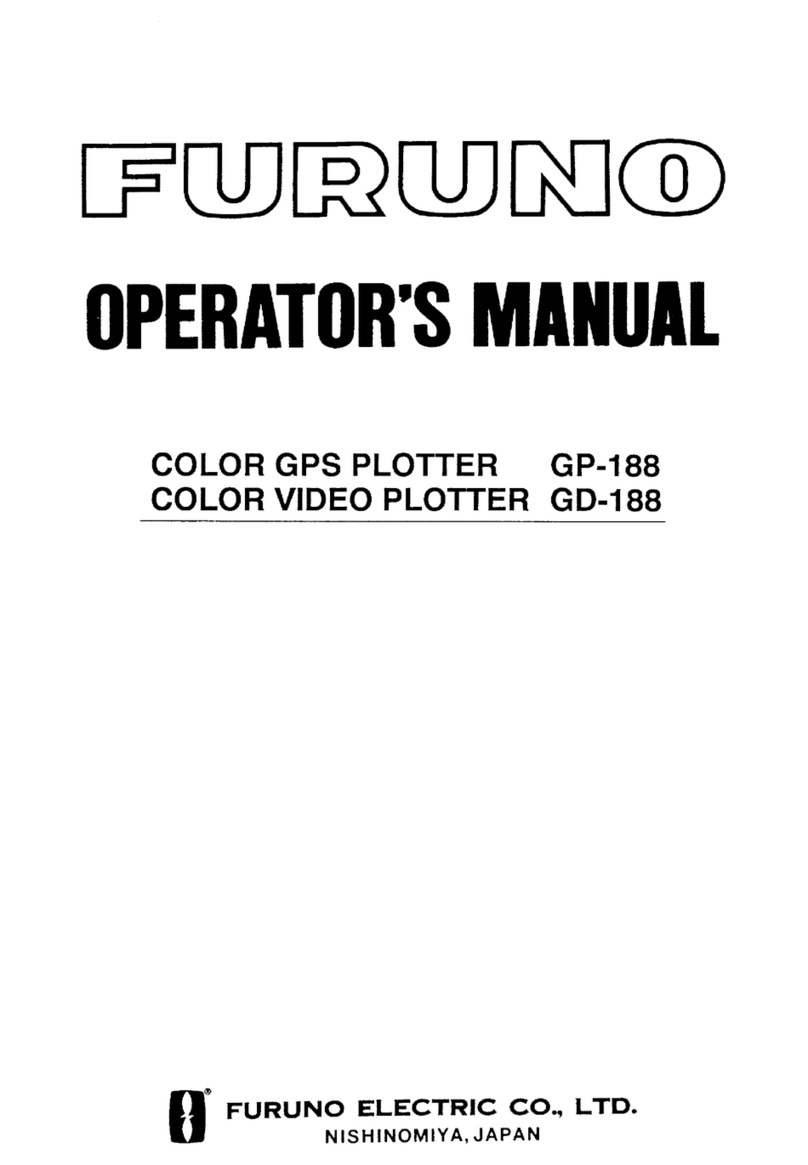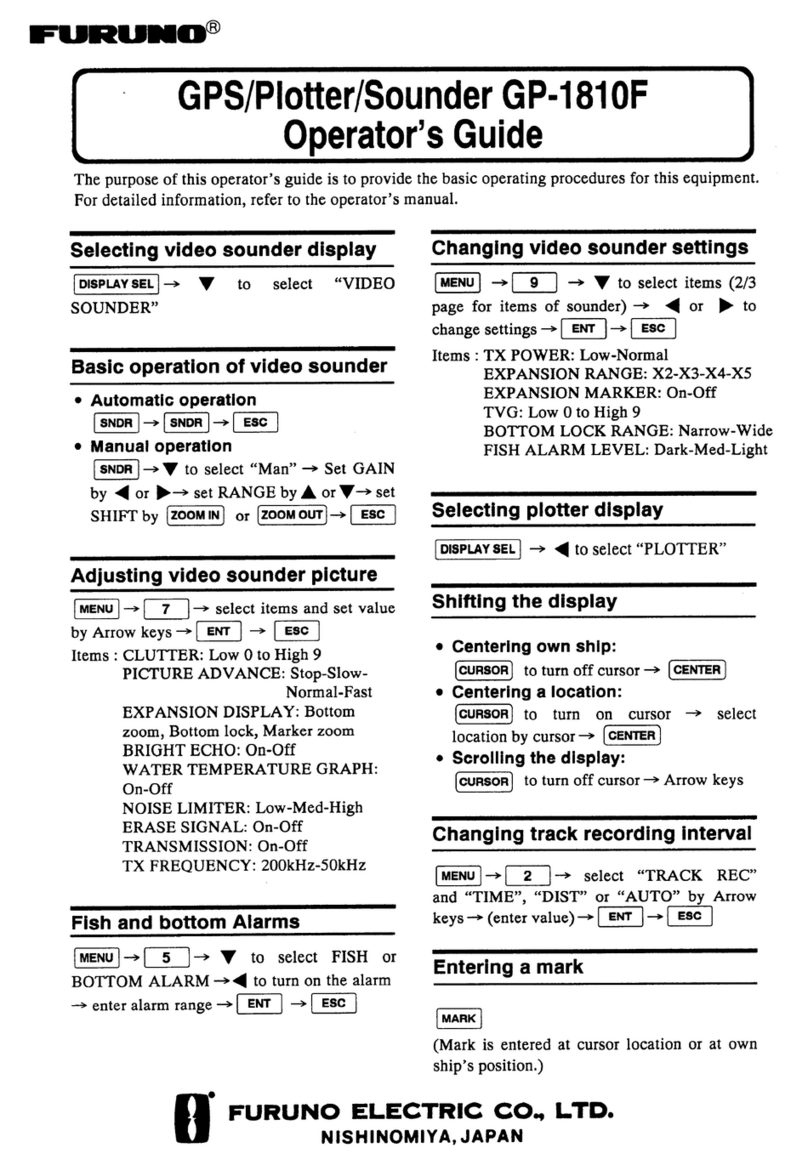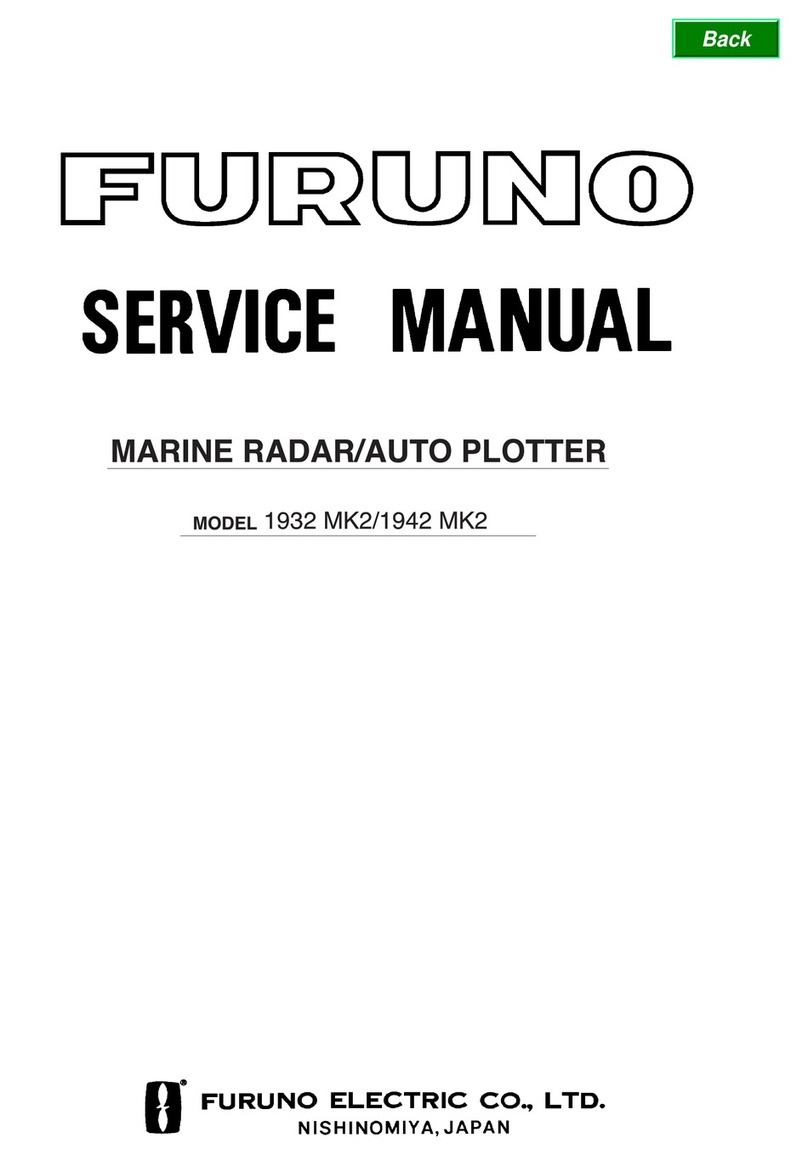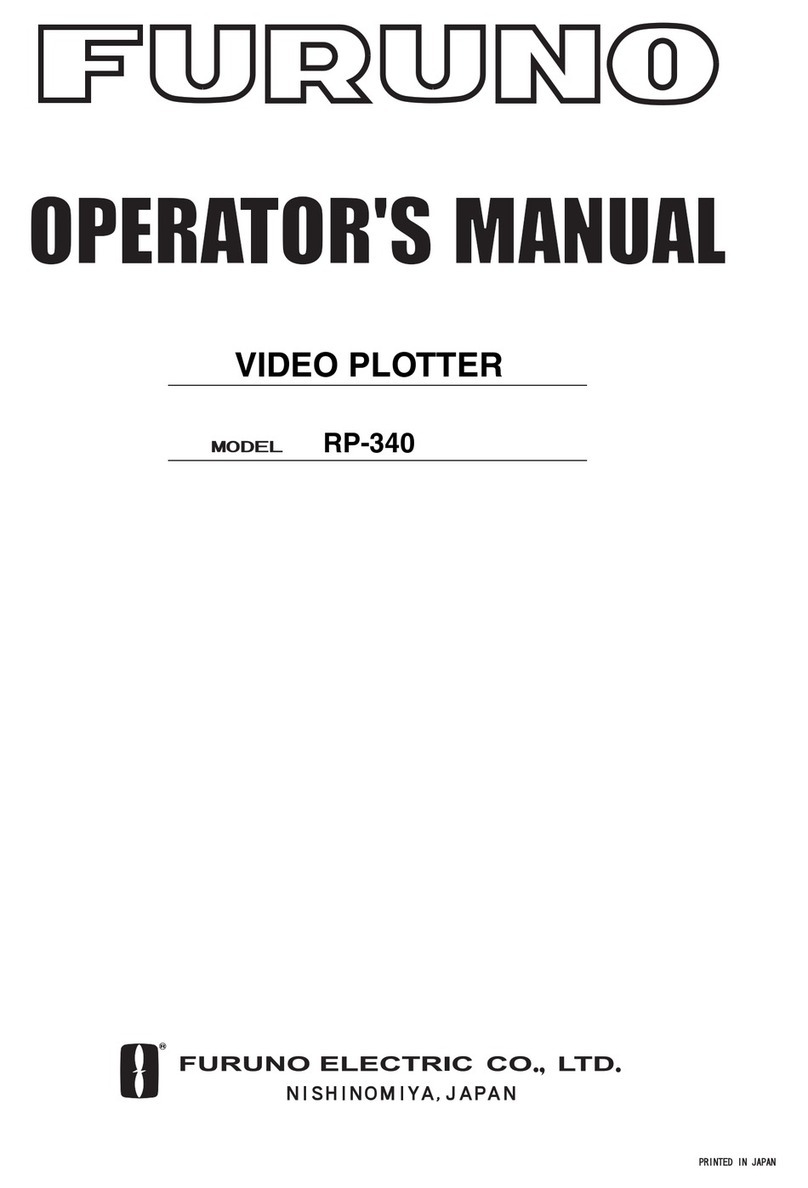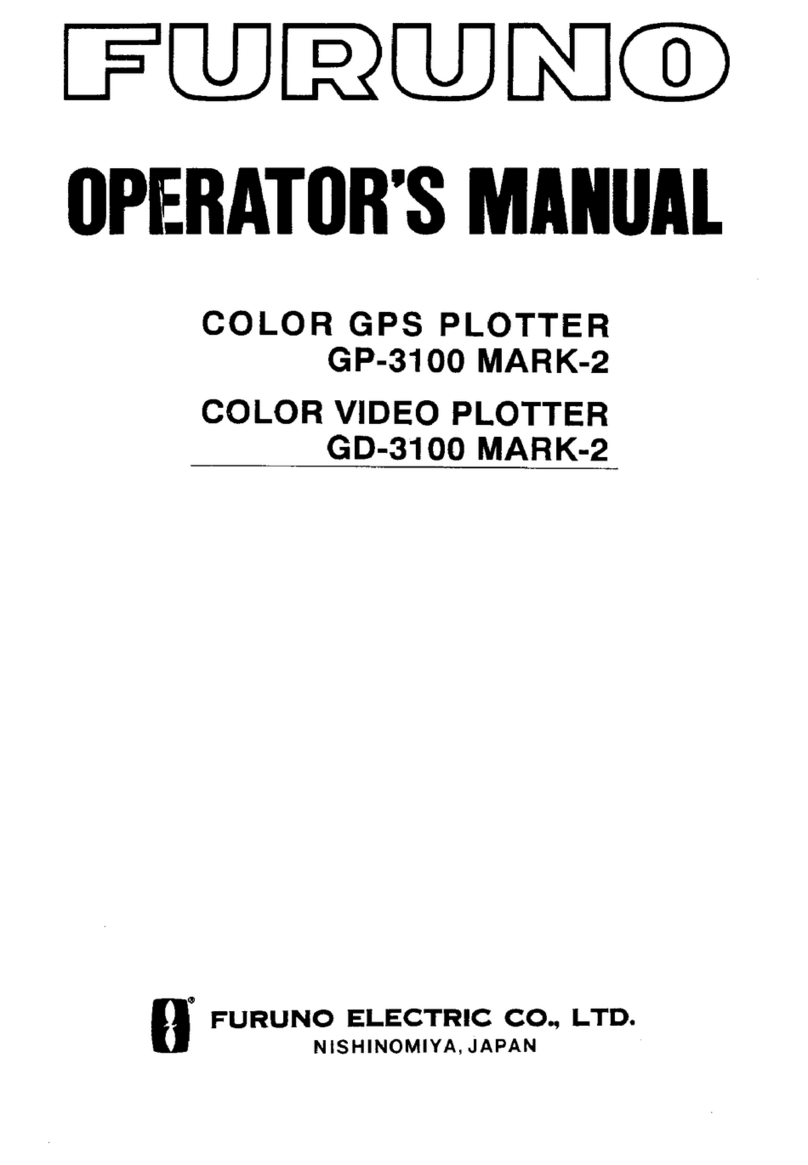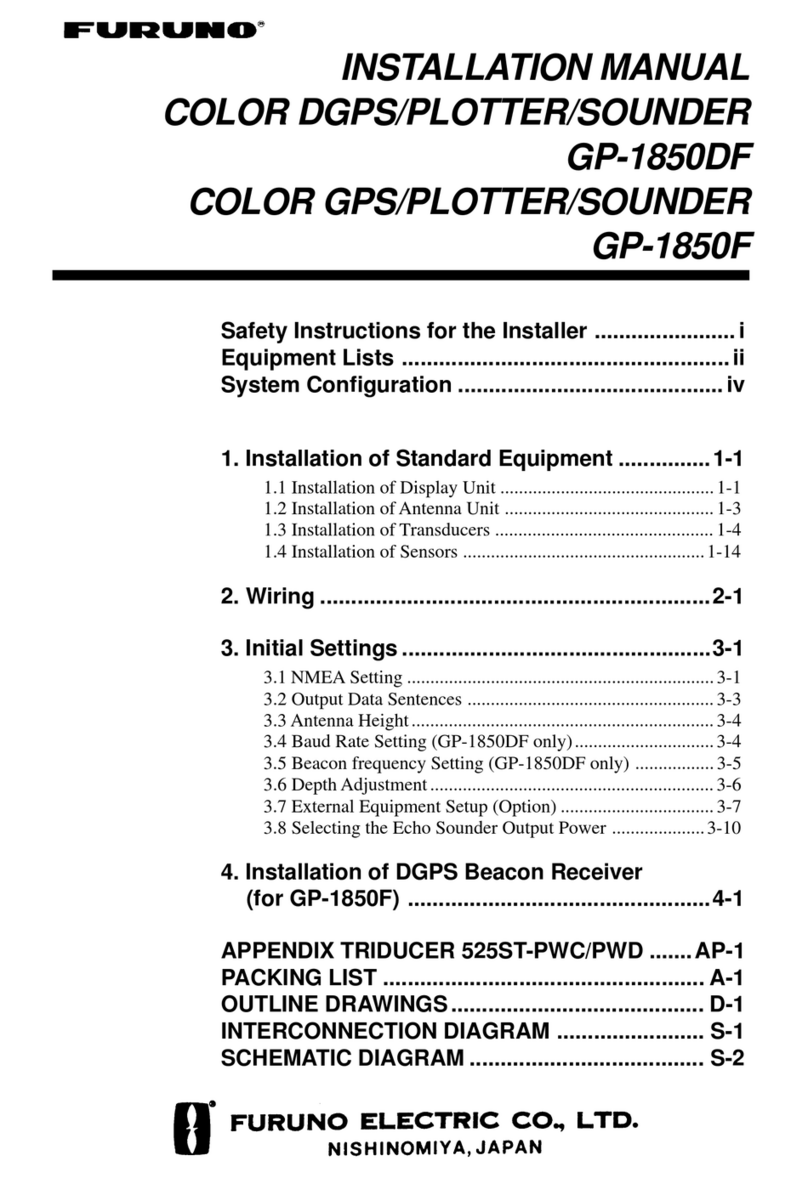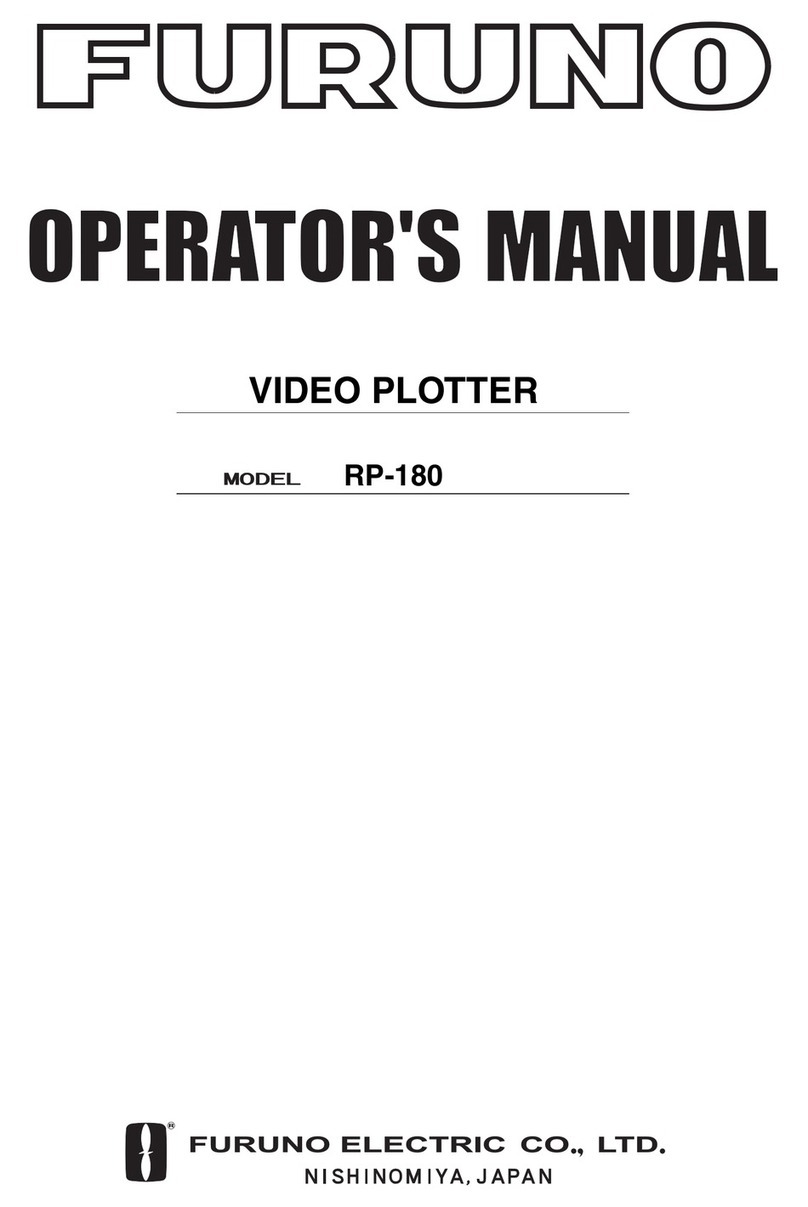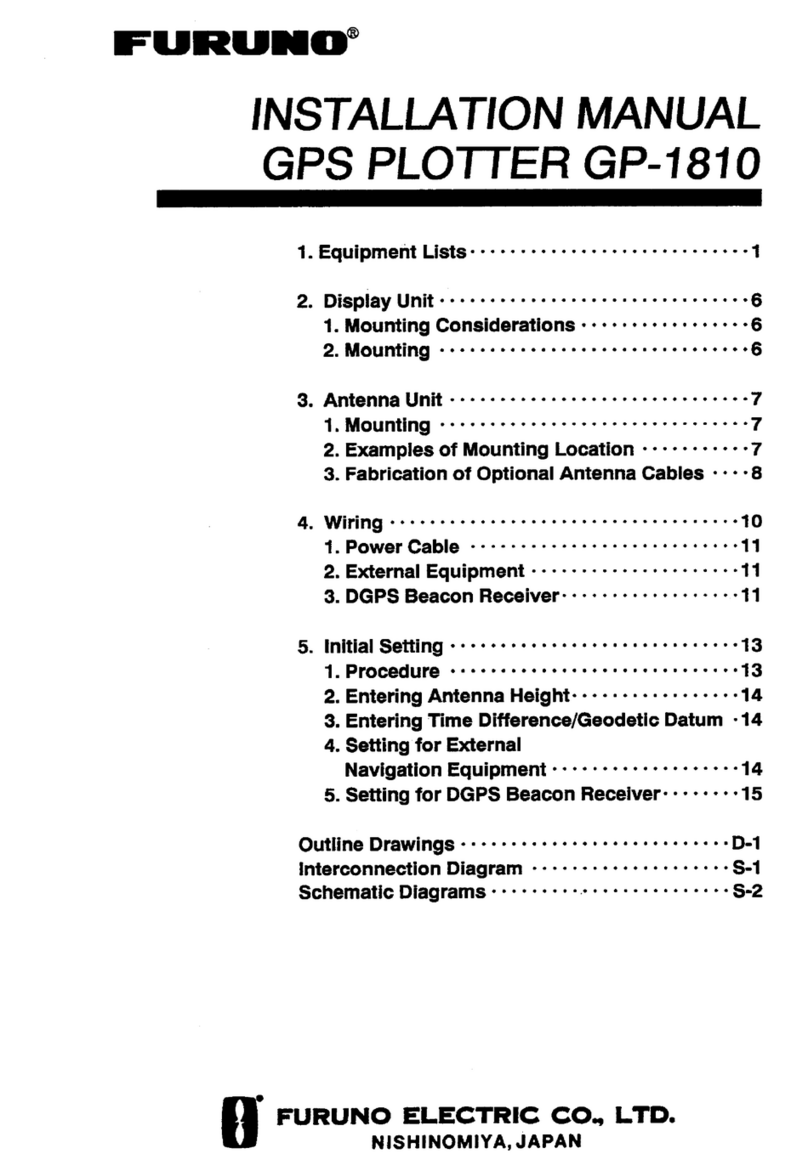1-2
1.4 Selecting Presentation
Mode
Fivepresentationmodes are available bythe
[MODE]key: head-up, head-uptruebearing,
course-up,north-up,andtrue-motion.(North-
up,head-uptrue bearing, course-up andtrue
motion require a heading signal. TM mode
additionally requires a speed signal.) Each
time the key is pressed, if heading is input to
the radar, the display and the display mode
indication at the top left corner of the display
change in the sequence of HU, HU TB, CU,
NU and TM. If there is no heading signal in-
put, the display mode is always HU.
1.5 Shifting the Display
Shifting by the trackball
The display can be shifted by the trackball
up to 75% of the range in use in any direc-
tion.Operate the trackball toshiftthe display,
and the display shifts in the direction the
trackball is operated. When the cursor
reaches an edge of the display, the pictures
shifts in the opposite direction.
Offcenter
Own ship position, or sweep origin, can be
displaced to expand the view field without
switching to a larger range scale. The sweep
origin can be offcentered to a point specified
by the cursor, up to 75% (50% in the true
motion mode) of the range in use in any di-
rection.
This feature is not available on the 72 nm
range or higher.
To offcenter the radar picture:
1. Place the cursor at a position where you
wish to move the sweep origin by operat-
ing the trackball.
2. Press the [SHIFT/ZOOM] key ([SHIFT]
keyin case oftheFR-1710/1725/1760DS)
withatouch-and-release action. Then,the
sweep origin is offcentered to the cursor
position. However, the heading line is left
in the same position.
3. To cancel offcentering, press the [SHIFT/
ZOOM] key ([SHIFT] key in case of the
FR-1710/1725/1760DS) again.
Zoom
Zoom enlarges an area of interest as large
as twice the normal viewing. This feature is
available on the R-type radar only.
1. Place the cursor (+) close to the point of
interest by operating the trackball.
2. Press and hold down the [SHIFT/ZOOM]
key ([ZOOM] key in case of the FR-1710/
1725/1760DS) for about two seconds.
The area around the cursor and own ship
is enlarged twice as large as the original
size.
3. To cancel zoom, pressand hold down the
[SHIFT/ZOOM] key ([ZOOM] key in case
of the FR-1710/1725/1760DS) about two
seconds.
Note: The zoom feature is inoperative when
the display is off centered.
1.6 Selecting Chart Scale
The chart scale can be selected with the
[RANGE+]and[RANGE-] key.Alarger range
shrinks the picture; a smaller one enlarges
it.