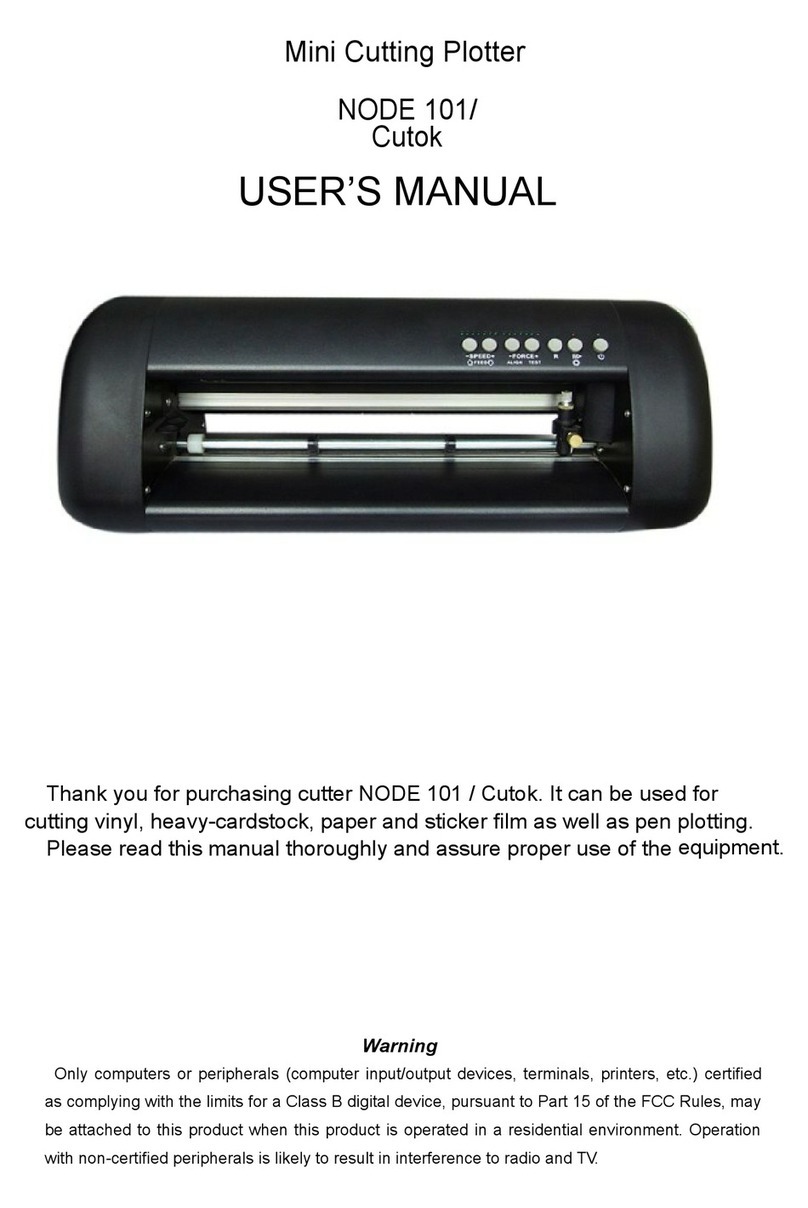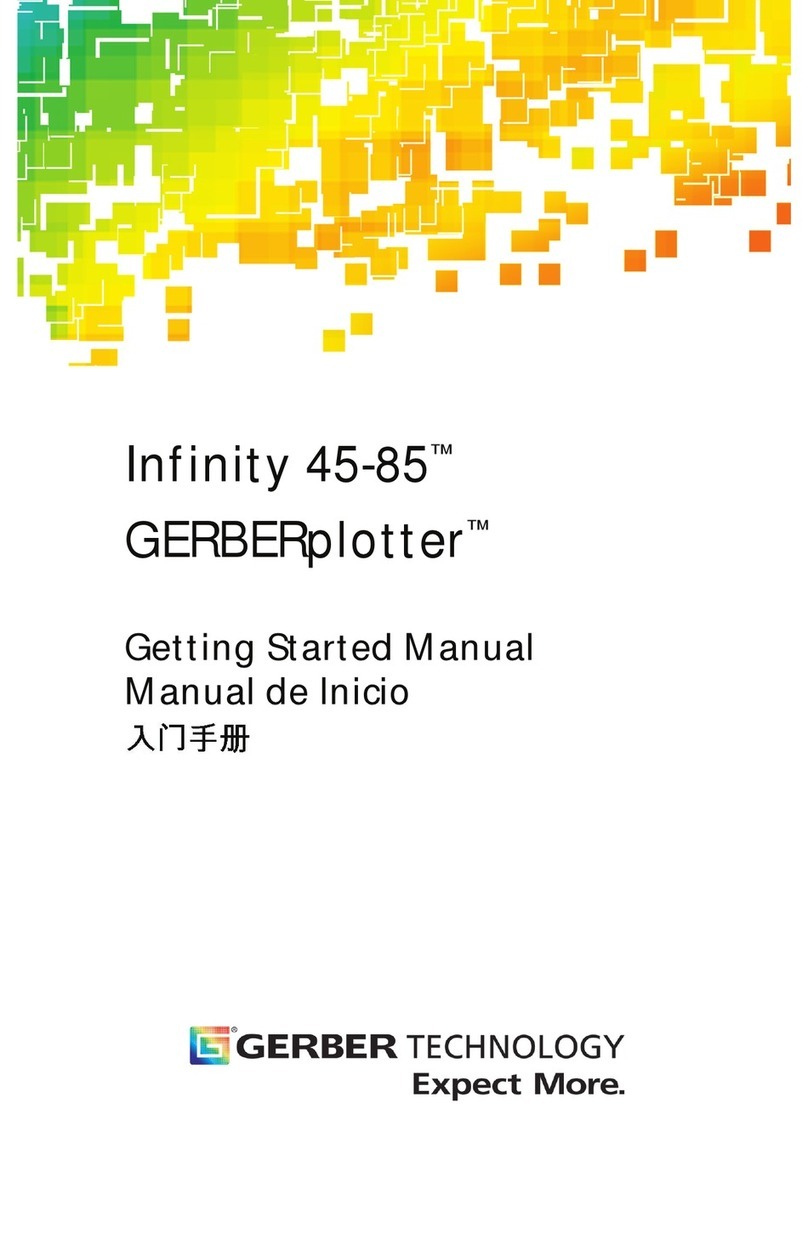Great Computer Corporation Vogue TP-183P User manual

Apparel plotter TP-183P
User Manual
Great Computer Corporation ©

NOTICE
GCC reserves the right to modify the information contained in this user
manual at any time without prior notice; un-authorised modification, copying
distribution or display is prohibited. All comments, queries or
suggestions concerning this manual please consult with your local dealer.

TP-183P User Manual
Table of Contents
T
Ta
ab
bl
le
e
o
of
f
C
Co
on
nt
te
en
nt
ts
s
1. General Information
1.1 Introduction 1-1
1.2 Safety Precaution 1-4
2. Installation
2.1 Stand Components 2-1
2.2 Stand Installation 2-2
2.3 Plotter Setup 2-2
2.4 Pen Installation 2-4
2.5 Cable connection 2-5
2.5.1USBInterface 2-5
2.5.2ParallelInterface 2-6
2.5.3 RS-232 Interface 2-6
2.5.4DataTransmitting 2-6
3. The Control Panel
3.1 The LCD Panel 3-1
3.2 Menu in on-line mode 3-2
3.3 Menu in off-line mode 3-3
3.4 Description of menu items 3-4
4. Operation
4.1 Paper Loading 4-1
4.2 Adjusting the plotter 4-3
4.3 Tracking performance 4-4
4.4 Adjusting the plotting force 4-5
5. Maintenance
5.1 Cleaning the apparel plotter 5-1
5.2 Cleaning the Grid Drum 5-1
5.3 Cleaning the Pinch Rollers 5-2
5.4 Cleaning the wheels on carriage 5-2
5.5 Cleaning the Motors 5-2
5.6 Cleaning the PC boards 5-3
6. Trouble Shooting
6.1 Non-Operational Problems 6-1
6.2 Operational Problems 6-2
6.3 Data Communication Problems 6-3
6.4 SoftwareProblem 6-4
6.5 Plotting Quality Problem 6-5
Appendix
A-1 Vogue Specification A-1
A-2 Vogue CAD Output Accessory Instruction A-2

TP-183P User Manual
General Information 1-1
1. General Information
1.1 Introduction
1.1.1 Check supplied items
Please check carefully whether you have received all the items listed below.
If there’s any item missing, consult your local dealer for further assistance.
S
St
ta
an
nd
da
ar
rd
d
I
It
te
em
m
Q
Qu
ua
an
nt
ti
it
ty
y
Apparel Plotter 1 set
Stand and Paper Tack-up System
2 pieces of Side Stands
2 pieces of Stand Bases
1 piece of Stand Beam
2 pieces of Paper Take-up and Feed shafts.
2 pieces of Dancer Bars
2 pieces of Paper Hubs ( 2”white colored )
2 pieces of Paper Hubs ( 3”black colored )
4 pieces of Stand-Holding Plug
1 piece of Hexagonal Wrench (M8)Φ6
1 piece of Hexagonal Wrench (M5)Φ4
1 piece of Hexagonal Wrench (M4)Φ3
20 pieces of Hexagonal Bolt
1 set
Accessory Bag
1 piece of Vogue Installation CD
1 piece of AC Power Cord (10A/250V 3M)
1 piece of RS-232C Cable (3M)
1 piece of USB Cable (3M)
1 set of Pen Holder Assembly
1 piece of Disposable Ink Pen
1 piece of Paper Slitter
1 piece of Plotting Pad
1 piece of Corrugated Pipe (30CM)
Warranty Card
1 set

TP-183P User Manual
General Information 1-2
1.1.2 Front View of TP-183P
Control Panel
1.1.3 Back View of TP-183P
【Figure 1-1】
【Figure 1-2】
Pinch Roller
to hold media in the
process of plotting.
。
Lever
to raise up or lower down
the pinch rollers.
。
Plotting Pad
to protect the pen in the
process of plotting.
consists of 14 control keys, 1
LED, and 1 LCM to show
messages and menus.
Drum Tool Carriage
to perform plotting with
the installed pen.
Alignment Ruler
To help align media with the
clear guideline marks
to help moving media
back and forth during
operation
Slither Groove
to help cut off media
easily along the groove.
Platen
to support media in the
process of plotting.

TP-183P User Manual
General Information 1-3
1.1.4 Left-Hand Side of TP-183P
【Figure 1-3】
1.1.5 Right-Hand Side of TP-183P
Parallel Interface Connector
to connect the plotter and a computer through
a
p
arallel interface cable.
Serial Interface Connector (RS232C)
to connect the plotter and a computer through
a serial interface cable.
USB Connector
to connect the plotter and a computer through
an USB cable.
AC Power Connector
to insert the AC power cord.
Main Power Switch
On when switches to
[
I
];
Off to
[
O
]
.
Fuse
3 Amp.
【Figure 1-4】Power Switch of Take-up System
On when switches to [I]; Off to [O].

TP-183P User Manual
General Information 1-4
1.2 Safety Precaution
Make sure the power switch is off before install the plotter.
Handle the plotter carefully to prevent damages.
Choose a proper place where meets the following conditions to set up the plotter
zThe machine can be approached easily from any direction.
zKeep enough space for the plotter, accessories and supplies.
zKeep the working area stable and avoid vibration.
zKeep the temperature between 15 and 30 (
℃
60-86oF) in the workshop.
zKeep the relative humidity between 25% and 75% in the workshop.
zProtect the machine from dust and strong air current.
zPrevent the machine from direct sunlight or extremely bright lighting.
Connect the Power Supply Carefully
zCheck the plug of the power cord to see if it mates with the wall outlet. If not,
consult your dealer for further assistance.
zInsert the plug (male) into a grounded power outlet.
zInsert the other end (female) of power cord into the AC connector of the cutting
plotter.
Make sure the power cord of the plotter is connected to a power outlet that is properly
grounded to earth to avoid exposing the plotter from the risk of electric shock.
The plotter must be only operated with a dedicated power outlet without any
branch-circuit power source.

TP-183P User Manual
Installation 2-1
This chapter describes the installation procedure of Stand and Paper Take-Up System.
2.1 Stand Components
Component Quantity Description
2
Side Stand
Roll holder support * 2
Control board * 1
(for Paper Take-Up System)
Dancer guiders * 4
1 Stand Beam
2 Paper Take-Up & Feed Shafts
2 Dancer Bars
2 Stand Base
2. Installation
【Figure 2-1】
E
F
A
G
B
C
D
H
F
E C
GC
G E
G
BG
A
H
D
D
A
H

TP-183P User Manual
Installation 2-2
2.2 Stand Installation
It is recommended to assemble the stand by at least 2 people to prevent damages from
dropping components onto the ground.
Installation procedure:
1. Fasten 2 sets of side stand and Stand Base by supplied screws.
A H
2. Fasten with Stand Beam by supplied screws.
B
【Figure 2-3】
【Figure 2-2】
A
H
B
A
H
2.3 Plotter Setup
Proceed as following:
Step 1
Place the plotter onto the stand and fasten them up.
(Note: the wire and Control board must be located at the same side)
F
The wire
to connect the power board
of Paper Take-Up System
and
p
lotte
r
Control board
for Paper Take-Up System
F
【Figure 2-4】

TP-183P User Manual
Installation 2-3
Step 2
Take off the cover of control board.
Step 3
The wire goes through the hole showing in Figure 2-5 to reach power board.
Step 4
Plug in the head to the power connector (see the details in Figure 2-5, 2-6, 2-7 and 2-8).
【Figure 2-5】【Figure 2-6】
The Wire goes
through the hole
Cover
Control Board
【Figure 2-7】
power
JP 6
JP 7
JP 12
【Figure 2-8】
JP 11

TP-183P User Manual
Installation 2-4
Step 5
Put the cover back.
Step 6
Wind the Corrugated Pipe around the wire for
protection from electric shock (see Figure 2-9).
Corrugated Pipe
【Figure 2-9】
2.4 Pen Installation
Penholder
Lower part
Penholder
U
pp
er
p
art
Cap
Refill
of ink pen
Spring
【Figure 2-11】【Figure 2-10】
Step 1
Take off the cap (Hint: put on the cap after jobs done to prolong the usage of the refill)
Step 2
Assemble the penholder, spring, and refill together (see Figure 2-10 & 2-11).
Step 3
Insert the pen holder into the carriage. The outward ring of the holder must be set onto the
grooves of the carriage firmly and locking up the grip (see Figure 2-12).

TP-183P User Manual
Installation 2-5
【Figure 2-12】
2.4 Cable Connection
The apparel plotter communicates with a computer through a USB (Universal Serial Bus),
Parallel port (Centronics) or a Serial port (RS-232C). This section shows you how to
connect the apparel plotter to a host computer and how to set up the computer/apparel plotter
interconnection.
!! Notice: When USB connection is enabled, both parallel port and serial port will be disabled
automatically.
Parallel Port
Serial Port
USB Port
【Figure 2-13】
2.5.1 USB Interface
Vogue 183TP build-in USB interface are based on the Universal Serial Bus Specifications
Revision 1.1. (Operation system of Windows 95 and NT don’t support USB).

TP-183P User Manual
Installation 2-6
USB driver installation
Caution!!
9If you are using Windows 2000 / XP / Vista / 7 as your
operating system, make sure you log in using the
“Administrator” account.
Use the USB One-click Installation for quick driver installation. Follow the simple steps
below for driver setup.
Step 1:
Connecting your GCC Vogue
(1) Turn on the machine.
(2) Connect the USB connector to the machine and then USB driver will installed
automatically. It will take a few minutes to find the device. Please DO NOT
disconnect the USB cable until the installation has completed.
(3) You can double click the USB icon on the taskbar to make sure the USB device is
detected.
Step 2: Installing the software
(1) Put the installation CD into your CD-ROM. Please make sure that the USB device
is connected before you start the driver installation.
(2) Choose the model you want to install from the driver list and click on either the 32 bit
or 64 bit driver installation depending on the operating system installed on your
computer to start the installation. (The Expert Pro model is used as an illustration in
the following steps.)

TP-183P User Manual
Installation 2-7
Click “Yes” to continue.
NOTE
If you use the Windows 7 / Vista 64 bit program, please note that a
pop-up window will be shown upon the initial installation as shown below:
(3) Click “Next” to start the driver installation.

TP-183P User Manual
Installation 2-8
(4) The installation will take a few minutes to complete and you will see a message below
and click on “OK” upon completion. Enjoy your GCC Vogue!
Note:
(1) If the driver is being installed for a second time, the user will be prompted as to whether a
second copy of the driver installation is required.
(2) If the user selects yes, a second copy of the driver will be installed.

TP-183P User Manual
Installation 2-9
2.5.2 Parallel Interface
Connecting to the Parallel Port (Centronics)
a. Connect a parallel cable to the apparel plotter and the host computer.
b. Set up the output port LPT1 or LPT2 from your software package.
c. Send data to the apparel plotter directly from your software, or use DOS commands,
like TYPE or PRINT, to output data.
2.5.3 RS-232 Interface
Connecting to the Serial Port (RS-232C)
a. For IBM PC or compatible systems, connect the RS-232C cable to the serial connector
of your host computer at the assigned port (COM1 or COM2).
b. Set up the communication parameters (Baud Rate and Data Bits/Parity) to match the
setting of your software package. Refer to chapter 3.3 – “Misc” key description for
moredetails.
2.5.4 Data Transmitting
There are two options to transmit the data from the computer to the apparel plotter:
Option 1
With proper interface settings, the data can be transmitted from your application software
package to the apparel plotters directly.
Option 2
Most patterning software packages are able to emulate HP-GL or HP-GL/2 commands,
therefore. As long as the file is HP-GL or HP-GL/2 format, the apparel plotter can output the
data precisely.

TP-183P User Manual
The Control Panel 3-1
3. The Control Panel
This chapter describes the button operations with the LCM menu flowcharts. When the apparel
plotter is ready for use as described in Chapter 1 & 2, all functions are under default parameters.
3.1 The LCD Panel
SPEED FORCE OFFSET
MISC TOOL SELECT DATA CLEAR CUT TEST
ON/OFF
LINE PAUSE / RESUME ENTER
POWER
< LCD Control Panel on Vogue TP-183P>
Key Function
LCD Screen To display functions and error messages.
Power LED To indicate the power status ( light up: power on; light off: power off )
4 Arrow Keys To move position, select function, or change setting.
ENTER To set item or register the immediately preceding input value.
PAUSE/RESUME To temporarily halt plotting process or to continue.
ON/OFF LINE To switch modes, stop plotting job, or abort changes of settings.
OFFSET ( Non-functional at this model )
FORCE To adjust the value of plotting force.
SPEED To adjust the value of plotting speed and quality.
CUT TEST To perform plotting tests.
DATA CLEAR To clear up buffer memory.
TOOL SELECT To select tools.
MISC To set up functions.

TP-183P User Manual
The Control Panel 3-2
3.2 Menu in On-line Mode
Power On
Firmware V-.--
Copyright 2003
Place Media And Then
Lower Down The Lever
Sizing Media Width
Lever Up to Abort
Siziing Media Length
Lever Up to Abort
S---.- F ---.- O -.-- M
L:-----.-- W : ----.--
Top menu
Data In Processing
Sending data
Pause
Setup Resume
[PAUSE]
Force: 55 gf
OK: ENTER
[Force key]
Vogue TP-183P in processing
Use to select;
[ENTER] to enable the setting
Non-Functional
At This Model
Clear data memory
N: Cancel OK: ENTER
1S:72 F:80 O: 0.275 M
Select OK: ENTER
[Offset key]
[Data Clear]
[Tool Select]
Speed: 108cm/s
Select: OK: ENTER
[Speed Key]
Up Speed: 108cm/s
Select: OK: ENTER
Quality: Normal
Select: OK: ENTER
Smoothing Plot
Select: OK: Enter
Panel Setup
Select: OK: Enter
Restore default
Select: OK: Enter
Save parameter
Select: OK: Enter
Vogue TP-183P
LCM Version 1.0
Set Pen's Lifespan
Select: OK: Enter

TP-183P User Manual
The Control Panel 3-3
3.3 Menu in Off-line Mode
Press [ON/OFF LINE] to switch online and offline mode
Please [Enter] to finish setup of each function.
Offline For
System Setup
[Force Key]
[OFFSET KEY]
[Data Clear ]
[ ]
[Speed Key]
[Cut Test]
[Tool Select]
[Misc]
Force: 55 gf
OK: Enter
Non-Fubctional At This
Model
Clear Data Memory
N: Cancel OK: Enter
Move Origin
X: Y:
Speed: 108cm/s
Select: OK: Enter
Up Speed: 108cm/s
Select: OK: Enter
Quality: Normal
Select: OK: Enter
Square Plot
Select: OK: Enter
Repeat Last Plot
Select: OK: Enter
Media Back & Forth
Select: OK: Enter
Set Communication
Select: OK: Enter
Select Units
Select: OK: Enter
Scale Length
Select: OK:Enter
Scale Width
Select: OK: Enter
Smoothing Plot
Select: OK: Enter
Panel Setup
Select: OK: Enter
Speed: 3-153cm/s with an increment of 3cm/s
Upspeed: 3-153cm/s with an increment of 3cm/s
Draft, Fair, Normal, Fine, Small Letter
0-55gram with an increment of 5 gf
Metric (cm/ gf) or
English measurement(feet/ounce)
Firmware: x.x.xx
FPGA: Vx.x
Restore default
Select: OK: Enter
Save parameter
Select: OK: Enter
Set Pen's Lifespan
Select: OK: Enter
Replot # 1
Select: OK: Enter
Copy # 1
Select: OK: Enter
USB Printer Type
Select: OK:Enter
GCC USB Mode
Common USB Mode

TP-183P User Manual
The Control Panel 3-4
3.4 Description of Menu Items
Below describes the functions of menu items:
Menu or Key Function Setting Default
--- POWER ---
to indicate the power status.
[ Arrow Keys ]
1. to move the tool carriage position on X or Y axis.
2. to select functions or change values of the setting.
[ ENTER ]
1. to effect the displayed parameters that will be saved
automatically.
2. to set a new origin at the present tool carriage position.
In “offline” mode, moving the tool carriage to desired
position by [Arrow Keys], then press [ENTER] key to set
a new origin. While moving with the parameters of
XY-axes displayed, press [MISC] key will enable
fine-tune movement; press [MISC] key again to disable
the function.
[ PAUSE/RESUME ]
to temporarily halt the plotting process; to resume the
process by press [Pause/Resume] key again.
[ ONLINE/OFFLINE ]
1. to switch between online mode and offline mode.
2. to stop the plotting job or abort the change of setting.
Once press this key, the plotting job will be terminated
immediately and cannot be resumed.
[ OFFSET ]
non-functional at this model
[ FORCE ]
to set or modify the value of tool force. 0~55gram;
5 gram/per step 55 gram
[ SPEED ]
Speed to set or modify tool speed at horizontal moving. 3~153cm/sec;
3cm/sec per
step
108cm/sec
Up Speed to set or modify tool speed at vertical moving. 3~153cm/sec;
3cm/sec per
step
108cm/sec
Quality to set or modify plotting quality.
While cutting small letter, set as “Smallletter”;
while cutting in high speed, set as “Draft”;
for normal operation, set as “Normal”.
Draft, Fair,
Normal, Fine,
Small Letter
Normal
[ CUT TEST ]
Square Plot to perform a plotting test at present blade position.
for more information, please refer to page 2-7 to adjust
blade force and cutting speed.
Repeat Last
Plot Replot
to repeat the last job without re-sending the data. 1~99;
1 per step
Table of contents
Other Great Computer Corporation Plotter manuals