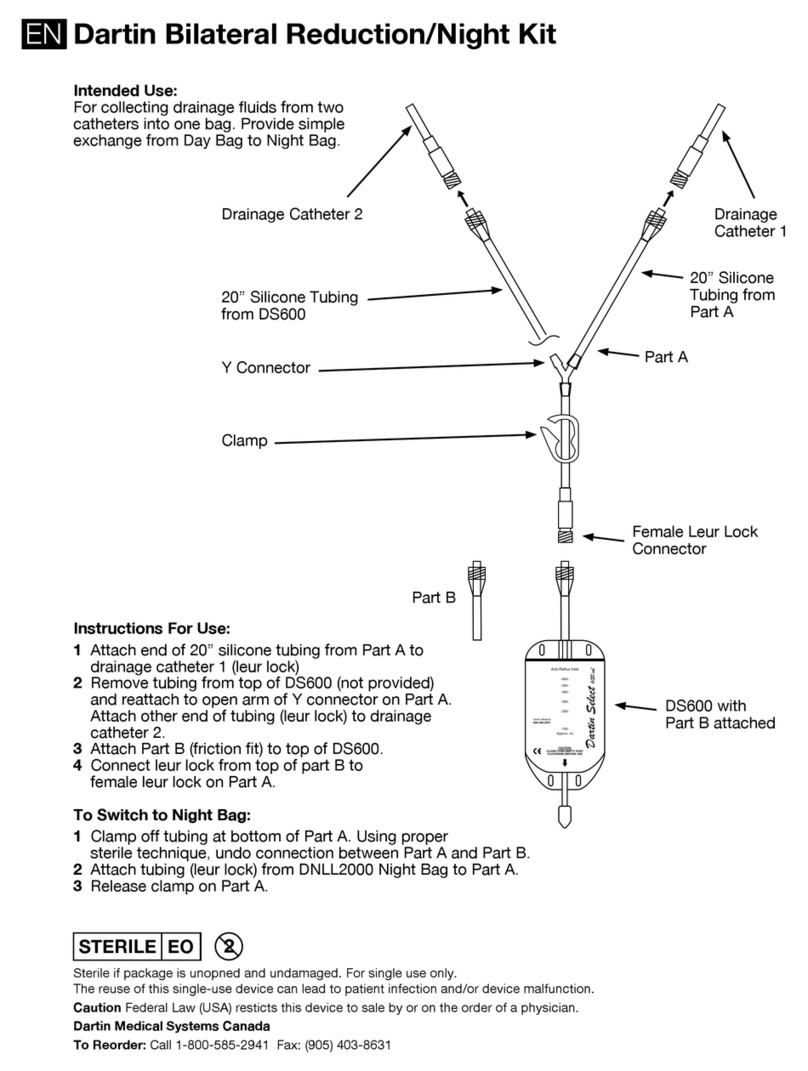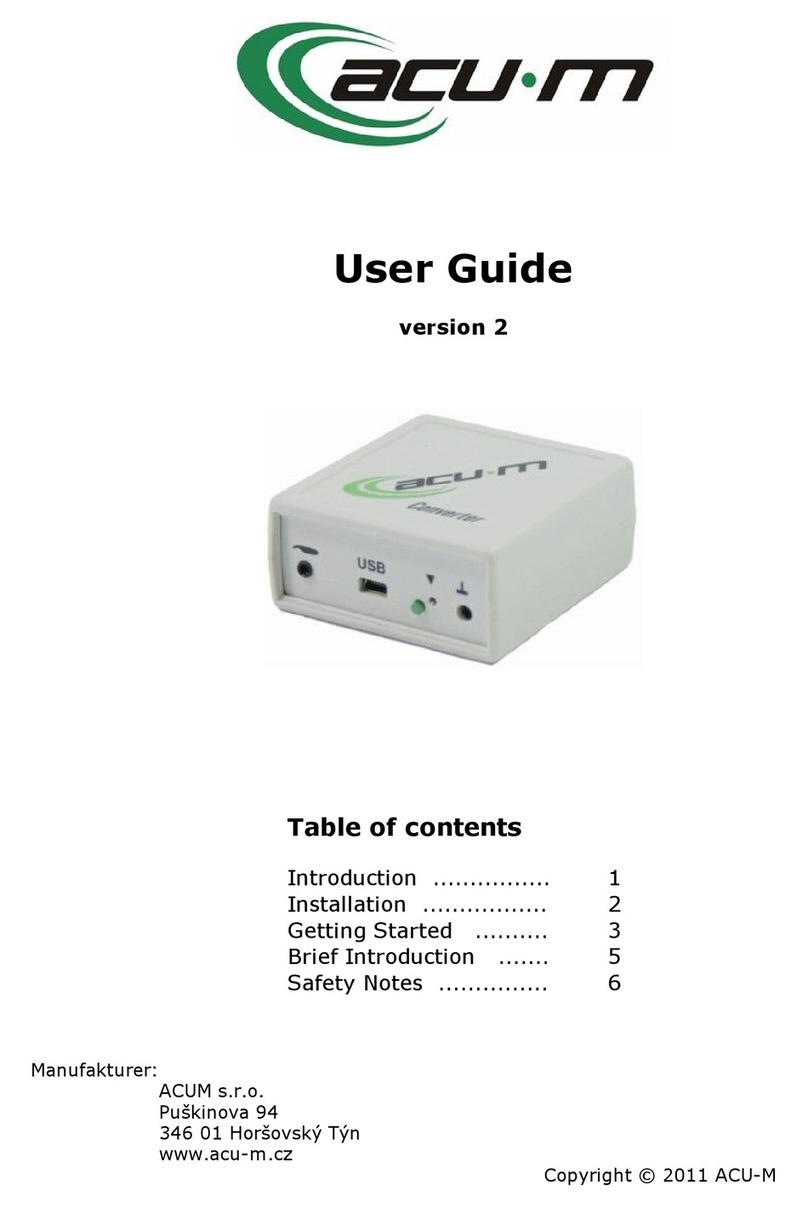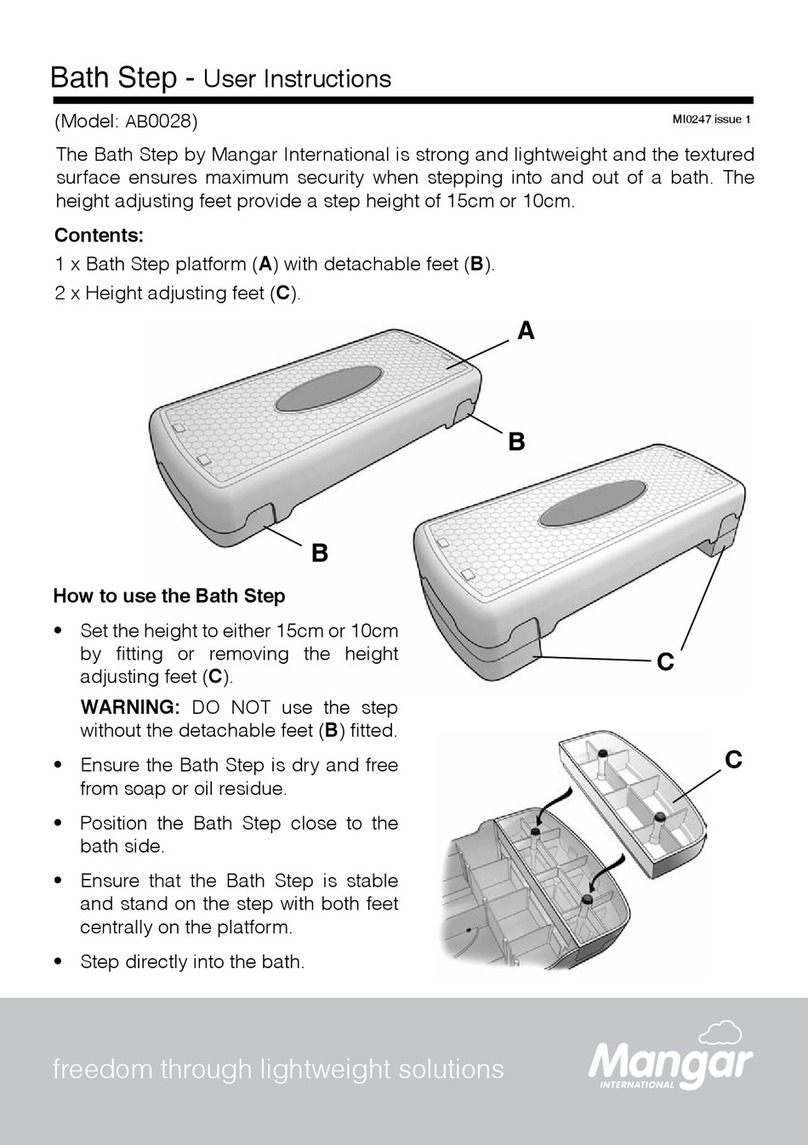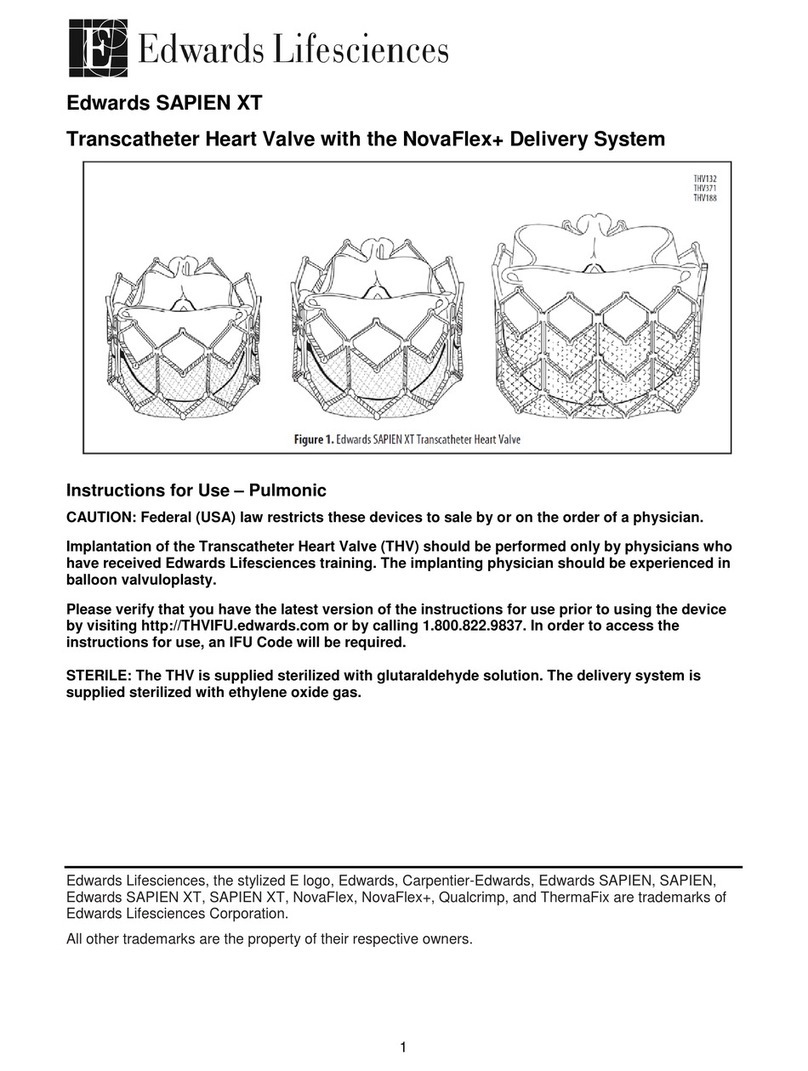Great Lakes Kinesia 360 User manual

USER GUIDE

User Guide, 392-0057 Rev K, DCO G578 Page 1of 42
Telephone: (216) 361-5410 or toll-free 1-855-GLNeuro (1-855-456-3876)
9:00 a.m. - 5:00 p.m. EST, Monday –Friday
Fax: Fax: (216) 361-5420
E-Mail: Customer Support: support@GLNeuroTech.com
Sales: [email protected]
Web: http://www.GLNeuroTech.com
Mailing Address: Great Lakes NeuroTechnologies Inc.
6100 Rockside Woods Blvd. Suite 415
Cleveland, Ohio 44131
United States of America
Great Lakes NeuroTechnologies Inc.
6100 Rockside Woods Blvd. Suite 415
Cleveland, Ohio 44131
United States of America
Phone: 216-361-5410, Fax: 216-361-5420
Australian Sponsor
Emergo Australia
Level 20, Tower II
Darling Park
201 Sussex Street
Sydney, NSW 2000
Australia
© Great Lakes NeuroTechnologies Inc. 2022

User Guide, 392-0057 Rev K, DCO G578 Page 2of 42
TABLE OF CONTENTS
Intended Use....................................................................................................................................4
Warnings..........................................................................................................................................4
Standards and Definitions:...............................................................................................................5
Kinesia Web Application System Recommendations.......................................................................5
Package Contents and Warranty Information...................................................................................6
Care and Use Instructions................................................................................................................7
Chapter 1: About Kinesia 360..............................................................................................................8
Chapter 2: System Components..........................................................................................................9
Components.....................................................................................................................................9
A. Smartphone.........................................................................................................................9
B. Kinesia Motion Sensors.....................................................................................................10
C. Charging Pad ....................................................................................................................10
Setup Instructions ..........................................................................................................................10
Chapter 3: Web Application...............................................................................................................13
Accessing the Kinesia Web Application .........................................................................................13
Chapter 4: Creating a Patient Profile.................................................................................................14
Adding a New Patient.....................................................................................................................14
Creating a New Study Definition ....................................................................................................14
Creating/Editing a Study Template.................................................................................................19
Chapter 5: Preparing for Patient Use.................................................................................................20
Replace the Sensor Bands (if Using) .............................................................................................20
Configure the Smartphone Application...........................................................................................21
Load Access Code......................................................................................................................21
Admin .........................................................................................................................................22
Pair Sensors...............................................................................................................................22
Set Language.................................................................................................................................22
Set up Wi-Fi on the Smartphone....................................................................................................23
Chapter 6: Patient Use.......................................................................................................................24
Overview........................................................................................................................................24
System Setup.................................................................................................................................24
Collecting Data with the Motion Sensors........................................................................................24
Starting Data Collection..............................................................................................................24
Pausing and Resuming Data Collection .....................................................................................25
Ending Data Collection...............................................................................................................26
Using the Dyskinesia Diary ............................................................................................................26
Using the Medication Diary ............................................................................................................28
Accessing My Reports....................................................................................................................29
Viewing My Reports....................................................................................................................29

User Guide, 392-0057 Rev K, DCO G578 Page 3of 42
Chapter 7: Viewing the Compliance Dashboard................................................................................31
Chapter 8: Data Upload from Smartphone to Web Application..........................................................33
Chapter 9: View Study Reports in Web Application...........................................................................34
Spreadsheet Report.......................................................................................................................34
Data Graph.....................................................................................................................................36
Chapter 10: View Visualization Reports in the Web Application........................................................38
Accessing the Visualization Report Web Application .....................................................................38
Symptom Report.........................................................................................................................39
Dose Report ...............................................................................................................................40
Chapter 11: Frequently Asked Questions (FAQs)..............................................................................41

User Guide, 392-0057 Rev K, DCO G578 Page 4of 42
Intended Use
Kinesia 360 is intended to monitor physical motion and muscle activity to quantify kinematics of
movement disorder symptoms and assess activity in any instance where quantifiable analysis of
motion and muscle activity is desired.
Warnings
•Tripping Hazard –keep the electrical cord away from walking paths
•Improper routing of cabling may result in a choking hazard.
•Do NOT expose the system to liquids. Liquid exposure may permanently damage the system.
•Do NOT turn the system on immediately if it has been stored in temperatures lower than 50F
or higher than 90F. Wait at least two hours for the system to return to room temperature before
it is turned on. Operate system with room humidity between 35% and 80%.
•Do NOT place the system next to a TV, air conditioning unit, or other household appliance that
may cause interference and damage from magnetic fields.
•The Kinesia Sensor may present a choking hazard. Keep away from children under 3 years of
age.
•If the power supply or the cord is damaged, do not use the system.
•If you want to dispose of your device, please return it to Great Lakes NeuroTechnologies Inc.
•DO NOT use an autoclave or other high temperature sterilization method on any Kinesia 360
system component.
THIS DEVICE COMPLIES WITH PART 15 OF THE FCC RULES. OPERATION IS SUBJECT TO THE
FOLLOWING TWO CONDITIONS: (1) THIS DEVICE MAY NOT CAUSE HARMFUL
INTERFERENCE, AND (2) THIS DEVICE MUST ACCEPT ANY INTERFERENCE RECEIVED,
INCLUDING INTERFERENCE THAT MAY CAUSE UNDESIRED OPERATION.
Note: The manufacturer is not responsible for any radio or TV interference caused by unauthorized
modifications to this equipment. Such modifications could void the user’s authority to operate the
equipment.

User Guide, 392-0057 Rev K, DCO G578 Page 5of 42
Standards and Definitions:
The following symbol on product labeling warns of potential choking hazards:
The following symbol on product labeling advises consultation of this document for important safety
related information:
The following symbol on product labeling advises consultation of this document for the operating
instructions needed for proper use:
The following symbol on product labeling warns against improper disposal:
The following symbol on product labeling indicates that the product is only available under the order of
a physician.
Rx Only
Kinesia Web Application System Recommendations
Microsoft Edge or Chrome browser
1024 X 768 or greater display resolution
Adobe Reader
Highspeed Internet access
Note: Macintosh®and Linux®operating systems are not supported.
Note: Web Application performance may vary based on your system configuration.
Technical Specifications:
The Kinesia 360 sensors record 3 axes of acceleration and 3 axes of rotational velocity at 32
samples / second with a 50% duty cycle for up to 16 hours per charge. The reported data will be
dependent on the data algorithms being applied for the given application. For further details for a
given study, contact customer support.

User Guide, 392-0057 Rev K, DCO G578 Page 6of 42
Package Contents and Warranty Information
Great Lakes NeuroTechnologies Inc. thanks you for your recent product purchase. Great Lakes
NeuroTechnologies offers phone technical support (9 AM - 5 PM EST) and warrants Kinesia 360 (parts
and labor) for 1 year from the date of purchase, which covers material and workmanship under normal
operating conditions and use. Technical support after the 1 year period will be charged hourly. Call
Great Lakes NeuroTechnologies for hourly rates. For your benefit, we recommend that you record the
pertinent details below. If necessary, this information will allow us to better serve your needs. We
highly recommend that you staple a copy of the sales receipt to the back of this manual. Please check
that your kit has the required components and record the requested data below:
Android Tablet or Smartphone; 502-0271 Tablet or Phone SN: ___________
Kinesia Sensor (Wrist); 502-0264 Sensor SN: __________
Kinesia Sensor (Ankle); 502-0265 Sensor SN: __________
Dual Charge Pad; 059-0015
USB Cable; 116-0151
User Guide (this document); 392-0057
Quick Start and/or Site specific Guide(s);
Attachment Accessories
Date of Purchase: ____________

User Guide, 392-0057 Rev K, DCO G578 Page 7of 42
Care and Use Instructions
When transporting Kinesia 360, ensure all components are secured in the case to prevent damage.
It is not recommended to store Kinesia 360 in very hot or cold temperatures. If the system has been
stored in an environment lower than 50F or higher than 90F, wait at least two hours for the system
to return to room temperature before it is turned on.
Do not expose the system to liquid or excessive moisture to prevent mechanical or electrical damage.
Note: To prevent the possibility of cross contamination and to maintain hygienic safety, a thorough
cleaning/disinfecting of the system components is required after each patient use.
Use only the following products to safely clean and disinfect the system components:
•Germicidal disposable wipes (alcohol and bleach free)
•Alcohol-free glass cleaning fluids
•Water with mild (neutral pH) soap solutions (do not submerge any equipment, wipe with damp cloth)
•Dry microfiber cleaning cloth or chamois cloth without oil
•Static-free cloth wipes
Avoid strong solvents such as alcohol wipes, acetone, ammonium chloride, methylene chloride and
hydrocarbons which can permanently damage the surface of the system components.

User Guide, 392-0057 Rev K, DCO G578 Page 8of 42
Chapter 1: About Kinesia 360
Kinesia 360™is a medical system sent home with the patient to use throughout the day to capture
and evaluate specific individual’s symptoms and treatments. When enabled, the patient can also enter
touch screen diary information about how they are feeling and when medications were taken. Web-
based reports including automated severity scoring that show symptom changes during the day in
response to treatment may be made available to clinicians.

User Guide, 392-0057 Rev K, DCO G578 Page 9of 42
Chapter 2: System Components
Components
The Kinesia 360 System consists of the following primary components:
A. Smartphone
The touch screen smartphone (Fig 1) is the central component of the Kinesia 360 System. The
preinstalled application provides guided instructions for patients to collect their symptom data with
the motion sensors and (if enabled) complete the medication and symptom diary logs. The
smartphone uploads all information to the Kinesia Web Application where summary reports may be
provided.
Figure 1
Sensors and
Charge Pad
Charge Pad
Power Cable
USB Cable
Smartphone
phone
Power Button
Home Button

User Guide, 392-0057 Rev K, DCO G578 Page 10 of 42
B. Kinesia Motion Sensors
The Kinesia Motion Sensors (Fig. 2) are used to measure three dimensional movements
(acceleration and angular velocity). Each sensor has a unique Sensor ID which is printed on the
side of the sensor housing. The sensors are designed to be worn by the patients as they go about
their normal routines. Various options including straps or clips are available depending on the
specific application.
Figure 2
C. Charging Pad
The Charging Pad (Fig. 3) charges the Kinesia Motion Sensors and has a powered USB port for
charging the smartphone. The Charging pad has two LED lights to either side which indicate when
the sensors are actively charging/are fully charged. These lights will help during set up and regular
use to ensure the sensors have been placed in the correct location on the pad (within the orange
circle.)
Figure 3
Setup Instructions
The system should be set up the night before use so that all system components are fully charged.
1. Unpack the contents of the box. This should be done on a desk or table with a power outlet
nearby. You will have the following items:
•Smartphone
•Two Kinesia Motion Sensors

User Guide, 392-0057 Rev K, DCO G578 Page 11 of 42
•Charging Pad
•Smartphone USB Charging cable
•Charging Pad Power Cable
2. Place the Charging Pad on the table with the orange circles facing up. Plug the Charging Pad
Power cable into the Charging Pad as shown below (Figure 4) and plug the other end into the
power outlet.
Figure 4
3. Place the Kinesia Sensors, centered on the orange circles (Figure 4). If the sensors were
shipped inside of wrist/ankle straps (Figure 5), they should remain in the straps while charging.
The symbols embroidered on the underside of each strap (i.e., a hand or foot) should be facing
upwards as shown below. If the sensors are not inside wrist/ankle straps, the sensors should
be placed on the Charge pad with the Kinesia logo facing down to charge.
Figure 5. Sensors Correctly Placed on the Charge Pad

User Guide, 392-0057 Rev K, DCO G578 Page 12 of 42
4. Plug the large end of the USB cable into the port on the side of the Charging Pad and plug the
small end of the USB cable into the smartphone as shown (Figure 6).
Figure 6

User Guide, 392-0057 Rev K, DCO G578 Page 13 of 42
Chapter 3: Web Application
The Kinesia Web Application is a HIPAA-compliant web interface that allows clinicians to configure a
Kinesia 360 System and access the remotely collected data. Specific access to and usability of this
web application is dependent on the study configuration.
Accessing the Kinesia Web Application
Upon purchase of Kinesia 360 you will be provided with a username and temporary password by
your sales representative.
1. Log in to the Web Application (https://kinesia.glneurotech.com) using your username and
temporary password.
2. You will be automatically logged in on the Admin tab to change your password.
Note: Once your password has been changed, logging in will take you directly to the Overview tab.

User Guide, 392-0057 Rev K, DCO G578 Page 14 of 42
Chapter 4: Creating a Patient Profile
Prior to using the Kinesia 360 system, you must first create a profile in the Kinesia Web Application.
The first step is to add a patient to the database. Once a patient is created, a study protocol (or study
definition) must be defined.
Adding a New Patient
In order to add a new patient:
1. Log into the Web Application (https://kinesia.glneurotech.com/)
2. Select the ‘Patients’ tab on the top of the screen.
3. Select ‘Add New Patient’ and complete the patient information (Figure 7). A unique patient ID
is required. Other information may also be entered as Secondary Identifiers.
Figure 7: Add New Patient Data
4. Press ‘Save’ to add a new patient to the database, or ‘Cancel’ to return to the main screen.
a. A five digit alphanumeric Access Code is generated unique to each patient ID. This code
will be used to load a patient’s profile onto a smartphone using the Kinesia 360 app. It is
displayed in the patient dashboard next to the Patient ID. (Figure 8)
Note: Record this code so that it is easily retrievable when you are configuring the
smartphone.
Creating a New Study Definition
To create a new study definition:
1. Log in to the Web Application
2. Select the ‘Patients’ tab on the top of the screen

User Guide, 392-0057 Rev K, DCO G578 Page 15 of 42
3. Select the ‘+’ under the ‘Create Study’ column to create a new study definition for a specific
patient (Figure 6).
Figure 8: Access Code Display and Creating Study Definition
To configure the study definition:
1. Select Diary Mode
•Standard Dyskinesia Diary mimics a paper diary sometimes used by patients which
logs the general medication state. The patient will be required to select one of five diary
options for each 30 minute period throughout the day. The diary options are Sleeping;
OFF; ON without dyskinesia; ON with non-troublesome dyskinesia; ON with
troublesome dyskinesia.
•Modified Dyskinesia Diary mimics a paper diary sometimes used by patients which logs
dyskinesia severity in addition to the general medication state. The patient will be
required to select one of three diary options for each 30 minute period throughout the
day. The diary options are Sleeping, OFF, and ON. If ON is selected, the patient is
prompted to rate their dyskinesia by selecting one of five severity options. The dyskinesia
severity options are None, Slight, Mild, Moderate, and Severe.
2. Select Motor Assessment Mode
•Select Continuous for the Motor Assessment Mode. The specifications for Side, Start
Time, and Duration can be left as the default. (Figure 9)

User Guide, 392-0057 Rev K, DCO G578 Page 16 of 42
Figure 9. Select Motor Assessments
Note: If both Kinesia 360 and Kinesia One will be used, select Specific Tasks and configure the study
according to the Kinesia One User’s Guide.
3. Set Dates and Times
•Select the ‘I do not want to specify dates and times’ option in the upper righthand corner
then click ‘Next’. (Figure 10)
Figure 10
4. Set Med Diary.
•Select the medications that will appear on the smartphone when the patient records a
dose taken. Custom medications can be entered by typing in the box and clicking
‘Add’.(Figure 11)

User Guide, 392-0057 Rev K, DCO G578 Page 17 of 42
Figure 11
5. Set Event Labels
•Select the ‘I do not want event labels’ option in the upper righthand corner then click
‘Next’. (Figure 12)
Note: Kinesia 360 does not support event labels as it is designed for continuous Use by the patient,
instead of task based, in office assessments.
Figure 12

User Guide, 392-0057 Rev K, DCO G578 Page 18 of 42
6. Summary
•Select ‘Finish’ to save the study definition. Once ‘Finish’ is selected, no changes can be
made and the study is ready for transfer to the smartphone. (Figure 13)
Figure 13

User Guide, 392-0057 Rev K, DCO G578 Page 19 of 42
Creating/Editing a Study Template
Institution administrators can create, edit, or clear a study template. When a study template is created,
all subsequent study definitions created by users affiliated with that institution will default to the
template selections with the exception of the dates and times. However, each user can move through
this template on a per patient basis to make any desired changes to the template.
To create a study template:
1. Login to the Kinesia Web Application.
2. Select the Studies tab.
3. Select the Create / Edit Study Template button.
4. Configure study template and select Finish.
Note: To clear a study template, the institution administrator must select the Studies tab and then Clear
Study Template. A confirmation window will appear. Select OK to proceed with the deletion.
Note: Only institution administrators can create andedit templates and only one template per institution
may exist at a time.
Note: Once a study template has been created, the study configuration will automatically proceed to
the summary tab for new studies. To customize one or more elements, click the tab to move back to
that section and make the desired changes. You must proceed to the summary and click finish for the
changes to take effect.
Table of contents
Other Great Lakes Medical Equipment manuals
Popular Medical Equipment manuals by other brands

Haag-Streit
Haag-Streit Clement Clarke Ophthalmic BA 904 Instructions for use
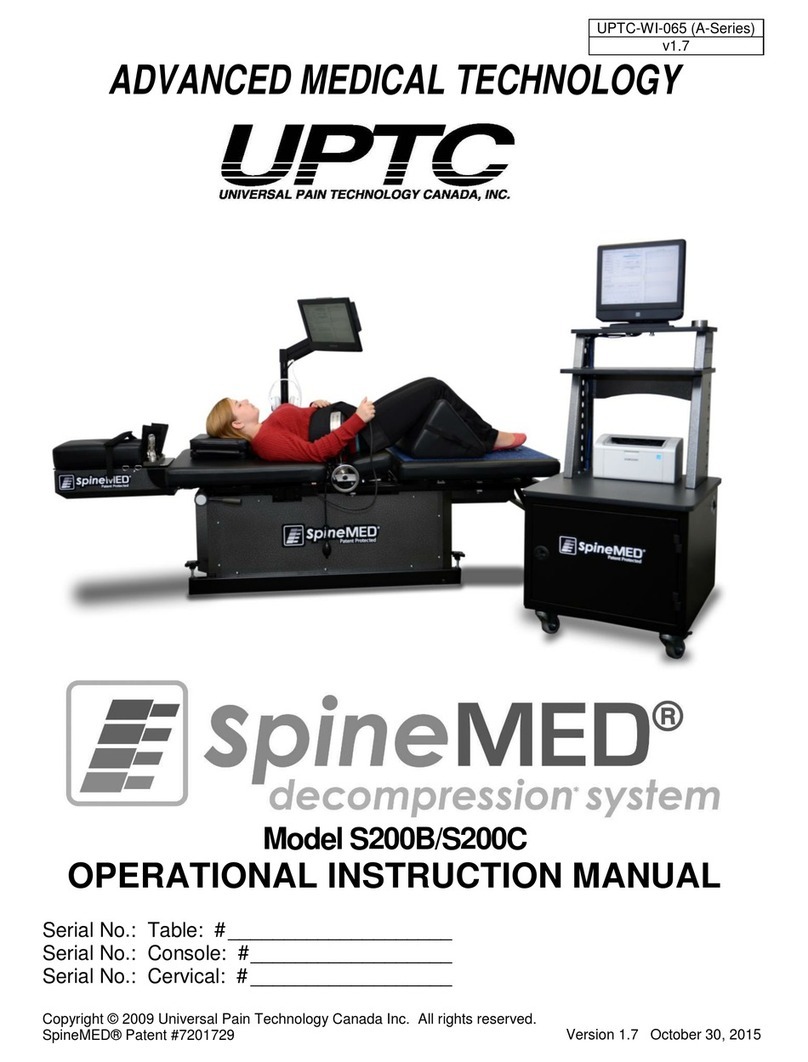
UPTC
UPTC SpineMED S200B Operational Instruction Manual

Oridion
Oridion Smart SureLine Guardian Directions for use

Halyard
Halyard MIC GJ-Tube Instructions for use

TB-Electronics
TB-Electronics Frequency Synthesizer F-SCAN2 instruction manual

bort medical
bort medical 930 050 quick guide