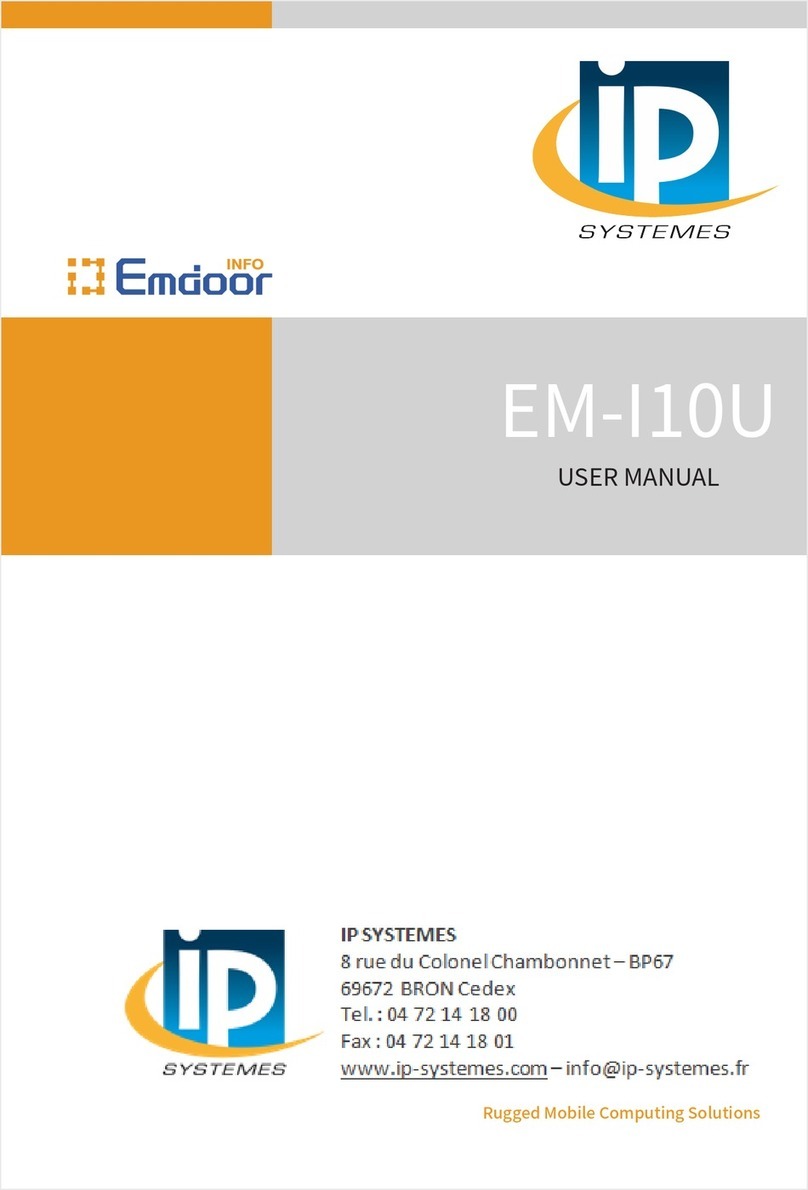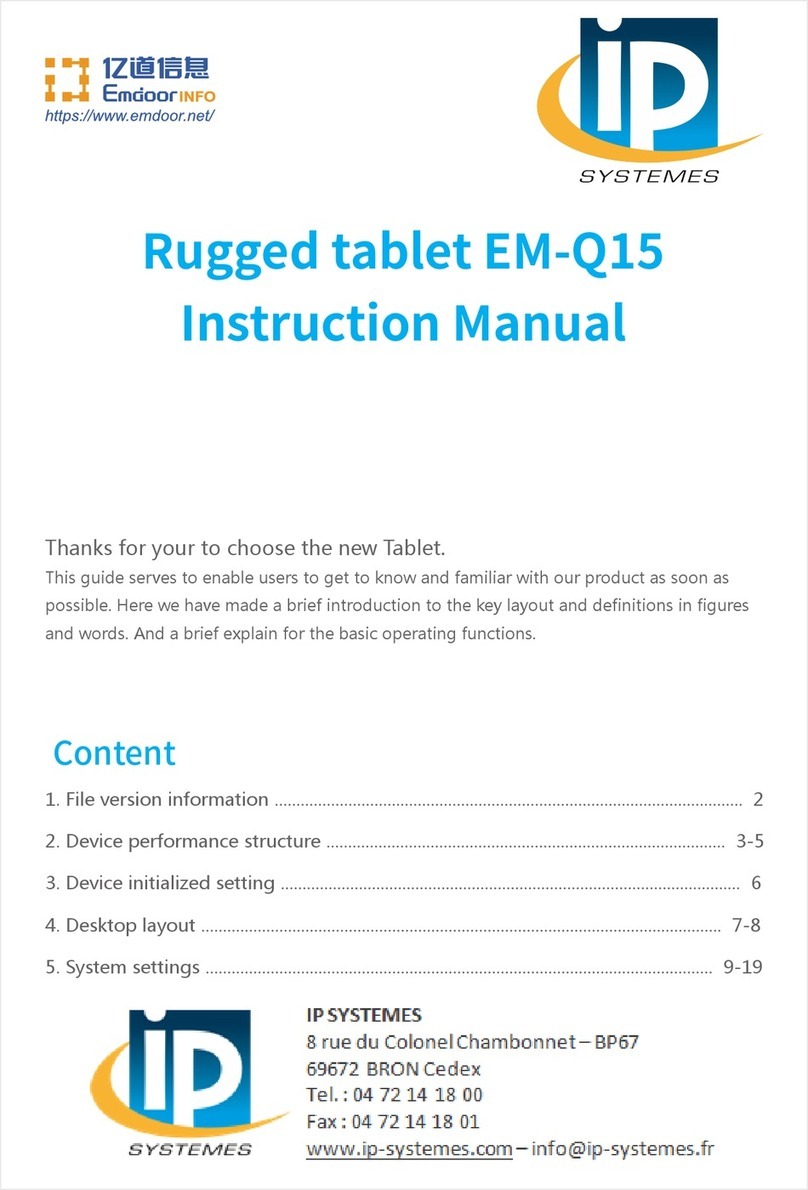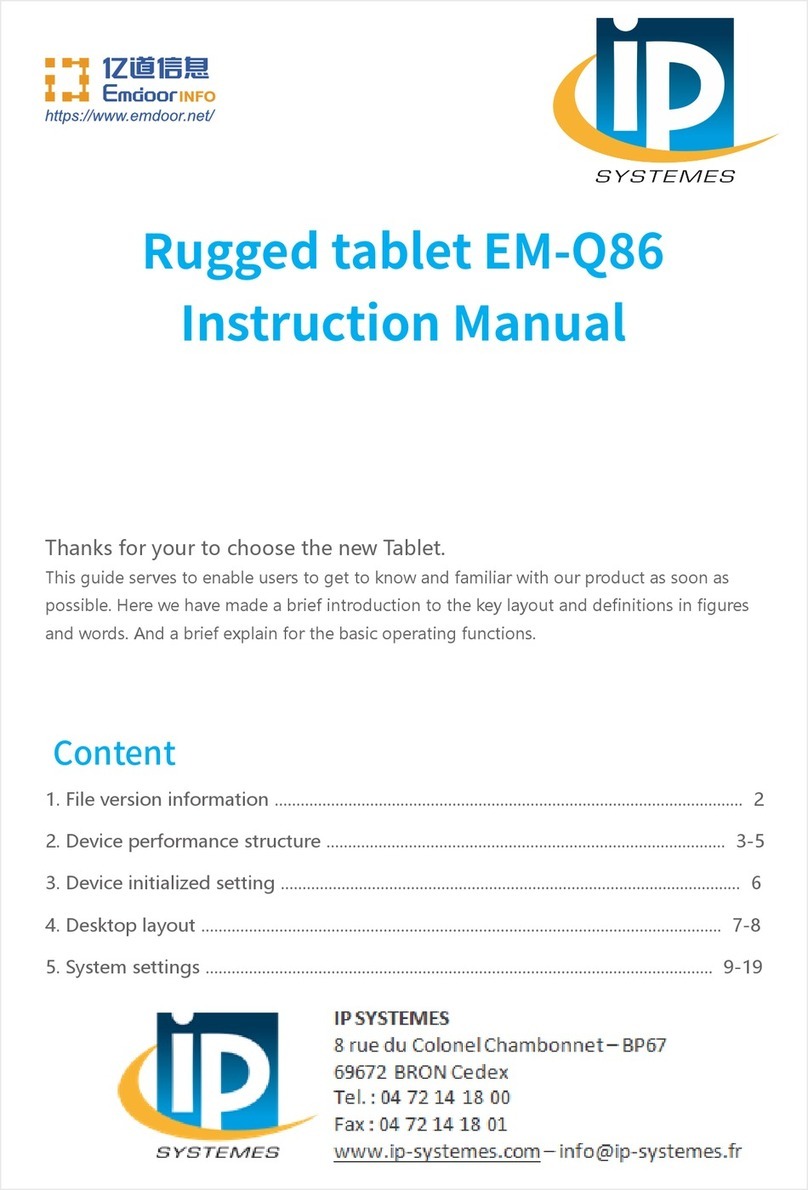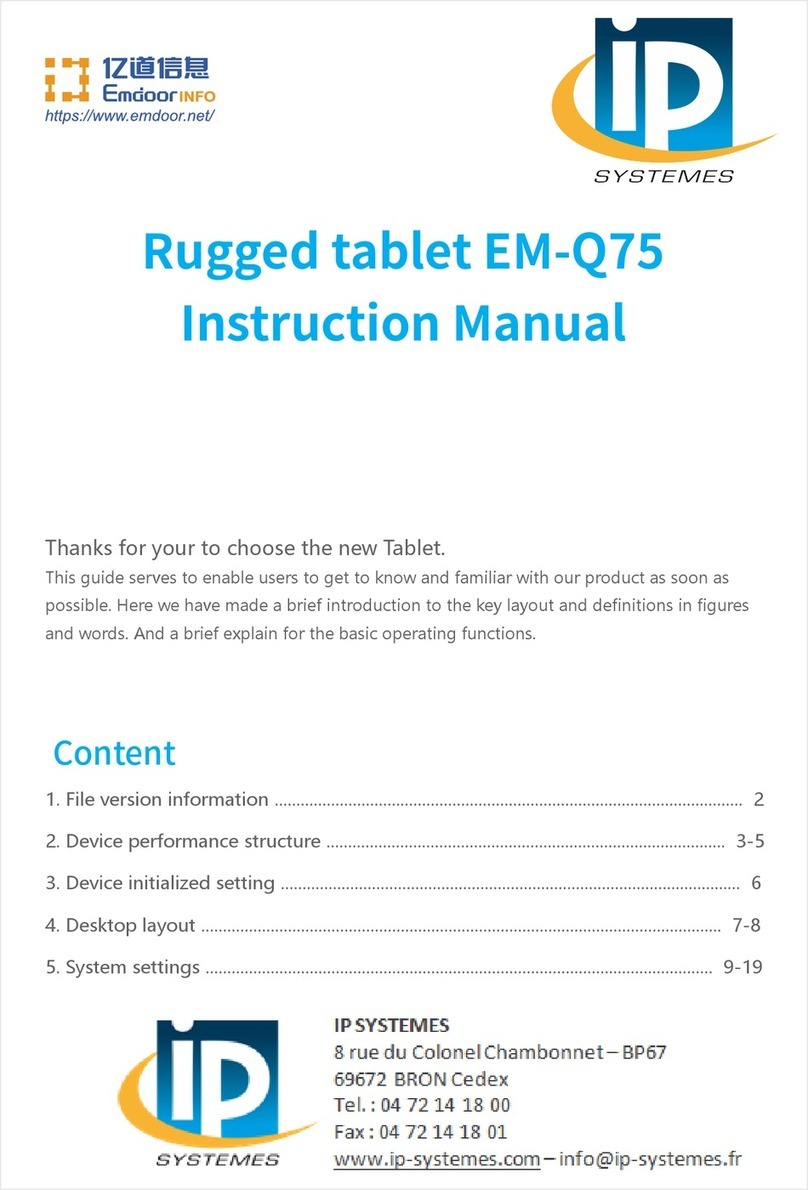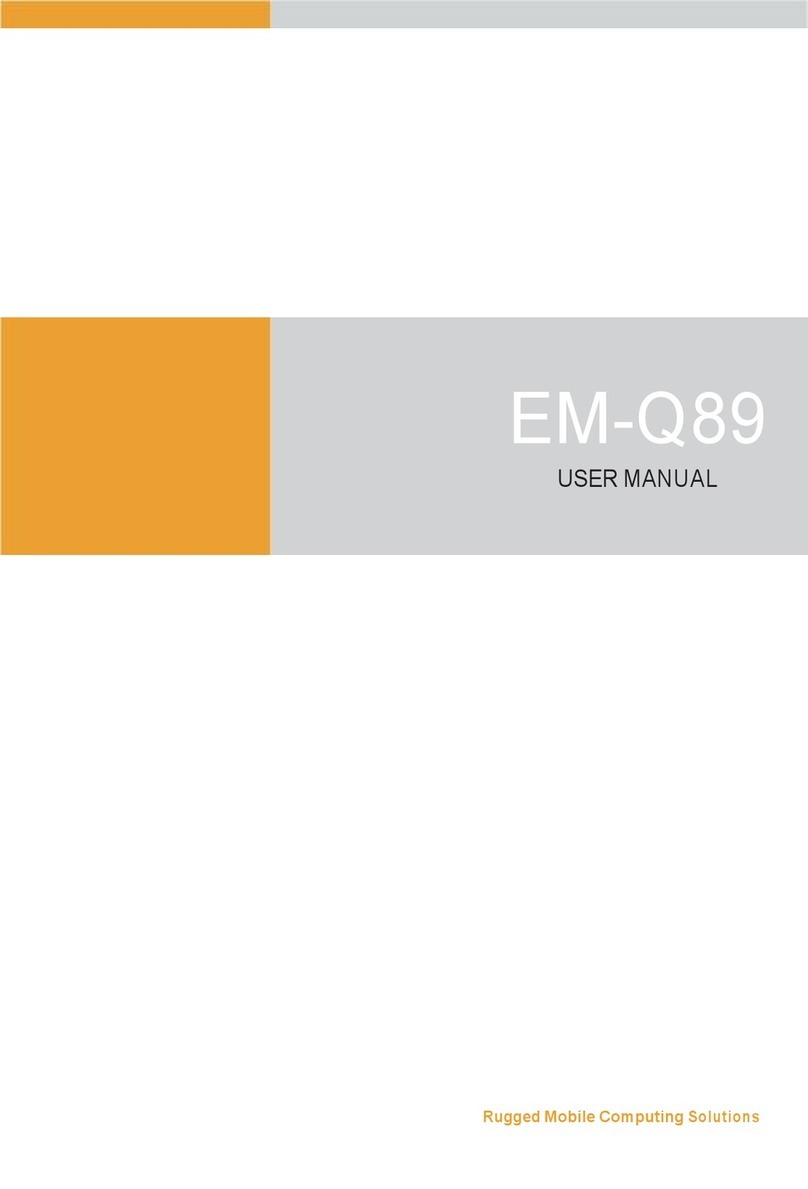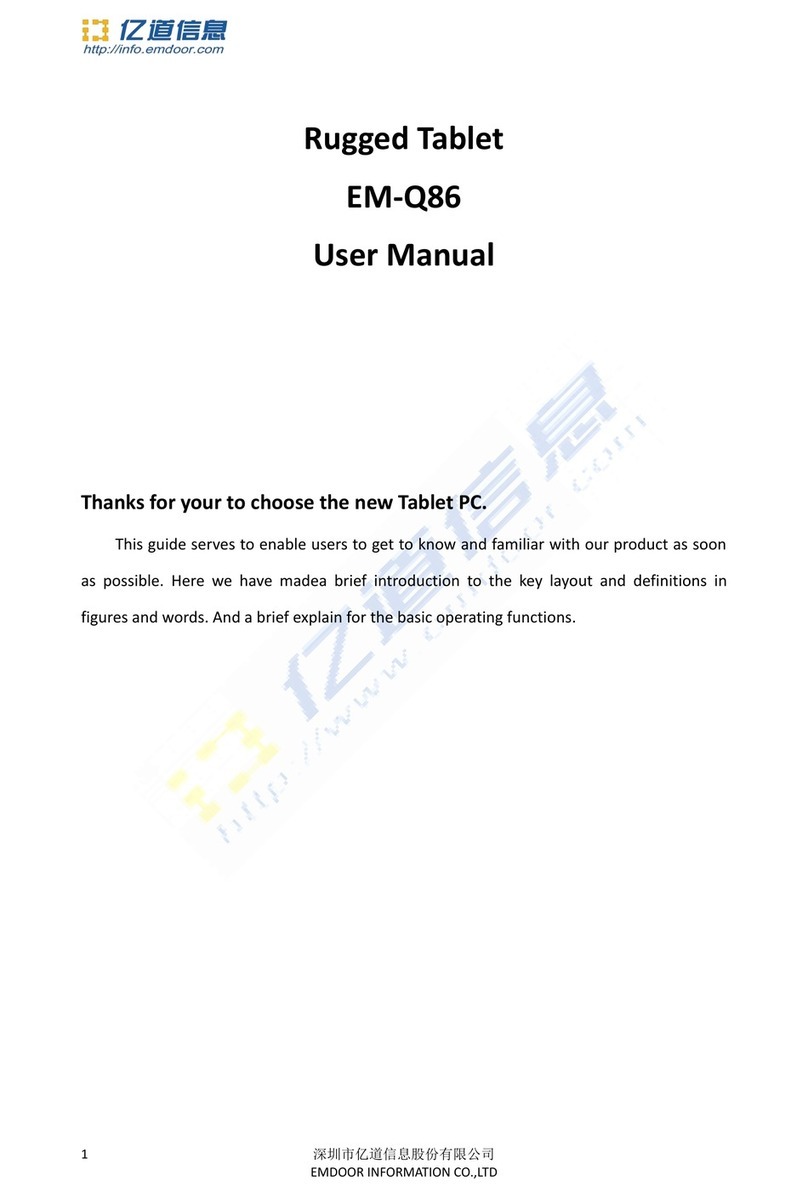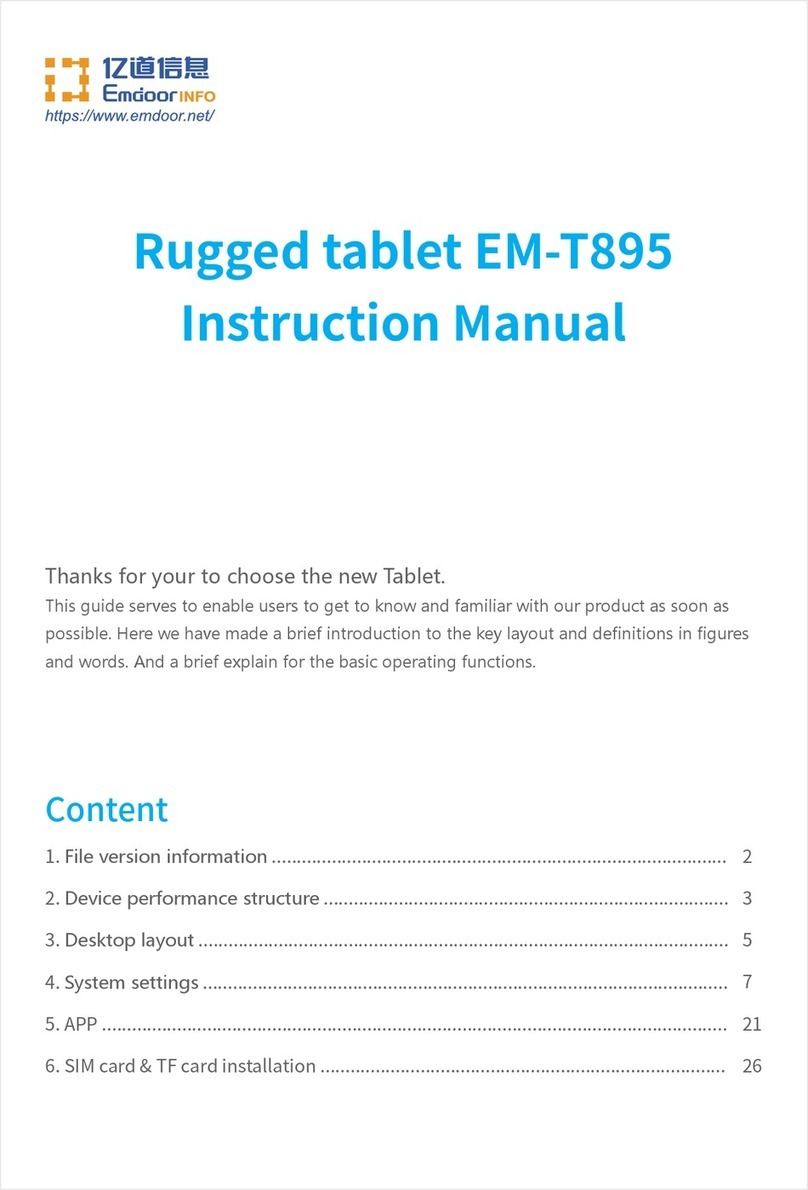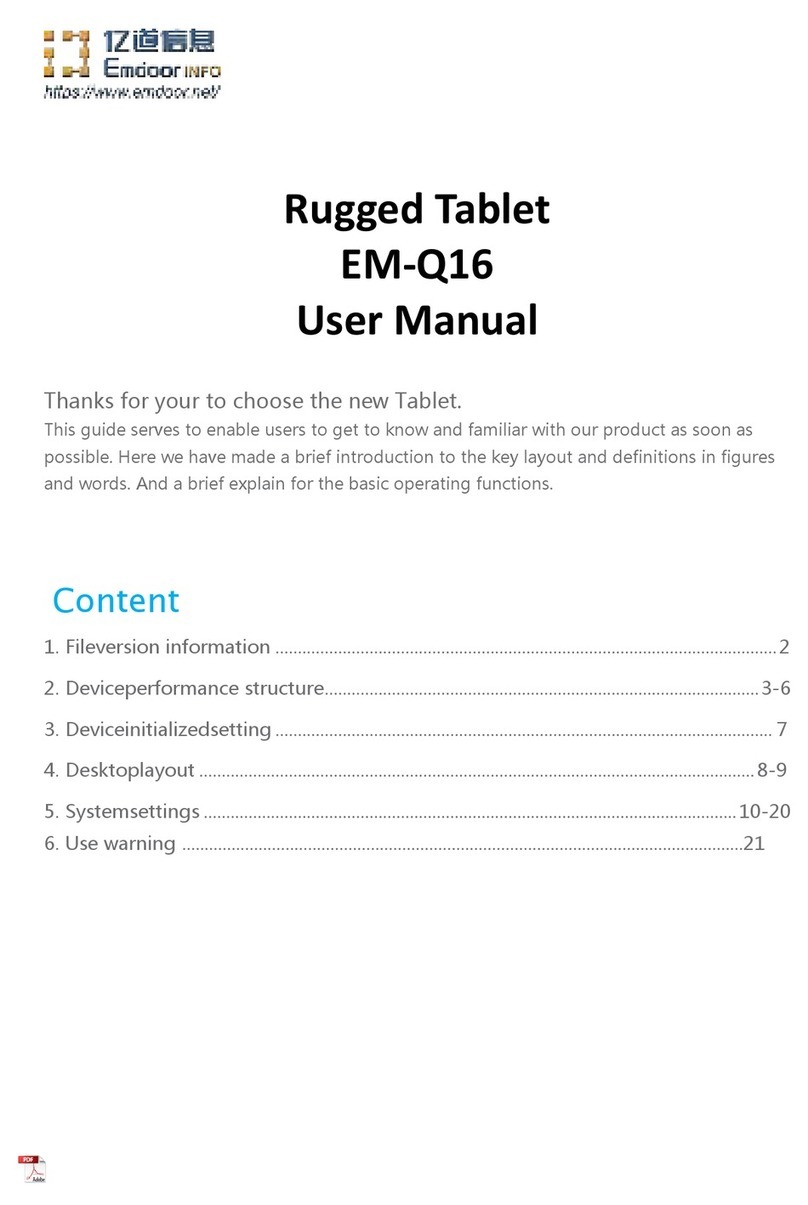Replacing the
Battery
Pack
................................................ 24
Power-Saving Tips ................................................................... 26
Chapter
4 Expanding
Your
Tablet
..................................................
27
Connecting Peripheral
Devices
............................................... 28
Connecting
a
USB
Device ................................................... 28
Connecting
a
USB Type-C
Device ...................................... 28
Connecting
a Monitor
......................................................... 28
Connecting
an Audio
Device .............................................. 28
Chapter
5
Using
BIOS
Setup
.........................................................
29
When and How
to
Use
.............................................................. 30
Menu
Descriptions
................................................................... 31
Main Menu .......................................................................... 31
Security
Menu .................................................................... 33
Boot Menu
.......................................................................... 34
Save
&
Exit Menu ................................................................ 35
Chapter
6 Care and
Maintenance ..................................................
36
Protecting the Tablet
............................................................... 37
Using an Anti-Virus Strategy
.............................................. 37
Taking
Care
of
the
Tablet ......................................................... 38
Location
Guidelines ........................................................... 38
General Guidelines ............................................................. 39
Cleaning
Guidelines ........................................................... 39
Battery
Pack
Guidelines
.................................................... 40
Touchscreen Guidelines .................................................... 41
When Traveling
........................................................................ 42
Chapter
7 Troubleshooting
..........................................................
43
Preliminary Checklist .............................................................. 44
Solving
Common
Problems .................................................... 45
ⅱ