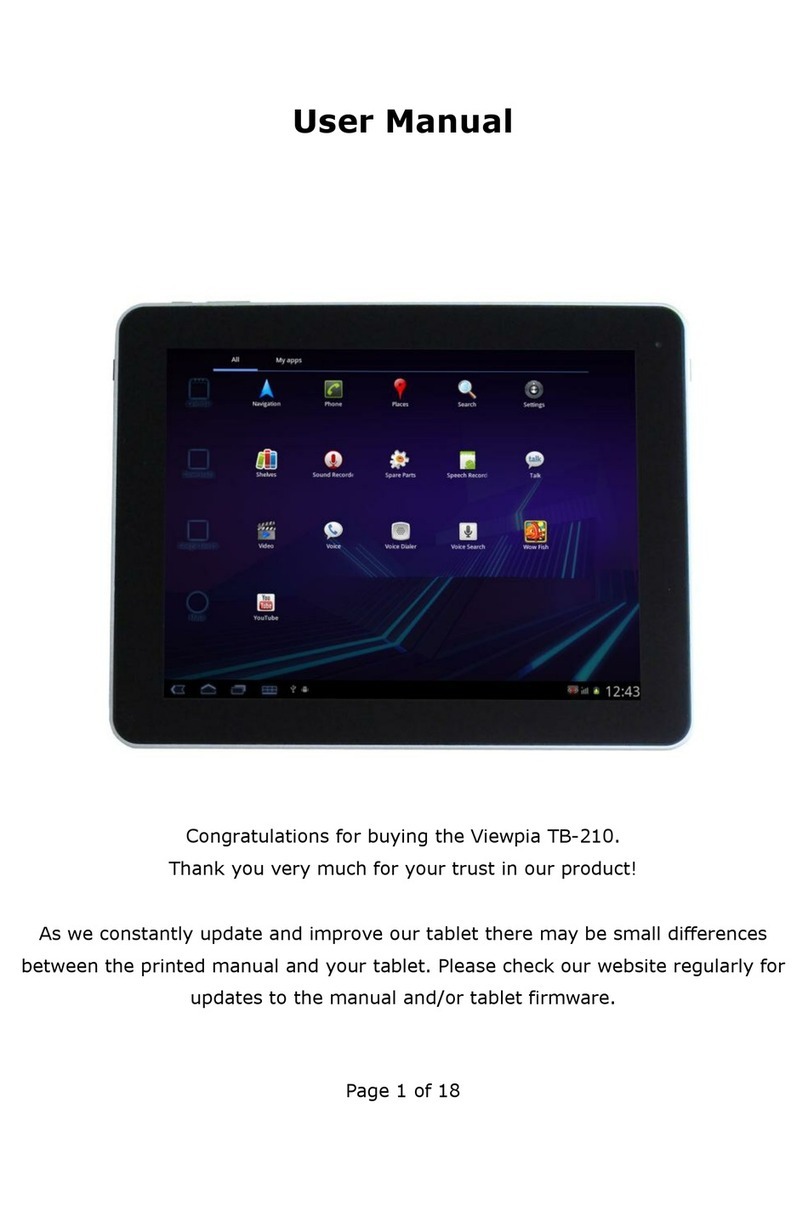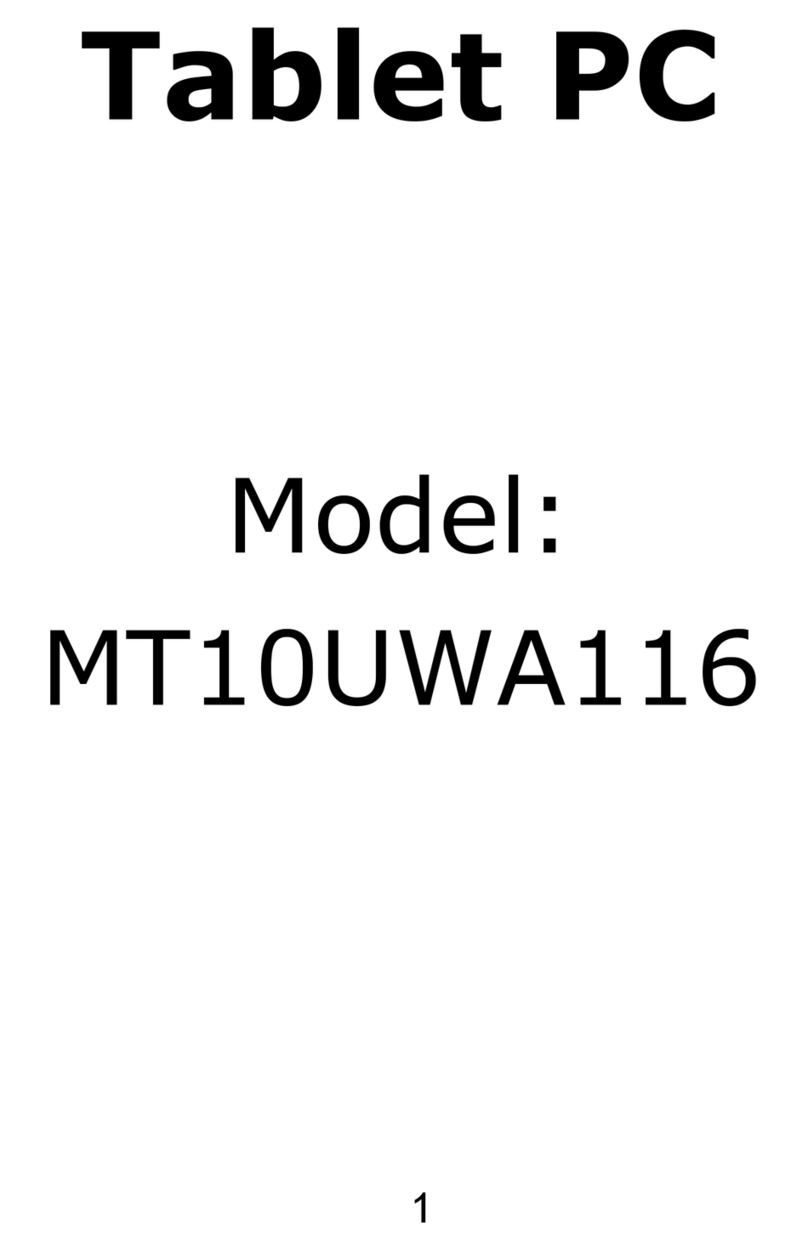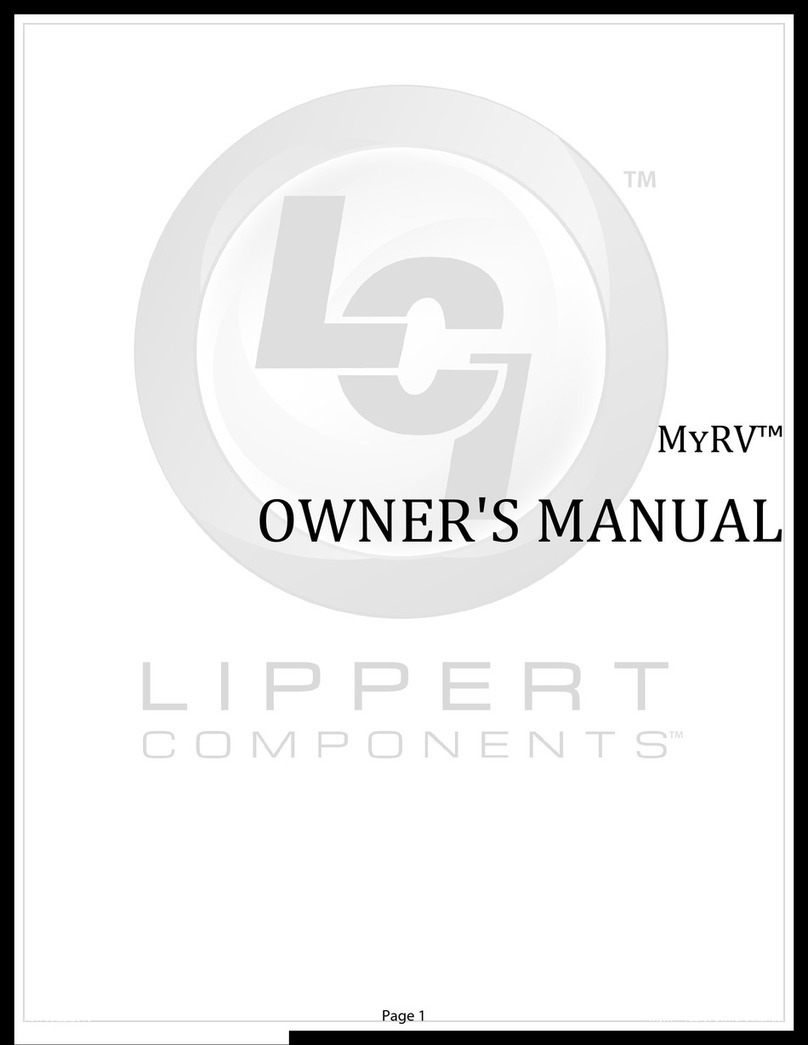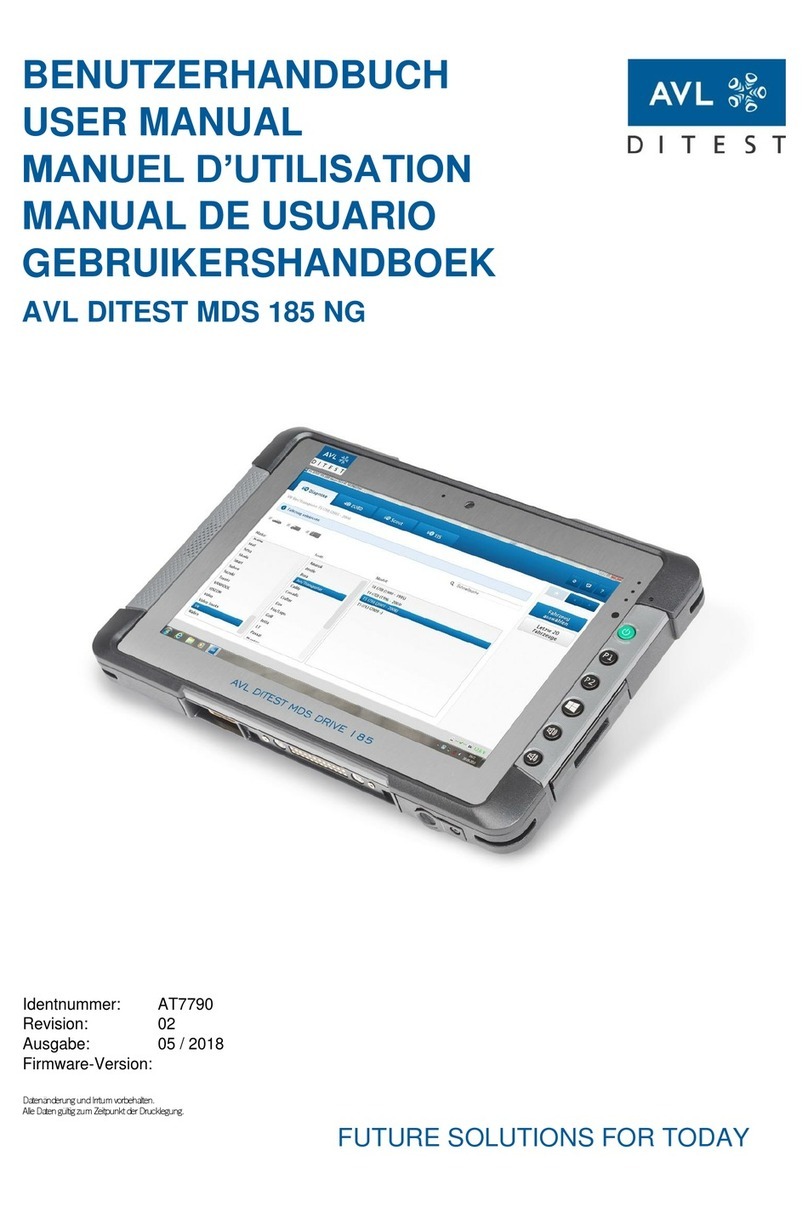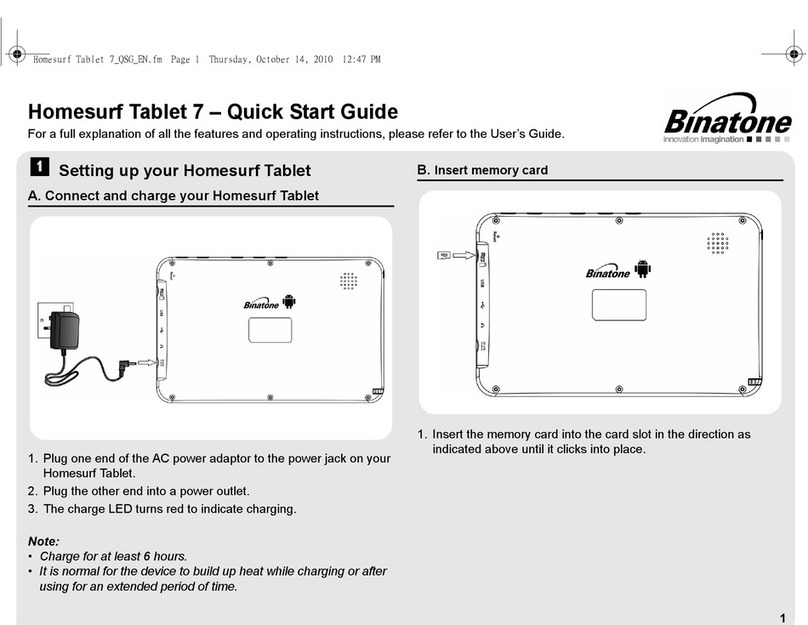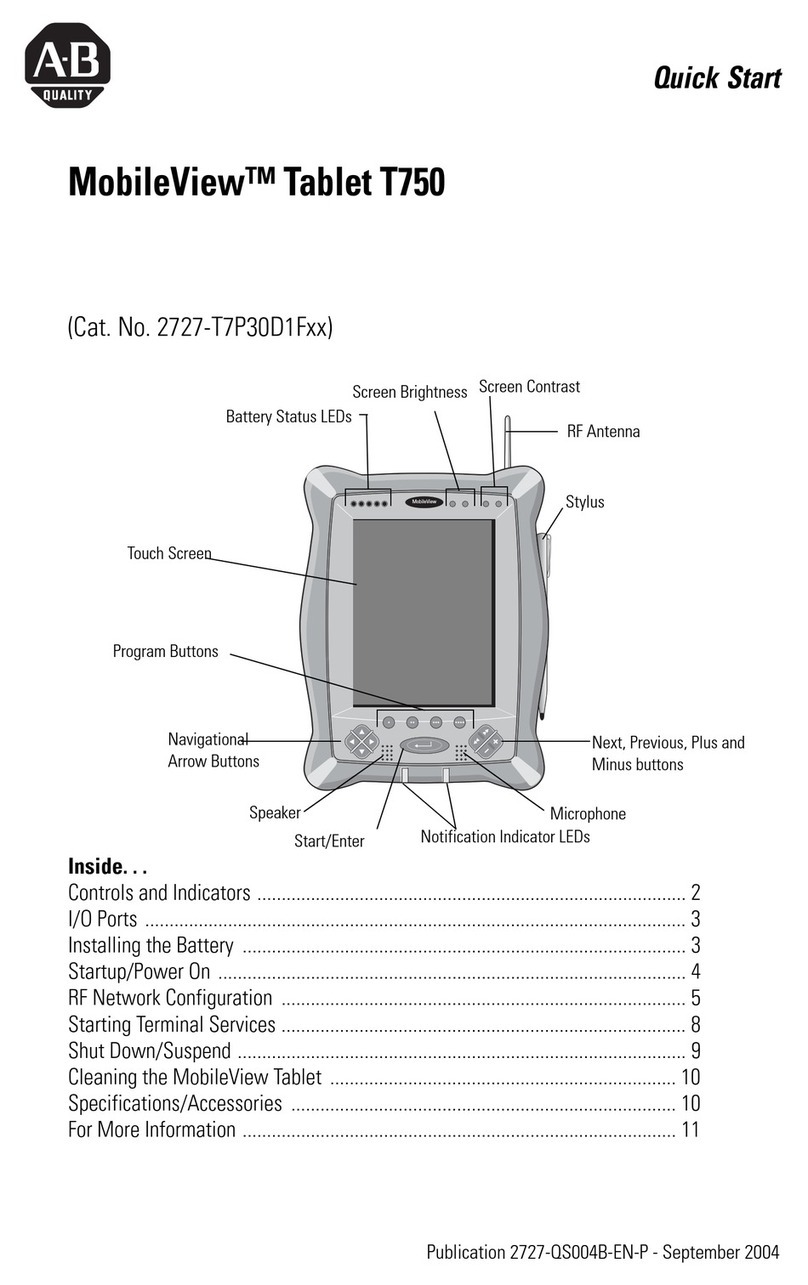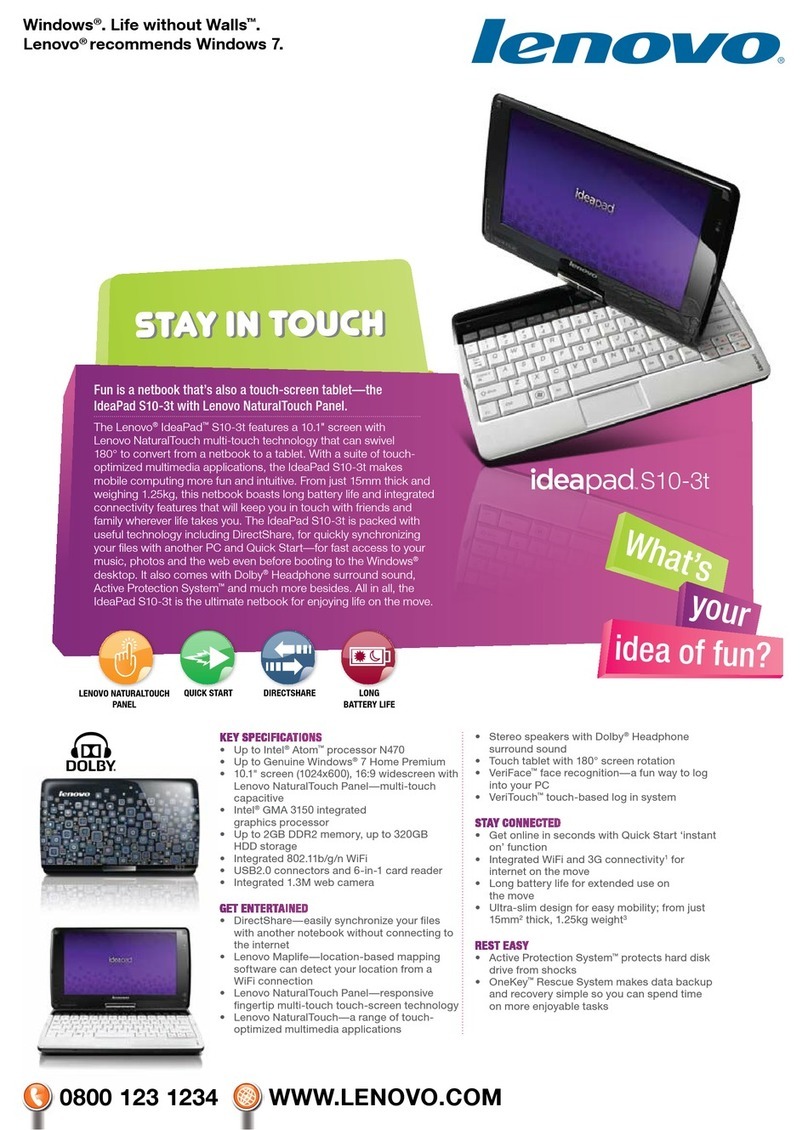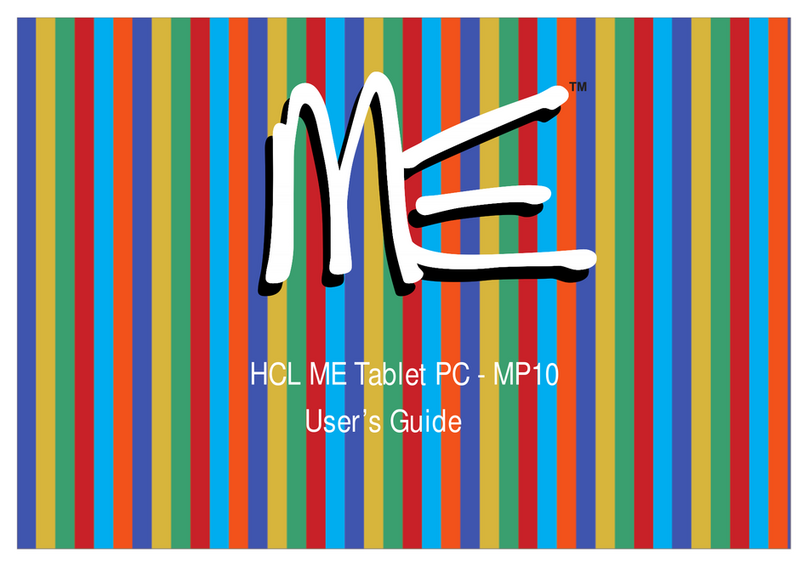Great Wall K701 User manual

K701 User Guide

2
1.Introduction
1.1 Preventivemaintenance
Please always keep the MID dry. To avoid the device short
trouble, corrosion fault and electric short, please prevent the
device, battery and charger from water and moisture, and don’t
operate the device or charger by wet hand.
To avoid failure of device, battery and charger, please prevent
the device, battery, charger from violent shock or shake.
To avoid failure of device, batteryandcharger, please prevent
the device, battery, charger of allover heating(above 40℃)or too
cold(below -10℃)circumstanc e
Never shock, throw, prod the MID, or drop, extrude, bend
the MID.
Never disassemble the device and accessories arbitrarily,
otherwise the device and accessories are not in our company
warranty scope.
1.2 Safety Instruction
Before the operation of the MID, please read this chapter and
teach your kids about these information. For further details, please
refer to the safety instructions and announcement.
To avoid the wireless signal to interrupt the plane- controlled
signal, please shut down the MID or using air plane mode when you
are boarding a flight,
To avoid electronic equipment failure, please shut down the
MID in the vicinage of high- accuracy electronic equipments.

3
Please keep the MID far away from magnetic equipments, the
radiation of MID may erase the data stored in the magnetic
equipments.
Never use the MID in the vicinage of high temperature,
inflammable gas ( gas station).
Protect the MID and accessories from kids reach scope, and
avoid the kids to use the MID without parents’ supervision.
Neveruse the MID in bathroom or other humid environment,
and please protect the MID from liquid wash or wet.

4
2.Product Overview
Reset
Pin and hold the reset button on the side of the device for 3
seconds
to reset the
system
and shut
.
Front Camera
Speaker
Speaker
Camera Back Key
Rear Camera
Headset Jack
Power key Volume key +
Volume key-
USB Port
TF Card
Reset
Mic

5
Change the Battery
Charge the battery before using it. Connect the USB cable to the
USB power adaptor, and then plug the end of the USB cable into the
USB Port.

6
3.Function Keys
Power button Short press to sleep/wake up,
long press to startup and
shutdown.
Volume + (UP) increase the volume
Volume - (down) decrease the volume
HOMEbutton(home) Click it in any interface will return
to main interface.
Back button(back)click it in any interface will return
to previous menu
Menu button This button will display in menu
interface.
Setting button
display recently browsed history
4. Getting Started
4.1 Home screen
From the Home screen, you can view your device’s status
and Access application
The Home screen has multiple panels. Scroll left or right
to view the panels on the Home screen.

7
4.2 Access applications
Scroll down or up to another screen,select an
application
Press to return to the previous screen,press to
return to the Home screen.
4.3 Manage applications
In idle screen,tap Settings >Apps
Tap Running,you can view all the running apps,tap this
app to enter it .you can tap Stop to choose stop running
Tap Downloaded ,youcan view all the downloaded
apps,tap app to enter it,you can check the detailed
information of this app,tapUninstall to unloading it
5.MID state and notice
Iconograph (Icons) for notification
When a prompt message appears, click the column box
and slide on the screen with your finger to open the
notice list. Click options needing to check to see detailed
information. Then you may click themessage box and
slide upwards to close the message window. The
following are iconography for icons in status bar:

8
Gmail
Airplane Mode
on
USB connected USB debugging
connected
Return button Downloading
Display
recently-used
application
Home button
Current
electric
volume.
WIFI
connected,
internet is
available
Mute Charging
Contact List Bluetooth
function

9
6.Trouble shooting
Problem Solution
The device will turn
itself off after a few
seconds
Check that the battery is
charged.
No sound is heard
Adjust the volume level
Check if audio file is broken
Screen is hard to see in
bright light.
Adjust the screen brightness in
the system menu. Avoid using
the reader in direct sunlight.
Data on the screen is
corrupted or a program is
not responding properly
Check if the device is
connected to the computer
correctly.
Check if the memory space is
full.
Check if the USB cable is broken
Tablet Manufacturer
China Greatwall Technology Group CO.,LTD
Add:Block A5, Greatwall Computer Industry Park,Baoshi East Rd.
Shiyan,Baoan,Shenzhen,China
Battery Model:U2969100P-2500mAh 3.7V
LI-ION Battery Manufacturer
SHENZHEN UTILITY POWER SOURCE CO., LTD
ADD:Huiye Technology Park,Guanguang Road.
Guangming Distric,Shenzhen,China
*Under optimal conditions ( i.e battery is fully charged and used at
normal temperatures, LCD brightness at 50%, headset is us
Android is a trademark of Google Inc.The Android robot is
reproduced or modified from work created and shared by Google
and used according to terms described in the Creative Commons
3.0 Attribution License.

Table of contents