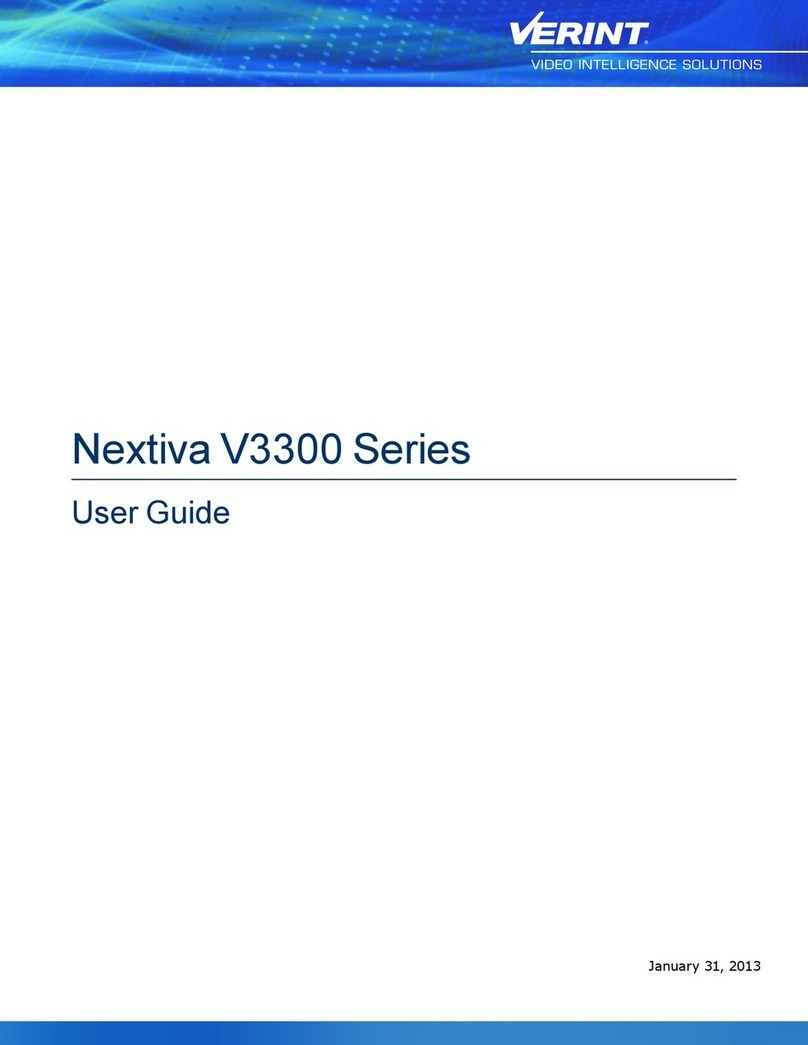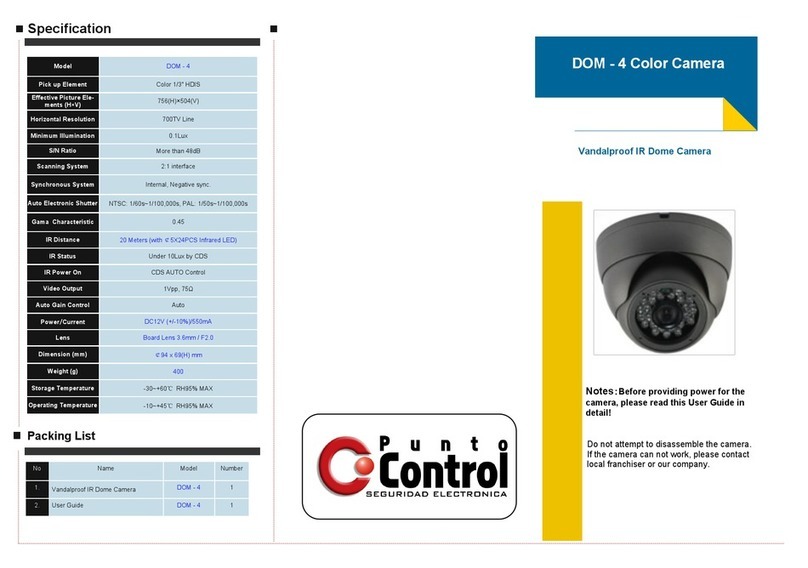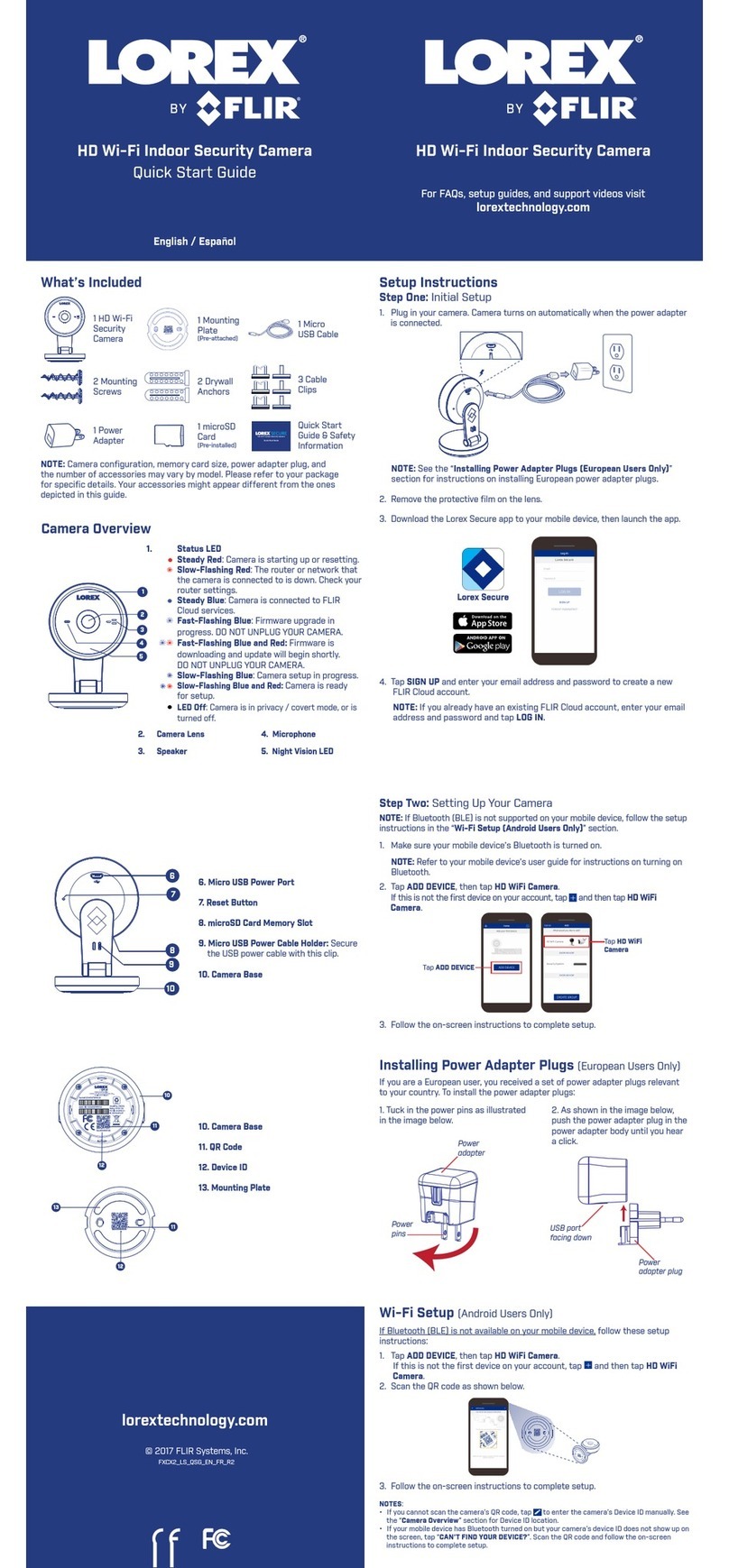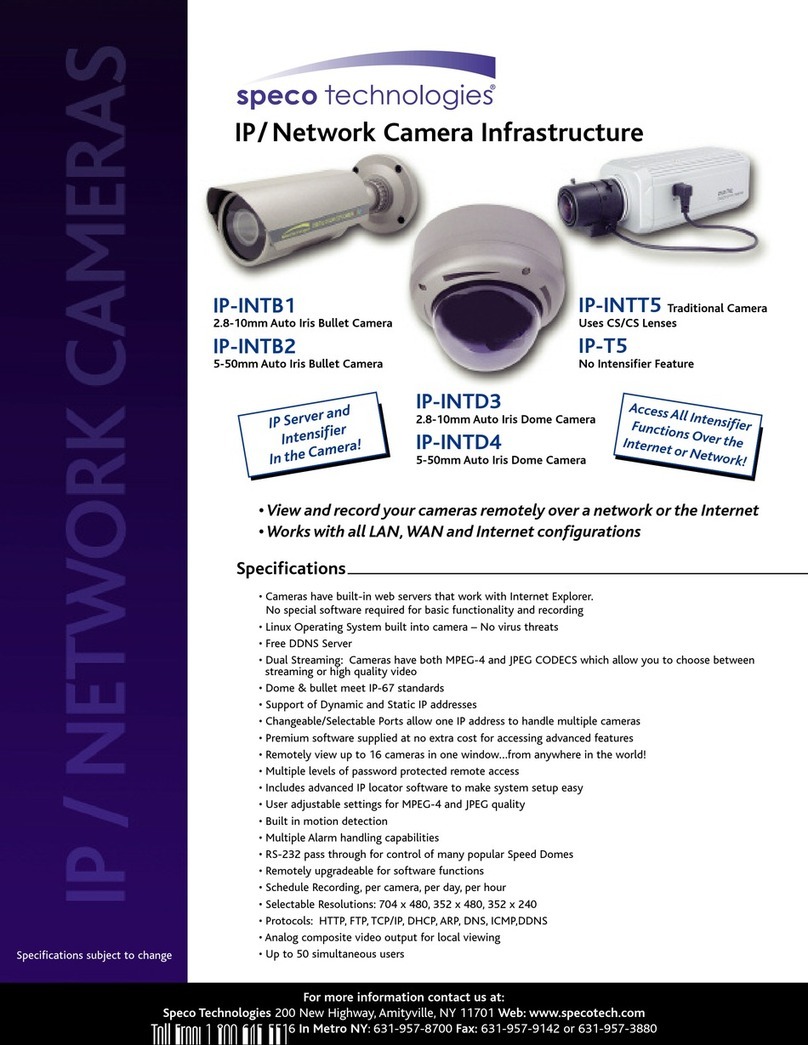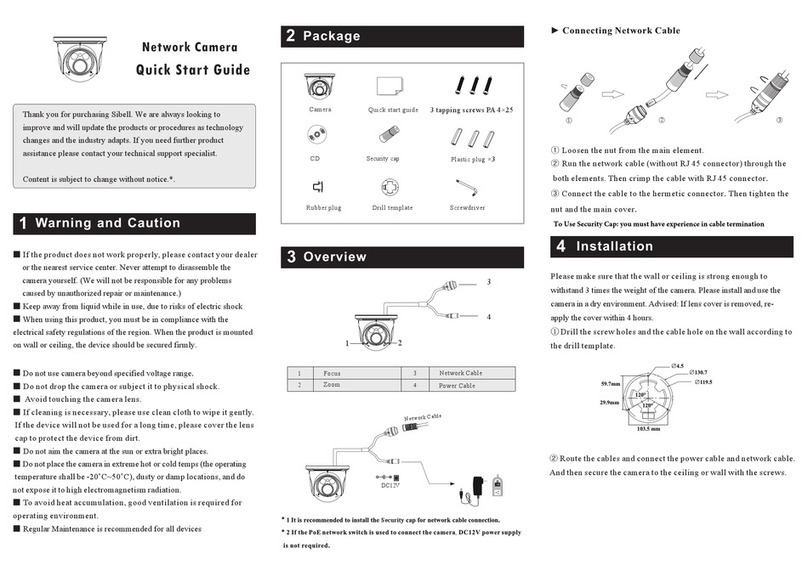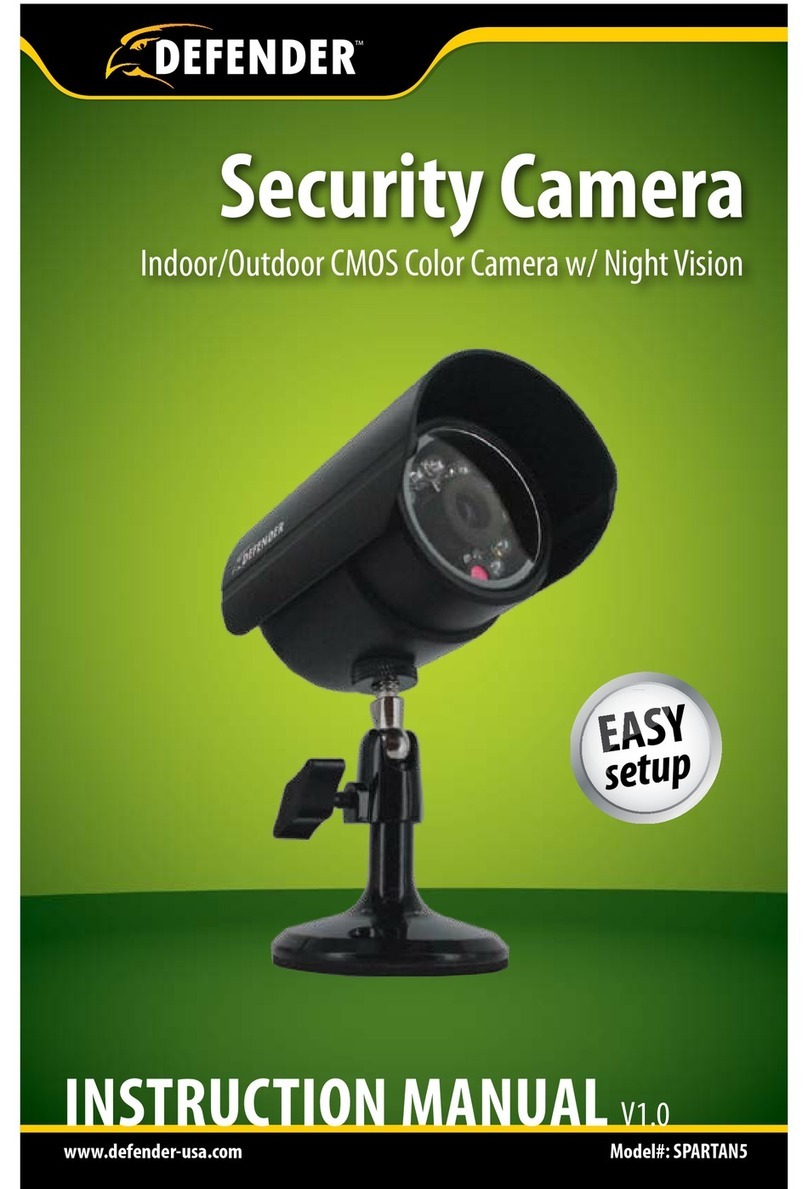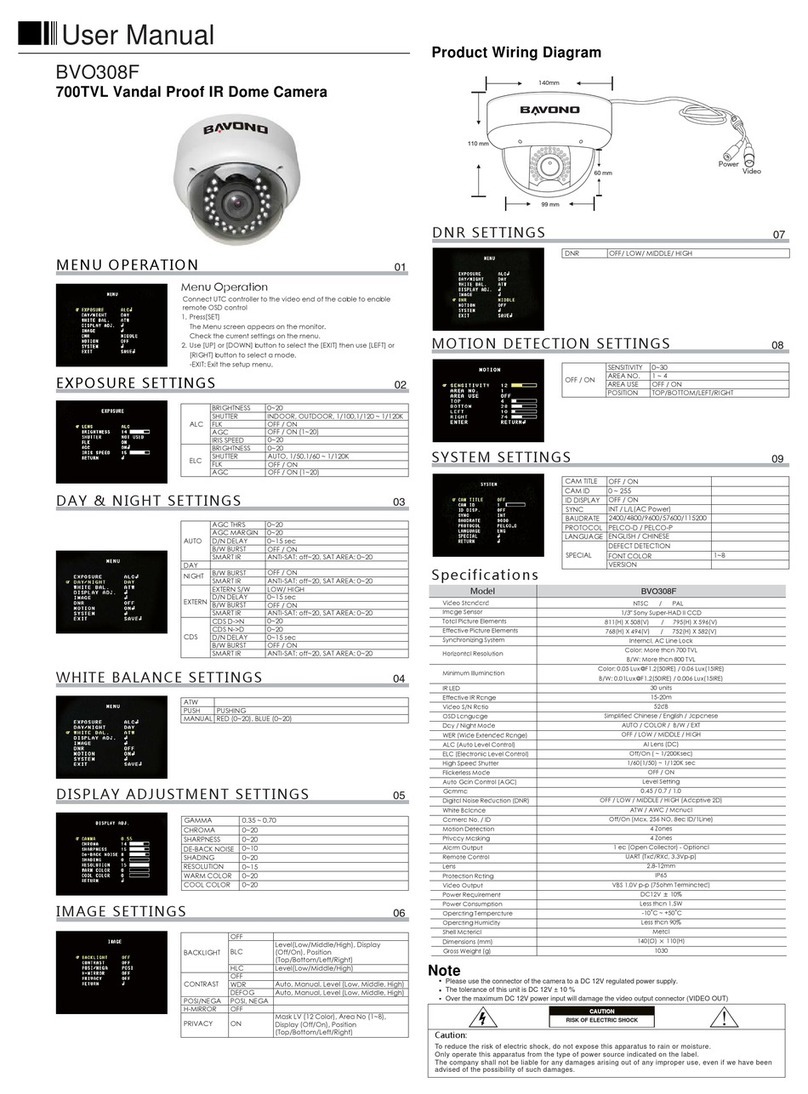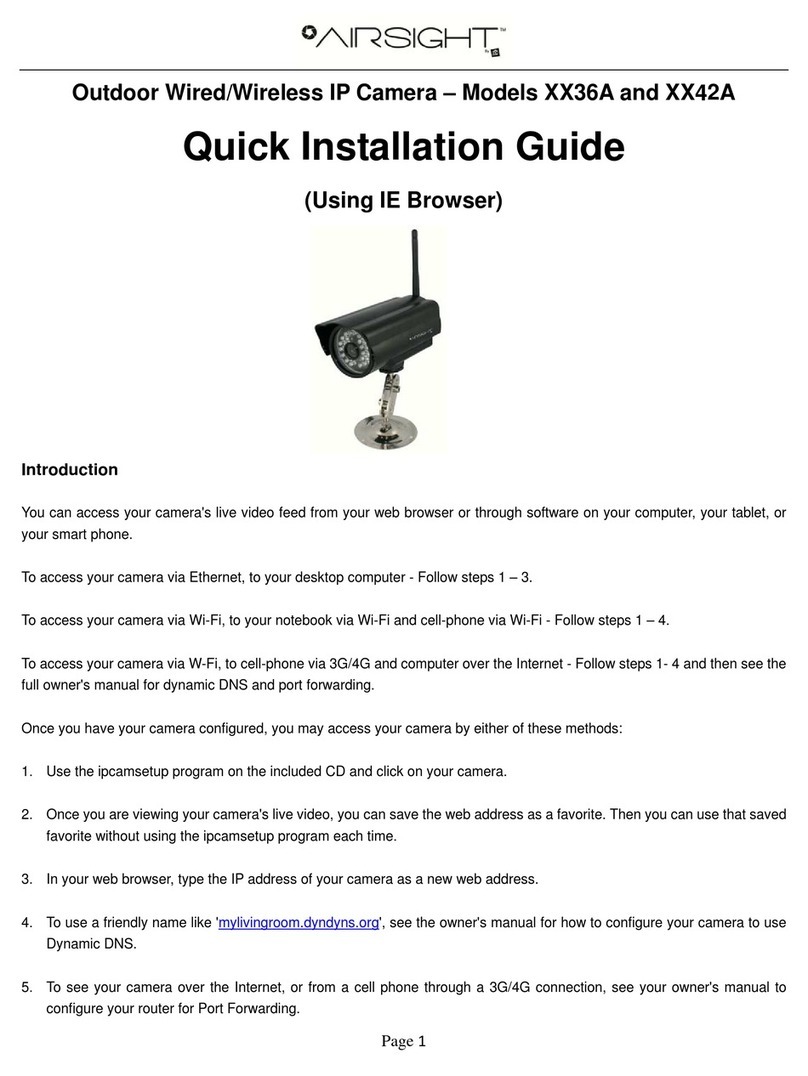Greateyes GE 1024 1024 User manual

Instruction Manual
greateyes CCD-cameras
with software Vision
Version 7.5
Imaging Solutions
Optical Sensing
phone:
+49 30 6392 6237
fax:
+49 30 6392 6238
internet:
www.greateyes.de
email:
greateyes

copyright © greateyes GmbH 2
Index of Contents
1Notes................................................................................................................... 3
2Safety Instructions............................................................................................... 3
3System Requirements ......................................................................................... 3
4Properties of the camera ..................................................................................... 3
5Startup................................................................................................................. 4
5.1 Connection of the camera and driver installation ......................................... 4
5.2 Installation of software greateyes Vision ...................................................... 6
6Software Operation ............................................................................................. 6
6.1 Preliminary note ........................................................................................... 6
6.2 Camera options............................................................................................ 7
6.3 Camera control............................................................................................. 9
6.4 Visualisation ............................................................................................... 11
6.5 Distance Calibration ................................................................................... 13
6.6 Wavelength Calibration .............................................................................. 14
6.7 Other Tools ................................................................................................ 15
6.8 Storage of data........................................................................................... 15
7Connection of a water cooling unit .................................................................... 17
8Technical Data .................................................................................................. 18
8.1 Models with 1024 x 1024 Pixels ................................................................. 19
8.2 Models with 1024 x 256 Pixels ................................................................... 19
8.3 Models with 2048 x 512 Pixels ................................................................... 20
8.4 Models with 2048 x 2048 Pixeln................................................................. 20
8.5 Spectral Sensitivity – Quantum Efficiency Curves...................................... 21
8.6 Technical Drawings .................................................................................... 23
9Troubleshooting................................................................................................. 26
10 Copyright Information ........................................................................................ 27
11 Contact Information ........................................................................................... 27
12 Declaration of Conformity .................................................................................. 28
13 Warranty Card.................................................................................................... 29
Please keep this instruction manual in a safe place. It contains the
warranty card, which is needed in case of service.

copyright © greateyes GmbH 3
1 Notes
This manual is regularly updated before printing. However, we cannot exclude the
possibility that errors and mistakes may be present. Please send indications of errors
2 Safety Instructions
1. The greateyes CCD cameras are designed to measure weak light or radiation
signals in spectroscopy or imaging applications. greateyes is not liable if you use the
cameras for other purposes.
2. It is not allowed to open the camera housing or the power supply unit. The
warranty claim is lost by opening it.
3. Please only use the provided power and connection cables. Contact greateyes to
get a replacement for a defect cable.
4. Switch off the camera after usage of the system. The camera has no separated
on/off switch, please use the switch on the external power supply unit.
5. Do not use the camera in rooms with high humidity or strong electric or magnetic
fields.
6. greateyes is not liable for personal injuries or material damage which are caused
by neglect of these safety instructions.
3 System Requirements
The greateyes CCD cameras can be used with the following operating systems:
Windows XP 32bit / 64bit
Windows Vista 32bit / 64bit
Windows 7 32bit / 64bit
Windows 8 32bit
In addition you need an USB2.0 port to connect the camera.
4 Properties of the camera
The greateyes cameras are highly sensitive Full-Frame CCD cameras. The whole
area of the CCD sensor is light-sensitive, there are no separate readout registers
along the columns. For this reason the user has to make sure that only during the
exposure time the light reaches the sensor, during the follоwing readout process no
other photons should reach the sensor. For this purpose you can connect a shutter to
the camera or switch the light source on and off with the help of the Sync Output
signal.

copyright © greateyes GmbH 4
Furthermore in several applications it is recommended to take a background image
with the same exposure time before the measurement and then to subtract it from the
measurement. The residual light and the dark signal are thereby drawn off from the
result picture. This increases the image quality.
The greateyes cameras have a peltier cooling for the camera sensor, which can be
adjusted in several levels. The lower the temperature the higher is the power
consumption of the camera. A lower temperature on the sensor reduces the random
noise, but it also slightly changes the spectral sensitivity of the sensor.
5 Startup
5.1 Connection of the camera and driver installation
1. USB2.0 connection: Connect the camera with the USB cable to PC. Remember
that an USB2.0 port is needed.
2. Input Trigger: You can connect an external trigger signal to start the
measurement process of the camera. The measurement starts with a rising edge of a
5V TTL signal, if the camera was set to trigger mode by software.
3. Output Shutter: You can connect an external shutter to the middle socket. In
contrast to the Sync Output, you can set by software delay times for opening and
closing the shutter. Furthermore you can open and close the shutter manually. The
Sync Output may be charged to at most 20 mA.
4. Output Sync: You can connect external equipment to the Sync Output. The Sync
Output provides a 5V TTL signal while exposure time of the camera. The Sync
Output may be charged to at most 20 mA.
5. Power supply: Connect the camera to the power supply unit with the 12PIN
power cable. Connect the power supply unit with the IEC power cable to a power
socket and turn it on.
4
1
5
3
2

copyright © greateyes GmbH 5
6. Turn the PC on and launch now the windows device manager. You can find it
under Start →Control Panel →Hardware and Sound:
7. In the following window you should find a GE-USB entry. Right-click on it and left-
click on Update driver software:
8. Now choose Browse my computer for driver software:
9. Select Browse in the following window. Insert the greateyes CD and switch to your
CD/DVD drive. Open the folder drivers on your CD. Now choose the subfolder
depending on your windows system whereby the ending x86 stands for a 32bit

copyright © greateyes GmbH 6
operating system and the other ending x64 for a 64bit operating system. If you are
not sure which type of system you have on your PC, please go to Start →Control
Panel →System and Security →System and check it. Click on Next and Windows
will install the driver:
10. If a windows security warning appears, please choose Install this driver
software anyway. In case of a successful driver installation, you should see the
following window:
5.2 Installation of software greateyes Vision
Now open your CD/DVD drive using the Windows Explorer, start the setup.exe
contained on the CD and follow the instructions. After installation you can start the
software by clicking on the shortcut on your desktop.
6 Software Operation
6.1 Preliminary note
The input fields of the software change their colour from blue to yellow when
changing the parameters. The new parameters are accepted only by pressing the
Enter key. If the colour does not change back to blue after pressing the enter key, the
entered value is outside of the value margin.

copyright © greateyes GmbH 7
6.2 Camera options
Please go to register sheet CameraOptions now:
The buttons and fields in the red marked areas are explained below:
Temperature Controller: The greateyes camera contains a peltier cooling for the
sensor. With activated cooling, the noise level of the sensor decreases, which
increases the quality of the picture.
You can deactivate the cooling with No Control or choose several temperatures in
the selection menu. Right next to it you see the actual temperature on the sensor and
on the camera head, where the heat is dissipated. If the head gets 55 °C or higher
the cooling is deactivated automatically. In this case you get a hint from the software
and should connect a water cooling to the camera.
Hint: The temperature of the sensor is also shown in the info line of the software. If
you change the temperature or restart the software, you have to wait some minutes
until the temperature is reached, before you start a new measurement.
Correct bad pixel: The sensor can have several pixel failures because of its
sensitivity, which can be corrected by software. These pixels are brighter than the
surrounding pixels. Select Correct bad pixel to correct them. The adjoining digit
effects the value behind the decimal point of the correction factor.

copyright © greateyes GmbH 8
E.g.: All pixels are corrected which are 1.2 times brighter than the surrounding pixels,
if you enter the value 2.
Bias Correction: The camera sensor has in each row left and right of the scene
some dark pixels that are not shown in the picture. These pixels can be used to
compensate for slight differences in the dark noise between the lines, if Bias
Correction is activated.
Gain Setting: To adjust the pre-amplification you can choose between two modes. In
Mode Max. Dynamic Range the sensor signal is not amplified before digital
conversion. In Mode Highest Sensitivity the signal is amplified, which is useful for
weak signals, but the noise is also amplified.
Auto Shutter: Check this box to activate the auto shutter mode. The shutter opens
and closes with every measurement according the entered times:
Open time: Enter the time which is needed at least to open the shutter.
Close time: Enter the time which is needed at least to close the shutter.
Open/Close Shutter: Opens or closes the shutter manually.
Pixel frequency: Choose the pixel readout frequency for the camera. With a higher
frequency the data are transferred faster from the camera to PC, but thereby quality
losses are possible.
Crop Mode: By activating the crop mode it appears an additional field where you can
enter a number of lines. In this mode only a part of the sensor is read out and the
read out time is reduced.
Vertical Binning: Choose a binning mode for vertical binning. In vertical binning the
signal values of successive rows are added up to one row directly in the sensor. The
overall picture has fewer rows with more signal intensity. The binning mode sets the
number of rows, which are added.

copyright © greateyes GmbH 9
Sub Image: As a special function in the vertical binning, you can activate the sub
image. You can now specify an area between two lines, which is read out binned to
one line.
Horizontal Binning: Choose a binning mode for horizontal binning. In horizontal
binning the signal values of successive columns are added up to one column by
software. The overall picture has fewer columns with more signal intensity. The
binning mode sets the number of columns, which are added together.
Autocheck: Activate this function to connect the camera automatically to software.
Connect: Connects the camera manually.
CloseCam: Disconnects the camera
6.3 Camera control
Please go to register sheet Operation now:
The buttons and fields in the red marked areas are explained below:
Cam L: This field is green, if the connection to the camera is established and the
camera is turned on. If you have connected another camera it appears a second field
and you can choose between one and both cameras. If you have choosen both
cameras the pictures are combined by the software.

copyright © greateyes GmbH 10
Integration Time: Enter here an integration time between 1 ms and 2.000 s for a
measurement. You can choose between unit ms and sright next to it.
incl. Background: Enable this feature to automatically add a background image
before every single shot that can be subtracted from the single shot. There will be
two measurements in a row, wherein the trigger output SYNC is switched only during
the second measurement during the exposure.
each Frame: In video mode, you can also decide whether you only want to perform a
background measurement at the beginning or at each new image.
Single Shot: Starts a Single Shot with specified Integration Time.
The image is stored as a measurement. If incl. Background is checked, a
background image is automatically taken and saved as background.
Video Mode: Starts a continuous sequence of single shots. The last measurement is
always overwritten by the current. If incl. Background is checked, a background
image is automatically taken once and saved as background. If each Frame is
checked, a background image is automatically taken with every single shot and
saved as background.
Burst: In burst mode the camera automatically performs several measurements. In
contrast to the video mode all measured data are transmitted in a complete package
and are shown as one image in the software.
Hint: In burst mode it could be that a large amount of data has to be transferred
depending on the number of measurements and the selected binning mode. You
should close all unnecessary background programs to ensure that the data can be
transferred correctly.
Number of Frames: Enter here the number of measurement for the Burst Mode.
Take background: Starts a manual background measurement, which is stored as
Background.
Hint: A new background measurement (manual or automatic) overwrites the last
background.
Shutter locked while taking background: Keeps the shutter closed, while taking a
background measurement.
Delete Background: Removes the current background from memory.
ext. Trigger: Sets the camera in trigger mode by pressing Single Shot, Video
Mode, Burst Mode or Take background. In trigger mode the camera waits for a
trigger signal on the trigger input. The measurement starts whenever a 5V TTL signal
on high level is applied to the trigger input. The camera waits for 65s, after that it
returns to normal mode. In Video Mode and Burst Mode a trigger signal for each
measurement is needed.

copyright © greateyes GmbH 11
Choose Image: Choose the picture (Background, Measurement or difference
between measurement and background) which is shown in the picture area of the
software.
Hint: The label Background is marked red when no background was measured or
loaded.
6.4 Visualisation
Please go to register sheet Visualisation now:
The buttons and fields in the red marked areas are explained below:
Image and Diagram / Full Image: Activates (Image and Diagram) or deactivates
(Full Image) the diagram in the lower area of the software window. In the diagram
the intensity curve along a profile through the picture is shown. With Full Image you
can enlarge the picture area of the software. To get a full view of the picture in a
separate window double click in the picture area.
Linear / Logarithmic Scale: You can choose between a linear or logarithmic scaling
for the representation of the measured data.
Grayscale / Rainbow / RedTemp: Affects the colour representation of the measured
data.
from / to: You can change the contrast of the picture by moving these sliders. The
picture only has 256 grey scale values per pixel. The measured data has 65536 grey

copyright © greateyes GmbH 12
scale values per pixel, which are mapped to the picture. If you deselect Auto Scale,
you can manipulate this by changing the lower and upper constraints for the intensity
mapping using the sliders or the input fields from and to.
Auto Scale: If Auto Scale is checked, the values from and to are calculated
automatically based on the minimum and maximum intensity in the picture.
Show Overflow: If Show Overflow is checked, all pixels are black, which are above
the saturation (value at to) in manual contrast mode.
Integration Time: Shows the integration time for the current image.
Sensor Temperature: Shows the temperature which was measured at the sensor
before the current image was taken.
Total Intensity: Shows the sum of the intensity over all pixel in the image.
Mean Intensity: Shows the mean intensity for each pixel in the image.
Std of Line: Shows the standard deviation of the intensity curve in the chosen
profile.
Peak-to-Peak of Line: Shows the difference between minimum and maximum
values of the intensity curve in the chosen profile.
Mean of Line: Shows the mean value of the intensity curve in the chosen profile.
Max. Value: Shows the maximum value of the intensity curve in the chosen profile.
Select: In Select mode you can do the following actions with the mouse cursor in the
picture:
- single click with left mouse button: Sets a profile through the picture.
- hold left mouse button: A rectangle appears, which is enlarged when the
mouse button is released.
- single click with right mouse button: Cancels the both functions described
above.
- double click with left mouse button: Opens a separate window to view the
overall picture with zoom function.
Zoom: In Zoom mode you can zoom in with left mouse button and zoom out with
right mouse button.
Meas: This function can be used after a Distance Calibration (Menu Tools). In
Meas mode you can click on two points in the picture to get the distance between
these points.
No Mirror / Mirror X / etc: You can mirror the image in x- or y-direction or rotate it by
90°.
Row / Col: You can choose between a horizontal (Row) or vertical (Column) profile
through the picture. Click in the picture with the left mouse button to view the intensity
curve of the profile in the diagram.

copyright © greateyes GmbH 13
Dot/µm/nm/eV: The cursor position is shown in unit pixel (dot), µm, nm or eV below
the picture in display mode Image and Diagram. Additionally it sets the x-axis of the
diagram in this unit. The unit µm or other length units are available after a distance
calibration, the units nm and eV are available after a Wavelength Calibration.
∑:Enter a number >1 to select multiple rows in the image and to display the sum of
them in the diagram.
6.5 Distance Calibration
This feature allows you to reflect distance measurements on the picture to the real
object, if you use the camera for imaging applications. One pixel in the picture is
assigned a geometrical length.
For a Distance Calibration do the following steps:
1. Choose Distance Calibration in Menu Tools.
2. Choose the option Grab Distance in the appearing window.
3. Click on calib. Distance.
4. Mark a Zero Point in the picture, one point in x-direction and one point in y-
direction, whose distances to the Zero Point are known.
5. Choose the unit of length for the distance.
1
4 4
4
3
6
2
7
5

copyright © greateyes GmbH 14
6. Enter the distances in the fields Distance to Zeropoint and press Enter.
7. Click on the OK button.
Hint: You can set the geometrical Resolution manually. Choose option Set
resolution and enter the values in the fields below.
Appliance:
1. Choose the modus Image and Diagram in Register sheet Visualisation and
change the unit to µm/mm/cm/m with the buttons on the left of the image.
2. You see the mouse cursor position relating to the Zeropoint below the picture. You
can set the Zeropoint to the upper left of the picture with Adjust ZeroPoint in Menu
Tools.
3. Click the Meas Button left of the picture and choose two points in picture to get the
distance between them.
6.6 Wavelength Calibration
This feature allows you to set a wavelength scale to the x-axis, while using the
camera for spectroscopy.
For a Wavelength Calibration do the following steps:
1
2
3
5
6
4

copyright © greateyes GmbH 15
1. Choose Wavenlength Calibration in Menu Tools.
2. Click on Grab Wavelength Calibration in the appearing window.
3. Mark three points in the spectrum, whose wavelengths are known.
4. Choose between unit nm and eV.
5. Enter the wavelength values in the fields Wavelength.
6. Click on the OK button.
Appliance:
1. Choose the modus Image and Diagram in Register sheet Visualisation and
change the unit to nm or eV with the buttons on the left of the image.
2. You can see the wavelength at the mouse cursor position below the picture and on
the x-axis of the diagram.
6.7 Other Tools
In the Tools menu you will find additional tools that are described below:
Histogram: Shows the histogram of the image in the diagram area of the software.
The frequency of values from 0 to 65535 (16 bit) in the image is displayed in the
diagram.
Hint: You can zoom in the diagram area by holding the left mouse button and
drawing a rectangle.
Boolean Histogram: Shows the boolean histogram of the image in the diagram area
of the software. The values from 0 to 65535 (16 bit), occurring in the image are
represented in the diagram as a positive bar. The values from 0 to 65535 (16 bit),
which do not occur in the image, are shown in the diagram as negative bars.
Total Intensity Profile: Shows the sum of all rows or columns of the image.
Label Image: With this function you can insert any lettering below the image when
you save the data as an image in .bmp format.
6.8 Storage of data
The measured data can be saved and loaded as image in the file formats .jpg, .bmp
and .tif or as raw data in the file format .dat file in the File menu. By saving as .jpg or
.bmp you lose measurement information, because the data has only an 8 bit
representation. But in this format less memory space is needed and the files can be
opened by every standard visualization program. The .tif files have the whole 16 bit
information but only can be opened with adapted image viewers (e.g. ImageJ). The
.dat files have the whole 16 bit information and additional entries like the integration

copyright © greateyes GmbH 16
time, but can only be opened with the Vision Software. Use the following functions for
storage:
File -> Quicksave: Saves the actual measurement according to the parameters set
in Options (Menu View).
File -> Open: Opens a measurement as image or raw data.
Hint: By choosing Background under Choose Image you can save and open
background measurements too.
File -> Save as: Here you can:
- save a measurement as image or raw data
- export the image or the data of the current profile as .txt file
View -> Show Raw-Info: Here you can record additional information about a
measurement, which will be saved in raw data files. Some parameters will be entered
automatically.
View -> Options: Here you may set several adjustments for the Quick Save
function:
RAW / JPG / TXT / BMP / TIF: Please choose here the file formats for saving the
data with Quicksave or Autosave.
Default Folder: Choose a folder on your hard disk drive for saving the files with
Quicksave or Autosave. The software creates subfolders with time information.

copyright © greateyes GmbH 17
AutoSave: If this box is checked, all measurements will be saved automatically in
the selected file formats.
Force Saving: If this box is checked, you will be asked to save the current
measurement, if not happened yet, before you can start a new measurement.
Appendix: The file names for Quicksave an Autosave are generated from the
system time. If Appendix is checked, you can add an appendix to the file name.
7 Connection of a water cooling unit
You can connect a water cooling unit to the camera to archieve lower temperatures
on the sensor. Please follow these steps:
1. Check if there are already two water cooling nozzles on top of the camera. Should
this have been supplied separately, you need to screw the nozzles in the appropriate
threads. Put some teflon tape around the nozzle threads to ensure the watertight
integrity:
2. Now screw 2 Male Quick Disconnect No-Spill Couplings (part nr. QD2-MSG4) in
the water cooling nozzles.
3. The Quick Disconnect counterparts are already on the enclosed hoses. You can
connect them now by pressing them over the Couplings on the camera. The
connection is successful if the outer shell snaps over the stem. To release the
connection, hold the camera and pull the outer shell up (as shown on the shell):

copyright © greateyes GmbH 18
4. Now place the water cooling unit near the camera and screw the power adapter on
it with the enclosed screws:
5. Connect the two hoses with the IN/OUT ports of the water cooling unit. It does not
matter which hose is used as input or output. Also, connect the AC power supply to
the external power adapter:
6. Rmove the screw on the top of the water cooling unit to open the water container
and fill it with cooling liquid.
Hint: You should place the water cooling unit above the camera for a better
distribution of the cooling liquid.
7. Turn the unit on at the power adapter. Set the fan speed (F) and the pump speed
(P) to 10 by using the control buttons to get the best cooling performance.
8 Technical Data
The cameras of the GE-series vary depending on the sensor inside. The type of your
camera is printed on the housing. The following parameters are variable:
- Pixel format: 1024x1024, 1024x256, 2048x512 or 2048x2048
- Sensor type: Front Illuminated (FI), Back Illuminated (BI), Back Illuminated
Enhanced (higher UV-sensitivity) or Back Illuminated Deep Depletion (higher
NIR-sensitivity)
- Coating: UV, Midband, Broadband, NIR

copyright © greateyes GmbH 19
8.1 Models with 1024 x 1024 Pixels
CCD Sensor Architecture Full Frame, AIMO or NIMO Devices
Pixel Format 1024 x 1024
Image Area 13.3 mm x 13.3 mm
Pixel Size 13µm x 13µm
Pixel Readout frequency 500khz, 1Mhz, 2.8Mhz
Dynamic Range 16bit
CCD Sensor Type Front or Back illuminated
CCD Sensor Coating UV, Broadband or NIR coating
CCD-Sensor Cooling -60°C to 20°C
Data Link USB 2.0
External Power Supply 50 W
Interfaces 1 x Trigger IN, 2 x Trigger OUT
Weight (standard flange) 700g
Full Well Capacity 100 ke- (AIMO)
Readout Noise 2 rms e-/Pixel
Dark Noise 1 e-/Pixel/sec @ -20°C (AIMO)
250 e-/Pixel/sec @ -20°C (NIMO)
Camera Gain switchable, max. 1 counts/e-
8.2 Models with 1024 x 256 Pixels
CCD Sensor Architecture Full Frame, AIMO or NIMO Devices
Pixel Format 1024 x 256
Image Area 26.6 mm x 6.7 mm
Pixel Size 26µm x 26µm
Pixel Readout frequency 500khz, 1Mhz, 2.8Mhz
Dynamic Range 16bit
CCD Sensor Type Front or Back illuminated
CCD Sensor Coating UV, Broadband or NIR coating
CCD-Sensor Cooling -60°C to 20°C
Data Link USB 2.0
External Power Supply 50 W
Interfaces 1 x Trigger IN, 2 x Trigger OUT
Weight (standard flange) 700g
Full Well Capacity 500 ke-(AIMO), 700 ke-(NIMO)
Readout Noise 4 rms e-/Pixel
Dark Noise 1 e-/Pixel/sec @ -20°C (AIMO)
103e-/Pixel/sec @ -20°C (NIMO)
Camera Gain switchable, max. 1 counts/e-

copyright © greateyes GmbH 20
8.3 Models with 2048 x 512 Pixels
CCD Sensor Architecture Full Frame, AIMO Devices
Pixel Format 2048 x 512
Image Area 27.6 mm x 6.9 mm
Pixel Size 13.5µm x 13.5µm
Pixel Readout frequency 500khz, 1Mhz, 2.8Mhz
Dynamic Range 16bit
CCD Sensor Type Front or Back illuminated
CCD Sensor Coating UV, Broadband or NIR coating
CCD-Sensor Cooling -60°C to 20°C
Data Link USB 2.0
External Power Supply 50 W
Interfaces 1 x Trigger IN, 2 x Trigger OUT
Weight (standard flange) 700g
Full Well Capacity 100 ke-(AIMO)
Readout Noise 2 rms e-/Pixel
Dark Noise 1 e-/Pixel/sec @ -20°C (AIMO)
Camera Gain switchable, max. 1 counts/e-
8.4 Models with 2048 x 2048 Pixeln
CCD Sensor Architecture Full-Frame, AIMO or NIMO
Pixel Format 2048 x 2048
Image Area 27.6 mm x 27.6 mm
Pixel Size 13.5µm x 13.5µm
Pixel Readout frequency 500khz, 1Mhz, 2.8Mhz
Dynamic Range 16bit
CCD Sensor Type Front- or Backilluminated
CCD Sensor Coating UV, Midband, Broadband or NIR
CCD-Sensor Cooling -60°C to 20°C
Data Link USB 2.0
External Power Supply 50 W
Interfaces 1 x Trigger IN, 2 x Trigger OUT
Weight (standard flange) 700g
Full Well Capacity 100 ke-(AIMO)
Readout Noise 3 rms e-/Pixel
Dark Noise 1 e-/Pixel/sec @ -20°C (AIMO)
Camera Gain switchable, max. 1 counts/e-
This manual suits for next models
3
Table of contents