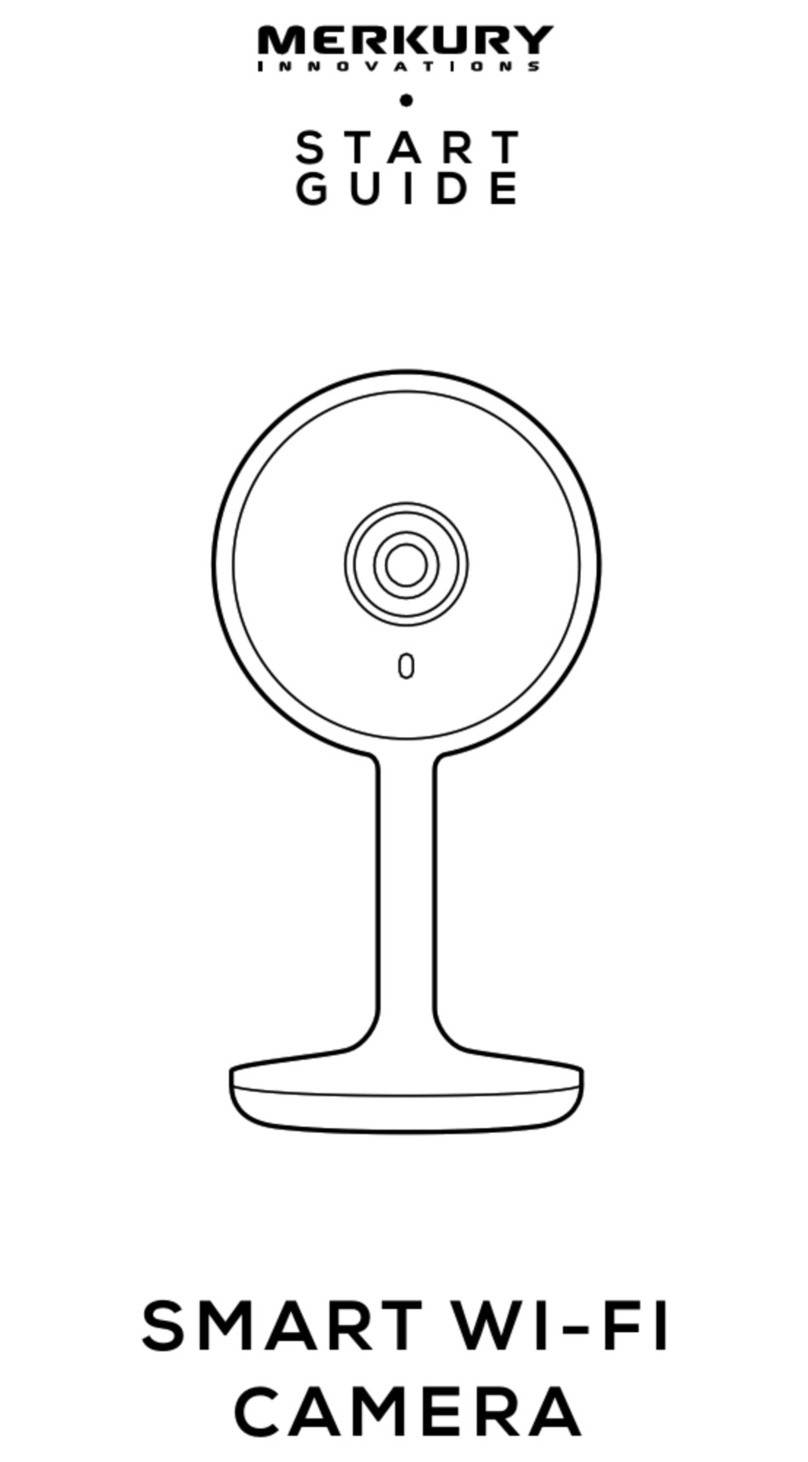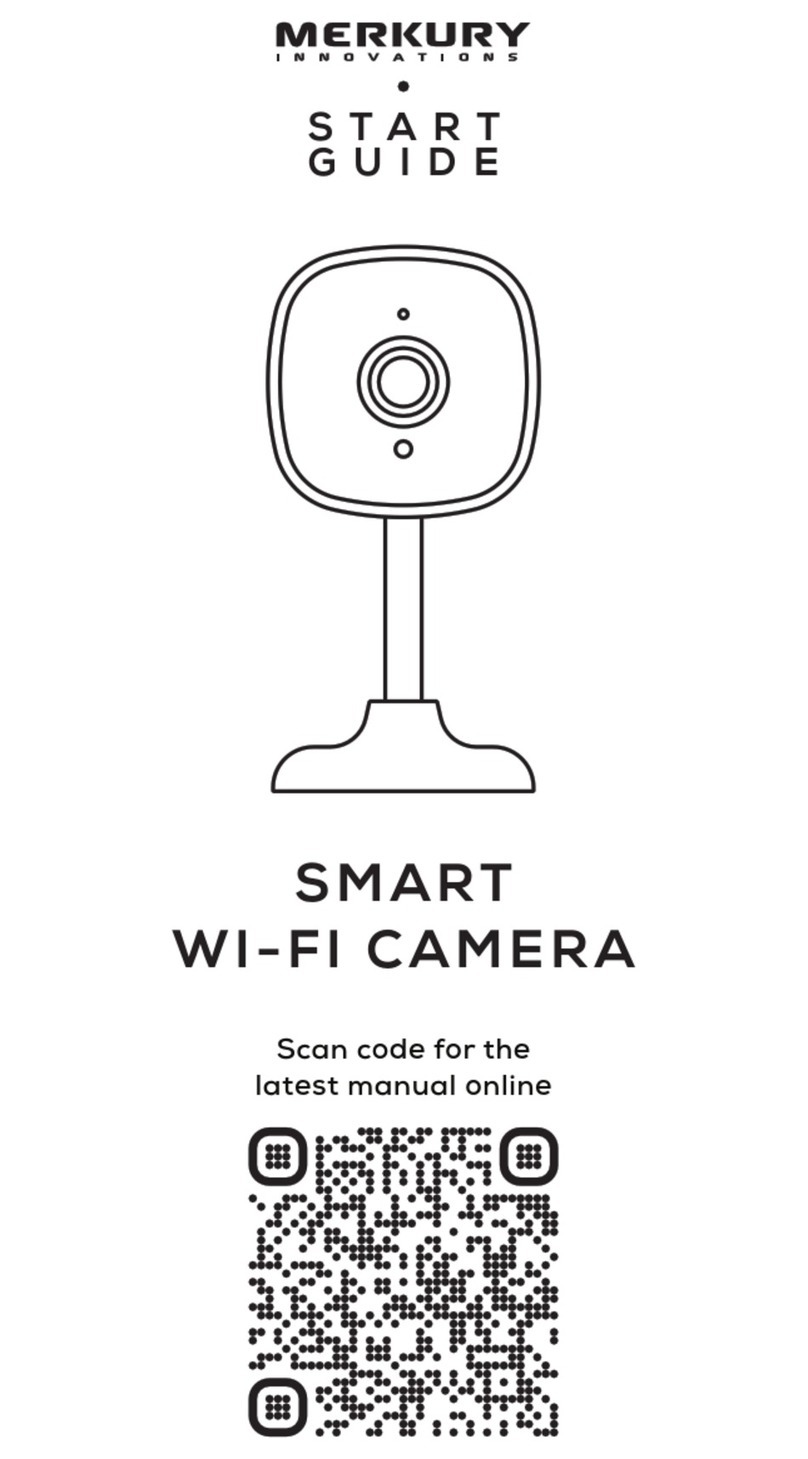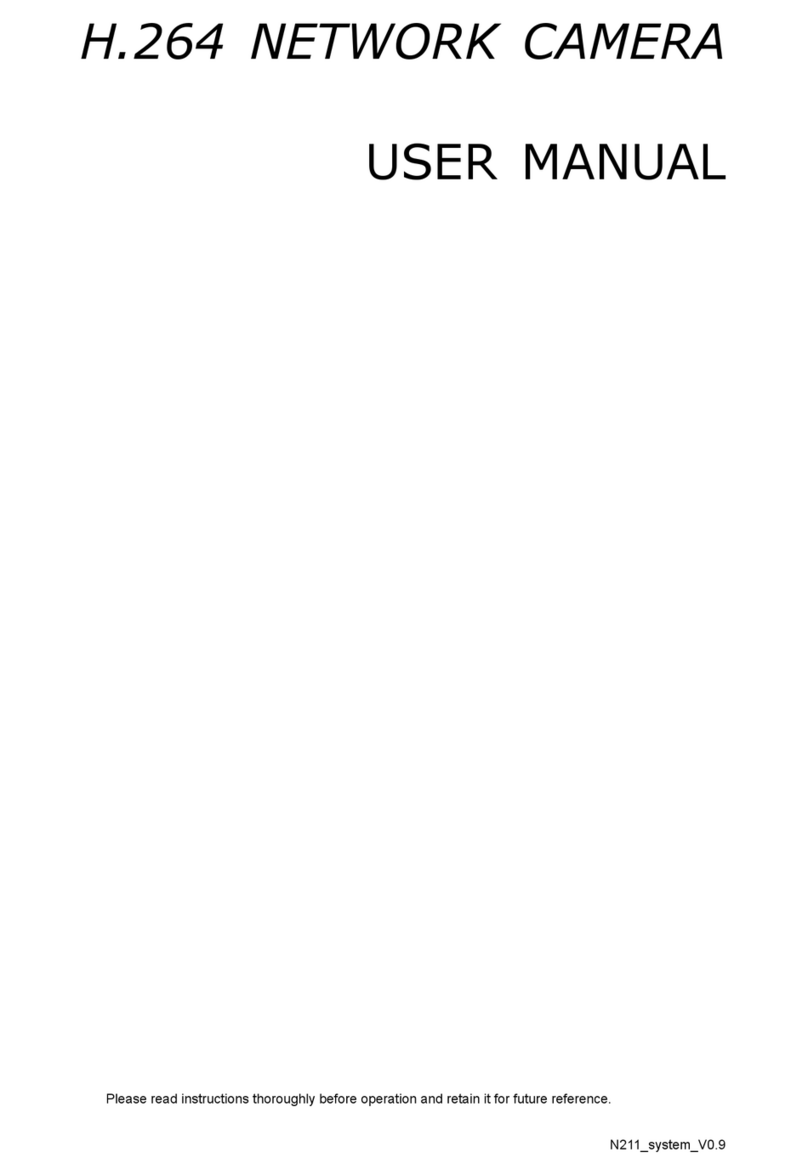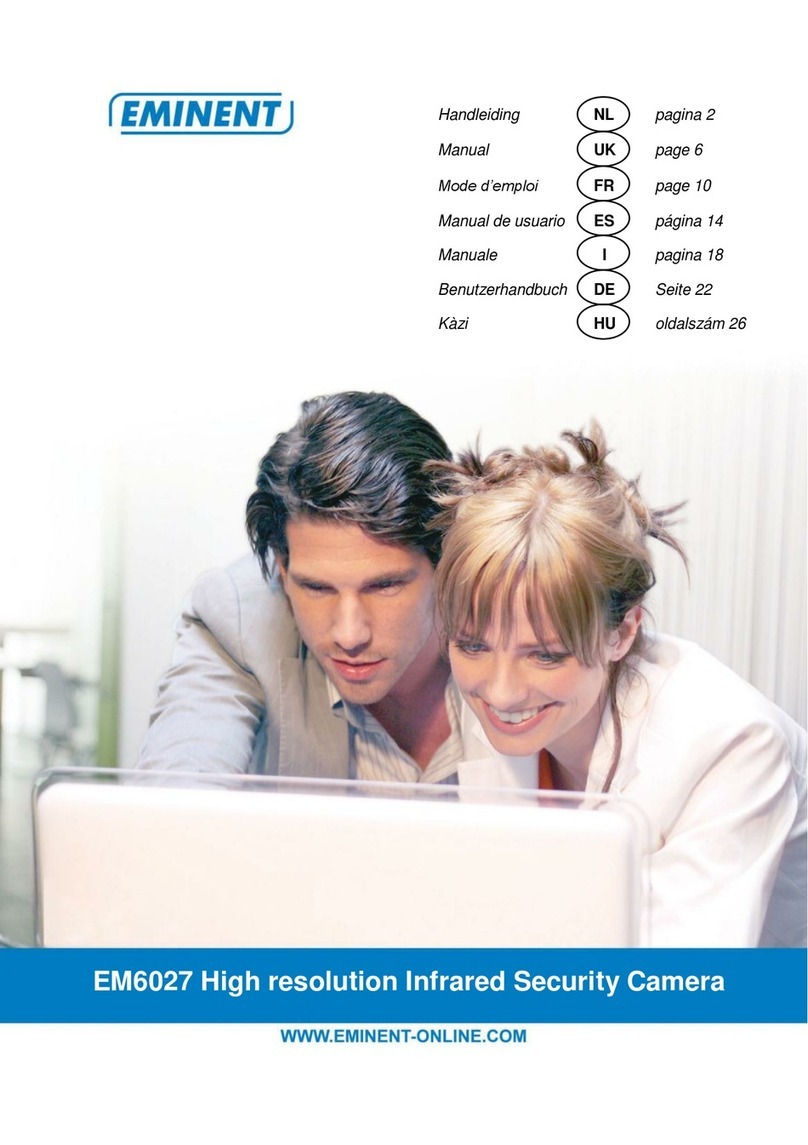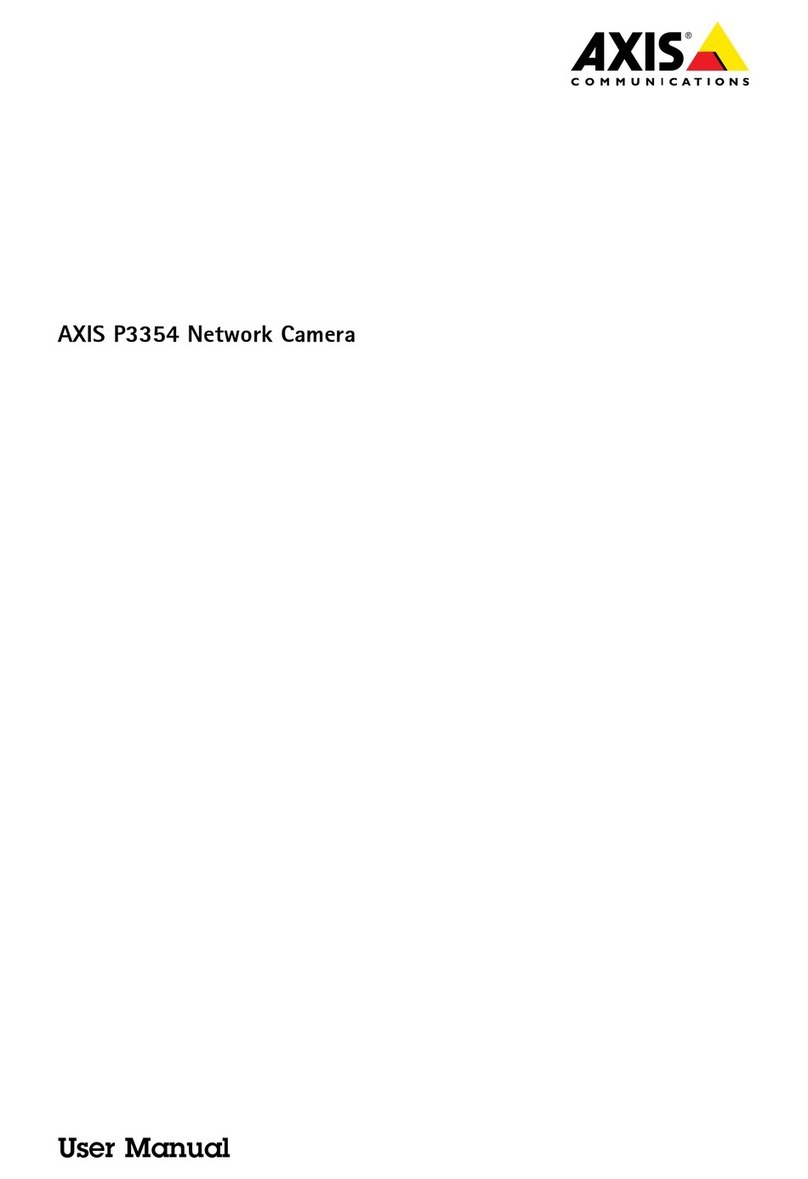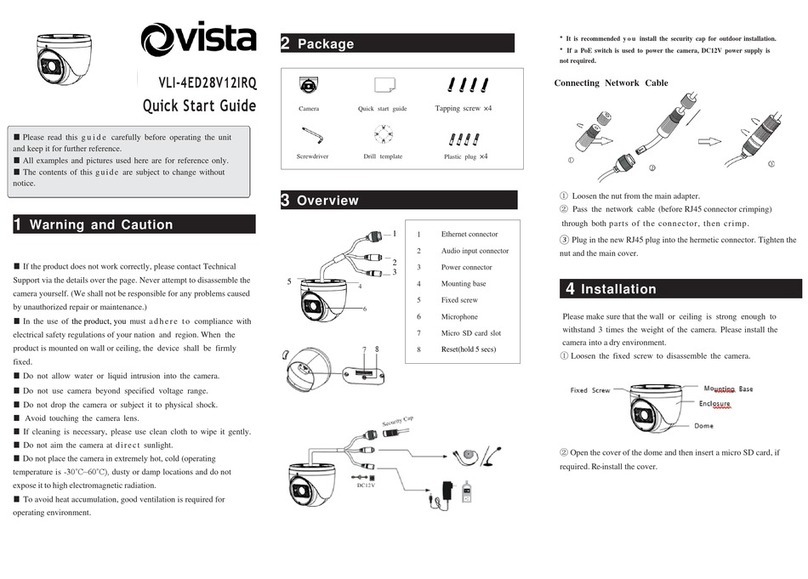Merkury Innovations MI-CW007-199W User manual

SMART WI-FI
CA M E R A
USER MANUAL

Thank you for purchasing Smart Camera.
Get started using your
new devices by downloading TuyaSmart, one
convenient app
that manages everything straight from your
phone. Easily
connect to your home Wi-Fi and control
multiple devices from
the touch of your fingertips.
Contents
Download & Register 2-4
Plug In 5
Connect (SmartConfig) 6-7
Connect (QR code net-pairing) 8-9
Questions, Troubleshooting, Notices 10-13

What’s in the Box
•
Smart Wi-Fi Camera
•
USB Cable
•
Power Adapter
•
User Manual
Get Ready
•
Know your Wi-Fi network and password
•
Make sure your mobile device is running iOS
®
8 or higher
or Android™ 4.1× orhigher
•
Make sure you’re connecting to a 2.4GHz Wi-Fi network
(It can’t connect to 5GHz networks)
USER
MANUAL

1
Download the TuyaSmart app from App Store or Google Play.

2
Register an account on your TuyaSmart app
STEP
1.
Enteryour mobile phone number
or email address.
STEP 2.
Enter the verification code
and create a password.

2
Register an account on your TuyaSmart app
STEP 3.
Login to theApp.

3Plug in
How do I reset my device?
Use the reset pin to pressthe Reset Button (as pic 1)
for severalseconds untilthe camera startsto beep.
Optional: Insert Micro SD card as shown in pic 2
What does the blinking light mean?
Pic 2
Pic 1

4 Add device. Method 1: SmartConfig
STEP 1
In the app, on the top corner of
the Devices screen, click (+).
Choose “Smart Camera”
STEP 2
Make sure the indicator light on
the device is flashing Red,
indicating the device is ready to
connect. If not, follow
instructions to Reset the device
so that indicator light is flashing
red.
then press “Next Step”.

4 Add device. Method 1: SmartConfig
STEP 3
Enter your Wi-Fi network and
password.
STEP 4
The appwill try toconnect
your
device.
D
uring this time, the
camera will beep, start quickly
blinking Red, and then turn solid
Green.
*If the connection fails, try to connect directly using QR Code Mode.
Add device. Method 1: SmartConfig

5
Add device. Method 2:
QR code net-pairing
STEP 1
In the app, on the top corner ofthe
Devices screen, click (Otherwise)
STEP 2
Choose “
QR code
”

5
Add device. Method 2:
QR code net-pairing
STEP 3
Enter your Wi-Fi network and
password.
STEP 4
Scan the QR Code with
the camera.
”

10
Frequently Asked Questions
1.Can I share with family and friends?
Yes, you can share your cameras with family and friends who will have
access to view the camera and control your bulbs, plugs, and otherdevices.
In the app, press the Profile button and click on the“Device Sharing”
button, and you will be able to give or revoke sharing permissions. In
order to share, the other user should already have downloaded the app
and registered a new account.

2. What’s the Wireless Range?
The range of your home Wi-Fi is heavily dependent on your home router
and the conditions of the room. Check with your router specifications for
exact range data.
3. The device appears offline or unreachable?
Make sure your Wi-Fi router is online and in range.
Make sure you have the latest app functionality by clicking “Check for
firmware update” in your device settings.
4. Cannot connect to your Wi-Fi network.
Make sure you entered the correct Wi-Fi password during the Wi-Fi
setup. Check whether there are any Internet connection problems. If the
Wi-Fi signal is too weak, reset your Wi-Fi router and try again.
5. How Many Cameras Can I Control?
TuyaSmart app can control an unlimited amount of devices in an
unlimited amount of locations. Your router may have a limit of how
many devices can be connected to one router.

12
System Requirements
•
Mobile device running iOS
®
8 or higher or Android™ 4.1x or higher
•
Existing Wi-Fi Network
Technical Specifications
•
Camera: up to 10800p
(1920x1080)
at 20 frames / sec.
H.264 encoding
•
Field of View: 140ºdiagonal
•
Audio: Internal Speaker and Microphone
•
Storage: supports up to 128G
Micro SD card (notincluded)
•
Wi-Fi: IEEE 802.11b/g/n,2.4GHz
(not compatiblewith 5GHz Wi-Fi networks)

CE Notice:
CE Products with the CE marking comply with the Radio Equipment
Directive (2014/53/EU), the Electromagnetic Compatibility Directive
(2014/30/EU), the Low Voltage Directive (2014/35/EU) –issued by the
Commission of the European.
Compliance with these directives implies conformity to the following
European Standards
:
EN300328 V2.1.1
EN301489-1/-17 V2.1.1
EN62368-1:2014+A11:2017
EN55032:2015+AC:2016(ClassB);
EN55035:2017
EN62311:2008
WEEE
This product must not be disposed of as normal household waste, in
accordance with EU directive for waste electrical and electronic
equipment (WEEE- 2012/19/EU). Instead
,
it should be disposed of by
returning it to the point of sale, or to a municipal recycling collection
point.

FCC Notice:
This device complies with Part 15 of the FCC Rules. Operation is
subject to the following two conditions: (1) this device may not cause
harmful interference, and (2) this device must accept any interference
received, including interference that may cause undesired operation.
Any Changes or modifications not expressly approved by the party
responsible for compliance could void the user's authority to operate the
equipment.
NOTE: This equipment has been tested and found to comply with the
limits for a Class B digital device, pursuant to Part 15 of the FCC Rules.
These limits are designed to provide reasonable protection against
harmful interference in a residential installation. This equipment
generates, uses and can radiate radio frequency energy and, if not
installed and used in accordance with the instructions, may cause
harmful interference to radio communications. However, there is no
guarantee that interference will not occur in a particular installation.
If this equipment does cause harmful interference to radio or
television reception, which can be determined by turning the
equipment off and on, the user is encouraged to try to correct the
interference by one or more of the following measures:
-- Reorient or relocate the receiving antenna.
-- Increase the separation between the equipment and receiver.
-- Connect the equipment into an outlet on a circuit different from
that to which the receiver is connected.
-- Consult the dealer or an experienced radio/TV technician for help.

RF exposure warning
This equipment must be installed and operated in accordance with
provided instructions and the antenna(s) used for this transmitter
must be installed to provide a separation distance of at least 20 cm
from all persons and must not be co-located or operating in
conjunction with any other antenna or transmitter. End-users and
installers must be provide with antenna installation instructions and
transmitter operating conditions for satisfying RF exposure
compliance.
Other manuals for MI-CW007-199W
1
Table of contents
Other Merkury Innovations Security Camera manuals