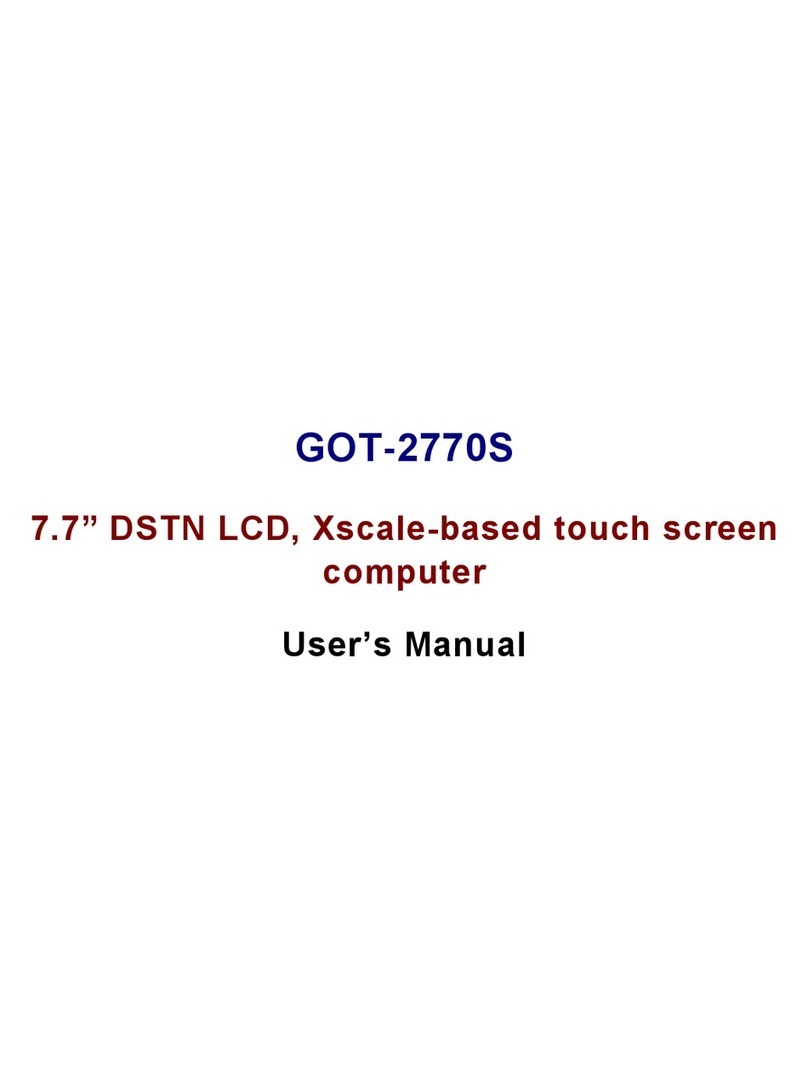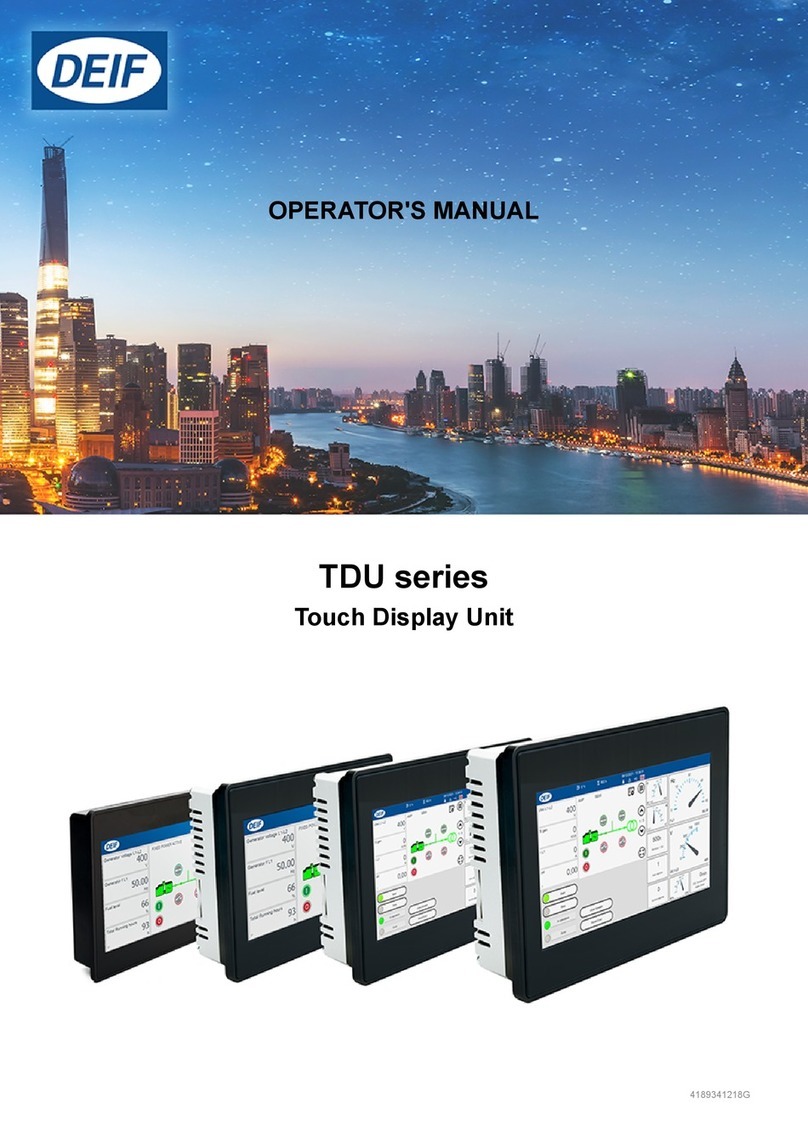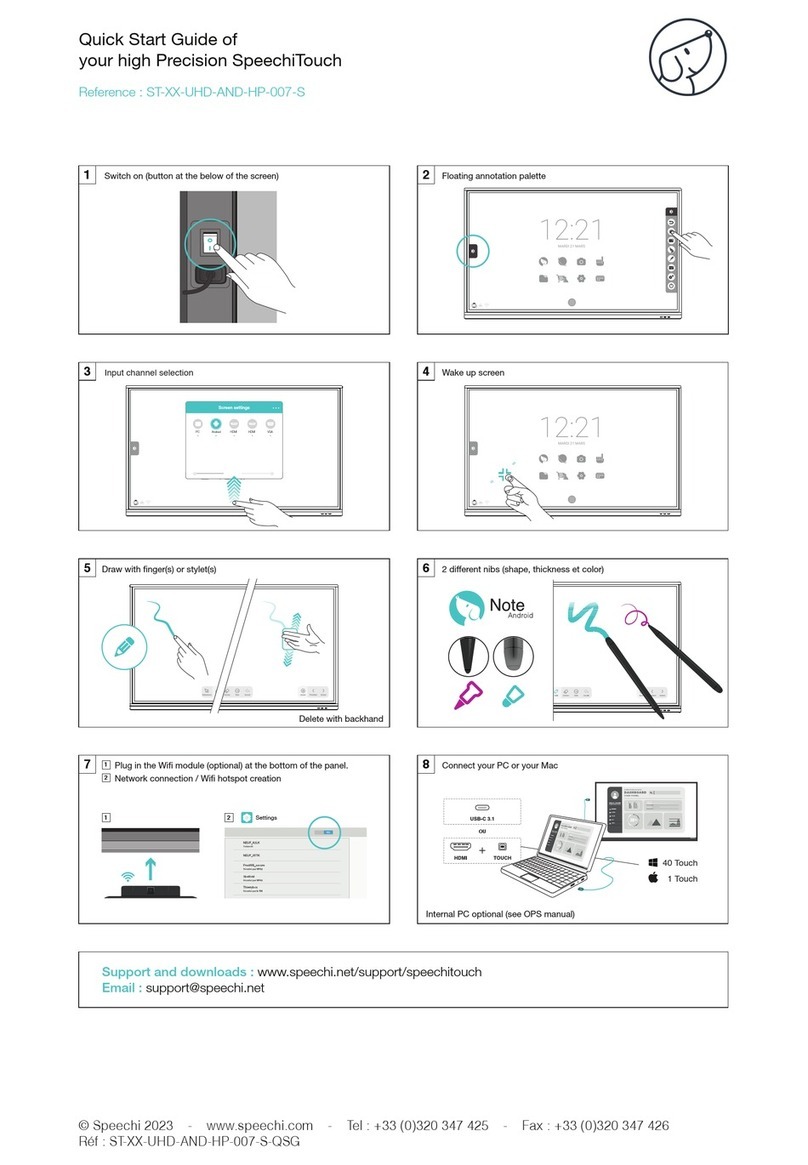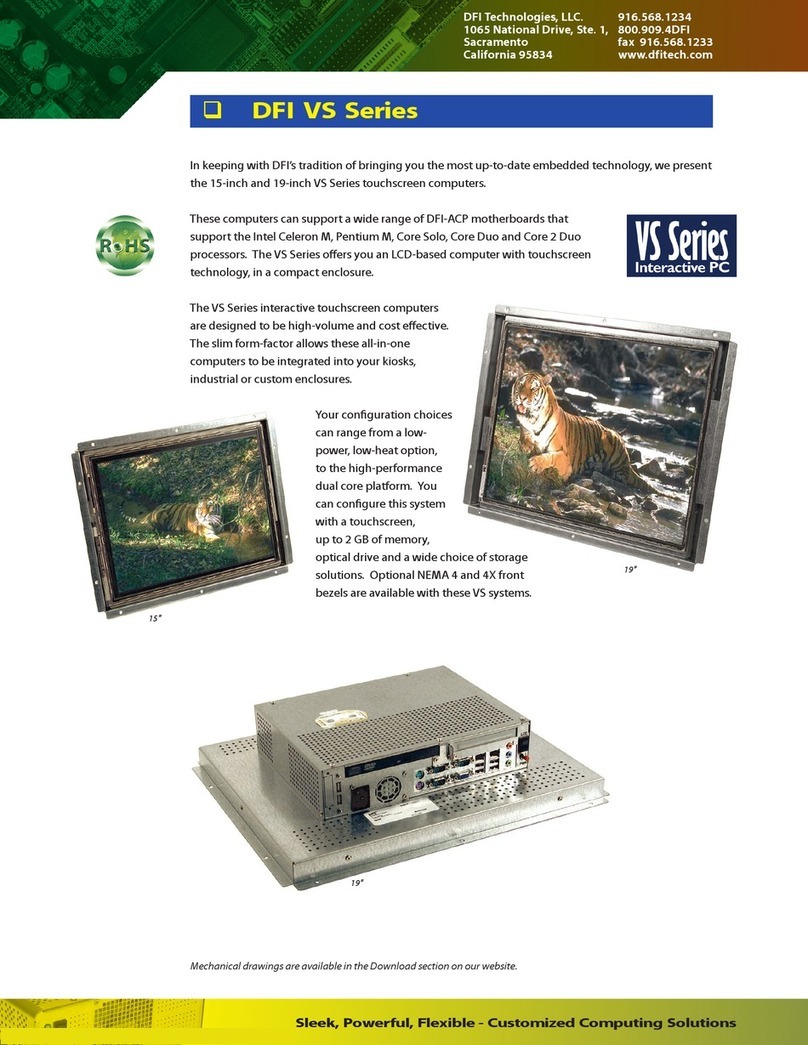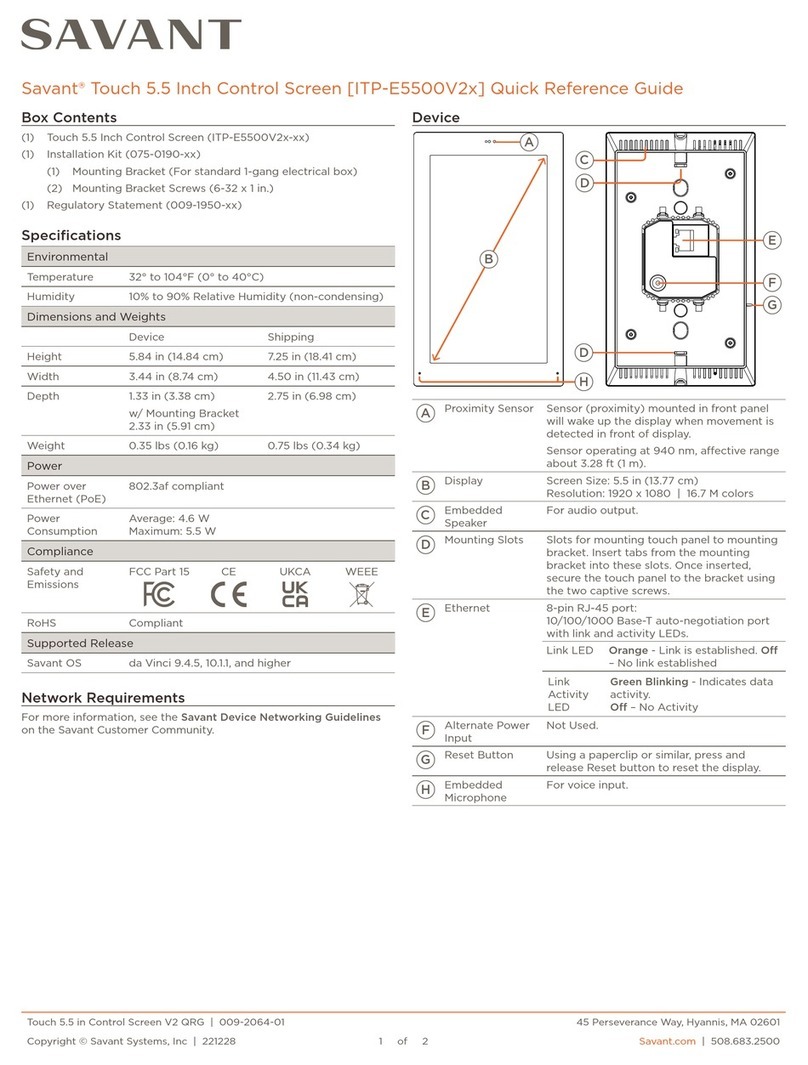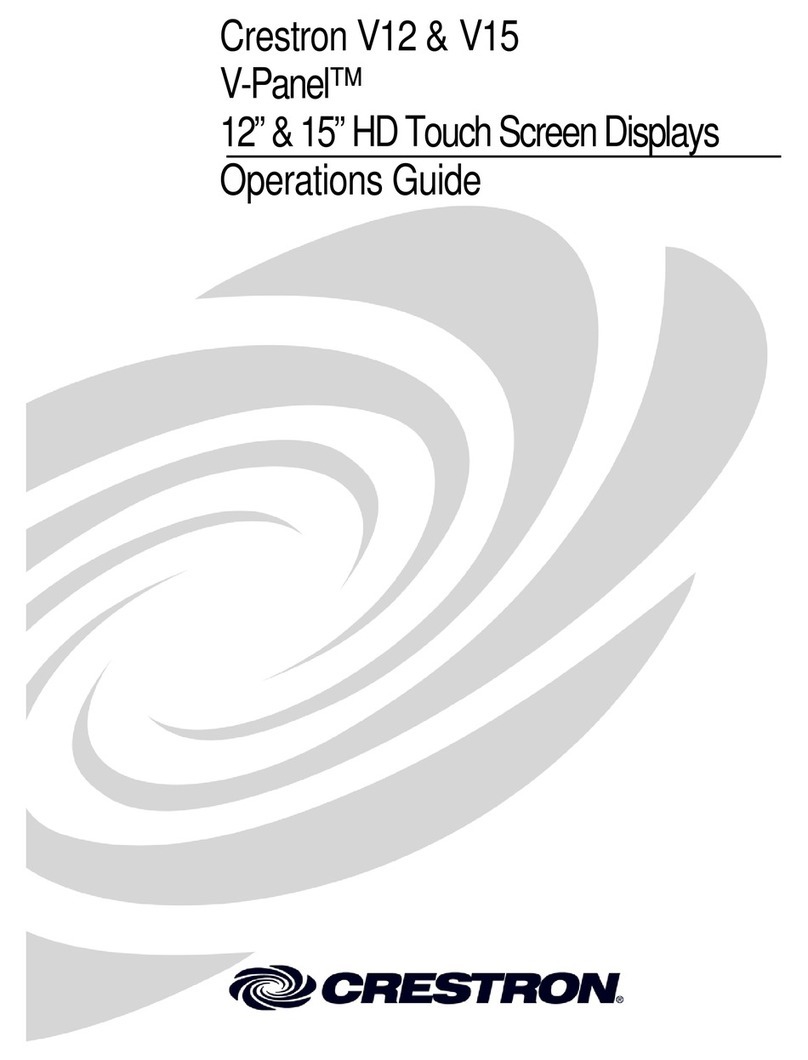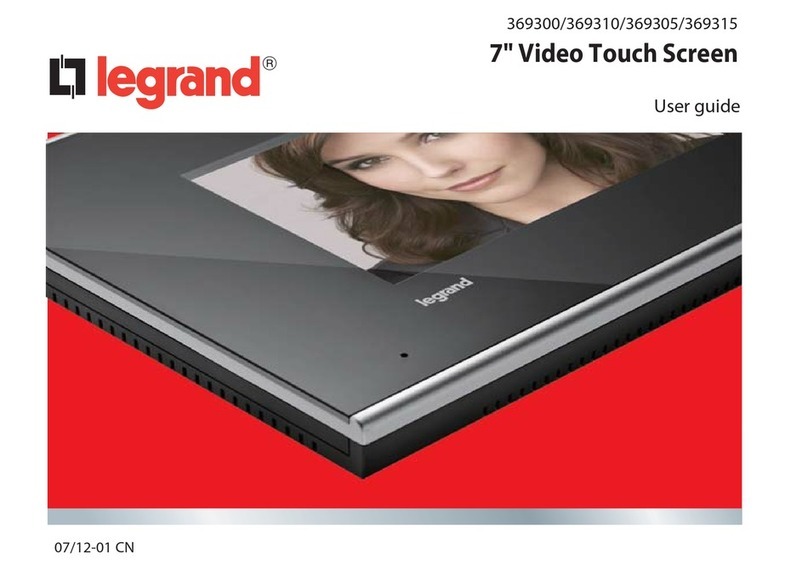Greengate ControlKeeper User manual

INS #
Installation Instructions Model# CKT LB
ControlKeeper® TouchScreen Logic Board
La Carte Logique du ControlKeeper® TouchScreen
La Placa Lógica ControlKeeper® TouchScreen
General Information
The ControlKeeper TouchScreen Logic Board is shipped
separately from the enclosure to protect the components
during shipping and enclosure installation. Enclosure
installation instructions have been provided for the
enclosure. Please refer to the enclosure installation
instructions for instructions on mounting the enclosure
as well as wiring loads to the relays. This document
discusses the mounting and connection of the
ControlKeeper T into the enclosure and assumes that this
step has been completed.
Getting Started
1. Do not discard these installation instructions. Please
keep for future reference and operation information.
2. It is recommended that all low voltage wiring be
done with power removed to the logic board to
protect components from potential shorts during the
wiring process.
3. Use only as intended and at the listed voltage.
4. All installation and service must be performed by
qualified personnel or service technicians.
5. Install in accordance with the National Electrical Code
and any other codes which may apply.
6. Installation and wiring information contained in this
document is based on industry-accepted standards
and practices. If conflicts exist between these
instructions and any applicable codes or ordinances,
please contact Greengate before proceeding with the
installation.
7. High voltage is present inside the enclosure. Use
extreme caution when performing maintenance on
this equipment. Failure to follow this warning and
proper safety procedures could result in severe injury
or death and/or damage to the equipment.
8. Document all wiring and device terminations and
locations so that devices can be properly configured
and programmed for operation.
Mounting the Logic Board in the Enclosure
The enclosure should have been mounted prior using the
installation instructions provided for this purpose. It is
recommended that the ControlKeeper T not be put into
the enclosure until all drilling is complete in the cabinet.
1. Remove all debris and metal shavings from the
enclosure.
2. Make certain that there is no high voltage wiring
exposed or in the space of the low voltage section of
the enclosure.
3. If you are using a 32 or 48 size enclosure, make
certain that the upper backplate is in place, securing
the backplate with the 1/4 turn screws as directed in
the enclosure installation instructions.
4. Press and hold the two spring hinges on the back of
the logic board backplate towards the middle of the
plate.
5. Making sure there are no cables caught beneath
the logic board, slide the logic board into the bottom
of the enclosure in the mounting space provided,
lining the spring hinges up with the mounting holes,
releasing the spring hinges once the logic board is in
place.
6. Swivel the logic board up, using the spring hinge at
the top of the board to secure the board to the top of
the enclosure or upper backplate in the slot provided.
7. Connect the ground strap connection at the bottom
left of the circuit board to the ground strap connector
of the enclosure.
8. Do not connect RSC connections until after all low
voltage connections are made. Please see next
section for further instructions

2
Connecting Low Voltage Inputs
ControlKeeper® TouchScreen Logic Board
Figure 1. 16 size Enclosure with CKT Mounted
Connecting Low Voltage Inputs
The ControlKeeper T logic board can support a total of
64 switch inputs. Of these 64 inputs, 32 of them may
be dry contact closure inputs that are connected to
the terminal blocks at the bottom of the ControlKeeper
Logic Board. Digital switch inputs may also be used on
the ControlKeeper. If no contact input type switches are
being used, the full 64 switch inputs may consist of digital
switches. If a combination of contact input switches and
digital switches are being used, the combined total cannot
exceed 64 inputs.
The ControlKeeper T Logic Board can support a total of 4
analog inputs. The logic board contains 32 software analog
inputs to allow these four physical analog inputs to be
programmed at different switching thresholds to achieve the
multi threshold application from a single analog input.
Regardless of input type used, it is recommended that all
input wiring be done prior to applying power to the logic
board or at the very least with the terminal blocks removed
from the logic board. Please verify that there are no shorts
to AC ground prior to connection of input devices.
Regardless of input type, the following notes apply.
1. All low voltage wiring is Class 2 wiring.
2. All low voltage wiring must enter the cabinet into the
low voltage section of the enclosure. Low voltage
wiring can be brought into the enclosure from the
bottom or bottom left of the enclosure. If low voltage
wire must be brought into the cabinet from the top
section, there is a knockout reserved on the left side
which will allow conduit to be run from the top of the
enclosure into the low voltage wiring area. Failure to
separate high voltage from low voltage wiring may
cause interference with logic board function.
3. All low voltage wiring must be run in separate conduit
from line voltage wiring.
4. Test all low voltage wiring for shorts to AC ground
before connection to the ControlKeeper T panel.
5. When powering peripheral devices such as motion
sensors and photocells from the ControlKeeper T
panel, there may be a limitation on the number of
sensors that can be supported. This is also true if
lighted switches or digital switches are being used
with the system. Please contact Greengate for specific
information on device limitations if using these devices.
6. It is recommended that the terminal blocks be removed
from the board or power removed from the logic board
when doing initial switch input wiring.
Contact Input Switch Wiring
This section describes the wiring for dry contact closure
devices. There are 32 switch input wiring terminals on the
bottom of the ControlKeeper T to allow for wiring of the dry
contact closure devices.
1. Use 18 AWG twisted, unshielded wire for all low
voltage, dry contact closure device wiring.
2. Maximum length for dry contact closure device wiring
is 1000 feet.
3. Ensure that the local remote jumpers have been moved
to the local position (over pins 2 & 3) for both jumpers
(J9 & J10) to enable 24 VDC to the low voltage switch
channels. See Figure 2 below for location.
4. Please see wiring detail in Figure 2 for details on
connections of different devices to the ControlKeeper T
system.
Figure 2. ControlKeeper T Low-Voltage Switch Wiring

3
Lighted Switch Notes
ControlKeeper® TouchScreen Logic Board
Lighted Switch Notes
1. You must use lighted switches that have been approved
for use with the ControlKeeper T system.
2. The panel’s onboard power supply can support up to
75 LED lighted switches in a CKT16 enclosure, 45 LED
lighted switches in a CKT32 enclosure and 30 LED
lighted switches in a CKT48 enclosure. Please contact
technical support if it is necessary to power additional
switches beyond the numbers listed above. No more
than 6 LEDs may be run per input channel.
3. The panel’s onboard power supply can support up to 38
incandescent lighted switches in a CKT16 enclosure,
23 incandescent lighted switches in a CKT32 enclosure
and 15 incandescent lighted switches in a CKT48
enclosure. Please contact technical support if it is
necessary to power additional switches beyond the
numbers listed above. No more than 3 incandescent
bulbs may be run per input channel.
4. Please note that these figures may decrease if motion
sensors, photocells or digital switches are being used
with the controller. In addition, if switch types are
mixed (incandescent and LED being used on the same
controller), these figures will change. Please contact
technical support with the numbers and types of inputs
you are using to determine if the controller will be able
to support them without overloading the power supply.
Lighted Switch Wiring Detail
Contact Input Photosensor and Greengate
Sensor Notes
It is possible to use a contact input photosensor and
Greengate motion sensors in conjunction with the lighting
control system. The ControlKeeper T enclosures are capable
of powering a number of these devices. Please refer
to the chart below for details on how many devices the
transformer can support.
Please contact technical support if it is necessary to power
additional sensors beyond the numbers listed above.
These figures do not account for additional devices such as
lighted switches or digital switches being used. If using a
combination of devices, please contact technical support for
precise limits on the number of devices the logic panel can
power.
Photocell and Motion Sensor Wiring
Digital Switch Wiring
ControlKeeper T panels are capable of supporting a number
of digital switch device stations and 1 GDS-I gateway device
(the number the controller is able to support is dependent
on the number of other low voltage devices wired that
require power from our logic board. Please contact technical
support for exact details of how many devices your logic
board can power.) Refer to the chart below for the number
of digital switch device stations based on panel size. Digital
switch cable type should be Eaton’s Cooper LC Cable,
Belden 1502R (non-plenum), or Belden 1502P (plenum).
For best network performance, one of the suggested
cables should be used. If the specified cable is not
used and communications problems occur that require
troubleshooting assistance, additional charges for support
may be assessed.
Enclosure
Size
CKT 16
CKT 32
150
90
60
36
75
45
75
45
Greengate
PIR Sensor Greengate
Dual-Technology
Sensor
Greengate
Ultrasonic
Sensor
PPS-4
Indoor
Photosensor
15
9
CKT 48 90 24 30 30 6
PPS-5
Outdoor
Photosensor
CKT16 32 Devices Including a GDS-I
CKT32 18 Devices Including a GDS-I
CKT48 12 Devices Including a GDS-I

4
Analog Input Wiring
ControlKeeper® TouchScreen Logic Board
Digital switches do not wire directly to the ControlKeeper T
panel, but are wired to a CAN Bus network that connects to
the ControlKeeper T through a GDS-I device. Digital switch
devices should be networked together in a daisy-chain
configuration. No T-Taps/Stars should be used. The GDS-I
device should reside somewhere within the daisy-chain
switch network. Total daisy-chain network length should not
exceed 1000 feet.
The following instructions describe the GDS-I device
connection to the ControlKeeper T. Please refer to the Digital
Switch Installation Instructions for information on wiring the
Digital Switch Network to the Digital Switch Gateway.
1. Mount the GDS-I next to the ControlKeeper T panel.
A six foot phone style cable has been provided for
connection to the ControlKeeper T panel.
2. Run a length of the digital switch LC or Belden cabling
from the GDS-I location to the low voltage section of
the ControlKeeper T.
3. Connect the RED wire in the cable to the +V terminal
on the back of the GDS-I and to the ControlKeeper T at
one of the switch input +24 VDC terminals.
4. Connect the BLACK wire in the cable to the GND
terminal on the back of the GDS-I and to the
ControlKeeper T remote power connector GND
terminal.
5. Tape back or cap the blue and white wires and shield
wire for the cable. They will not be used for connection
between the GDS-I and lighting controller.
6. Locate the six foot phone style cable included in the
GDS-I box. Run this from the GDS-I into the low voltage
section of the ControlKeeper T enclosure plugging the
end with 9 pin head into the GDS-I. Plug the end the
RJ11 phone style plug into the ControlKeeper T.
7. Ensure that the local remote jumpers have been moved
to the local position (over pins 2&3) for both jumpers.
(J9 & J10) to enable 24 VDC to the low voltage switch
channels. See Figure 3 for location.
Figure 3. Digital Switch Gateway Wiring Detail
Analog Input Wiring
This section describes the wiring for analog input devices.
There are four analog input wiring terminals on the left side
of the ControlKeeper T to allow for wiring of the analog
input devices. Analog Input devices must have a 0-10 VDC
output for use with these channels. Please refer to the
documentation that came with your device for information
on proper placement and installation of the device. These
instructions describe the wiring of the device at the panel
end, assuming that the devices are analog photosensors
that have been purchased from Greengate. Please contact
technical support if you are using a device not purchased
from Greengate to verify compatibility and wiring to the
Greengate system.
1. Use 18 AWG twisted, unshielded wire for all low
voltage analog input device wiring.
2. Maximum length for analog input device wiring is
500 feet.
3. Wire the signal wire (yellow wire) to one of the
terminals labeled AN1, AN2, AN3 or AN4.
4. Wire the ground wire (black wire) to the corresponding
COM channel located below the Analog signal
channels.
5. Wire the +24V wire (red wire) to one of the switch
channel +24V pins to power the sensor.
6. Ensure that the local remote jumpers have been moved
to the local position (over pins 2 & 3) for both jumpers
(J9 & J10) to enable 24 VDC to the low voltage switch
channels. See Figure 4 for location.
7. Please see wiring detail in Figure 4 for details on
connections of a Greengate provided analog photocell
to the ControlKeeper T system.
Figure 4. ControlKeeper T Analog Input Wiring
Network Wiring Notes
The ControlKeeper T is designed to communicate with
other ControlKeeper network panels using a lighting control
RS-485 network for communications. This allows the panels
to share information back and forth as well as allows the
system to be programmed from one central location by a
computer with the optional Keeper Enterprise Software.

5
Network Wiring Detail if Using Twisted Pair
ControlKeeper® TouchScreen Logic Board
Please refer to Table 1 for information on recommended
wiring for the lighting network.
Acceptable
Network Wiring Suggested Cable
Standard RS485 Belden 9841 (Shield is not used)
Plenum RS485 Belden 89841 (Shield is not used)
Table-1 Network Wiring Recommendations
For best network performance, one of the suggested
cables should be used. If the specified cable is not
used and communications problems occur that require
troubleshooting assistance, additional charges for support
may be assessed.
1. All low voltage wiring is Class 2 wiring.
2. All low voltage wiring must enter the cabinet into the
low voltage section of the enclosure. Low voltage
wiring can be brought into the enclosure from the
bottom or bottom left of the enclosure. If low voltage
wire must be brought into the cabinet from the top
section, there is a knockout reserved on the left side
which will allow conduit to be run from the top of the
enclosure into the low voltage wiring area. Failure to
separate high voltage from low voltage wiring may
cause interference with logic board function.
3. All low voltage wiring must be run in separate conduit
from line voltage wiring.
4. Test all low voltage wiring for shorts to AC ground
before connection to the ControlKeeper T panel.
5. If using Belden 9841 or 89841, leave all shields
disconnected making certain that shield is not exposed.
These wire types will be connected to a special
terminal block on the right side of the controller.
6. Panels and devices on the RS-485 lighting network
should be daisy chained. Do not create a Star or
T-Tapped configuration.
7. Total network length should not exceed 4000 feet.
Network Wiring Detail if Using Twisted Pair
1. Before wiring, select the two panels that are going to
be the end panels of the network and plan a wiring
scheme accordingly. Panels should be daisy chained,
not Star or T-Tapped.
2. Pull the twisted pair wiring in conduit along the planned
route, making certain that it is separate from any high
voltage wiring.
3. Starting at one of the end panels, connect the network
(+) and (-) terminals to the next panel’s network (+) and
(-)Terminals. Continue this process through the network
making certain to observe polarity. When finished, the
two end panels will have a single pair of wires coming
into the network terminal block while all middle panels
in the network will have two sets of wires.
4. Set the termination jumpers on the panel. If the panel
is wired as the beginning or end device in the network,
place the termination jumper over the provided
termination pins. If the panel is not at the beginning
or end of the network, remove the jumper from the
provided termination pins.
See Figure 5 on the next page for a picture reference of
twisted pair network wiring and Figure 6 for item reference
of network wiring components.

6
Applying Power
ControlKeeper® TouchScreen Logic Board
Figure 5. Twisted Pair Network Wiring Detail
Figure 6. Network Wiring Components
Applying Power
1. After wiring is complete, make certain to clean panel
of all wire clippings and fragments ensuring that no
fragments get lodged between the circuit board and
enclosure.
2. Ensure that there are no loose wires or exposed wires
that could short. Plug in the power wire (white plastic
connector with six wires attached) that comes out of
the top of the CKT logic panel into the Relay Stack
Controller Card (RSC) located at the bottom of the
enclosure. This connection should be made to the left
most terminal on the RSC. See Figure 7 below. The
controller display should power up and display the
MAIN SCREEN.
3. Plug in the power wire (white plastic connector with six
wires attached) that comes out of the top of CKT logic
panel into the Relay Stack Controller Card (RSC) located
at the bottom of the enclosure. This connection should
be made to the left most terminal on the RSC. See
Figure 7 below. The controller display should power up
and display the MAIN SCREEN.
Figure 7. RSC Power Connection

7
Relay Override Operation
ControlKeeper® TouchScreen Logic Board
4. Plug the communications cable (red CAT5 Cable
provided) into the Relay Stack Controller Card (RSC)
located at the bottom of the enclosure. This cable can
be plugged into either of the two RJ45 jacks located on
this board. See Figure 8 below.
Figure 8. RSC Communications Cable Connection
5. If lighting needs to be ON during the next steps, make
certain that the RSC override switch has been used to
override the lighting ALL ON. Press the Reset button
located in the upper left corner of the logic panel.
This will initialize a system reset, causing the relays to
assume to panel’s state. (If unit is being powered for
the first time without being programmed, the relays
will turn OFF unless the RSC override switch is used to
override lighting ALL ON prior to the reset being hit.)
Figure 9. CKT Reset Button
Relay Override Operation
The ControlKeeper T has two means of overriding relays
ON or OFF without the need of the logic board in place.
First, there are individual relay override buttons for each
relay located on the relay hardware. Second, there is an
all enclosure override switch located at the bottom of
the enclosure. It is possible to control lighting loads and
override programming using these override mechanisms
without the logic board being in place.
Individual Relay Override Notes
The individual relay overrides are located in the high voltage
section of the controller. If you are not an electrician, or
rated for work in a high voltage environment, it is not
recommended that you access these switches from a
safety concern.
Each relay on the ControlKeeper T may be overridden using
the individual relay override switches located at the top
left of the low voltage section. See Figure 10 for location
of these switches. These override switches will toggle the
associated relay’s state with each push of the button. This
type of override is temporary in that the override will last
until the next command that the relay is given.
Figure 10. Relay Override Switches

8
Hardware Override Switch Notes
ControlKeeper® TouchScreen Logic Board
Hardware Override Switch Notes
In addition to the individual relay override switches, there
is a hardware override switch that allows the override of
all relays on the board. All relays in the enclosure will be
closed as long as the switch is in the ALL ON position. All
relays in the enclosure will be open as long as the switch is
in the ALL OFF position. The ON or OFF state is maintained
regardless of programmed state. In order for relays to run
programmed scheduling the hardware override switch must
be in the AUTO or center position. See Figure 11 for location
of the hardware override switch.
Figure 11. Enclosure Override Switch
LED Operation
The ControlKeeper T has LEDs located throughout the
enclosure for system status monitoring. These will be
discussed in three sections, including ControlKeeper T
Status LEDs, RSC Status LEDs and Relay Card Status LEDs.
ControlKeeper T Status LEDs
There are three (3) system status LEDs that are located
in the upper left corner of the ControlKeeper T. There are
two additional LEDs located in top middle of the board that
diagnose digital switch communications. Please refer to
Figure 12 for location of these status LEDs. These status
LEDs will indicate proper operation or potential problems
with the ControlKeeper T. Normal operation includes the
following LED states.
Status LED: The Status LED will flash ON and OFF
continuously under normal operation. The LED is an
indication of microprocessor health. If the LED is ON or
OFF all the time, please use the soft reset button on the
controller. If the LED does not resume normal flashing
state, contact technical support.
Digital Switch LEDs: These LEDs, labeled CAN-TX and
CAN-RX, will flash when digital switch information is being
passed back and forth between the GDS-I device and
the ControlKeeper T. The CAN-RX LED flashes when the
controller is receiving data from the Digital Switch BUS. The
CAN-TX LED flashes when the controller is sending data to
the Digital Switch BUS.
Power LED: The POWER LED indicates that the
ControlKeeper T is getting the proper expected voltage from
the transformer. If this LED is not lit, there is a problem
with power to the board. Please contact technical support
for further details.
Figure 12. Status LED Indicators CKT
Network LED: The Network LED should flash only when
activity is present on the network wire. If communications
commands are not being transmitted over the network wire
from the Keeper Enterprise Software or broadcast switches
and this LED is flickering, ON constant or flashing, it is an
indication of noise on the network wire that may interfere
with proper system operation. Please check all network wir-
ing carefully for shorts to conduit ground if this condition
exists. Contact technical support for further troubleshooting
help.
RSC Status LEDs
There are two LED indicators on the RSC as well as an LED
next to each side of the RSC Override Switch. Please refer
to Figure 13 for the location of these LEDs
Figure 13. RSC Status LEDs
Status LED: The Status LED will flash ON and OFF
continuously under normal operation. The normal pattern
of flashing is ON for approximately 4 seconds then OFF for
approximately 1 second then back ON again. In addition to
this blink pattern, the LED will blink erratically when there

9
Relay Status LEDs
ControlKeeper® TouchScreen Logic Board
are communications going back and forth between the
ControlKeeper T, the RSC and the relays. If the LED is ON or
OFF all the time, check that the Power LED is lit, then use
the reset button on the ControlKeeper T and see if the LED
resumes the blinking state. If the RSC Status LED does not
resume its normal flashing state after the ControlKeeper
T is reset, contact technical support. If the LED flashes
continuously without stopping, this indicates that the relay
card is not able to establish communications with the
RSC. Please contact technical support for assistance in
troubleshooting this issue.
Power LED: The Power LED indicates that the RSC is
getting the proper expected voltage from the transformer.
If this LED is not lit, there is a problem with power to the
RSC board. Check that the power connection is made from
the transformer. Please contact technical support for further
details on troubleshooting.
Relay Status LEDs
There are two LED indicators of importance on the relay
cards. The first is a status LED on each relay. The other is
a relay card status LED. Refer to Figure 16 on page 11 for
location of these LEDs.
Status LED: The Status LED will flash ON and OFF
continuously under normal operation. The normal pattern
of flashing is ON for approximately 4 seconds then OFF
for approximately 1 second then back ON again. In addition
to this blink pattern, the LED will blink erratically when
there are communications going back and forth between
the ControlKeeper T, the RSC, and the relays. If the LED is
ON or OFF all the time, check that the Power LED on the
RSC is lit, then use the reset button on the ControlKeeper
T and see if the LED resumes the blinking state. If the
Relay Status LED does not resume its normal flashing
state after the ControlKeeper T is reset, contact technical
support. If the LED flashes continuously without stopping,
this indicates that the relay card is not able to establish
communications with the RSC. Please contact technical
support for assistance in troubleshooting this issue.
Relay Indicator LED: The Relay Indicator LED indicates
that the relay is energized or de-energized. If the relay has
been energized, the LED will be ON. If the relay has been
de-energized, the LED will be OFF.
.
MOV1
MOV3 MOV2MOV4
TB1TB2TB3
TB4
U5
U1
U4
LED4 LED3 LED2 LED1
K4 K3 K2 K1
LED9
LOAD LINELOAD LINELOAD LINELOAD LINE
50-022130-00
STATUS
X4LRC
C
PCI2004
MOV1
MOV3 MOV2MOV4
TB1TB2TB3
TB4
Q2 Q1
P1
LED9
K1
K2
LED1
LED5
U3
U2 U1
SW1
SW3
U4
PCI2004
C
X4TPRC
STATUS
50-022140-00
LINE
LOAD LINELOAD
Q4
Q3 Q2
Q1
LED9
K1K2K3K4
MOV1
MOV3 MOV2MOV4
TB1TB2TB3
TB4
LED1
LED3
LED5LED7
U3
U2 U1
SW1
SW2SW3SW4
U4
PCI2005
C
X4SRC
STATUS
50-022110-01
LINE
LOAD LINELOAD LINE
LOAD
Relay Card Status LED
(will be ipped on
bottom for right
mounted card)
Relay Card
Status LED
Relay Card
Status LED
Figure 14. Relay Status LED
ControlKeeper T RS232 Port
The ControlKeeper T has an on board RS232 port for
communications to peripheral accessory devices or to
the Keeper Enterprise Software. This RJ style jack should
not be connected to any device not intended for use
with the lighting control system without prior permission
from Greengate technical support team. Please use only
Greengate approved device connections for connection to
this port.
Figure 15. Communications Port

10
System Reset and Clear Commands
ControlKeeper® TouchScreen Logic Board
System Reset and Clear Commands
Under certain circumstances, you may want to reset the
ControlKeeper T. There are two different types of reset
commands available in the ControlKeeper T system: a Soft
Reset Command and a Clear Reset Command.
Soft Reset Command: A Soft Reset Command is used to
initialize a new panel address with the panel. It can also
be used as a troubleshooting technique if the panel is not
responding or to free up the microprocessor if the unit’s
Status LED is not flashing. The Soft Reset Command will
not cause loss of panel programming. To perform a Soft
Reset Command, press in and then immediately release
the reset button in the upper left corner of the logic panel.
(Refer to Figure 16 item reference for location of the reset
switch.) When the reset button is pressed and released,
the status LED may hesitate briefly then resume normal
operation. In addition, the display may go blank then
re-initialize. The ControlKeeper T will issue the last known
command to the relays upon each reset.
Clear Settings Command: A clear settings command is used
to remove all programming from a ControlKeeper T
unit. It should be done before programming the unit for
the first time or when asked to by a technical support
representative. Please use caution with this command!
When performing a Clear command, all relay loads will turn
OFF. Use the RSC Override Switch to keep lighting ON if
necessary.
To perform a Clear Command: reset the panel, using the
reset button. Refer to the item reference diagram Figure
16 for the location of the reset button. Wait for the Status
LED to start flashing again. Within one minute, touch all 4
corners of the display screen, one corner after the other,
going clockwise, being sure not to touch anywhere else on
the screen. If more than a minute goes by without all four
corners being touched, or if you touch anything other than
the four corners, you will leave the memory clear function.
After you have touched the four corners within the one
minute time period, a warning message asking if you really
want to clear the panel will appear. Press YES if you want
to clear the panel memory; press NO if you do not want to
clear the memory.
Programming the ControlKeeper T
The ControlKeeper T is programmed either through the
TouchScreen onboard interface or through the optional
Keeper Enterprise Software. Please refer to Programming
Guide that came with the unit to program via the
touchscreen or to your Keeper Enterprise Manual for
programming details. It is recommended that a Clear
Command be performed on the controller before the first
programming is done to clear any test data that may be left
in the controller from factory testing.
Repair Information
If a repair becomes necessary on your ControlKeeper T unit,
please refer all service to Greengate technical support line
at 1-800-553-3879. Should you be directed to return your
logic board to the factory for service please follow the steps
below.
1. Label all wiring.
2. Put the relay override switch on the RSC to the ALL ON
position.
3. Unplug the logic board communications cable (red
CAT5 cable) from the RSC.
4. Unplug the logic board power wiring (white connector)
from the RSC.
5. Remove input terminal blocks, Digita®Switch
connections, Network wiring and TB2 power terminal
block, if used.
6. Unlatch upper spring hinge to swivel logic board down.
7. Release both spring hinges at sides of logic board and
remove board.
8. Package the logic board carefully for shipment to
factory.
ARNING:W Damage Caused by improper packaging will
not be covered by warranty.
Operation Notes
The ControlKeeper T consists of a logic board and an
enclosure. There are several features of note as pointed out
in the following item reference diagrams.

11
Operation Notes
ControlKeeper® TouchScreen Logic Board
Figure 16. CKT Item Reference
1. System Status LEDs (Network, Power, Status)
2. CKT Reset Button
3. Power Connection to Logic Board
4. Communications connection to Logic Board
5. Digital Switch Port Status LEDs
6. GDS-I device Connection Point
7. Serial Communications Port
8. Lighting Network Port 1 (CAT5 RJ45 Connection)
9. Lighting Network Port 2 (CAT5 RJ45 Connection)
10. Lighting Network Termination Block (Twisted Pair
Connection).
11. Network Termination Jumper
12. LCD Display Contrast Tuning Potentiometer
13. Local/Remote Jumpers
14. Remote Power Connector (DC Gnd, +24V)
15. Contact Input Switch Wiring Channels
16. Relay Stack Controller Power Wiring from Transformer
1 7. RSC Status LED
18. Communication cable connection to RSC from CKT
19. CKT Power Connection from RSC
20. RSC Power LED
2 1. RSC ALL OFF/AUTO/ALL ON Switch with Indicator
LEDs
22. Logic Board Ground Strap
23. Analog Input Wiring Channels
24. Relay Cards in the High Voltage Enclosure
25. Center Rail for Relay Stack
26. Individual Relay Override Switch
2 7. Relay Status Indicator
28. Relay Card Status LED
29. Connection from Center Rail into RSC

12
Renseignements généraux
La Carte Logique du ControlKeeper® TouchScreen
Renseignements généraux
La carte logique du ControlKeeper TouchScreen est
acheminée séparément du boîtier afin de protéger les
composants pendant l’envoi et l’installation. Les instructions
d’installation du boîtier sont incluses. Veuillez vous référer
à ces instructions d’installation pour obtenir des directives
sur le montage du boîtier ainsi que sur le câblage des
charges sur les relais. Le document en question traite du
montage et de la connexion du ControlKeeper T au boîtier et
présuppose que cette étape est terminée.
Pour commencer
1. Ne jetez pas ces instructions d’installation. Veuillez les
conserver pour une référence ultérieure.
2. Il est recommandé que tout câblage de basse tension
soit effectué avec la carte logique mise hors tension
pour protéger les composants de court-circuit pendant
le processus de câblage.
3. Utilisez uniquement aux fins prévues et à la tension
indiquée.
4. L’installation, les réparations et l’entretien doivent être
effectués par des techniciens en entretien et réparation
ou par du personnel qualifié.
5. L’installation doit se faire conformément au Code
national de l’électricité et à tout autre code applicable.
6. Les renseignements sur l’installation et le câblage qui
sont fournis dans ce document sont fondés sur des
normes et des pratiques reconnues dans l’industrie.
Si ces instructions vont à l’encontre de codes ou de
règlements applicables, veuillez communiquer avec
Greengate avant de commencer l’installation.
7. Une haute tension est présente dans le boîtier. Prenez
des précautions extrêmes lorsque vous effectuez
l’entretien de cet équipement. Le non-respect de
cet avertissement et des procédures de sécurité
appropriées peut entraîner des blessures sérieuses ou
la mort et/ des dommages à l’équipement.
8. Pour vous aider à configurer et à programmer les
dispositifs par la suite, prenez en note l’emplacement de
ces derniers et des connexions.
Montage de la carte logique dans le boîtier
À cette étape, le boîtier devrait déjà être assemblé
conformément aux instructions d’installation fournies. Il est
conseillé de percer les trous dans le boîtier avant d’y insérer
le ControlKeeper T.
1. Enlevez les détritus et les rognures de métal dans le
boîtier.
2. Assurez-vous qu’aucun câblage à haute tension n’est
exposé. De plus, il ne doit pas y avoir de câblage à
haute tension dans la partie du boîtier réservée au
câblage à basse tension.
3. Si vous utilisez le boîtier de taille 32 ou 48, assurezvous
que la plaque arrière du haut est en place, puis fixez
la plaque arrière à l’aide de vis 1/4 de tour, comme
l’indiquent les instructions d’installation du boîtier.
4. Comprimez les deux charnières à ressort contre la
plaque arrière de la carte logique, vers le centre de la
plaque.
5. Après avoir vérifié qu’il n’y a pas de câbles coincés
sous la carte logique, faites glisser la carte logique dans
la partie inférieure du boîtier dans l’espace à cette fin,
en prenant soin d’aligner les charnières à ressort avec
les trous pour le montage. Relâchez les charnières à
ressorts une fois que la carte logique est en place.
6. Faites pivoter la carte logique vers le haut, en vous
servant de la charnière à ressort en haut de la carte
pour fixer la carte sur le dessus du boîtier ou sur la
plaque arrière du haut dans la fente prévue à cette fin.
7. Reliez la mise à terre de la carte logique située en bas à
gauche à la mise à terre du boîtier.
8. N’établissez aucune connexion avec le RSC avant
que toutes les connexions à basse tension ne soient
établies. Veuillez consulter la prochaine section pour
obtenir des instructions détaillées.
Figure 1. Boîtier de taille 16 et CKT déjà monté
Branchement des entrées de basse tension
La carte logique ControlKeeper T peut maintenir jusqu’à
64 bornes d’entrée. Parmi ces 64 bornes d’entrée, il
peut y avoir jusqu’à 32 bornes de fermeture à contact
sec connectées aux blocs de jonction qui se trouvent
au bas de la carte logique ControlKeeper®. Les
interrupteurs numériques peuvent aussi être utilisés
avec le ControlKeeper®. S’il n’y a pas d’interrupteurs
de contact, les 64 interrupteurs peuvent tous être des
interrupteurs numériques. Si vous utilisez une combinaison
d’interrupteurs de contact et d’interrupteurs numériques, la
somme ne doit pas dépasser 64 entrées.
La carte logique ControlKeeper T peut prendre en charge un
total de quatre (4) entrées analogiques. Cette même carte
possède 32 entrées analogiques logicielles, ce qui permet
de programmer les quatre entrées analogiques matérielles
à des seuils différents pour réaliser une fonction à seuils

13
Câblage des interrupteurs d’entrée par contact
La Carte Logique du ControlKeeper® TouchScreen
multiples à partir d’une seule entrée analogique.
Quel que soit le type d’entrée utilisé, il est conseillé
de câbler les entrées avant d’appliquer une source
d’alimentation sur la carte logique ou, du moins, de retirer
les blocs des terminaux de la carte logique avant de le
faire. Veuillez vérifier l’absence de court-circuit au câble de
mise à la terre c.a. avant de procéder au branchement des
dispositifs d’entrée.
Sans égard au type d’entrée, les remarques suivantes
s’appliquent.
1. Tout le câblage à basse tension est de classe 2.
2. Tout câblage de basse tension doit entrer dans la
section de basse tension du boîtier. Le câblage de
basse tension peut entrer dans le boîtier par la partie
inférieure ou le coin inférieur du boîtier. Si le câble de
basse tension doit passer par la section supérieure du
boîtier, il y a une languette défonçable réservée à cet
effet située sur le côté gauche qui permettra au câble
de passer par le haut du boîtier jusqu’à la section de
câblage de basse tension. Si vous ne séparez pas le
câblage de haute tension et de basse tension, une
interférence peut survenir avec le fonctionnement de la
carte logique.
3. Tout le câblage à basse tension doit être acheminé
dans un tuyau séparé du câblage de tension de ligne.
4. Vérifiez l’absence de courts-circuits de la mise à la terre
c.a. dans tous les câblages de basse tension avant de
connecter le panneau ControlKeeper T.
5. Lors de la mise sous tension des dispositifs
périphériques tels que les capteurs de mouvement
et les photocellules dans le panneau ControlKeeper
T, il peut y avoir une limitation du nombre de capteurs
pouvant être supporté. Il en va de même avec des
interrupteurs lumineux ou numériques. Veuillez
communiquer avec Greengate pour obtenir des
renseignements sur les limites de ces dispositifs si
vous comptez les utiliser.
6. Il est conseillé de retirer le courant ou les blocs de
jonction de la carte logique avant de faire le câblage
initial des interrupteurs.
Câblage des interrupteurs d’entrée par
contact
Cette section décrit le câblage pour les dispositifs de
fermeture à contact sec. Il y a trente-deux bornes d’entrée
pour les interrupteurs sur le fond du ControlKeeper T qui
permet d’installer des dispositifs de fermeture à contact sec.
1. Utilisez un câble 18 AWG torsadé, sans isolant pour
tout câblage de dispositif de fermeture à basse tension
à contact sec.
2. La longueur maximum pour un câble d’un dispositif de
fermeture à contact sec est 305 m (1000 pi).
3. Assurez-vous que les bretelles de commande locales
ont été placées en position locale (au-dessus des
broches 2 et 3) dans le cas des deux bretelles J9
et J10 pour mettre en service 24 V c.c. aux canaux
d’interrupteur basse tension. Voir la Figure2 ci-dessous
pour l’emplacement.
4. Consultez la Figure 2 pour les détails du câblage et des
connexions pour les différents dispositifs du système
ControlKeeper T.
Les bretelles de
commande locales
placées en position
LOCAL (les bretelles
au-dessus des
broches 2 et 3).
Interrupteur instantané
lumière pilote (4 Fils)
Figure 2. Câblage de l’interrupteur de basse
tension du ControlKeeperT
Remarques concernant les interrupteurs
lumineux
1. Vous ne devez utiliser que les interrupteurs lumineux
dont l’utilisation est approuvée avec le système
ControlKeeper T.
2. L’alimentation embarquée du panneau peut prendre en
charge jusqu’à 75interrupteurs lumineux DEL dans un
boîtier de taille 16, 45dans un boîtier de taille 32 ou 30
dans un boîtier de taille 48. Veuillez communiquer avec
le service de soutien technique si vous avez besoin
d’un nombre d’interrupteurs plus grand que celui qui
est indiqué ci-dessus. Maximum 6 DEL par canal
d’entrée.
3. L’alimentation embarquée du panneau peut prendre
en charge jusqu’à 38interrupteurs avec éclairage à
incandescence dans un boîtier de taille 16, 23dans
un boîtier de taille 32 ou 15 dans un boîtier de
taille 48. Veuillez communiquer avec le service de
soutien technique si vous avez besoin d’un nombre
d’interrupteurs plus grand que celui qui est indiqué
ci-dessus. Maximum 3 ampoules incandescentes par
canal d’entrée.
4. Veuillez noter que ces chiffres peuvent baisser si
des interrupteurs numériques, munis de détecteur
de mouvements ou des émetteurs à photocellule

14
Remarques concernant les capteurs d’entrée photodétecteur et Greengate
La Carte Logique du ControlKeeper® TouchScreen
sont utilisés avec le régulateur. Ces chiffres peuvent
également varier lorsque plus d’un type d’interrupteur
est utilisé avec le même régulateur (éclairage
incandescent et à DEL, par exemple). Veuillez
communiquer avec le Soutien technique avec le
nombre et le type d’entrées afin de déterminer si le
régulateur est en mesure de les prendre en charge
sans surcharger l’alimentation électrique.
Détails du câblage des interrupteurs lumineux
Remarques concernant les capteurs d’entrée
photodétecteur et Greengate
Il est possible d’utiliser des capteurs d’entrée
photodétecteur et Greengate conjointement avec le
système de contrôle d’éclairage. Les boîtiers ControlKeeper
T peuvent alimenter bon nombre de ces dispositifs.
Veuillez consulter le tableau ci-dessous pour les détails
sur le nombre de dispositifs pouvant être supporté par le
transformateur.
Enclosure
Size
CKT 16
CKT 32
150
90
60
36
75
45
75
45
Greengate
PIR Sensor Greengate
Dual-Technology
Sensor
Greengate
Ultrasonic
Sensor
PPS-4
Indoor
Photosensor
15
9
CKT 48 90 24 30 30 6
PPS-5
Outdoor
Photosensor
Veuillez communiquer avec le soutien technique si vous
devez alimenter un plus grand nombre de capteurs
qu’énuméré ci-dessus. Ces figures ne tiennent pas compte
des autres dispositifs utilisés tels que les interrupteurs
lumineux ou numériques. Si vous utilisez plusieurs
dispositifs, veuillez communiquer avec le soutien technique
pour connaître les limites exactes sur le nombre de
dispositifs pouvant être alimenté par la carte logique.
Câblage des capteurs de photodétection et des
détecteurs de mouvements
Câblage d’interrupteur numérique
Les panneaux ControlKeeper T peuvent prendre en charge
un certain nombre de stations de dispositif d’interrupteur
numérique et un dispositif de passerelle 1 GDS-I. (Le
nombre de stations que le régulateur peut prendre en
charge dépend du nombre d’autres dispositifs à basse
tension câblés qui nécessitent une alimentation du panneau
de logique. Veuillez communiquer avec le Soutien technique
pour connaitre le nombre exact de dispositifs pouvant être
pris en charge par votre panneau de logique.) Consultez le
tableau ci-dessous pour connaitre le nombre de stations
d’interrupteurs numériques en fonction de la taille du
panneau.Le câble d’un interrupteur numérique doit être de
type Eaton’s Cooper LC, Belden 1502R (non ignifuge) ou
Belden 1502P (ignifuge).
CKT16 32 appareils Y compris un GDS-I
CKT32 18 appareils Y compris un GDS-I
CKT48 12 appareils Y compris un GDS-I
Pour la meilleure performance réseau, utilisez un des câbles
recommandés. Si le câble spécifié n’est pas utilisé et vous
éprouvez des problèmes de communications qui exigent de
l’aide du service de dépannage, des frais supplémentaires
peuvent être applicables.
Les interrupteurs numériques ne sont pas reliés
directement au panneau du ControlKeeper T, mais plutôt
à un bus CAN qui, lui, est relié au ControlKeeper T par un
dispositif GDS-I. Les interrup eurs numériques doivent être
reliés ensemble en les connectant en série. Ne faites pas

15
Câblage d’entrées analogiques
La Carte Logique du ControlKeeper® TouchScreen
de branchement en T ou en étoile. Le dispositif GDS-I doit
être présent quelque part dans le réseau des interrup eurs
connectés en série. La longueur maximale du réseau en
série ne doit pas dépasser 304,8m (1000pi).
La connexion du dispositif GDS-I au ControlKeeper T est
décrite dans les instructions suivantes. Veuillez consulter les
instructions d’installation des interrupteurs numériques pour
des informations sur le câblage du réseau d’interrupteurs
numériques avec la pass relle (GDS).
1. Montez le GDS-I près du panneau ControlKeeper T. Un
câble téléphonique de 1,8 m (6 pi) a été fourni pour le
branchement de la carte ControlKeeper T.
2. Faites passer une longueur de câblage LC ou Belden de
l’interrupteur numérique à partir du GDS-I à la section
basse tension du ControlKeeper T.
3. Raccordez le fil ROUGE du câble à la borne +V au
dos du GDS-I et au ControlKeeper T à une borne
d’interrupteur
numérique +24 V c.c.
4. Raccordez le fil NOIR du câble à la borne de MISE À
LA TERRE au dos du GDS-I et à la borne de MISE À LA
TERRE du connecteur d’alimentation à distance
ControlKeeper T.
5. Attachez à nouveau ou recouvrez les fils bleu et blanc
et blindez le fil pour le câble. Ces fils ne seront pas
utilisés pour la connexion entre le GDS-I et le régulateur
d’éclairage.
6. Repérez le câble de type fil de téléphone de 1,8m
(6 pi) compris dans la boîte GDS-1. Faites-le passer
du GDS-I dans la section basse tension du boîtier
ControlKeeper T en reliant l’extrémité avec une tête
9-broches dans le GDS-I. Branchez la fiche téléphonique
RJ11 dans le ControlKeeper T.
7. Assurez-vous que les bretelles de commande locales
ont été placées en position locale (au-dessus des
broches 2 et 3) dans le cas des deux bretelles. J9
et J10 pour mettre en service 24 V c.c. aux canaux
d’interrupteur basse tension. Voir figure3 pour
l’emplacement.
Figure 3. Détails du câblage de la passerelle pour
interrupteurs numériques
Câblage d’entrées analogiques
Cette section décrit le câblage pour les dispositifs à
entrée analogique. Quatre bornes à entrée analogique se
trouvent sur le côté gauche du ControlKeeper T pour la
connexion de dispositifs à entrée analogique. Ces dispositifs
doivent posséder une sortie 0-10V c.c. pour être reliés à
ces bornes. Veuillez consulter la documentation fournie
avec le dispositif pour obtenir des renseignements sur
le placement et l’installation appropriés de celui-ci. Les
instructions présentes concernent le câblage au panneau
de ce dispositif et prennent pour acquis qu’il s’agit d’un
photodétecteur analogique acheté chez Greengate. Veuillez
communiquer avec le Soutien technique si vous utilisez
un dispositif non produit par Greengate pour en vérifier
la compatibilité et le câblage nécessaire au système de
Greengate.
1. Utilisez un câble 18 AWG torsadé, sans isolant pour
tout câblage de dispositif à entrée analogique et à
basse tension.
2. La longueur maximale du câblage d’un dispositif à
entrée analogique est 152,4m (500pi).
3. Reliez le câble de signal (jaune) à l’une des bornes
étiquetées AN1, AN2, AN3 ou AN4.
4. Reliez le fil de mise à terre (noir) au canal COM
correspondant se trouvant en dessous des canaux de
signaux analogiques.
5. Reliez le fil +24V (rouge) à l’une des broches +24V pour
alimenter le capteur.
6. Assurez-vous que les bretelles de commande locales
ont été placées en position locale (au-dessus des
broches 2 et 3) pour les deux bretelles (J9 et J10) pour
permettre 24 V c.c. aux canaux d’interrupteur basse
tension. Voir figure4 pour l’emplacement.
7. Veuillez consulter la Figure 4 pour obtenir des
détails sur le câblage nécessaire à la connexion d’un
photodétecteur analogique au système
ControlKeeper T.
Figure 4. Câblage pour entrée analogique
au ControlKeeper T

16
Remarques concernant le câblage réseau
La Carte Logique du ControlKeeper® TouchScreen
Remarques concernant le câblage réseau
Le ControlKeeper T possède la capacité de communiquer
avec le panneau réseau des autres ControlKeeper® au
moyen de l’interface réseau RS-485 pour le contrôle
d’éclairage. De cette façon, l’information est partagée entre
les panneaux qui peuvent être programmés à partir d’un lieu
central sur un ordinateur avec le logiciel Keeper Enterprise.
Veuillez consulter le tableau 1 pour connaître le câblage
recommandé pour un réseau d’éclairage.
Câblage réseau
acceptable Câble suggéré
Norme RS485 Belden 9841(Écran non utilisé)
Ignifuge RS485 Belden 89841 (Écran non utilisé)
Tableau 1 Recommandations de câblage réseau
Pour la meilleure performance réseau, utilisez un des câbles
recommandés. Si le câble spécifié n’est pas utilisé et vous
éprouvez des problèmes de communications qui exigent de
l’aide du service de dépannage, des frais supplémentaires
peuvent être applicables.
1. Tout le câblage à basse tension est de classe 2.
2. Tout câblage de basse tension doit entrer dans la
section de basse tension du boîtier. Le câblage de
basse tension peut entrer dans le boîtier par la partie
inférieure ou le coin inférieur du boîtier. Si le câble de
basse tension doit passer par la section supérieure du
boîtier, il y a une languette défonçable réservée à cet
effet située sur le côté gauche qui permettra au câble
de passer par le haut du boîtier jusqu’à la section de
câblage de basse tension. Si vous ne séparez pas le
câblage de haute tension et de basse tension, une
interférence peut survenir avec le fonctionnement de la
carte logique.
3. Tout le câblage à basse tension doit être acheminé
dans un tuyau séparé du câblage de tension de ligne.
4. Vérifiez l’absence de courts-circuits de la mise à la terre
c.a. dans tous les câblages de basse tension avant de
connecter le panneau ControlKeeper T.
5. Avec un câble Belden 9841 ou 89841, ne raccordez pas
les blindages pour ne pas exposer ceux-ci. Ce type de
câblage sera raccordé à une borne spéciale située sur
le côté droit du contrôleur.
6. Les panneaux et les appareils du réseau d’éclairage
RS-485 doivent être connectés en série. Ne faites
aucun branchement en étoile ou en T.
7. La longueur totale du réseau ne doit pas dépasser
1219m (4000pi).
Détails de câblage réseau faisant appel à une
paire torsadée
1. Avant le câblage, déterminez les deux panneaux qui
formeront les extrémités du réseau pour ensuite
élaborer votre plan. Les panneaux doivent être
connectés en série et non en étoile ni en T.
2. Faites passer le câblage à paires torsadées dans un
conduit selon votre plan en veillant à ce qu’il demeure
séparé du câblage à haute tension.
3. À partir d’une extrémité du réseau, reliez les bornes
réseau (+) et (-) de ce panneau aux bornes réseau
(+) et (-) du prochain panneau. Répétez ce même
procédé pour établir le réseau en prenant garde de
respecter la polarité. Lorsque vous aurez terminé, les
deux panneaux aux extrémités auront une seule paire
de câbles les reliant au réseau alors que les autres
panneaux seront reliés par deux paires de câbles.
4. Paramétrez les bretelles de fin de réseau. Sur les
panneaux aux extrémités du réseau, réglez le cavalier
en position de fin de réseau. Sur les autres panneaux
du réseau, retirez le cavalier de la position fin de
réseau.
Voir la Figure 5 de la page suivante pour une représentation
du câblage avec paires torsadées et la Figure 6 pour une
représentation des composants du câblage réseau.

17
Appliquer l’alimentation
La Carte Logique du ControlKeeper® TouchScreen
Figure 5. Détails du câblage réseau avec paires
torsadées
Figure 6. Composant du câblage réseau
Appliquer l’alimentation
1. Une fois le câblage complété, assurez-vous d’enlever tous
les morceaux de fils du panneau afin qu’aucun éclat ne
vienne se loger entre la carte de circuit et le boîtier.
2. Assurez-vous qu’il n’y a pas de fils lâches ou exposés
qui pourraient causer un court-circuit.
3. Branchez le câble d’alimentation (raccord en plastique
blanc auquel six fils sont rattachés) qui passe par le
dessus du panneau de logique du ControlKeeper T pour
rejoindre la carte de contrôleur de relais en série (RSC)
située dans le bas du boîtier. Cette connexion doit être
faite à la borne du RSC située la plus à gauche. Voir
la Figure 7 ci-dessous. L’écran du régulateur devrait
s’allumer et afficher l’écran principal.
Figure 7. Alimentation RSC
1. Branchez le câble des communications (câble rouge
CAT5 inclus) dans la carte du contrôleur de relais en
série (SRC) située dans le bas du boîtier. Ce câble peut
être branché dans l’une ou l’autre des deux prises RJ45
de cette carte. Voir la Figure 8 ci-dessous.

18
Relayer des opérations de priorité
La Carte Logique du ControlKeeper® TouchScreen
Figure 8. Connexion du câble de communications RSC
1. Si l’éclairage doit être à la position ON lors des
prochaines étapes, assurez-vous que l’interrupteur
prioritaire RSC a été utilisé pour prendre en charge
l’éclairage ALL ON. Appuyez sur le bouton de
réinitialisation situé dans le coin supérieur gauche du
panneau logique. Ceci initiera une réinitialisation du
système, les relais assumeront ainsi l’état du panneau.
(Si l’unité est activée pour la première fois sans être
programmée, les relais s’éteindront à moins que
l’interrupteur prioritaire RSC ne soit utilisé pour prendre
en charge l’éclairage ALL ON avant que le bouton de
réinitialisation ne soit activé.)
Figure 9. Bouton de réinitialisation CKT
Relayer des opérations de priorité
Le ControlKeeper T dispose de deux moyens permettant
d’activer ou de désactiver les relais sans nécessiter le
panneau de logique en place. Premièrement, il existe des
boutons prioritaires individuels de relais pour chaque relais situé
sur le matériel de relais. Ensuite, un interrupteur prioritaire
du boîtier se trouve au fond du boîtier. Il est possible de
contrôler les charges d’éclairage et de prendre en charge
la programmation en utilisant ces mécanismes de prise en
charge sans que le panneau de logique ne soit en place.
Notes de prise en charge de relais individuel
Les prises en charge de relais individuels sont situées dans
la section haute tension du régulateur. Si vous n’êtes pas
électricien ou si vous n’avez pas les qualifications pour
travailler dans un environnement de haute tension, il n’est
pas recommandé, d’un point de vue de sécurité, d’accéder à
ces interrupteurs.
Chaque relais sur le ControlKeeper T peut être pris en
charge en utilisant les interrupteurs prioritaires de relais
individuels situés dans la partie gauche supérieure de la
section à haute tension. Consultez la Figure 10 pour situer
ces interrupteurs. Ces interrupteurs prioritaires basculeront
l’état de relais associé à chaque pression du bouton. Ce
type de prise en charge est temporaire car la prise en
charge durera jusqu’à ce que la prochaine instruction que le
relais est donné.
Figure 10. Interrupteurs prioritaires de relais
Notes concernant l’interrupteur prioritaire du
matériel
En plus des interrupteurs prioritaires de relais individuels,
il existe un interrupteur prioritaire du matériel qui permet
la prise en charge de tous les relais sur le tableau. Tous les
relais du boîtier seront fermés tant que l’interrupteur est
dans la position ALL ON. Tous les relais du boîtier seront
ouverts tant que l’interrupteur est dans la position ALL
OFF. L’état ON ou OFF est maintenu peu importe l’état

19
Opération DEL
La Carte Logique du ControlKeeper® TouchScreen
programmé. Pour que les relais suivent l’ordonnancement
prévu, l’interrupteur prioritaire doit être en position AUTO ou
en position centrale. La Figure 11 vous permet de localiser
ces interrupteurs.
Figure 11. Interrupteurs prioritaires du boîtier
Opération DEL
Le ControlKeeper T est muni de DEL dans tout le boîtier pour
le contrôle de statut du système. Ceux-ci seront abordés dans
trois sections, notamment statut DEL ControlKeeper T, statut
DEL RSC et statut DEL carte relais.
Statut DEL ControlKeeper T
Il y a trois (3) systèmes de statut DEL qui se trouvent dans
le coin supérieur gauche du ControlKeeper T. Il existe deux
DEL supplémentaires dans la partie centrale supérieure
du tableau qui diagnostiquent les communications de
l’interrupteur numérique. Consultez la Figure 12 pour
connaître l’emplacement de ces statuts DEL. Ces statuts
DEL indiquent le bon fonctionnement et les problèmes
potentiels liés au ControlKeeper T. Un fonctionnement
normal comprend les statuts DEL suivants:
Statut DEL: Dans des conditions normales, les DEL de
statut clignotent de façon continue. Les DEL constituent
une indication de la santé du microprocesseur. Si la DEL
est allumée ou éteinte en tout temps, utilisez le bouton
de réinitialisation logicielle qui se trouve sur le régulateur.
Si la DEL ne recommence pas à clignoter normalement,
communiquez avec le Soutien technique.
Interrupteur numérique DEL: Ces DEL, étiquetées
CAN-TX et CAN-RX, clignotent lorsque l’information de
l’interrupteur numérique est échangée entre l’outil GDS-I
et le ControlKeeper T. La DEL CAN-RX clignote lorsque le
régulateur reçoit des données du BUS de l’interrupteur
numérique. La DEL CAN-TX clignote lorsque le régulateur
envoie des données au BUS de l’interrupteur numérique.
Power DEL: Le POWER DEL indique que le ControlKeeper T
reçoit la tension appropriée du transformateur. Si cette DEL
n’est pas allumée, c’est qu’il y a un problème d’alimentation
du panneau. Veuillez communiquer avec le Soutien
technique pour plus de détails.
Réseau DEL: Le Réseau DEL devrait uniquement clignoter
quand une activité est présente sur le câblage réseau. Si
des instructions de communications ne sont pas transmises
par le câblage réseau à partir du logiciel Keeper Entreprise
ou des interrupteurs de transmission et ce DEL clignote,
constamment sur ON ou flashe, c’est un indicateur qu’il
existe du bruit sur le câblage réseau susceptible d’interférer
avec la bonne opération du système. Si cette condition
existe, veuillez soigneusement vérifier le câblage réseau afin
de déterminer s’il existe des courts-circuits au niveau des
conduits au sol. Communiquez avec le Soutien technique
pour la résolution des problèmes.
Figure 12. Indicateurs de statut DEL CKT
Statut DEL RSC
Il existe deux indicateurs DEL sur la RSC ainsi qu’une DEL
à proximité de chaque côté de l’interrupteur prioritaire RSC.
Consultez la Figure 13 pour connaître l’emplacement de ces DEL.
Statut DEL: Dans des conditions normales, les statuts DEL
clignotent de façon continue. Le clignotement normal consiste
en une position allumée pendant 4 secondes environ suivie
d’une position éteinte pendant 1 seconde environ pour
ensuite revenir à la position allumée. Outre ce clignotement,
la DEL clignotera de façon irrégulière quand il y a échange de
communications entre le ControlKeeper T, la RSC et les relais.
Si la DEL clignote constamment, veuillez vérifier que Power
DEL est allumée puis utilisez le bouton de réinitialisation sur
le ControlKeeper T et assurez-vous que la DEL recommence
à clignoter. Si le statut DEL RSC ne recommence pas à
clignoter normalement après avoir réinitialisé le ControlKeeper
T, communiquez avec le Soutien technique. Si la DEL flashe
continuellement et sans interruption, ceci veut dire que la carte
relais ne peut pas établir de communications avec la RSC.
Veuillez communiquer avec le Soutien technique pour résoudre
ce problème.
Power DEL: La POWER DEL indique que la RSC reçoit la
tension appropriée du transformateur. Si cette DEL n’est pas
allumée, c’est qu’il y a un problème au niveau de l’alimentation
du panneau RSC. Vérifiez que la connexion d’alimentation
provient du transformateur. Veuillez communiquer avec le
Soutien technique pour résoudre ces problèmes.

20
Statut DEL de relais
La Carte Logique du ControlKeeper® TouchScreen
Interrupteur
prioritaire RSC DEL
Power DEL RSC
Statut DEL RSC
Figure 13. Statuts DEL RSC
Statut DEL de relais
Il existe deux indicateurs DEL d’importance sur les cartes
relais. Le Premier est un statut DEL sur chaque Relais. Le
second est un statut DEL de carte relais. Veuillez consulter
la Figure 16 pour connaître l’emplacement de ces DEL.
Statut DEL: Dans des conditions normales, les DEL de statut
clignotent de façon continue. L’opération normale consiste
en une lumière allumée pendant 4 secondes environ suivie
de la lumière éteinte pendant 1 seconde environ pour
s’allumer ensuite de nouveau. Outre ce clignotement, la
DEL clignotera de façon irrégulière quand il y a échange
de communications entre le Control-Keeper-T, le RSC et
le relais. Si la DEL est allumée ou éteinte tout le temps,
vérifiez que la Power DEL sur la RSC est allumée, puis
utilisez le bouton de réinitialisation sur le ControlKeeper
T et assurez-vous que la DEL recommence à clignoter.
Si le statut DEL Relais ne recommence pas à clignoter
normalement après avoir réinitialisé le ControlKeeper T,
communiquez avec le Soutien technique. Si la DEL est
constamment allumée, ceci signifie que la carte relais ne
peut pas établir de communications avec la RSC. Veuillez
communiquer avec le Soutien technique pour résoudre ce
problème.
Indicateur DEL de relais: L’indicateur DEL de relais indique
que le relais est mis sous tension ou hors tension. Si le
relais a été mis sous tension, la DEL sera allumée. Si le
relais a été mis hors tension, la DEL sera éteinte.
MOV1
MOV3 MOV2MOV4
TB1TB2TB3
TB4
U5
U1
U4
LED4 LED3 LED2 LED1
K4 K3 K2 K1
LED9
LOAD LINELOAD LINELOAD LINELOAD LINE
50-022130-00
STATUS
X4LRC
C
PCI2004
MOV1
MOV3 MOV2MOV4
TB1TB2TB3
TB4
Q2 Q1
P1
LED9
K1
K2
LED1
LED5
U3
U2 U1
SW1
SW3
U4
PCI2004
C
X4TPRC
STATUS
50-022140-00
LINE
LOAD LINELOAD
Q4
Q3 Q2
Q1
LED9
K1K2K3K4
MOV1
MOV3 MOV2MOV4
TB1TB2TB3
TB4
LED1
LED3
LED5LED7
U3
U2 U1
SW1
SW2SW3SW4
U4
PCI2005
C
X4SRC
STATUS
50-022110-01
LINE
LOAD LINELOAD LINE
LOAD
Statut DEL de la
carte relais
(sera retourné sur la
partie inférieure
pour la carte droite)
Statut DEL carte relais
Statut DEL carte relais
Figure 14. Statut DEL de relais
Port ControlKeeper T RS232
Le ControlKeeper T est équipé d’un port embarqué RS232
pour les communications avec les périphériques accessoires
ou avec le logiciel de Keeper Enterprise. Le connecteur de
style RJ ne doit être connecté à aucun appareil qui n’est
pas destiné à être utilisé avec le système de régulation
d’éclairage sans la permission préalable de l’équipe de
soutien technique de Greengate. Veuillez utiliser uniquement
les connexions de périphérique approuvées par Greengate
pour une connexion à ce port.
-KNP@A?KIIQJE?=PEKJAJOÀNEA
Figure 15. Port de communications
This manual suits for next models
1
Table of contents
Languages: