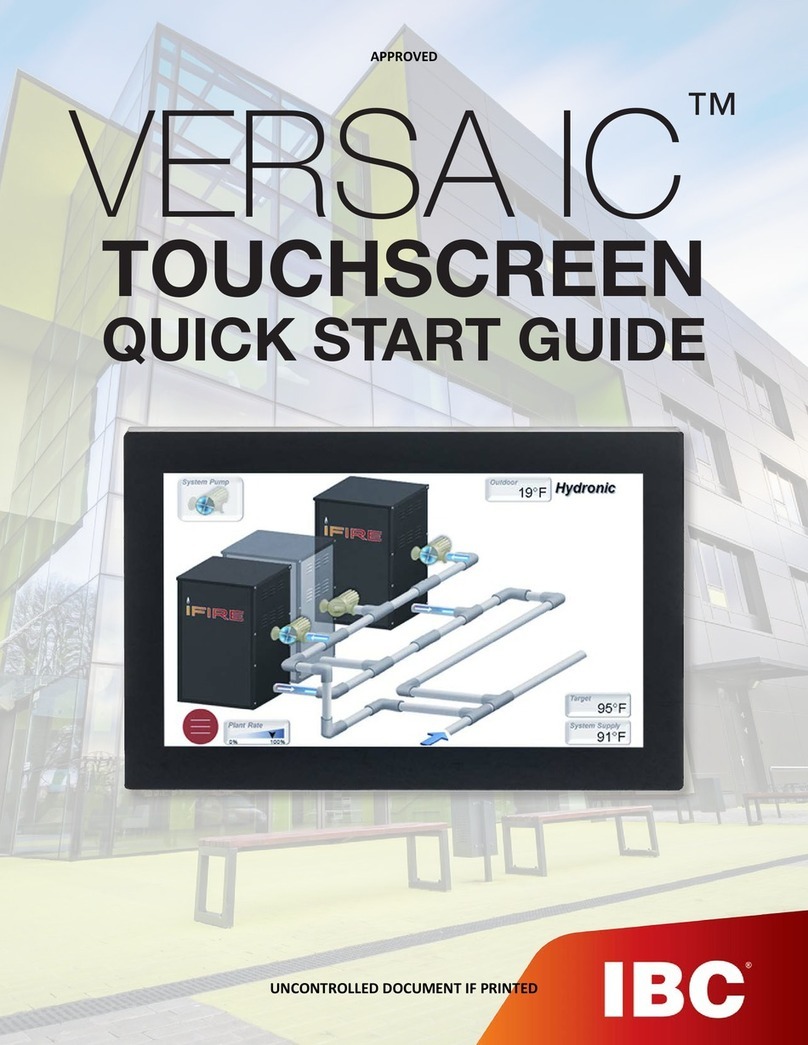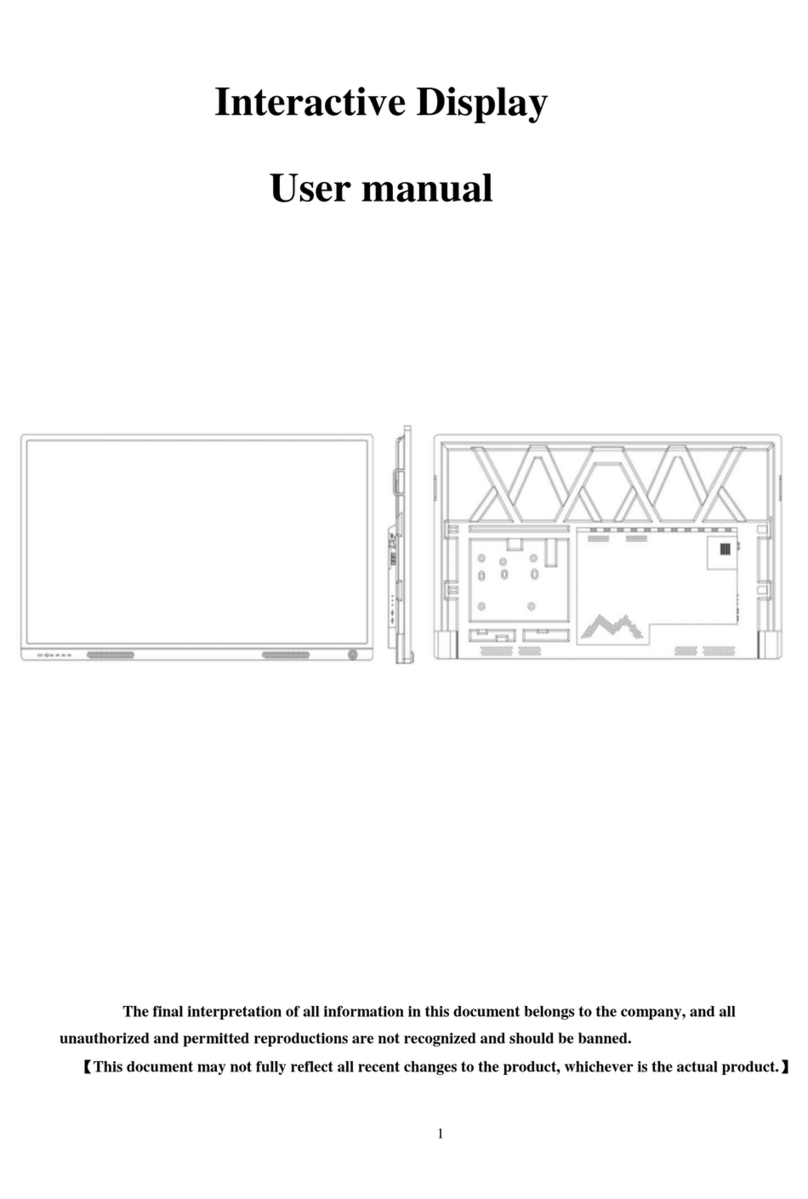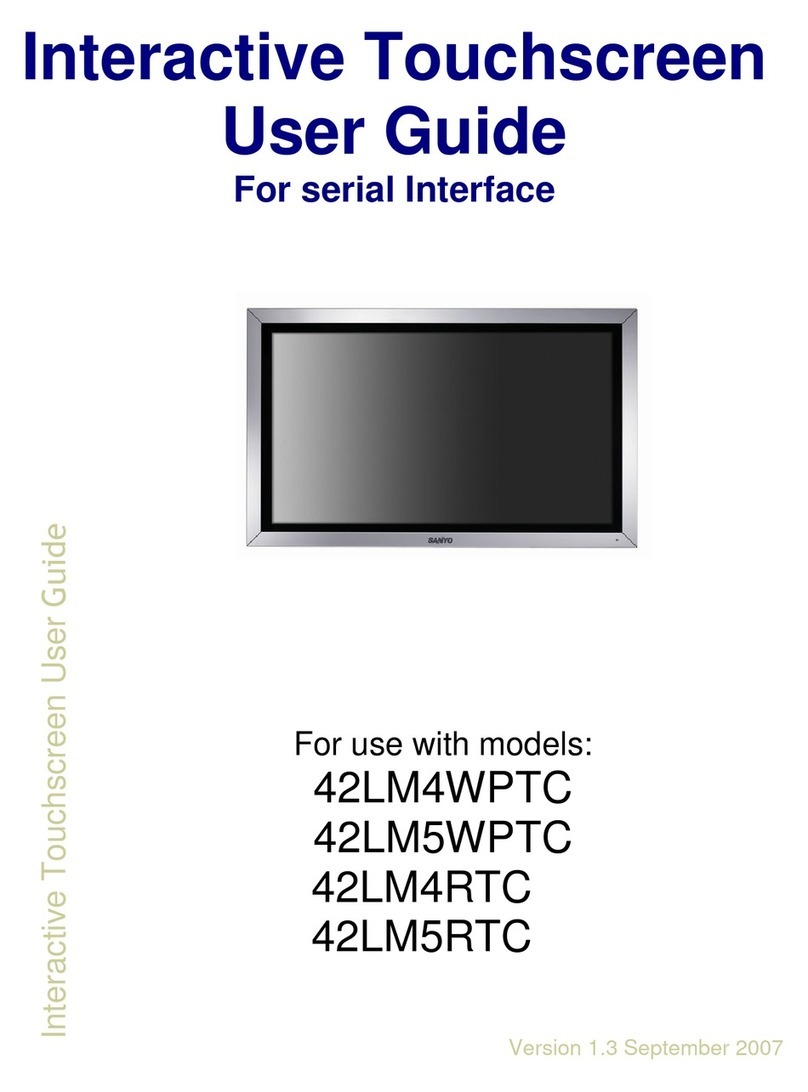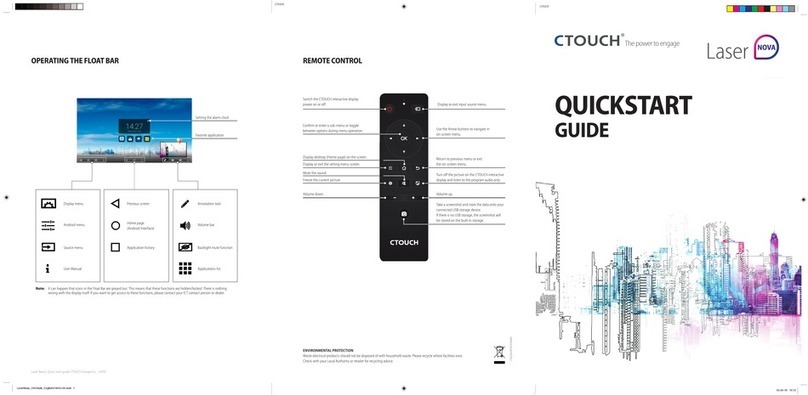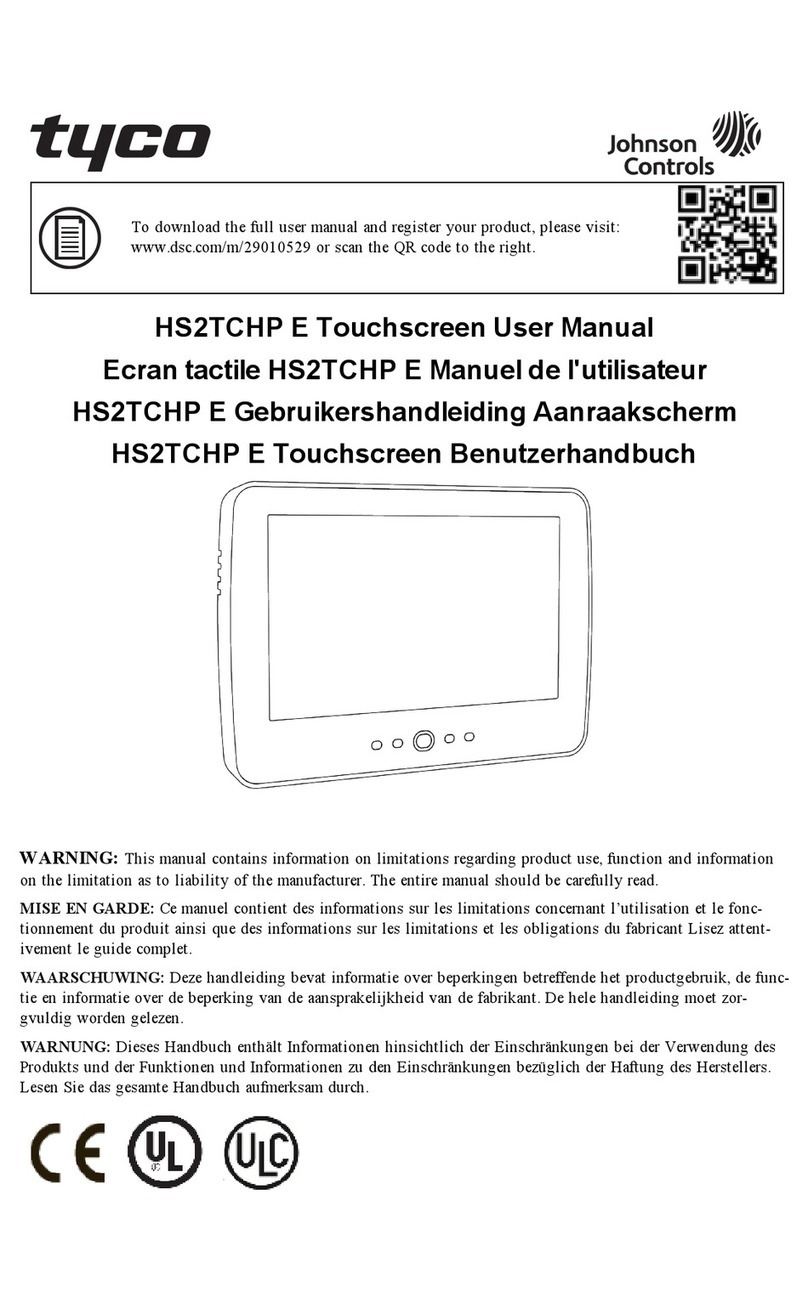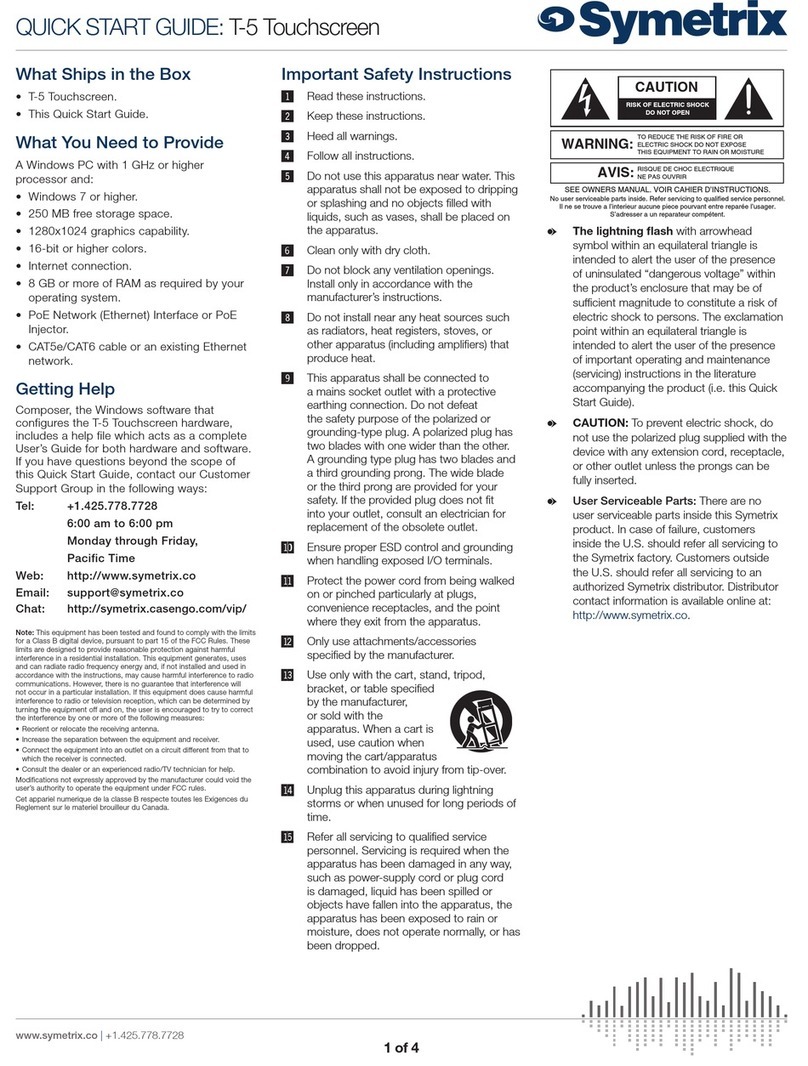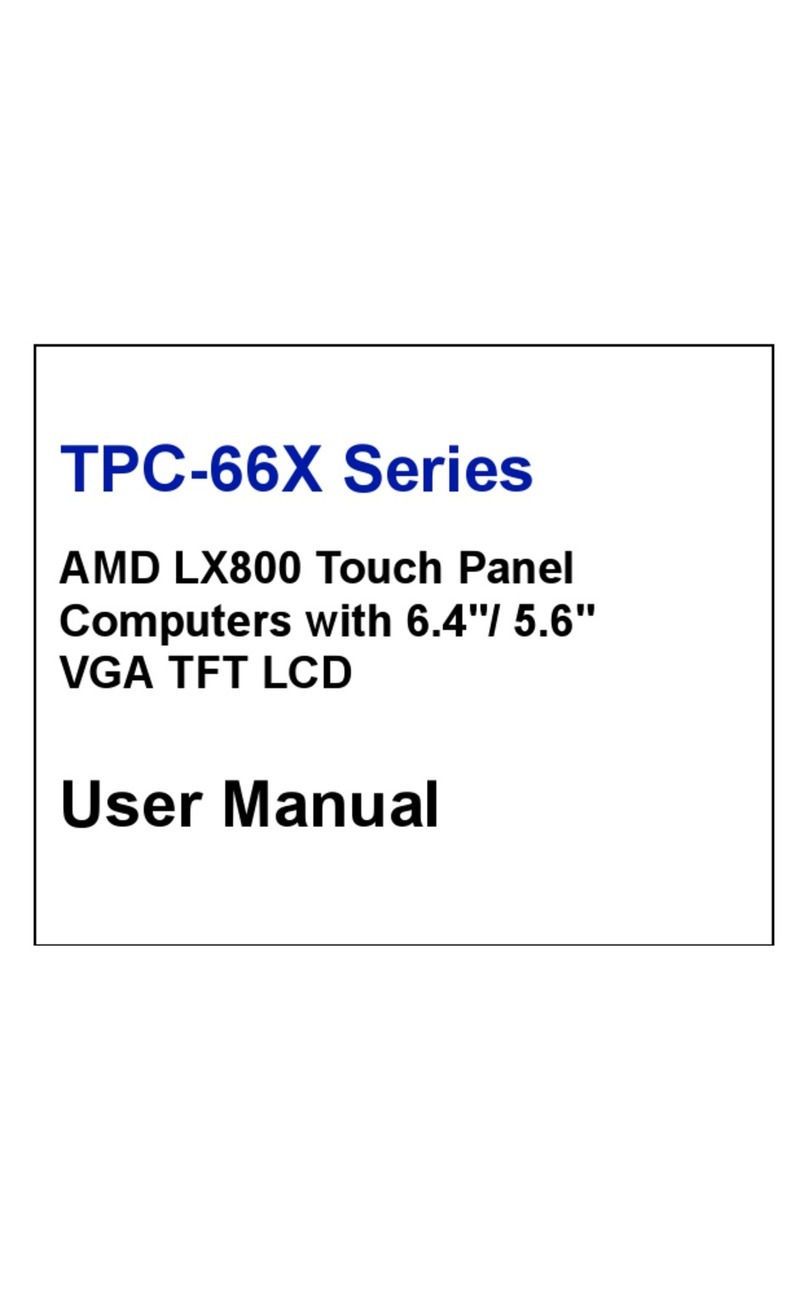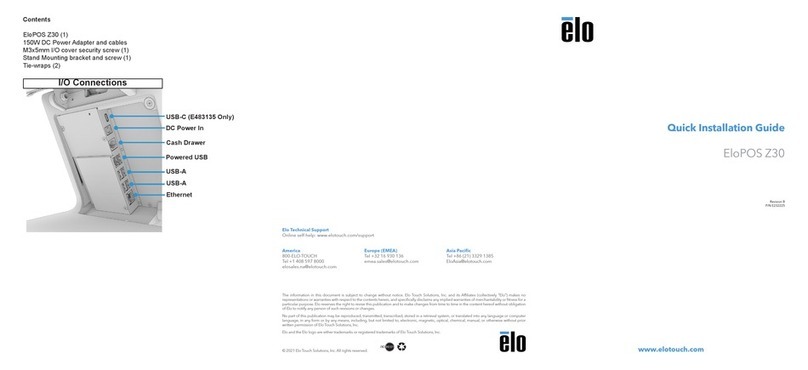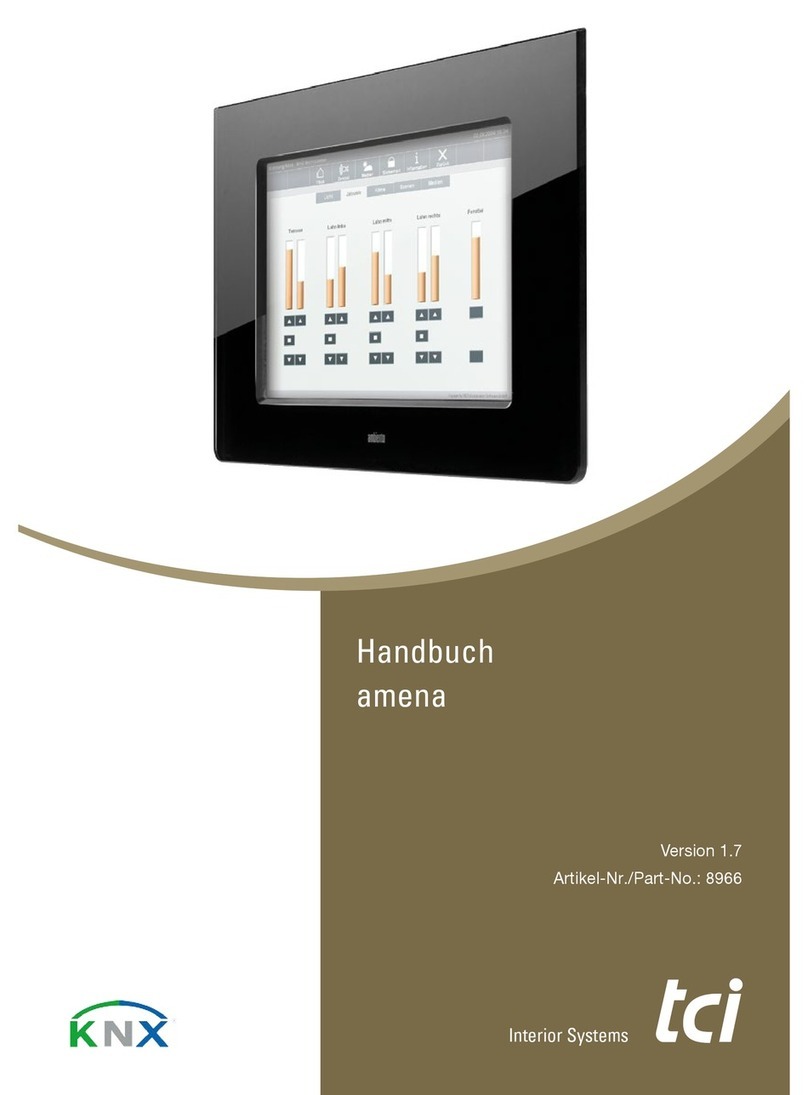Deif TDU Series User manual

OPERATOR'S MANUAL
TDU series
Touch Display Unit
4189341218G

1. About the Operator's manual
1.1 Symbols for notes..................................................................................................................................................................................................................... 4
1.2 Symbols for hazard statements......................................................................................................................................................................................... 4
1.3 Intended users of the Operator's manual.....................................................................................................................................................................5
1.4 Software versions......................................................................................................................................................................................................................5
1.5 Technical support .....................................................................................................................................................................................................................5
1.6 Warnings and safety.................................................................................................................................................................................................................6
1.7 Legal information.......................................................................................................................................................................................................................6
2. Getting started
2.1 About controller operation .................................................................................................................................................................................................. 8
2.2 About the TDU............................................................................................................................................................................................................................. 9
2.2.1 Layout of unit........................................................................................................................................................................................................................9
2.2.2 Top bar................................................................................................................................................................................................................................. 10
2.2.3 Touch screen areas.........................................................................................................................................................................................................11
2.2.4 Core connections.............................................................................................................................................................................................................12
2.2.5 Extended connections................................................................................................................................................................................................... 13
3. Operating the system
3.1 Menus.............................................................................................................................................................................................................................................15
3.1.1 Return (back) navigation.............................................................................................................................................................................................. 15
3.2 Keyboards............................................................................................................................................................................................................................16
3.2.1 Text keyboard....................................................................................................................................................................................................................16
3.2.2 Value keyboard.................................................................................................................................................................................................................17
3.3 Controller basic actions...................................................................................................................................................................................................... 18
3.3.1 Modes...................................................................................................................................................................................................................................18
3.3.2 Start the genset................................................................................................................................................................................................................ 18
3.3.3 Stop the genset................................................................................................................................................................................................................ 19
3.3.4 Close the genset breaker............................................................................................................................................................................................. 19
3.3.5 Open the genset breaker..............................................................................................................................................................................................20
3.4 Software update using USB......................................................................................................................................................................................21
3.4.1 Before you begin..............................................................................................................................................................................................................21
3.4.2 Download and update software.................................................................................................................................................................................21
4. Features
4.1 Home : Control panel..................................................................................................................................................................................................... 22
4.1.1 Change instrument..........................................................................................................................................................................................................23
4.1.2 Instrument property.........................................................................................................................................................................................................24
4.1.3 Engine information................................................................................................................................................................................................... 25
4.2 Supervision......................................................................................................................................................................................................................... 26
4.3 Controller settings...........................................................................................................................................................................................................27
4.3.1 Edit settings................................................................................................................................................................................................................ 28
4.3.2 Filter groups................................................................................................................................................................................................................29
4.4 Alarms.................................................................................................................................................................................................................................... 30
4.4.1 Alarm popup.......................................................................................................................................................................................................................31
4.5 DM1 Active alarms......................................................................................................................................................................................................... 32
OPERATORS MANUAL 4189341218G EN Page 2 of 53

4.6 DM2 Inactive alarms...................................................................................................................................................................................................... 33
4.7 Logs.........................................................................................................................................................................................................................................34
4.8 Exhaust After-Treatment Dashboard (Tier4)..................................................................................................................................................... 35
4.9 Alternator curve................................................................................................................................................................................................................ 36
4.10 Additional Operator Panel (AOP)..........................................................................................................................................................................37
4.11 Language............................................................................................................................................................................................................................38
4.12 User permissions.......................................................................................................................................................................................................... 39
4.12.1 Password levels.............................................................................................................................................................................................................39
4.12.2 User permissions.......................................................................................................................................................................................................... 39
4.13 Display config..................................................................................................................................................................................................................40
4.13.1 More settings.................................................................................................................................................................................................................. 41
4.13.2 Top bar colour.................................................................................................................................................................................................................42
4.13.3 Widget config...........................................................................................................................................................................................................43
4.14 Language Mgt..................................................................................................................................................................................................................44
5. Functions
5.1 Branding images......................................................................................................................................................................................................................45
5.1.1 How it works.......................................................................................................................................................................................................................45
5.1.2 Before you begin..............................................................................................................................................................................................................45
5.1.3 Import branding images................................................................................................................................................................................................ 46
5.2 Language translations..........................................................................................................................................................................................................47
5.2.1 How it works.......................................................................................................................................................................................................................47
5.2.2 Before you begin..............................................................................................................................................................................................................47
5.2.3 Create or edit language translation..........................................................................................................................................................................47
5.3 Export or import settings....................................................................................................................................................................................................49
5.3.1 How it works.......................................................................................................................................................................................................................49
5.3.2 Before you begin..............................................................................................................................................................................................................49
5.3.3 Export or import configuration file.............................................................................................................................................................................49
5.4 Widget config......................................................................................................................................................................................................................50
5.4.1 How it works.......................................................................................................................................................................................................................50
5.4.2 Before you begin..............................................................................................................................................................................................................50
5.4.3 Add or configure widgets..............................................................................................................................................................................................50
5.5 Access lock................................................................................................................................................................................................................................ 52
6. End-of-life
6.1 Disposal of waste electrical and electronic equipment..................................................................................................................................... 53
OPERATORS MANUAL 4189341218G EN Page 3 of 53

1. About the Operator's manual
1.1 Symbols for notes
More information
This highlights where to find more information.
NOTE * This highlights a referenced note.
Example heading
This highlights an example.
How to ...
This shows a link to a video for help and guidance.
This highlights tapping or pressing the screen area.
This highlights pressing and holding the screen area for an amount of seconds.
This highlights swiping the screen area, up or down.
This highlights swiping the screen area, left or right.
1.2 Symbols for hazard statements
DANGER!
This shows dangerous situations.
If the guidelines are not followed, these situations will result in death, serious personal injury, and equipment damage or
destruction.
WARNING
This shows potentially dangerous situations.
If the guidelines are not followed, these situations could result in death, serious personal injury, and equipment damage
or destruction.
CAUTION
This shows low level risk situation.
If the guidelines are not followed, these situations could result in minor or moderate injury.
OPERATORS MANUAL 4189341218G EN Page 4 of 53

NOTICE
This shows an important notice
Make sure to read this information.
1.3 Intended users of the Operator's manual
This is the Operator's manual for DEIF's Touch Display Unit, TDU for controlling the AGC-4 Mk II or AGC-4 genset or mains
controller.
The manual is for the operator who uses the TDU. The manual includes an introduction to the display, basic operator tasks, alarms,
logs, and more advanced operator tasks.
NOTE The manual does not describe self-explanatory functions that the operator can easily explore. For example, the Service
menu and its Live Data and Service Timers pages.
1.4 Software versions
The information in this document corresponds to the following software versions.
Table 1.1 Software versions
Software Details Version
AGC-4 Mk II Controller application 6.00.x or later
AGC-4 Controller application 4.76.x or later
• TDU 107 Core
• TDU 107 Extended
• TDU 110 Extended
• TDU 115 Extended
Display application 1.3.9.x or later
1.5 Technical support
You can read about service and support options on the DEIF website, http://www.deif.com. You can also find contact details on the
DEIF website.
You have the following options if you need technical support:
• Technical documentation: Download all the product technical documentation from the DEIF website: http://www.deif.com/
documentation
• Support: DEIF offers 24-hour support. See http://www.deif.com/support for contact details. There may be a DEIF subsidiary
located near you. See http://www.deif.com/support/local-office
OPERATORS MANUAL 4189341218G EN Page 5 of 53

1.6 Warnings and safety
DANGER!
Hazardous live currents and voltages
Risk of electrical shock
Switchboard access must only be carried out by authorised personnel who understand the risks involved in working with
electrical equipment. Do not touch any terminals, especially the controller AC measurement inputs and the relay
terminals. Touching the terminals could lead to injury or death.
WARNING
Possible automatic genset starts
Risk of personal injury
The power management system automatically starts gensets when more power is needed. It can be difficult for an
inexperienced operator to predict which gensets will start. In addition, gensets can be started remotely (for example, by
using an Ethernet connection, or a digital input). To avoid personal injury, the genset design, the layout, and
maintenance procedures must take this into account.
NOTICE
Manually overriding alarm actions
Risk of damage to genset or equipment
Manually overriding alarm actions could cause damage to the genset or equipment. Do not use manual control to
override the alarm action of an active alarm.
NOTICE
Manual control
Limited automatic protection actions
Under Manual control, the operator controls and operates the equipment from the switchboard. The controller does not; respond to
blackouts, provide any power management, accept operator commands, and/or prevent any manual operator actions. The
switchboard design must therefore ensure that the system is sufficiently protected when the controller is under Manual control.
1.7 Legal information
Trademarks
DEIF is a trademark of DEIF A/S.
All trademarks are the properties of their respective owners.
Third party equipment
DEIF takes no responsibility for the installation or operation of any third party equipment, including the genset. Contact the genset
company if you have any doubt about how to install or operate the genset.
OPERATORS MANUAL 4189341218G EN Page 6 of 53

Disclaimer
DEIF A/S reserves the right to change any of the contents of this document without prior notice.
The English version of this document always contains the most recent and up-to-date information about the product. DEIF does not
take responsibility for the accuracy of translations, and translations might not be updated at the same time as the English document.
If there is a discrepancy, the English version prevails.
Copyright
© Copyright DEIF A/S. All rights reserved.
OPERATORS MANUAL 4189341218G EN Page 7 of 53

2. Getting started
2.1 About controller operation
The Touch Display Unit (TDU) is a touch screen solution for controlling an AGC genset or mains controller using the Ethernet port. *
Example connection
Ethernet Service port Display
CAN A
CAN B
Ethernet
Power
Self check ok
Alarm inhibit Mk II
98 100 102 104 106 108 110 112 114 116
73 74 75 76 77 78
Ethernet connection
NOTE * The AGC-4 requires the Ethernet option N for connection.
The display gives user-friendly touch screen control, visualisation, and graphic displays from the AGC.
Simply operate the controller and access any feature by touching the screen.
This manual applies to all TDU series screens. Some features are only available on certain TDU versions.
NOTICE
Bridged Ethernet ports
The TDU 107 Extended, TDU 110 Extended, and TDU 115 Extended have two Ethernet that are bridged, ETH0 and
ETH1.
OPERATORS MANUAL 4189341218G EN Page 8 of 53

2.2 About the TDU
2.2.1 Layout of unit
AOP
1 / 6
SEMIAMF
09/05/2019 - 12:46:16
DEIF 24 %
Generator voltage L1-L2
Generator power
Total Running hours
Generator f L2
1* Hz
h
kW
V
400
0
400
50,00
1
2
No. Item Notes
1 Touch screen area Operate the controller by touching the screen.
2 Frame
OPERATORS MANUAL 4189341218G EN Page 9 of 53

2.2.2 Top bar
No. Item Use Notes
1 Fuel level * - Shows the fuel level.
2 Diesel Exhaust Fluid (DEF) percentage ** - Shows the DEF percentage.
3 Running hours *** - Shows the total of running hours.
4 USB drive
- Shows a USB drive was detected.
Prompts to remove the USB drive safely.
5 User logged on
Shows a user is logged on.
Displays prompt to logout.
6 Exhaust After-Treatment Dashboard Opens Exhaust After-Treatment Dashboard (Shortcut). *
7 Alarm(s) Opens Alarms (Shortcut).
8 Language Opens Language (Shortcut).
9 Date and Time - Shows the controller Date and Time.
NOTE * Only shown if the fuel level is configured with a multi-input. Use either multi-input 102 parameter 10980, multi-input 105
parameter 10990, or multi-input 108 parameter 11000 with RMI fuel level.
** Only shown if the Engine communication is configured.
*** Only shown for genset controllers and not on mains controllers.
OPERATORS MANUAL 4189341218G EN Page 10 of 53

2.2.3 Touch screen areas
The TDU 107 has two touch areas.
1
2
No. Item Notes
1 Top bar Shows summary information and
status icons.
2 Control panel / page Shows control panel or page.
The TDU 110 or TDU 115 have four touch areas. The two additional areas can be configured.
1
2
3
4
No. Item Notes
1 Top bar Shows summary information and
status icons.
2 Control panel /
page Shows control page area or page.
3 Operator panel Shows programmed buttons
and/or LEDs.
4 Read-out panel Shows read-out displays from the
controller/system.
Example TDU screens
TDU 107 TDU 110 or TDU 115
AOP
1 / 6
SEMIAMF
09/05/2019 - 12:46:16
DEIF 24 %
Generator voltage L1-L2
Generator power
Total Running hours
Generator f L2
1* Hz
h
kW
V
400
0
400
50,00
AOP
1 / 6
SEMIAMF
09/05/2019 - 12:46:16
DEIF 24 %
Generator voltage L1-L2
Generator power
Total Running hours
Generator f L2
1* Hz
h
kW
V
400
0
255
50.00 CAN ID: 2
Priority: 2
96 % 255 h
V
A
Hz
V
50.00f L1
UL1-L2 400
RPM 1500
0min
500h
I L1 37
400UL1-L2
Service 1 (h)
Ack alarms
Active alarms
1
0
0
15
30
45
60
1000
750
500
250
0
0
125
250
375 500
1040
780
520
240
0
0
500
1000
1500 2000
EIC Scania DPF
regen timer
Start
Stop
Close breaker
Reset error
In operation
Error
OPERATORS MANUAL 4189341218G EN Page 11 of 53

2.2.4 Core connections
TDU 107 Core connections
24 V DC
Ethernet
USB 2.0
The TDU 107 Core can be connected to the controller directly or using a switch. Use a USB type A-B cable to connect a service
computer to the AGC if the TDU Core is connected directly to the controller.
Connecting a controller to TDU 107 Core
Ethernet Service port Display
CAN A
CAN B
Ethernet
Power
Self check ok
Alarm inhibit Mk II
98 100 102 104 106 108 110 112 114 116
73 74 75 76 77 78
Ethernet connection
OPERATORS MANUAL 4189341218G EN Page 12 of 53

2.2.5 Extended connections
TDU 107, TDU 110 or TDU 115 Extended connections
SD slot
2x USB 2.0
2x Ethernet RJ45
Ethernet RJ45 / 1Gbit
Serial24 V DC
Connections that place a high data transfer load on the controller (for example, a SCADA system) should be connected to the
controller through a switch.
Recommended wiring to connect a SCADA system to the controller *
Ethernet Service port Display
CAN A
CAN B
Ethernet
Power
Self check ok
Alarm inhibit Mk II
98 100 102 104 106 108 110 112 114 116
73 74 75 76 77 78
Ethernet
switch
AGC-4
TDU Extended
SCADA or AMS
Port 0 Port 1
Service PC
In system configurations without a high data transfer connection it is possible to connect the TDU Extended versions directly to the
controller and connect a service PC to the TDU Extended.
OPERATORS MANUAL 4189341218G EN Page 13 of 53

Example for a system without a high data transfer connection
AGC-4 TDU Extended
Ethernet Service port Display
CAN A
CAN B
Ethernet
Power
Self check ok
Alarm inhibit Mk II
98 100 102 104 106 108 110 112 114 116
73 74 75 76 77 78
Ethernet connection Port 0 Port 1
Service PC
NOTE * The wiring is the same for AGC-4 Mk II.
OPERATORS MANUAL 4189341218G EN Page 14 of 53

3. Operating the system
3.1 Menus
The menu pages give you access to the features and to other menus.
No. Item Use Notes
1 Features
Shows available features or other menus.
Selects feature or menu.
3.1.1 Return (back) navigation
Some displays allow you to go back to the previous feature or menu.
Use Return to return to a previous menu or display.
OPERATORS MANUAL 4189341218G EN Page 15 of 53

3.2 Keyboards
3.2.1 Text keyboard
You enter text information on the display by using the virtual text keyboard.
No. Item Use Notes
1 Text - Shows the text you are entering.
2 Keyboard Selects letters, numbers, or symbols.
3 Cursor Moves the cursor to the left. Moves the cursor to the right.
4 Enter Confirms the text entered.
5 Backspace Deletes the last character.
6 Cancel Cancels the changes.
OPERATORS MANUAL 4189341218G EN Page 16 of 53

3.2.2 Value keyboard
You enter number values on the display by using the virtual value keyboard.
No. Item Use Notes
1 Value - Shows the value you are entering.
2 Previous value - Shows the value before any changes.
3 Minimum value - Shows the minimum value you can enter.
4 Maximum value - Shows the maximum value you can enter.
5 Increase / Decrease
Allows you to increase or decrease the value.
Increase value. Decrease value.
6 Cursor Moves the cursor to the left. Moves the cursor to the right.
7 Keypad Selects number or symbol.
8 Enter Confirms the value entered.
9 Forward delete Deletes the next character.
10 Backspace Deletes the last character.
11 Cancel Cancels the changes.
OPERATORS MANUAL 4189341218G EN Page 17 of 53

3.3 Controller basic actions
3.3.1 Modes
Use the Control panel to change the mode of the controller.
Mode Symbol Notes
SEMI
The display buttons (START, STOP, GB ON, GB OFF) are active and can be used by the operator.
The regulators are also active, that is, the speed control will bring the generator to nominal speed upon start.
When pushing a breaker button for closing, the AGC will synchronise (if allowed) the breaker. When the
breaker closes, the controls stop.
AUTO
The controller will automatically carry out the control type selected (AMF, fixed power, and so on).
The display control buttons (START, STOP, GB ON, GB OFF) are disabled.
Mains controller in local (parameter 8021): If the selected running mode is fixed power, mains power export,
load takeover or island, timer start/stop (week watch) or binary input, then start/stop can be use
MANUAL
The display buttons (START, STOP) are active and can be used by the operator.
The regulators are not active, that is, speed (and voltage) control has to take place using binary inputs for UP
and DOWN control.
The breakers will be able to open or close at any time. A synchronisation always runs to make sure a safe
closing of the breakers.
TEST
The controller will start the generator, carry out the test sequence (pre-defined time period) and stop the
generator.
Subsequently, the generator will return to AUTO or SEMI-AUTO mode.
The mains breaker will remain closed, and the generator breaker will remain open.
NOTE
The test running can be:
Simple test: Starting the genset without closing the GB.
Load test: Parallel to the mains and take load to a pre-defined value.
Full test: Transfer the load to the genset and open the MB.
BLOCK
The controller will not be able to start the equipment.
BLOCK mode can be selected during standstill and the password is needed to exit BLOCK mode.
If BLOCK mode is selected while the genset is running, the mode will have no effect until the genset is
stopped.
To select another mode after BLOCK mode, the password must be enter
3.3.2 Start the genset
Mode Symbol Procedure
SEMI
To start the genset:
1. Push once.
2. The controller runs the start sequence.
• If everything is OK, the genset starts.
• If the genset does not start, the display shows an information message.
AUTO When the controller is in AUTO mode, the start of a genset is controlled automatically.
MANUAL
To start the genset:
1. Push once.
2. The controller runs the start sequence.
• If everything is OK, the genset starts.
• If the genset does not start, the display shows an information message.
OPERATORS MANUAL 4189341218G EN Page 18 of 53

Mode Symbol Procedure
TEST Not available.
BLOCK Not available.
3.3.3 Stop the genset
Mode Symbol Procedure
SEMI
The genset breaker must be open to stop the genset. If the genset breaker is not open, push to open the
breaker before stopping the genset.
To stop the genset:
1. Push once.
2. The controller activates the cooldown period.
• If necessary, to override the cooldown period, push again.
◦Note: A genset stop without cooldown time increases the mechanical wear of the genset. The
genset may also have problems if it needs to restart immediately. The genset should only be
stopped without cooldown time in emergencies. Contact the genset manufacturer for more
information.
3. If the genset does not stop, the controller activates an alarm.
AUTO When the controller is in AUTO mode, the stop of a genset is controlled automatically.
MANUAL
The genset breaker must be open to stop the genset. If the genset breaker is not open, push to open the
breaker before stopping the genset.
To stop the genset:
1. Push once.
2. The controller activates the cooldown period.
• If necessary, to override the cooldown period, push again.
◦Note: A genset stop without cooldown time increases the mechanical wear of the genset. The
genset may also have problems if it needs to restart immediately. The genset should only be
stopped without cooldown time in emergencies. Contact the genset manufacturer for more
information.
3. If the genset does not stop, the controller activates an alarm.
TEST Not available.
BLOCK Not available.
3.3.4 Close the genset breaker
Mode Symbol Procedure
SEMI
The genset must be running to close the genset breaker. If the genset is not running, push to start the
genset.
To close the genset breaker:
1. Push to close the genset breaker.
a. The power management synchronises the genset with the busbar.
OPERATORS MANUAL 4189341218G EN Page 19 of 53

Mode Symbol Procedure
b. When the genset and busbar synchronise, the controller closes the breaker.
• If the genset and busbar are not synchronised before the synchronisation timer expires, the
breaker does not close. The synchronisation failure alarm is activated.
AUTO
When the controller is in AUTO mode, the genset breaker is controlled automatically and the display buttons
are not available. If more power is required, the controller automatically starts the gensets and closes the
breakers, with the genset priority order.
MANUAL
To close the genset breaker:
1. Push to close the genset breaker.
a. When the genset and busbar synchronise, the controller closes the breaker.
• If the genset and busbar are not synchronised before the synchronisation timer expires, the
breaker does not close. The synchronisation failure alarm is activated.
TEST Not available.
BLOCK Not available.
3.3.5 Open the genset breaker
Mode Symbol Procedure
SEMI
To open the genset breaker:
1. Push to open the genset breaker.
a. The power management calculates if the available power is sufficient after the breaker opens. If not,
the power management prevents the breaker open, and the controller display shows an info message.
b. The power management de-loads the breaker until the load is less than the de-load open point.
c. The controller opens the breaker.
AUTO
When the controller is in AUTO mode, the genset breaker is controlled automatically and the display buttons
are not available. If power is not required, the controller automatically opens the breaker as part of the stop
sequence.
MANUAL
To open the genset breaker:
1. Push to open the genset breaker.
a. The controller opens the genset breaker.
TEST Not available.
BLOCK Not available.
OPERATORS MANUAL 4189341218G EN Page 20 of 53
This manual suits for next models
4
Table of contents