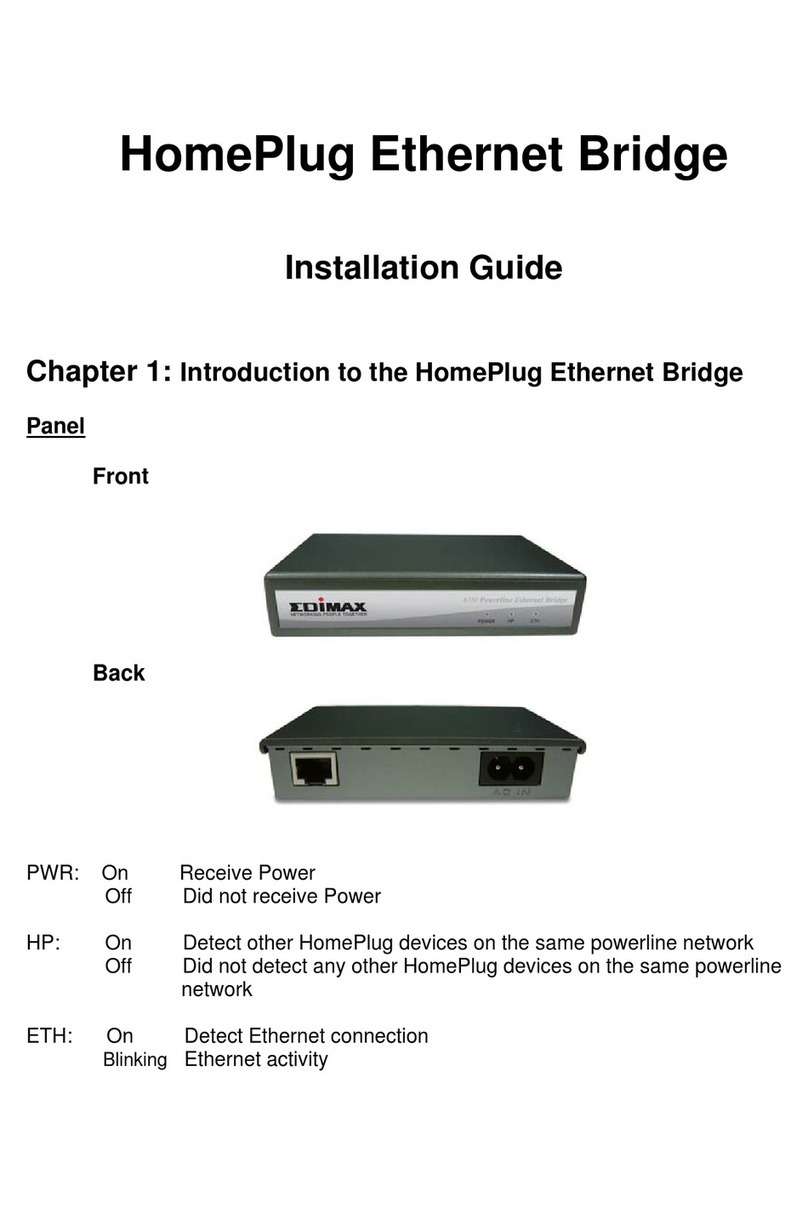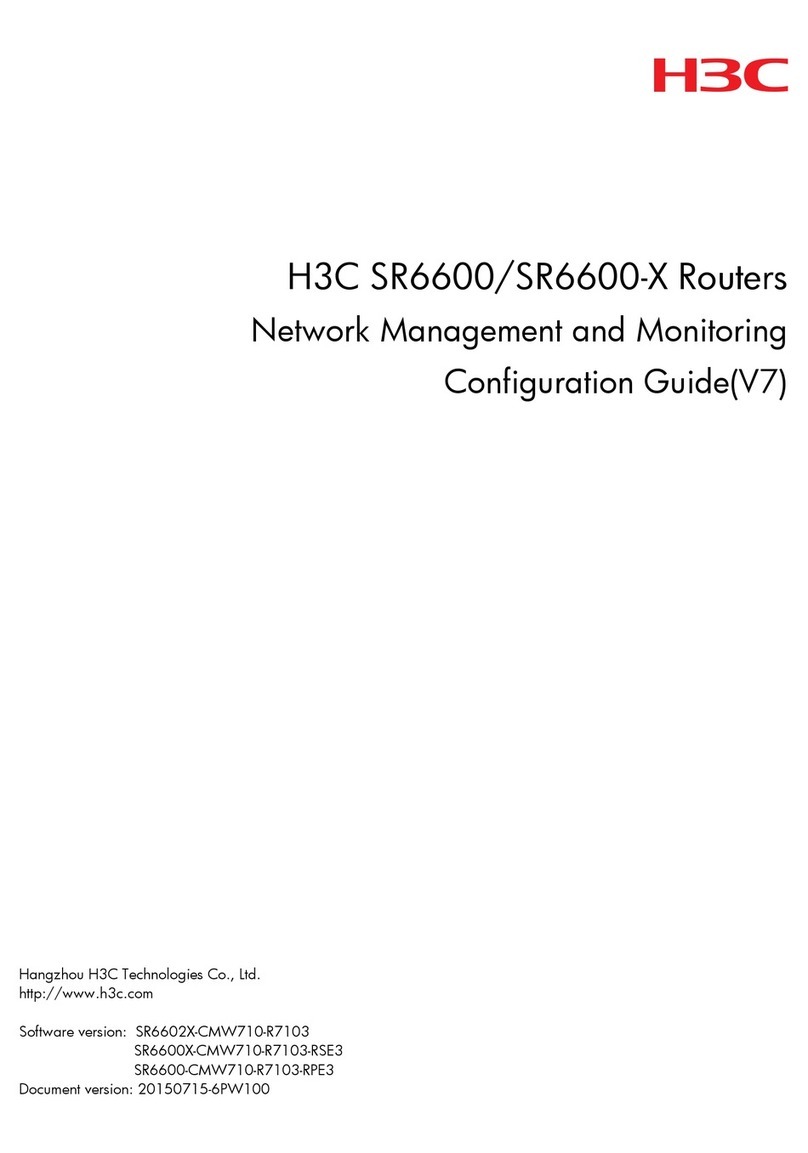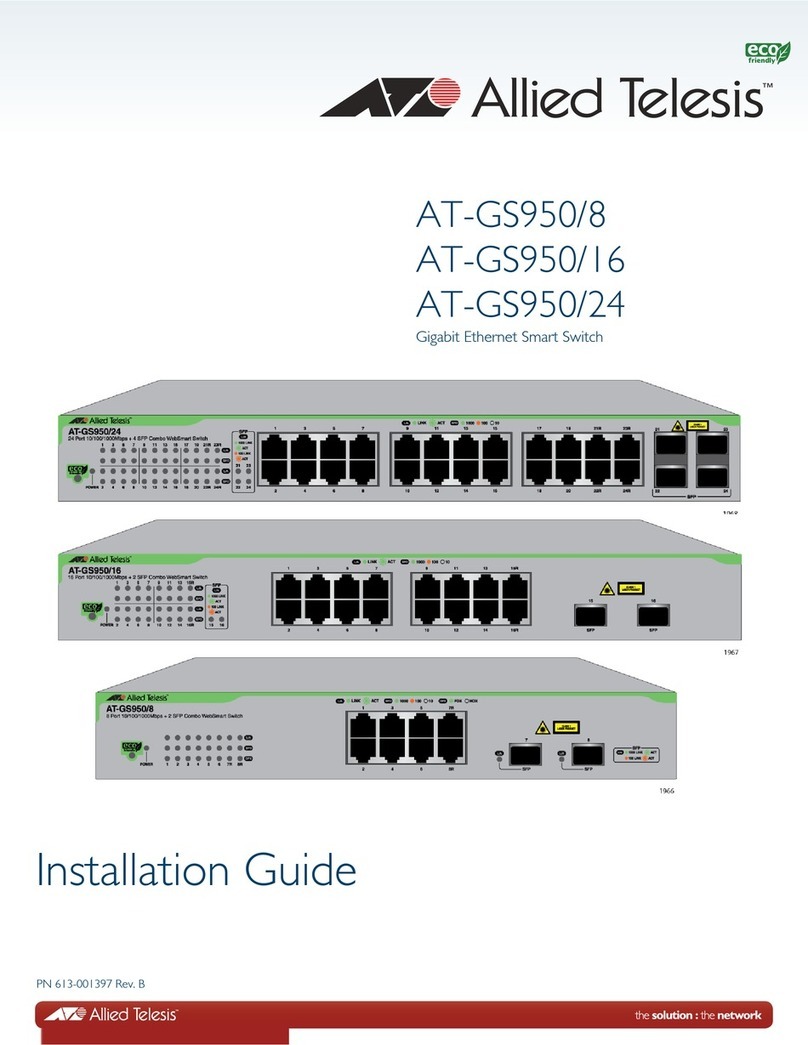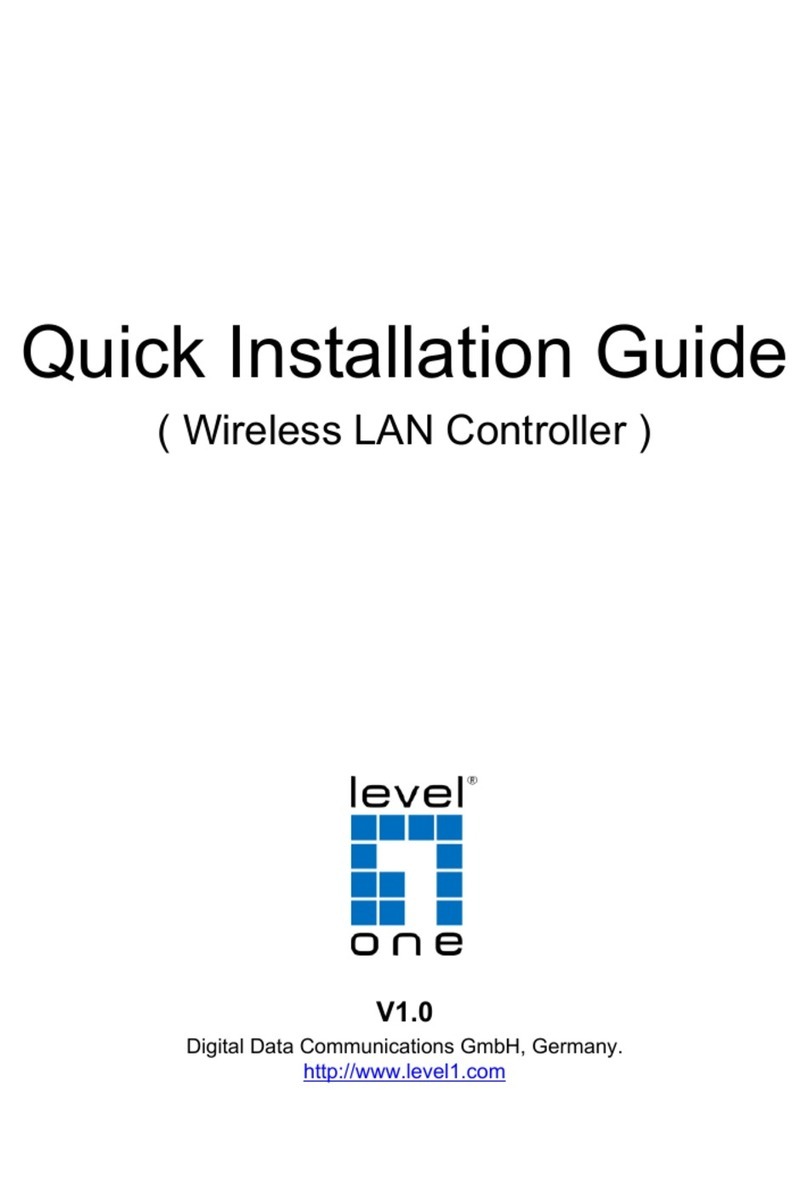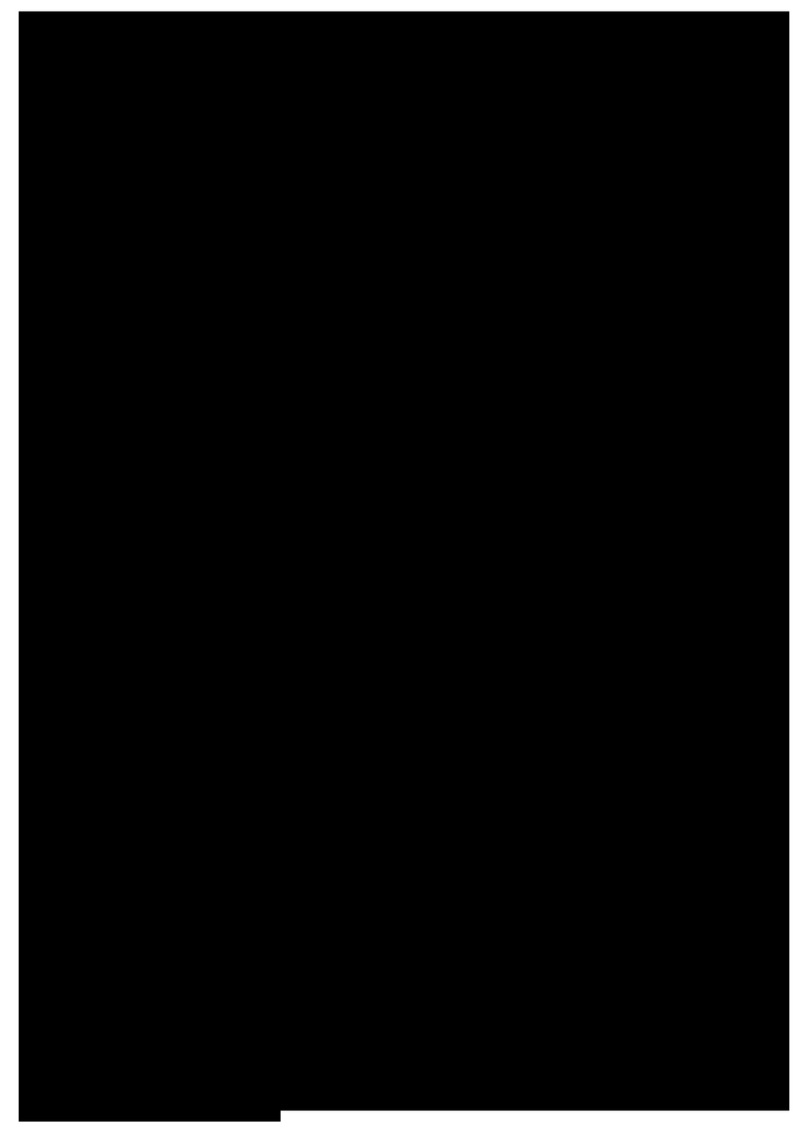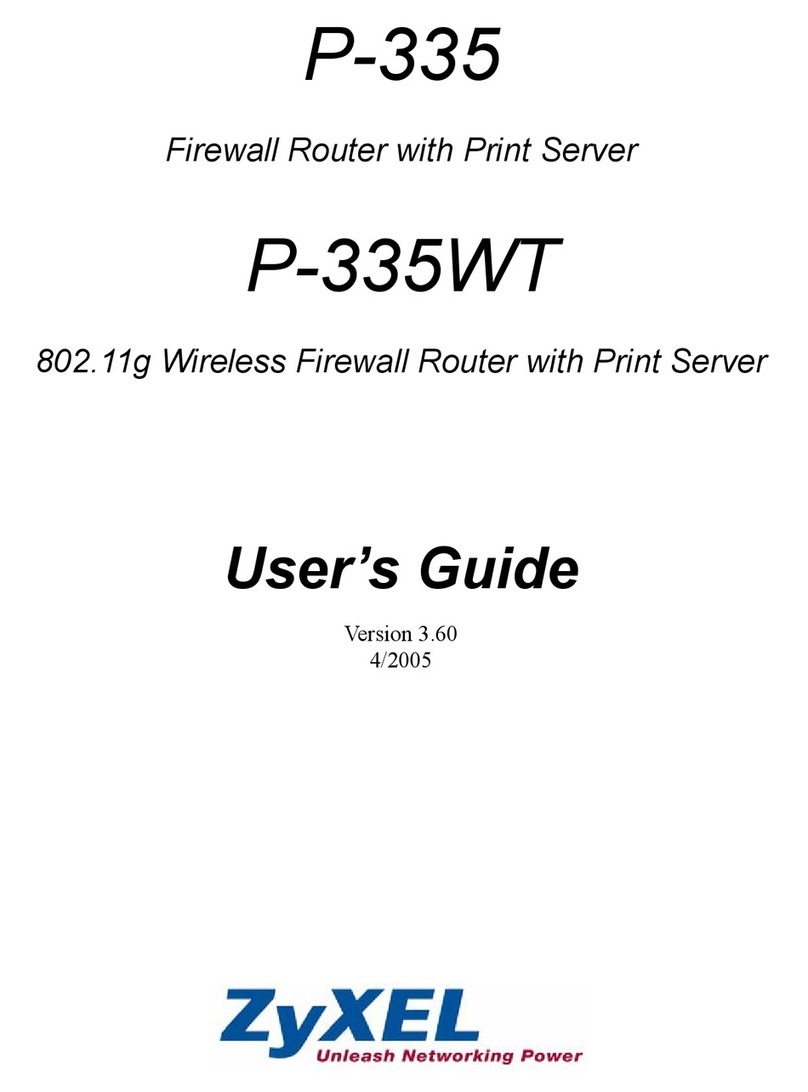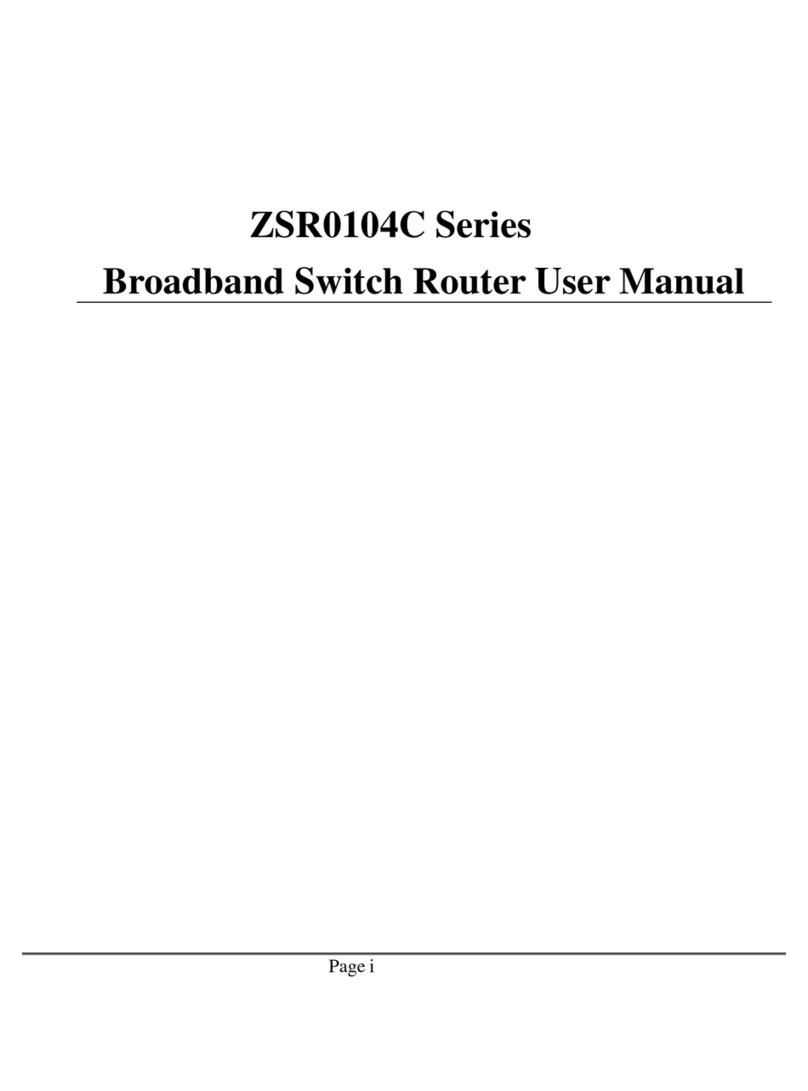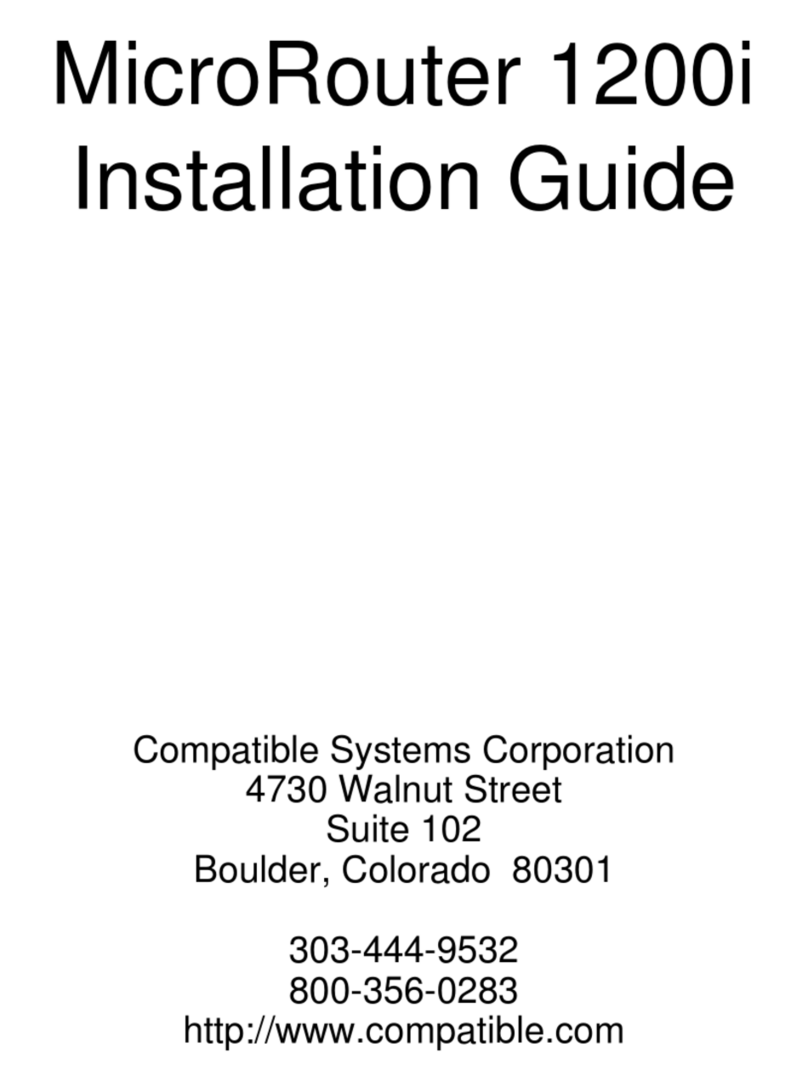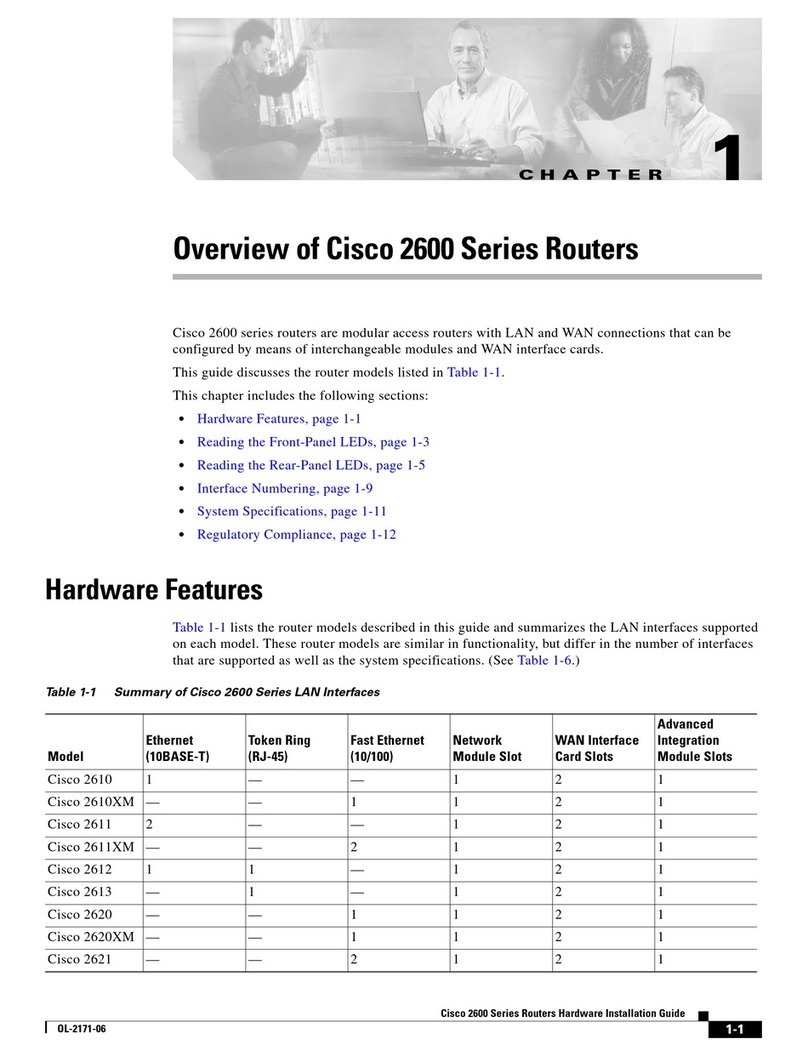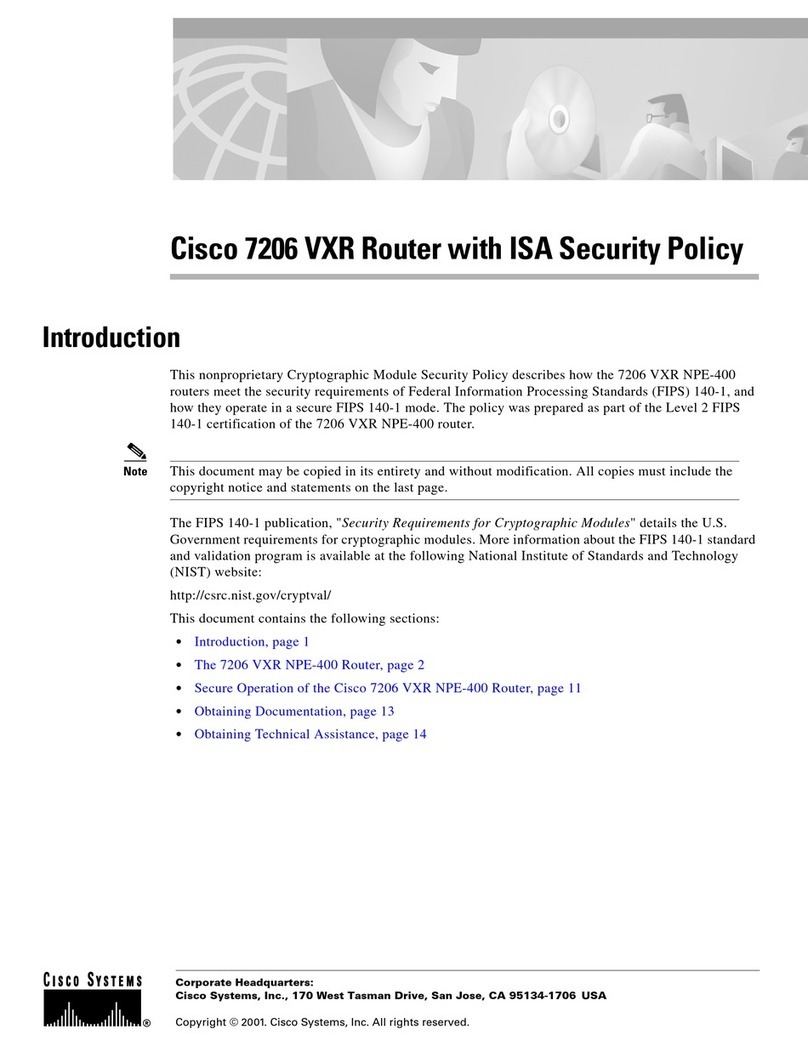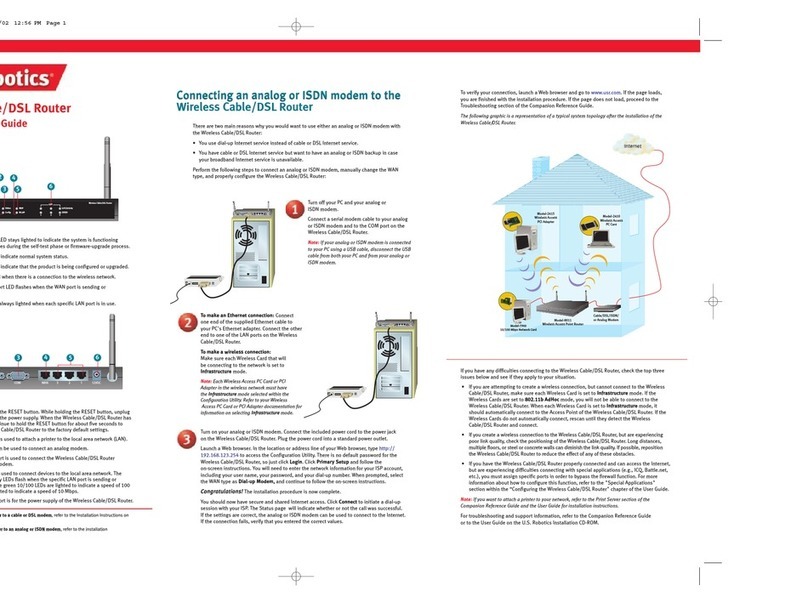Greentel R211HHW-232 User manual

- 1 -
GREENTEL M2M Industrial Cellular Router
User Manual
For R200 M2M Industrial Cellular Router

- 2 -
ANNOUNCEMENTS............................................................................................................................. 5
1. ROUTER INTRODUCTION ............................................................................................................. 9
1.1 FEATURES:.......................................................................................................................................9
1.2 APPLICATIONS: ..............................................................................................................................10
1.3 PRODUCT KIT: ...............................................................................................................................10
2. HARDWARE INTRODUCTION .................................................................................................... 11
2.1 R2X1HHW AND R2X1GC55......................................................................................................... 11
2.2 INTERFACE (FROM UP TO DOWN).................................................................................................... 11
2.3 LED INDICATOR ............................................................................................................................12
2.4 R2X1UU .......................................................................................................................................13
2.5 R2X4HHW AND R2X4GC55.........................................................................................................14
2.6 R2X4UU .......................................................................................................................................15
2.7 INSERT SIM/UIM ..........................................................................................................................16
2.8. SCREW PLUGGABLE TERMINAL BLOCK ......................................................................................... 16
2.9 MAINTENANCE NOTES ..................................................................................................................17
3. APPLICATION INTRODUCTION ................................................................................................. 18
4. ACCESSING THE ROUTER ......................................................................................................... 19
4.1 PC CONFIGURATION ...................................................................................................................... 19
4.2 LOGIN............................................................................................................................................19
4.3 SYSTEM CONFIGURATION ..............................................................................................................20
4.3.1 SYSTEM -> BASIC SETUP ............................................................................................................20
4.3.2 SYSTEM -> TIME.........................................................................................................................21
4.3.3 SYSTEM -> SERIAL PORT.............................................................................................................21
4.3.4 SYSTEM -> ADMIN ACCESS .........................................................................................................22
4.3.5 SYSTEM -> SYSTEM LOG.............................................................................................................24
4.3.6 SYSTEM -> CONFIG MANAGEMENT.............................................................................................25
4.3.7 SYSTEM -> UPGRADE .................................................................................................................25
4.3.8 SYSTEM -> REBOOT.................................................................................................................... 27
4.3.9 SYSTEM -> LOGOUT ...................................................................................................................28
4.4 NETWORK .....................................................................................................................................28
4.4.1 NETWORK -> DIALUP .................................................................................................................29
4.4.2 NETWORK -> LAN .....................................................................................................................31
4.4.3 DNS...........................................................................................................................................32
4.4.4 DDNS ........................................................................................................................................32
4.4.5 STATIC ROUTE ............................................................................................................................33
4.4.6 WAN (R2X4ONLY) ....................................................................................................................34
4.4.7 DMZ PORT (R2X4ONLY) ........................................................................................................... 37

- 3 -
4.4.8 PORT MODE (R2X4ONLY) .......................................................................................................... 37
4.5 SERVICE ........................................................................................................................................ 38
4.5.1 SERVICES -> DHCP SERVICE ......................................................................................................38
4.5.2 SERVICES -> DNS RELAY ...........................................................................................................39
4.5.3 SERVICES -> VRRP .................................................................................................................... 40
4.5.4 SERVICES -> DEVICE MANAGER .................................................................................................40
4.5.5 SERVICES -> DTU ......................................................................................................................41
4.6 FIREWALL......................................................................................................................................42
4.6.1 FIREWALL -> BASIC ....................................................................................................................42
4.6.2 FIREWALL -> FILTERING .............................................................................................................43
4.6.3 FIREWALL -> PORT MAPPING...................................................................................................... 44
4.6.4 FIREWALL -> VIRTUAL IP MAPPING............................................................................................44
4.6.5 FIREWALL -> DMZ..................................................................................................................... 45
4.6.6 FIREWALL -> MAC-IP BUNDLING ..............................................................................................45
4.7 QOS.............................................................................................................................................. 46
4.8 VPN ..............................................................................................................................................46
4.8.1 VPN -> IPSEC BASIC SETTING .................................................................................................. 47
4.8.2 VPN -> IPSEC TUNNELS ...........................................................................................................48
4.8.3 VPN -> GRE TUNNELS ..............................................................................................................51
4.8.4 VPN -> L2TP CLIENTS...............................................................................................................51
4.8.6 VPN -> L2TP SERVER ................................................................................................................ 52
4.8.7 VPN -> PPTP CLIENTS...............................................................................................................52
4.8.8 VPN -> PPTP SERVER................................................................................................................53
4.8.9 VPN -> OPENVPN TUNNELS .....................................................................................................54
4.8.10 VPN -> OPENVPN ADVANCED................................................................................................. 55
4.8.10 VPN -> CERTIFICATE MANAGEMENT .......................................................................................55
4.9 TOOLS ...........................................................................................................................................56
4.9.1 TOOLS -> PING..........................................................................................................................56
4.9.2 TOOLS -> TRACEROUTE..............................................................................................................56
4.9.3 TOOLS -> LINK SPEED TEST ....................................................................................................... 57
4.10 STATUS ........................................................................................................................................57
4.10.1 STATUS -> SYSTEM ...................................................................................................................58
4.10.2 STATUS -> MODEM ...................................................................................................................58
4.10.3 STATUS -> NETWORK CONNECTIONS........................................................................................59
4.10.4 STATUS -> ROUTE TABLE..........................................................................................................59
4.10.5 STATUS -> DEVICE LIST............................................................................................................59
4.10.6 STATUS -> LOG .........................................................................................................................60
5. HOW TO UPGRADE NEW FIRMWARE ..................................................................................... 61
6. HOW TO DIAGNOSE..................................................................................................................... 62
7. CONFIGURE VIA TELNET ........................................................................................................... 63

- 4 -
8. CONFIGURE VIA SERIAL PORT ................................................................................................ 64
9. HOW TO RESET TO FACTORY DEFAULTS SETTINGS........................................................ 68
9.1 RESET BY SOFTWARE..................................................................................................................... 68
9.2 RESET BY HARDWARE ...................................................................................................................68
9.3 RESET BY TELNET .........................................................................................................................69
10. SUPPORT ...................................................................................................................................... 71

- 5 -
Announcements
Thank you for choosing our product. GREENTEL R200 series is Machine-to-machine (M2M)
industrial cellular router with Din-rail mounting, which works on 2G/3G cellular networks,
provides reliable and robust wireless connections.
GREENTEL R200 series is specified for industrial M2M usage. Designed to endure extreme
conditions, such as temperatures ranging from -25°C to +70°C and low power consumption.
GREENTEL R200 series also supports the OpenVPN, PPTP, L2TP, GPE, IPSec VPN tunnel
providing high-grade network security.
Please read this manual carefully before using the product.
Copyright Announcement
Copyright GREENTEL LIMITED 2010.
All rights reserved.
Reproduction, transfer, distribution or storage of part or all of the contents in this document in
any form without the prior written permission of GREENTEL is prohibited.
Information Edition: GL – A – R200 – 2.5

- 6 -
Important Safety Information
This product is not intended for use in the following
circumstances
xArea(s) where radio transmission equipment (such as cell phone) are not permitted.
xHospitals, health care facilities and area(s) where cell phones are restricted by law.
xGas stations, fuel storage and places where chemical are stored.
xChemical plants or places with potential explosion hazard.
xAny metal surface that may weaken the radio signal level.
xThe appliance is intended to be installed in restricted access location. Only service
person or authorized person is allowed to access.
RF safety distance
For GPRS router, the compliance boundary distance is r=0.26m for GSM 900MHz and r=0.13m
for DCS 1800 MHz.
For HSUPA router, the compliance boundary distance is r=0.26m for GSM 900MHz and
r=0.13m for DCS 1800 MHz, r=.0.094 for WCDMA 900MHz, r=0.063 for WCDMA 2100MHz.
Warning
This is a class A product. In a domestic environment this product may cause radio interference
in which case the user may be required to take adequate measures.

- 7 -
Agency approvals and standards compliance
For R211HHW-232 and R201HHW-232
Type Approval / Compliance
3.1a Health EN 50385: 2002
3.1a Safety EN 60950-1:2006+A11
3.1b EMC EN 301 489-1 V1.8.1
EN 301 489-7 V1.3.1
EN 301 489-24 V1.4.1
EN 300 386 V1.4.1
3.2 Radio EN 301 511 V9.0.2
EN 301 908-1 V3.2.1
EN 301 908-2 V3.2.1
For R211GC55-232 and R201GC55-232
Type Approval / Compliance
3.1a Health EN 50385: 2002
3.1a Safety EN 60950-1:2006+A11
3.1b EMC EN 301 489-1 V1.8.1
EN 301 489-7 V1.3.1
EN 300 386 V1.4.1
3.2 Radio EN 301 511 V9.0.2

- 8 -
WEEE Notice
The Directive on Waste Electrical and Electronic Equipment (WEEE), which entered into force
as European law on 13th February 2003, resulted in a major change in the treatment of
electrical equipment at end-of-life.
The purpose of this Directive is, as a first priority, the prevention of WEEE, and in addition, to
promote the reuse, recycling and other forms of recovery of such wastes so as to reduce
disposal.
The WEEE logo (shown at the left) on the product or on its box indicates that this product must
not be disposed of or dumped with your other household waste. You are liable to dispose of all
your electronic or electrical waste equipment by relocating over to the specified collection point
for recycling of such hazardous waste. Isolated collection and proper recovery of your
electronic and electrical waste equipment at the time of disposal will allow us to help conserving
natural resources. Moreover, proper recycling of the electronic and electrical waste equipment
will ensure safety of human health and environment. For more information about electronic and
electrical waste equipment disposal, recovery, and collection points, please contact your local
city centre, household waste disposal service, shop from where you purchased the equipment,
or manufacturer of the equipment.

- 9 -
1. Router Introduction
GREENTEL R200 series is Machine-to-machine (M2M) industrial cellular router with
Din-rail mounting, which works on 2G/3G cellular networks, provides reliable and robust
wireless connections.
GREENTEL R200 series is specified for industrial M2M usage. Designed to endure
extreme conditions, such as temperatures ranging from -25°C to +70°C and low power
consumption.
GREENTEL R200 series also supports the OpenVPN, PPTP, L2TP, GPE, IPSec VPN
tunnel providing high-grade network security.
1.1 Features:
Highly Reliable Network Performance
zHigh performance platform, 200 MIPS ARM9, 8 Mbytes NORFlash, 16 Mbytes
SDRAM
zSoftware and hardware watchdog
zAlways online: PPP LCP echo and ICMP keep alive for link inspection
zDial on demand activated by Call/SMS/Local data flow
zHigh sensitivity: low signal strength required (CSQ>12)
zRemote and local firmware upgrade based on redundant firmware backup
zLarge scale remote management via Greentel Device Manager
Ease to Use
zEmbedded Linux system, TCP/IP and PPP stack, Plug and Play
zConfiguration via WEB, TELNET, Hyper Terminal and SSH
zBackup and restore settings
zReset button, software and hardware reset to factory default settings
zLED indicators for three level cellular network signal strength
zLED indicators for Power, Status, Warn, Error, Modem
Security
zVPN IPSec: DES, 3DES, AES, MD5 and SHA-1
zAuthentication: Pre-shared key, digital certificate
zSupport OpenVPN, PPTP, L2TP, GRE tunnels
zFirewall: Stateful Packet Inspection(SPI), filtering multicast, filtering PING packet,
preventing DoS attack, different firewall strategies
zAccess control: Access control of TCP, UDP, ICMP packet
zMAC and IP filter, MAC address bundling
zDMZ: support virtual servers
zVRRP: Hot backup, auto switch to slave router when master router failed
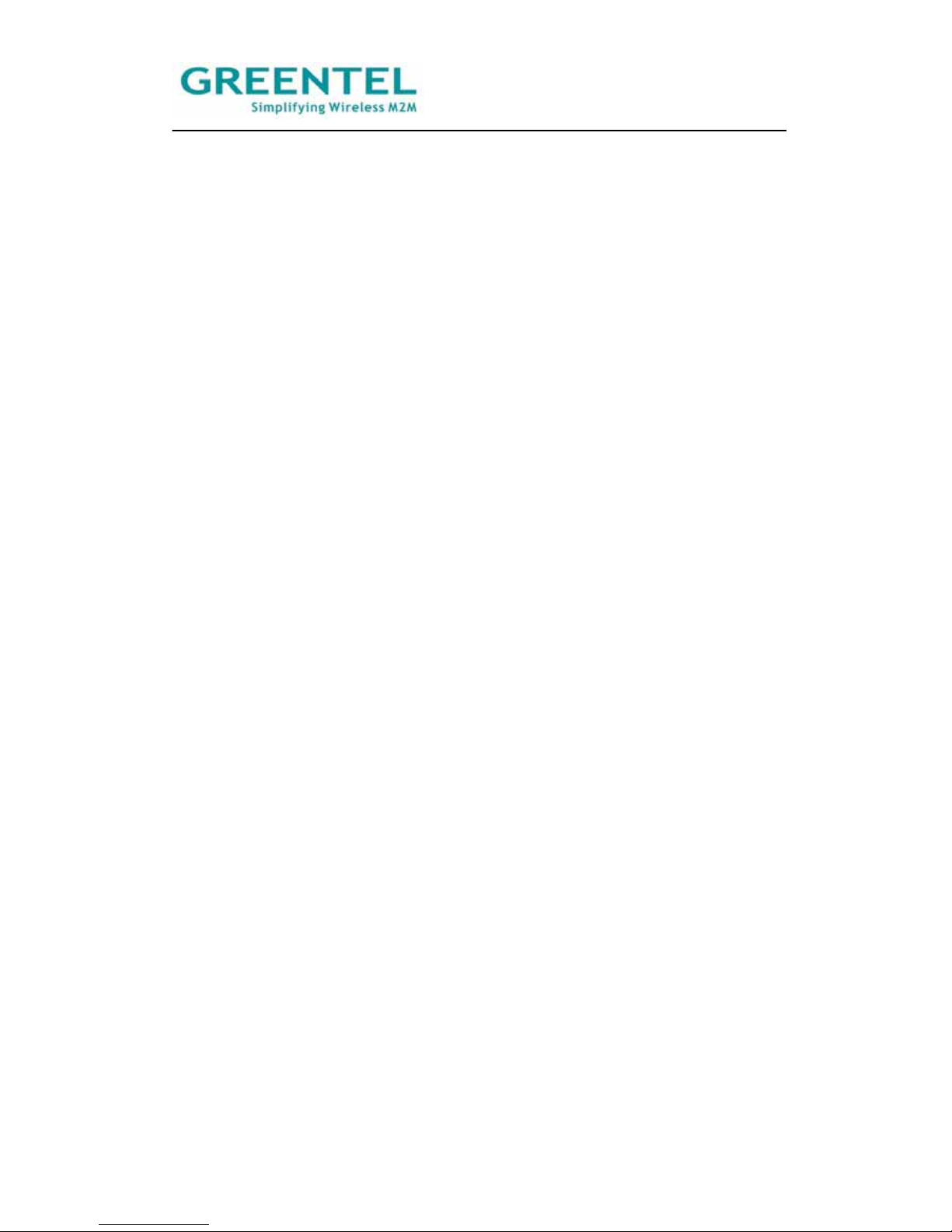
- 10 -
Robust design for Industrial Application
zRugged casing with DIN-rail mounting and wall mounting
zInside SIM card slot, provides SIM card anti-steal
zIndustrial power terminal block, 12 to 48VDC wide range voltage power supply,
anti-RCE (reverse connection error), over-current protection
zOne Ethernet port (R2x1xx series) or four Ethernet port (R2x4xx series), one RS232
for debug console, one serial port for data transmission (RS232 or RS485 optional)
zSupport DTU mode, data transparent transmission via serial port
zSupport Modbus RTU to Modbus TCP via serial port
zWide range operation temperature: -25°C to 70°C
zOperation humidity: 5% to 95%, non-condensing
zIP30 grade protection
zOptimized EMC design
1.2 Applications:
zMachine-to-machine (M2M)
zTelem e t ry
zSCADA
zMonitoring and Surveillance
zDSL/Cable Infrastructure Backup
zAVL
zCredit card verifications, POS and ATM
1.3 Product Kit:
zM2M Industrial Cellular Router
zAC/DC Adapter
zRubber antenna and magnetic mount antenna optional
zDIN-rail optional
zRS232 to RS485 converter optional
zEthernet Cable RJ45
zDebug console cable RJ45-RS232 optional
zCD

- 11 -
2. Hardware Introduction
2.1 R2x1HHW and R2x1GC55
Figure 2.1 Front Panel
2.2 Interface (from up to down)
Name Description
Screw pluggable terminal block Including power supply connector and serial
port interface (one RS232 or one RS485
optional)
SIM holder Insert the SIM into socket
Antenna Cellular antenna
Reset button Power off router, press and hold ‘reset
button’, power on at the same time (please
do not release the reset button), when ERR
LED starts blinking, please release the reset
button, after few seconds, it will reset to
factory defaults.
Console port Debug console serial port
Ethernet port LAN

- 12 -
2.3 LED indicator
System indicators
POWER STATUS WARN ERROR
Description
Power supply
indicator
(Red)
Running
status
indicator
(Green)
Alarm
indicator
(Yellow)
Error indicator
(Red)
On On On Off Powered on
On Blinking On Off Power-on is
successful
On Blinking Blinking Off Dialing to cellular
networks
On Blinking Off Off Dialing successful
On Blinking Blinking Blinking Upgrading firmware
On Blinking On Blinking Reset is successful
Signal Strength indicators
Signal strength
indicator 1
Signal strength
indicator 2
Signal strength
indicator 3
Description
On Off Off Signal Status 1-9: signal status is
poor, please check if the antenna
is correctly installed, and the
router is located under good
signal coverage.
On On Off Signal Status 10-19: signal
status is average and the
equipment can work normally.
On On On Signal Status 20-31: signal
status is good.
Ethernet Interface indicators
Yellow indicator Green indicator Description
On On A normal 100M connection
is through this port, no data
packets are transmitting.
Blinking On A normal 100M connection
is through this port, data
packets are transmitting.
On Off A normal 10M connection is
through this port, no data
packets are transmitting.
Blinking Off A normal 10M connection is
through this port, data
packets are transmitting.

- 13 -
2.4 R2x1UU
Figure 2.2 Front Panel (USB host type – without built in cellular module)

- 14 -
2.5 R2x4HHW and R2x4GC55
Figure 2.3 Front Panel
Name Description
Screw pluggable terminal block Including power supply connector and serial
port interface (RS232 and RS485 optional)
SIM holder Insert the SIM into socket
Antenna Cellular antenna
Reset button Power off router, press and hold ‘reset
button’, power on at the same time (please
do not release the reset button), when ERR
LED starts blinking, please release the reset
button, after few seconds, it will reset to
factory defaults.
Console port Debug console serial port
Ethernet port WAN
Ethernet port DMZ
Ethernet port LAN
Ethernet port LAN

- 15 -
2.6 R2x4UU

- 16 -
2.7 Insert SIM/UIM
Figure 2.4: Insert SIM/UIM
Power off the router, remove the SIM card cover on the base of router and insert the card
into the card slot; put back the SIM card cover.
Notice: Please insert SIM into USB Modem for R2xxUU model.
2.8. Screw pluggable terminal block
Figure 2.5: Screw pluggable terminal block

- 17 -
PIN Assignments
V+ 1248V DC power supply positive polarity
V- 1248V DC power supply negative polarity
NC None connect
TXD/485- 232 TX, 485-
RXD/485+ 232 RXˈ485+
GND Digital ground
2.9 Maintenance Notes
Fuse F1 Specification:
Object/Part
No.
Manufacturer/Trademark Type/Model Technical
Data
Standard Mark(s) of
conformity
Fuse (F1) Brightking (Shenzhen)
Co Ltd
BK60-110 Vmax=60V
Ih=1.1A
It=2.2
Imax=40
-- UL NO.
E244500
Replacing the Fuse F1:
Replacement of the fuse is straightforward, but only fuses supplied by the manufacturer or
with any other same fuses with the same specification can be used. Any other fuse will
invalidate the certification.

- 18 -
3. Application Introduction
Use as Ordinary Router:
R200 series router can be used as ordinary router, through which users can easily access
into the Internet.
Figure 3.1: Use as Ordinary Router:
VPN Application:
R200 Series has the VPN (Virtual Private Network) function, supporting IPSec and other
VPN protocols. Multiple different LANs can communicate with each other through VPN.
Atypical network structure is as in the following illustration.
Figure 3.2: Use as VPN Router

- 19 -
4. Accessing the Router
4.1 PC configuration
R200 has been set as DHCP server as default. Please configure your Ethernet connection
as follow, then Router will auto assign IP address 192.168.2.x to your PC:
Figure 4.1 Network Connections->Properties->Internet Protocol (TCP/IP)
4.2 Login
Open Internet Explorer (or other web browsers), enter the IP address of router in the URL
link field, e.g. http://192.168.2.1 (- default IP of R200).

- 20 -
Login
User name: adm
Password: 123456
4.3 System Configuration
System includes 9 groups of system parameter settings: Basic Setup, Time, Serial Port,
Admin Access, System Log, Config Management, Upgrade, Reboot, and Logout.
4.3.1 System -> Basic Setup
This page allows user to adjust basic settings of web configuration, e.g. configuration
language.
Basic Setup
Overall description: to select the language of the configuration interface and to set a
personalized name for the router.
Item Description Default Value
Language Select the language for Web
Configurations.
English
Router Name Give a name to the router. Router
Hostname Give a name to the host
connecting to the router.
Router
This manual suits for next models
3
Table of contents