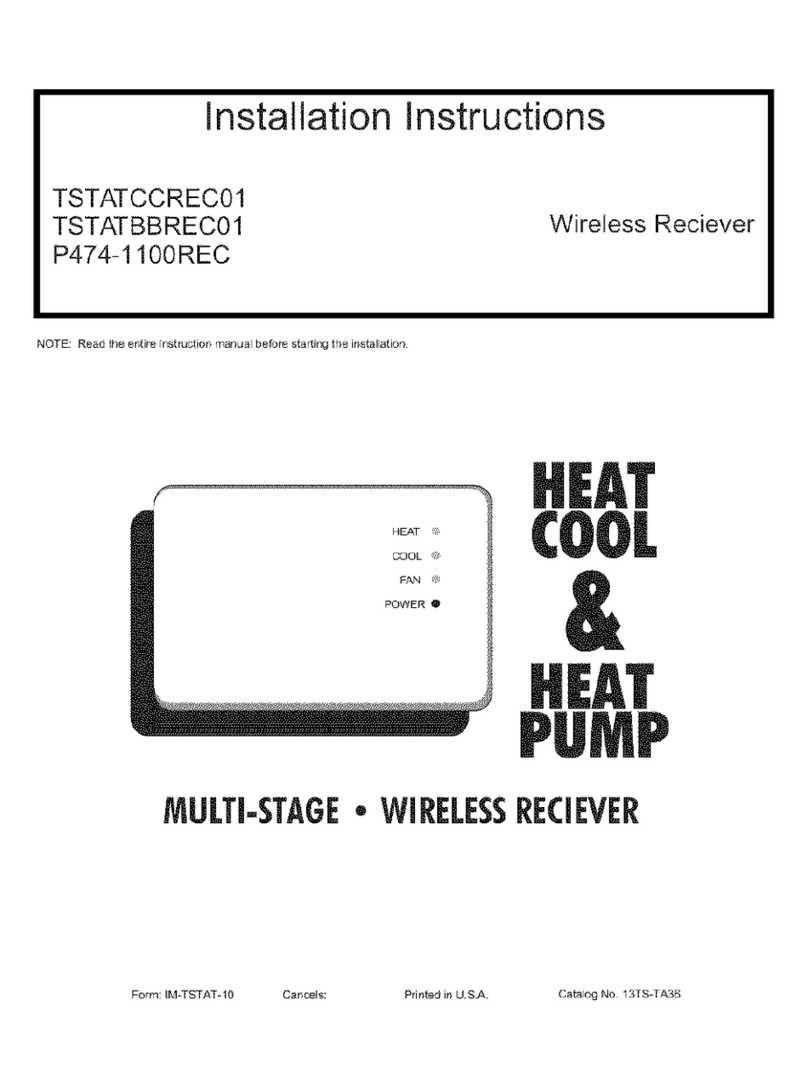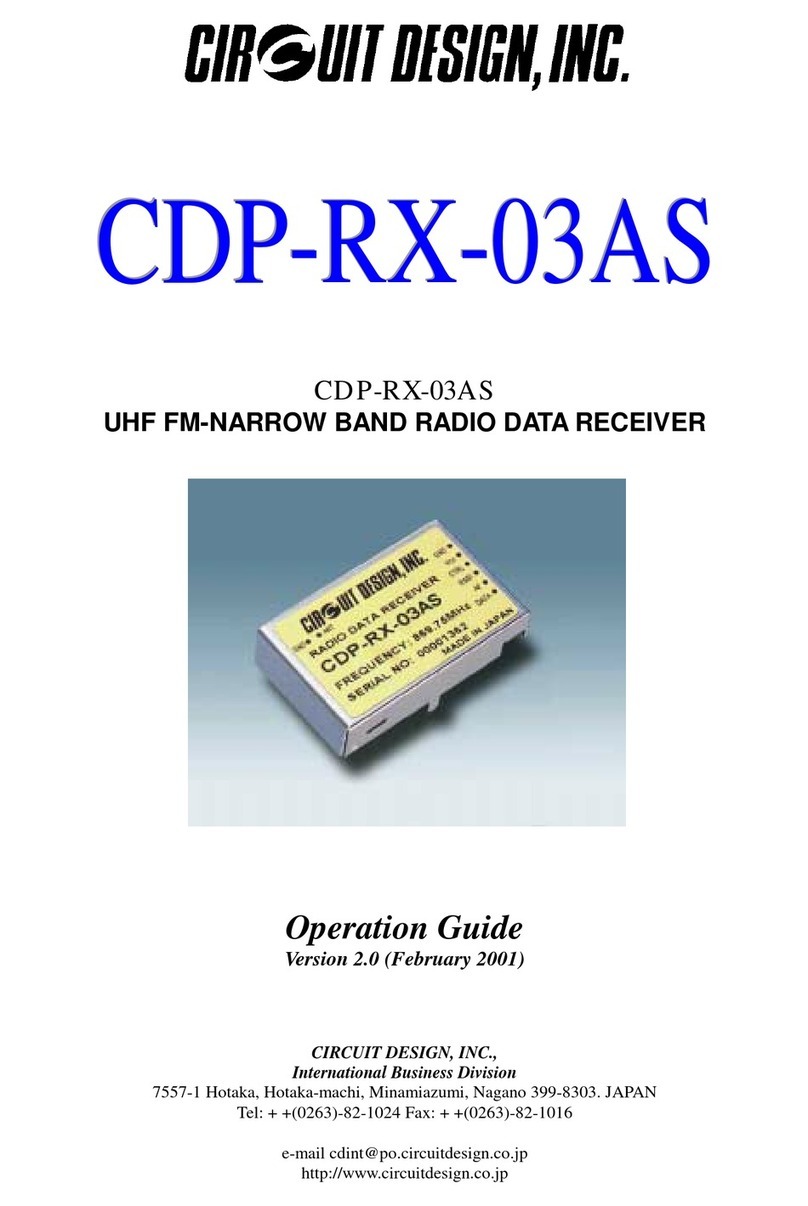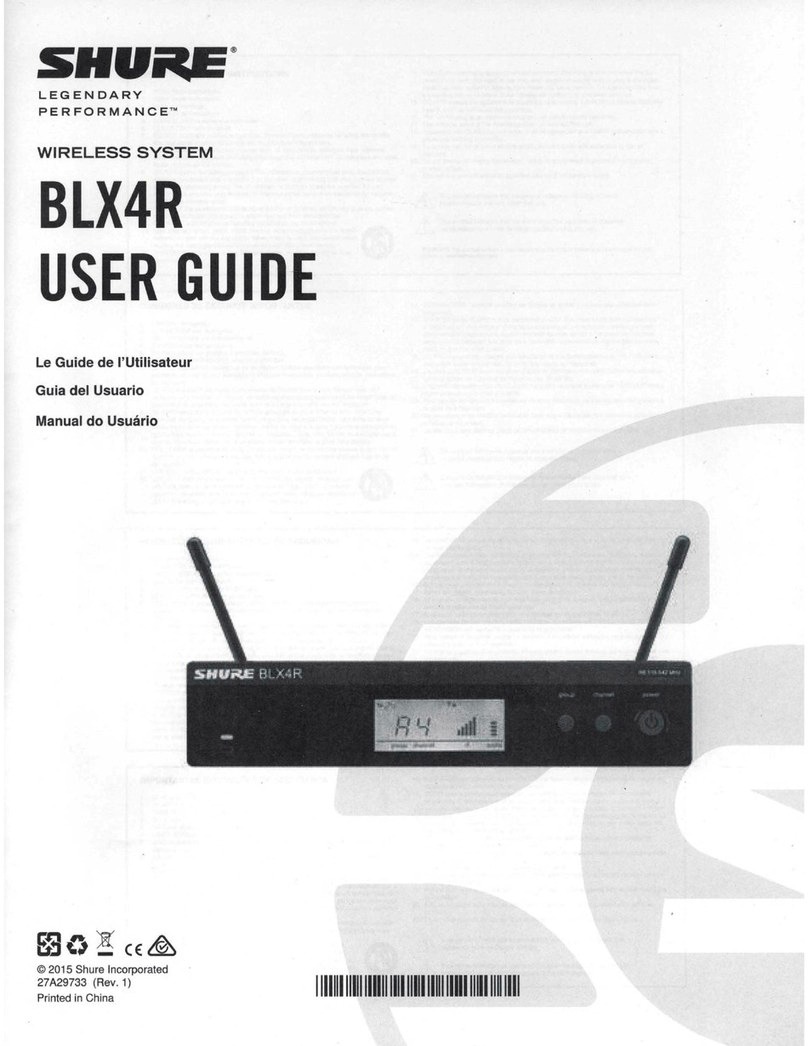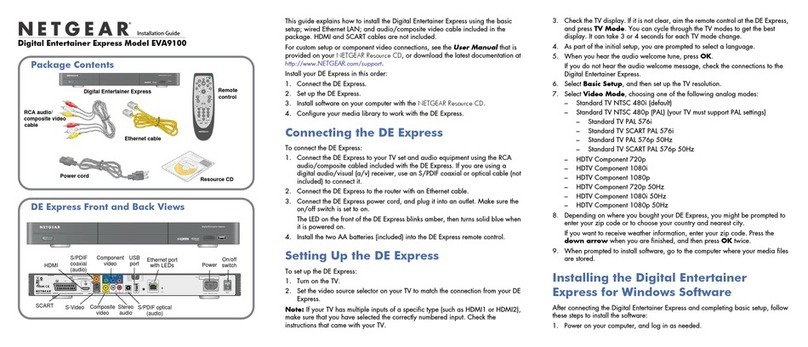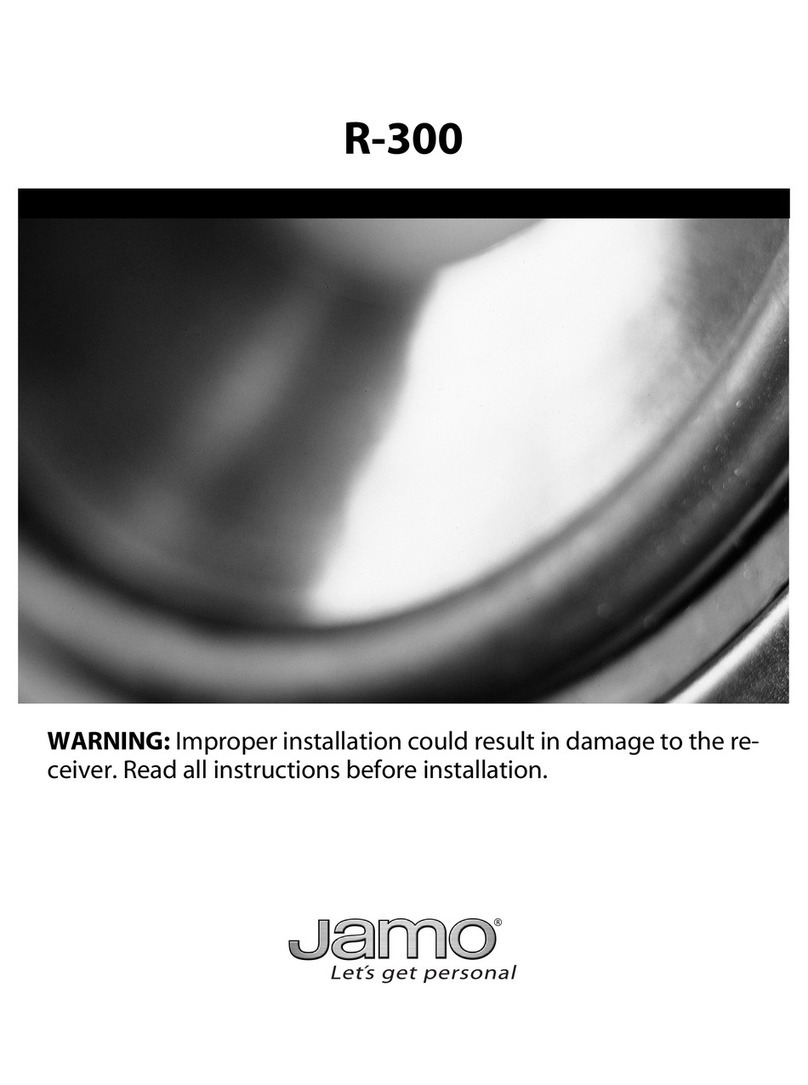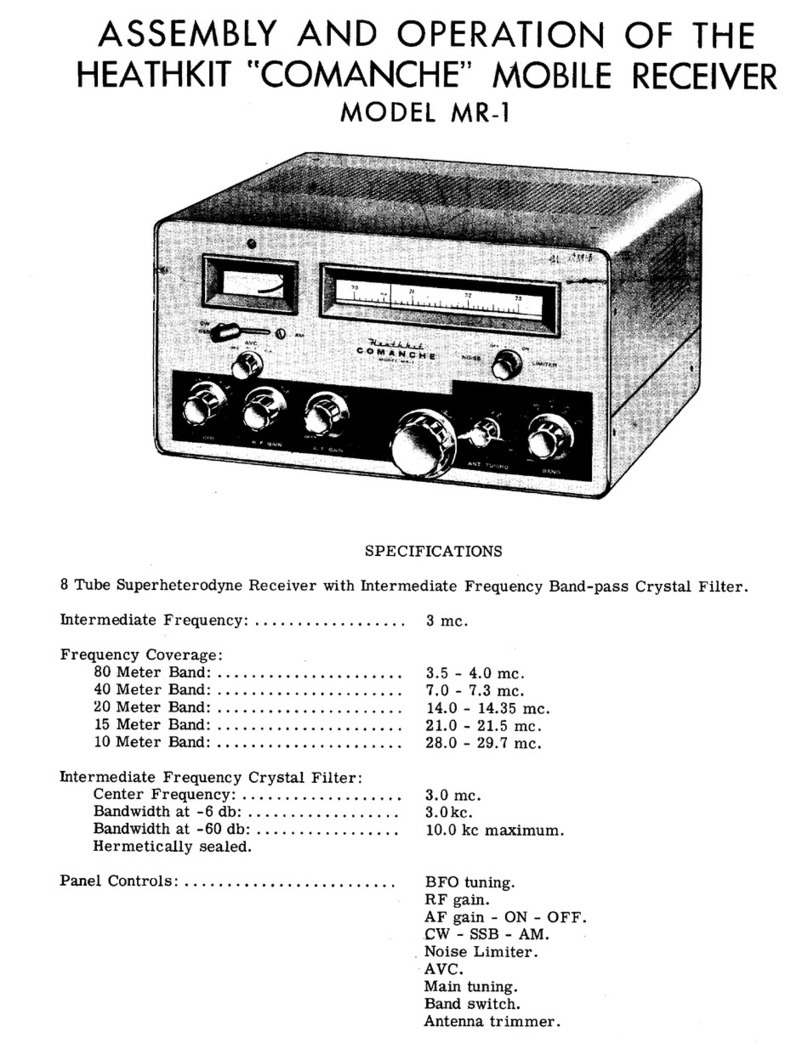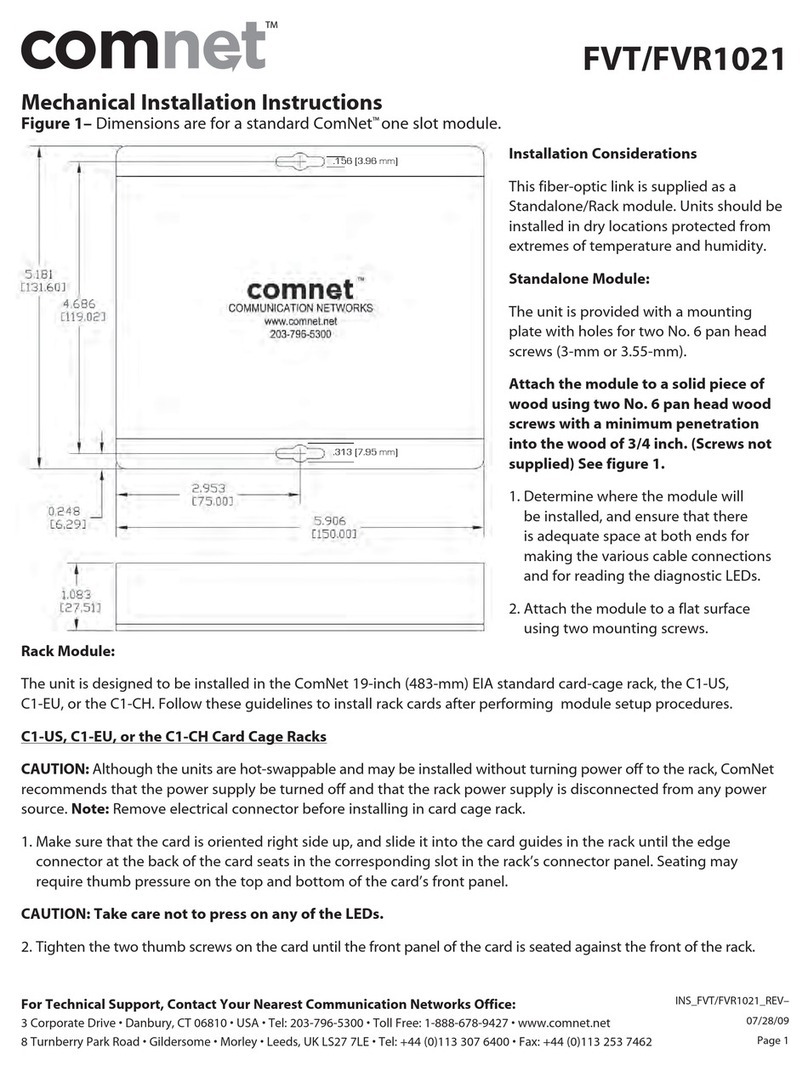GreenValley LiGrip User manual

.

1.1
1.2
1.3
1.4
1.4.1
1.4.2
1.5
1.5.1
1.5.2
1.6
1.6.1
1.6.2
1.7
1.8
Table of Contents
User Guide
Copyright
1. Safety Precautions
2. Introduction
2.1 Technical Parameters
2.2 Hardware Composition
3. Product installation and field operation instructions
3.1 Product Installation
3.2 Field Operation
4. Data transmission and Processing
4.1 Data Transfer
4.2 Post-Processing
5. FAQ
6. Appendix

Copyright
GreenValley International
LiGrip Handheld Rotating SLAM LiDAR Scanning System
User Manual V1.0
Copyright
File version 1.0
Copyright © GreenValley International Inc. All rights reserved. (GVI) reserves all right for final explanation, and at
its sole discretion, to change, modify, and remove portions of this document.
No Part of this document may be reproduced or transmitted in any form or by any means, electronic, mechanical,
photocopying, recording, or otherwise, without prior written permission of GreenValley International Inc.
Website: www.greenvalleyintl.com
Respected User:
Thank you for using the LiGrip Handheld Rotating LiDAR Scanning System. It is our pleasure to provide you with
mobile measurement data acquisition and processing services. GreenValley is committed to continuously
improving our products. We therefore appreciate your comments and suggestions for improvements to our
hardware equipment, post-processing software, training and documentation materials. Please contact us at
[email protected] for any information or if you have any feedback.
Legal Notes
The LiGrip® is a registered trademark of GreenValley International Ltd. Other trade, company and brand names
mentioned in this document may be the trademark property of their respective holders.
all rights reserved
© 2022 GreenValley International Inc.
Printed January 20, 2022

1. Safety Warning
Please read this manual carefully and follow the operating specifications in the manual before
using. The manual will be updated in real time as the product technology upgrades. Users can
obtain the latest LiGrip hand-held rotating laser scanner through the Official Website of GVI or
technicians.
LiGrip hand-held rotating laser scanner is a high-precision instrument, please take extra care when using, avoid
collision and strong vibration. When transporting equipment, ensure that all items are properly placed in the
protective box. Do not transport or move any equipment that is not in the protected state.
Note:
If not to be used for a long time or for long distance transportation, please take the power supply
battery out of the multi-function battery box.
In order to avoid damage to the equipment and violation of the warranty terms, please do not disassemble the
equipment at will. If the product fails, it must be repaired by qualified maintenance personnel authorized by GVI.

2. Introduction
LiGrip hand-held rotating laser scanner is a new series of products launched by GVI. The product
adopts a simple style design, with a compact body, light hand-held, convenient operation and
flexible installation; With a variety of sensors, it can quickly capture a wide range of scene data;
support multi-platform and multi-mode operations, and combine lidar and SLAM algorithms to
achieve indoor multi-scene integrated measurement. With GVI self-developed LiFuser-BP point
cloud processing software, the point cloud data can be post-processed quickly.
2.1 Main Technical Parameters
Performance Parameter
Hand Part Size 270*210*120mm
Battery Box Size 128.5*64*165mm
Hand Part Weight 1.5kg
Laser Sensor VLP16
Laser Safety Classification Class 1 Eye-Safe
LiDAR Accuracy ±3cm
Relative Accuracy 3cm
Absolute Accuracy 5cm
Max Range 100m
Wavelengh 903nm
Scan Rate 300,000pts/s
Horizontal FOV 0°~280°
Vertical FOV 0°~360°
Point Cloud Data Format .las,.laz,.ply,.LiData
Storage Space 128GB
Ports Available USB, Ethernet port
Battery 5870mAh
Operating Time ~4h(single battery)
2.2 Product Components

LiGrip Product Components
1.Handheld device host
2.Handheld device battery case
3.Strap
4.Power cable
5.Data transfer cable
6.Battery
7.Laser scanner protective cover
8.Battery charger
9.Camera
10.Base stand

3. Product Assembly and field operation instructions
Please operate in strict accordance with the following procedures to ensure the normal functions
of the device.
3.1 Product Assembly
1.Insert the battery into the battery compartment
Inserting the battery
2.Connect one end of the power cord to the handheld system and the other end to the battery box

Power connection
3.Remove the laser cover
Removing laser cover
3.2 Field Use

1.Power on the device: Press the round button above the battery and release it, then continue to hold the button
for 2 seconds, wait for the green indicator on the button and the battery indicator to light up, which means that the
battery starts to work and the device is on Electricity.
Power up the device/p>
2.After the device is powered on, the green wave button on the back cover of the main unit will be always on, and
the button will turn off after about 40s.
3.Device initialization: Select an open starting position, keep the device still (it can be placed flat or held
normally), press the green wave button, the button will flash first, and the device will rotate one and a half times,
waiting for about 20s After that, the green wave button is always on, and the device rotates stably, that is, the
device starts to work normally;
At this time, you need to keep the device in place, let the device stand for about 25s, wait for the device to
initialize, and build the base map.
Note: The laser should not be aimed at the wall or the ground, try to aim at an open place
4.Data collection: After the stationary is completed, if the device is placed horizontally, slowly pick up the device
and walk directly according to the route planned in advance. During walking, do not make large movements of the
arm holding the device. You can move slowly or change hands.
Note:
(1) Equipment collection should not exceed 15 minutes

(2) Collection speed whilst walking should not exceed 1m/s, and the normal driving speed is sufficient, and
should not be too fast
(3) When collecting indoor scenes, open the door to pass through in advance, and do not move the door
during the collection process
(4) Pay attention planning the route of collection in advance when collecting, and try to use a closed loop
where conditions permit.
5.Stop collection: After the data collection is completed, hold the device firmly in place, press the green wave
button, and then it will start to flash. After about 15s, the flashing is completed, and the green light is off, which
means that the data collection has stopped. At this time, you can hold the device freely.
6.Power off the device: If you still need to continue to collect data, start directly from the device initialization in
step 3; if the data collection is completed, directly turn off the battery, and the specific operation is the same as
turning on the battery.

4. Data transmission and processing
4.1 Data transfer
1.When the device is powered on, connect the LEMO port of the data transmission cable to the Lan port above
the battery box, and the network port to the computer
2.Set the computer "IP address: 192.168.1.99, subnet mask: 255.255.255.0"
Computer Settings
3.Enter the URL "\\192.168.1.200" in the computer network to enter the internal storage space of the device,
open the "share" folder, find the corresponding .bag file according to the collection time, copy it to the computer,
and complete data transmission.
Data Transfer
Note: When connecting to the computer of our company's equipment for the first time, a pop-up box for
entering network credentials may pop up, where the user name is: share, and the password is: 111111
4.2 Data Processing

The handheld data calculation uses the LiFuser-BP post-processing software developed by GreenValley. The
specific operations are as follows:
1.New project: Open the solution software, click "Backpack" to create a new project, select the copied .bag file in
the laser file column, go directly to the next step, and finally click Finish.

New Project
2.Modify parameters: in the project settings, output, change the minimum distance filter to 1.5, and the voxel filter
size to 0 or uncheck the box, click OK to save the changes.
Parameter Configuration
Note:
(1) Voxel filtering: If you keep the default, the density of the point cloud after the solution is relatively
sparse, about 3000-5000 points/square meter. Therefore, set the value to 0, or uncheck the box, to
achieve point cloud density above 10000 points/square meter;
(2) Distance filtering: The setting can be adjusted according to the height of the field collector to the ground
when holding the device, and the shadow can be filtered out directly
3.Point cloud calculation: Under the processing column, click "Start" to directly perform point cloud calculation.

Start Post-Processing

5.FAQ
Why does the system not power on?
Please check:
(1) Whether the battery power is sufficient;
(2) Whether the battery connection cable is connected.
Be careful not to regularly over-discharge the battery to avoid damage to the battery.
It is recommended to stop the collection operation when the power is below 30%, replace the battery or fully
charge the battery. Also ensure that the power cable is disconnected when the device is turned off.
How long is does the LiGrip work on one battery cycle?
A fully charged battery can support up to 4 hours of uninterrupted data collection.
What safety precautions should i be aware of when using the LiGrip?
LiGrip devices have an IP65 IEC rating, meaning the LiGrip offers protection provided by mechanical casings and
electrical enclosures against intrusion, dust, accidental contact, and water. Thus, the system is safe to operate in
most day-to-day environments.
Is the laser used by the LiGrip system safe?
The lasers used in LiGrip have a safety class of 1: Safe for the human eye.
Is the data collected by LiGrip kept private to me?
All data collected by LiGrip is only stored in the device internally and is not uploaded to any network. The
scanned data is only copied through the network cable, and can be deleted at any time after copying.

6. Appendix
LiGrip results in different Environments and Applications
The LiGrip can be widely used in mining, forestry, power construction, surveying, 3D mapping and other fields.
The collected data results are seamlessly capatible with GreenValley's cutting edge pre-processing and post-
processing softwares. The data shown below uses LiDAR360 software. The software not only provides
conventional display modes such as elevation, intensity, category, and echo times, but also provides EDL and
GLASS special effects display, which can improve the data display effect.
Mine Tunnel
Mine tunnel

Open Pit
Buildings
Fores

Tunnel
Parking Lot

Stair Case
Table of contents
Other GreenValley Receiver manuals