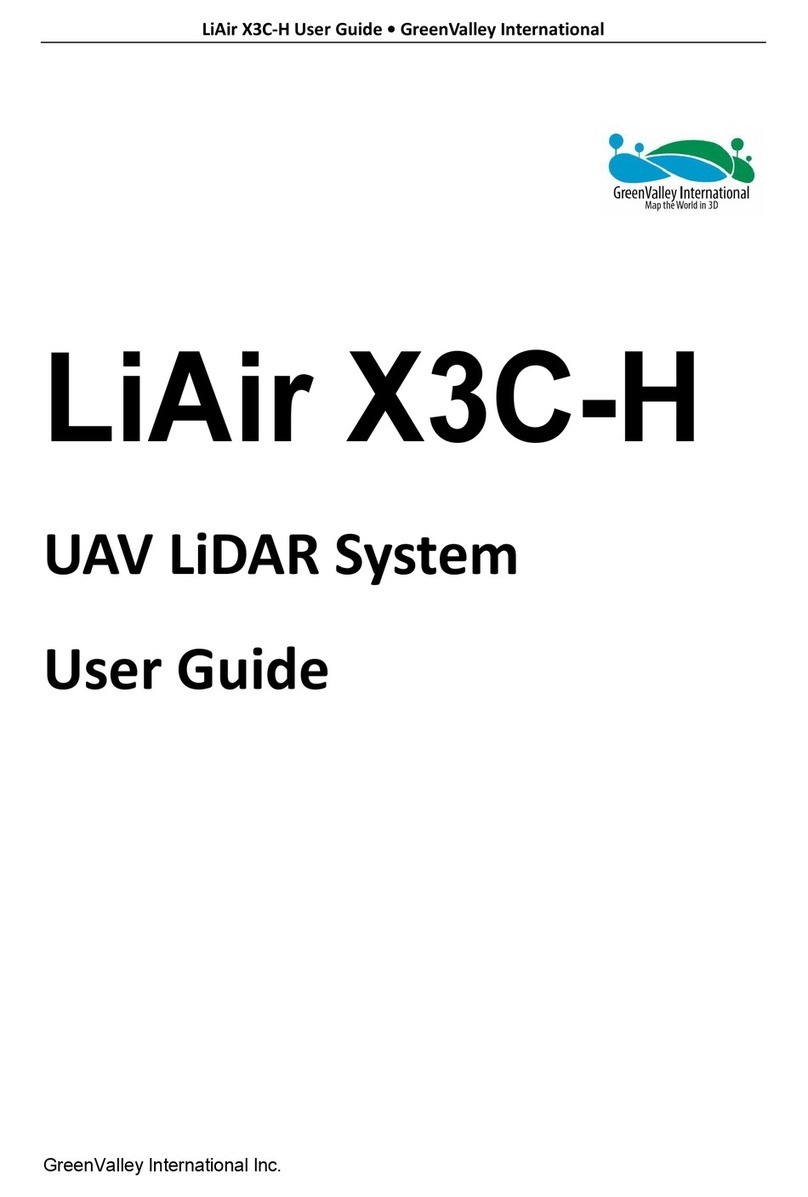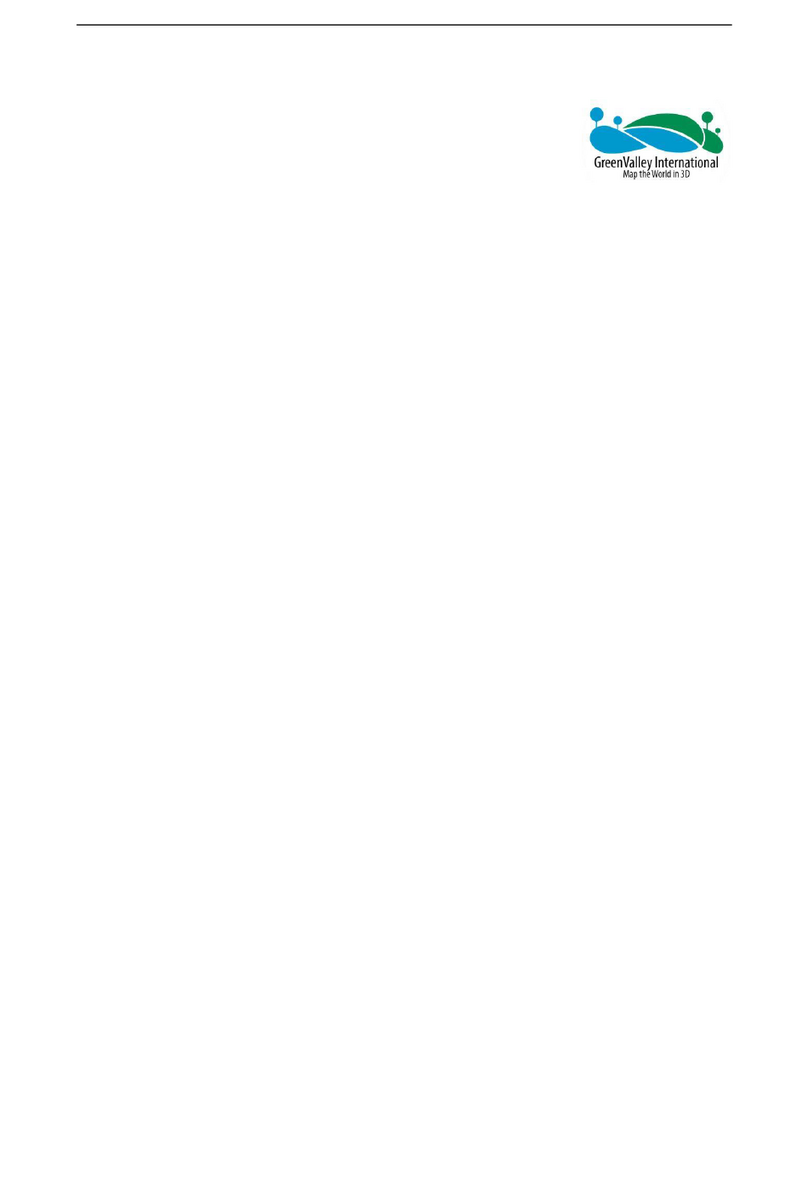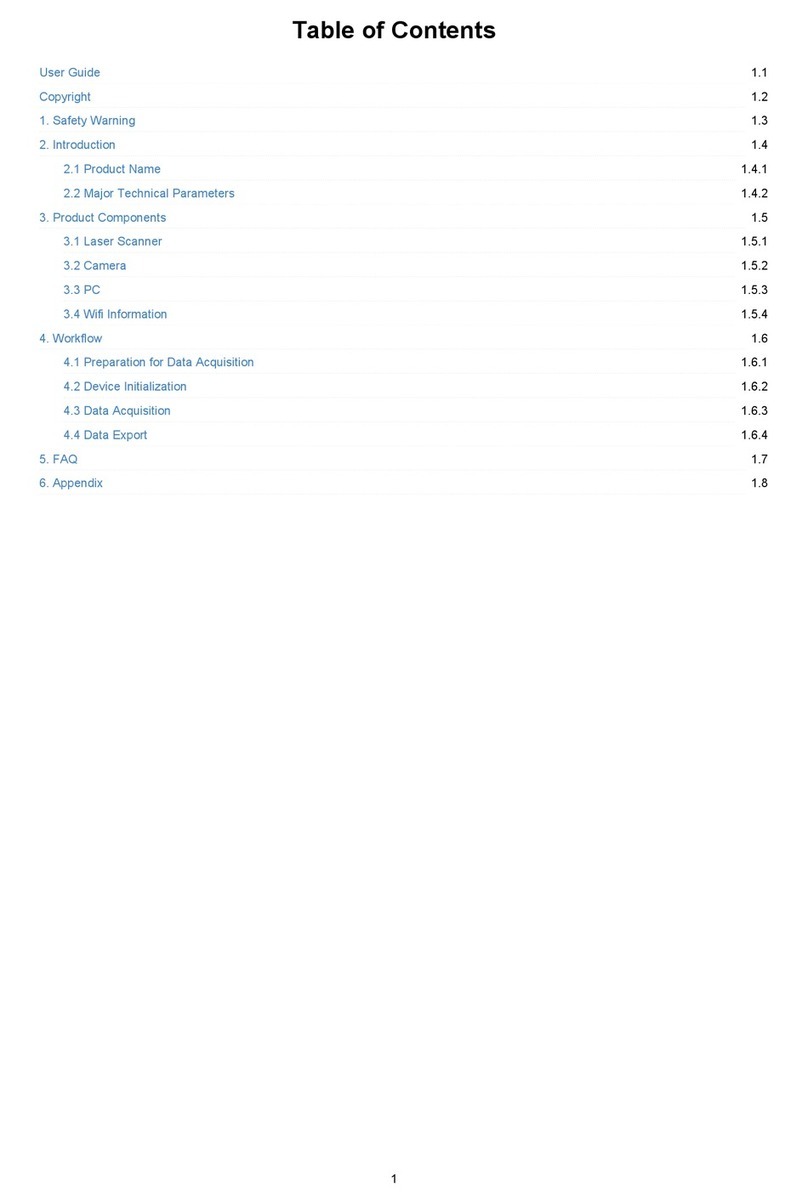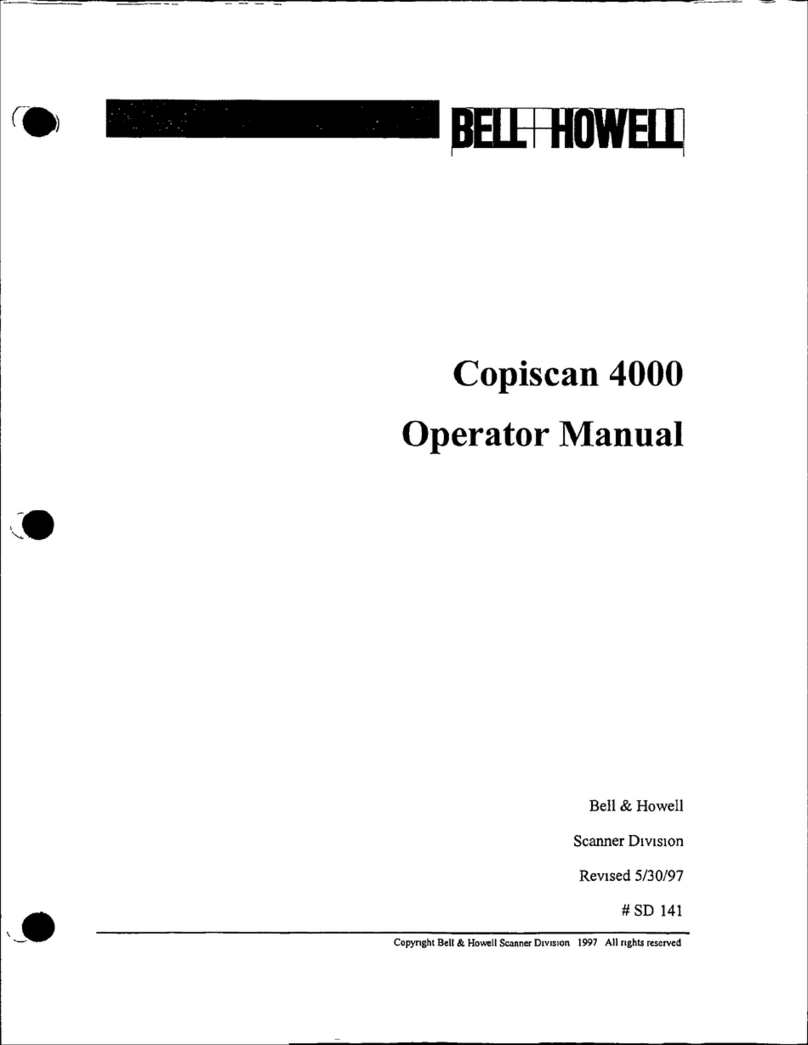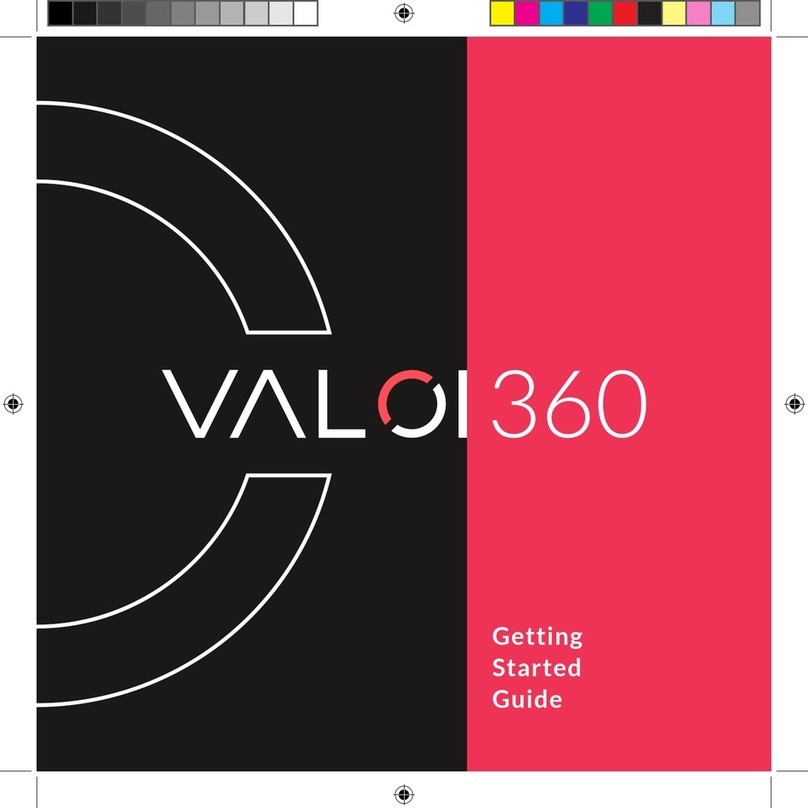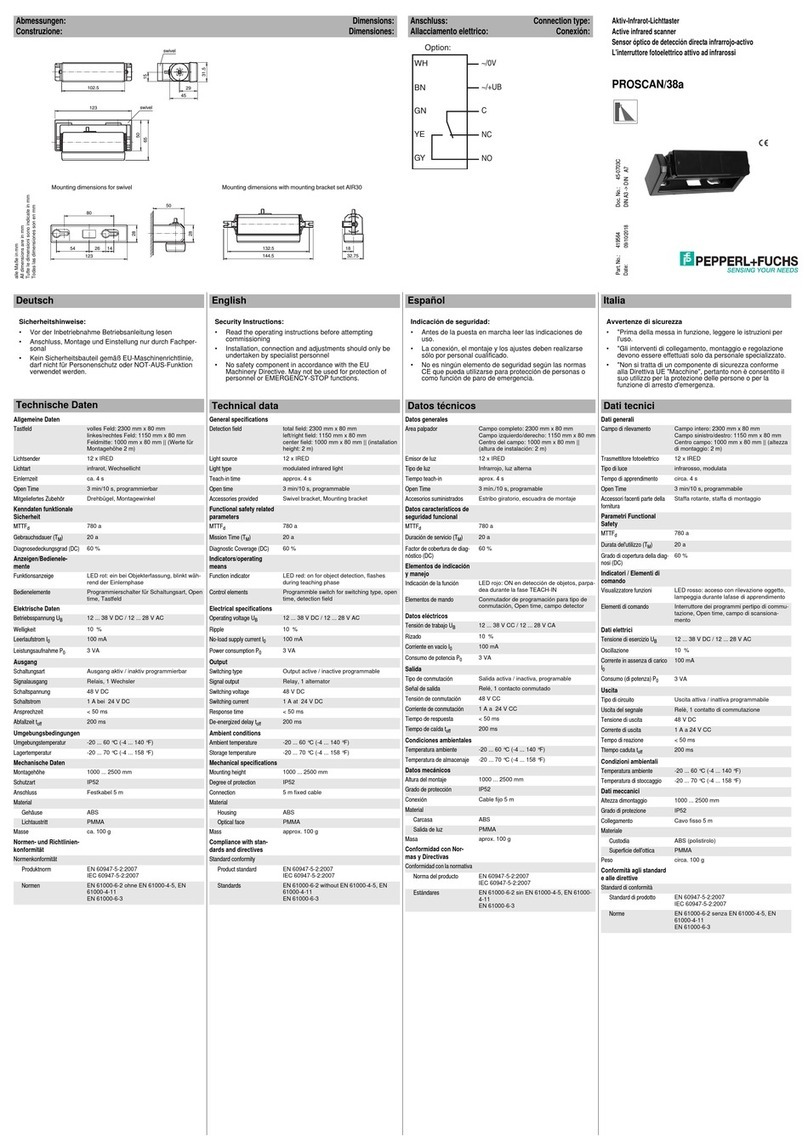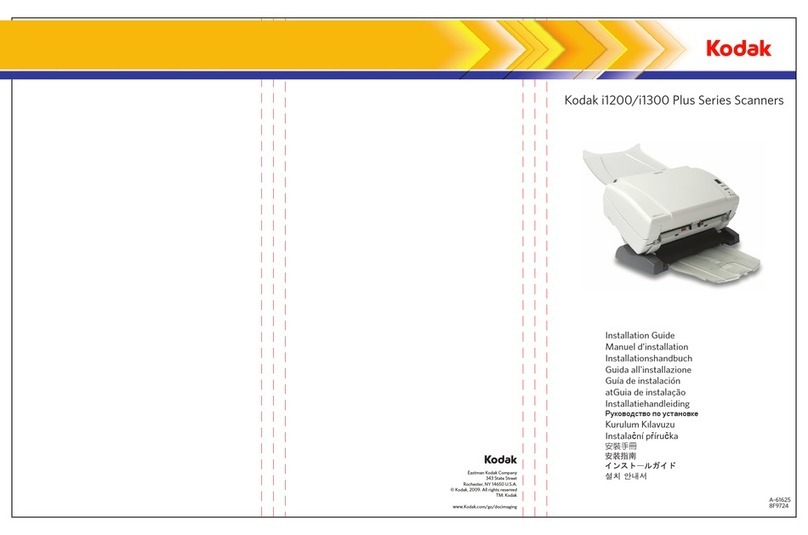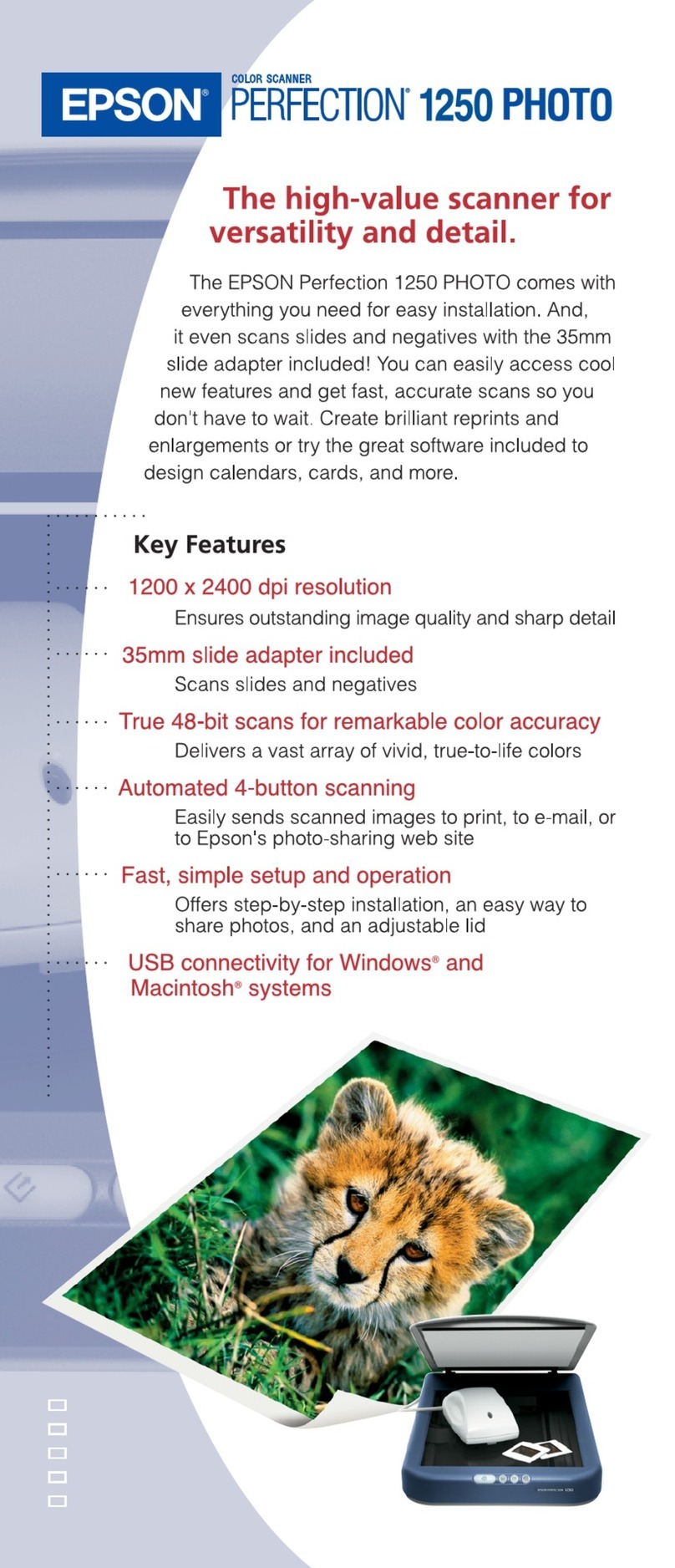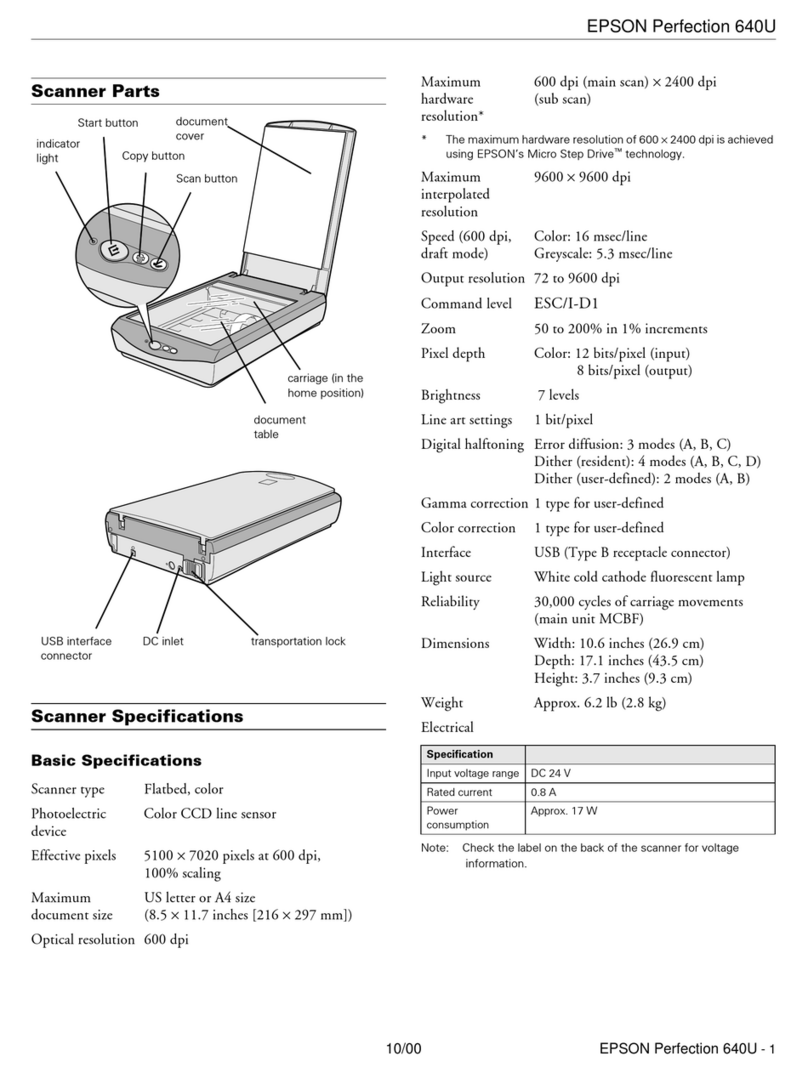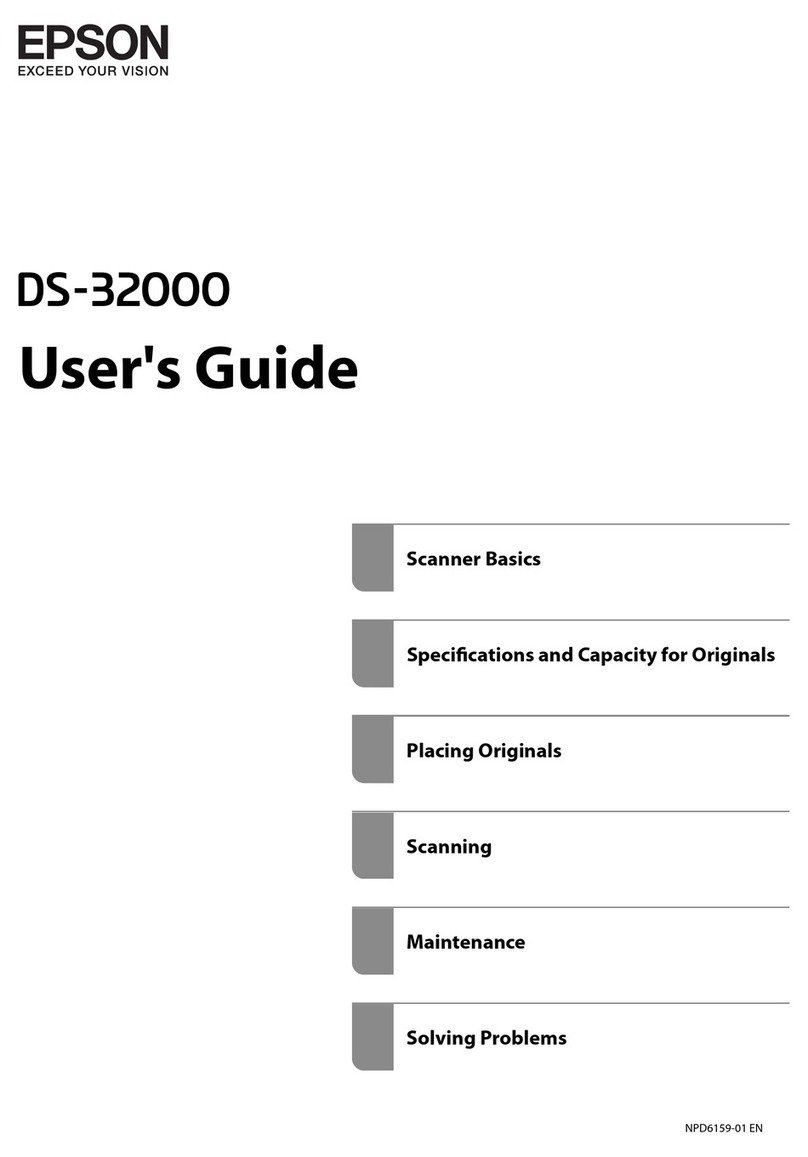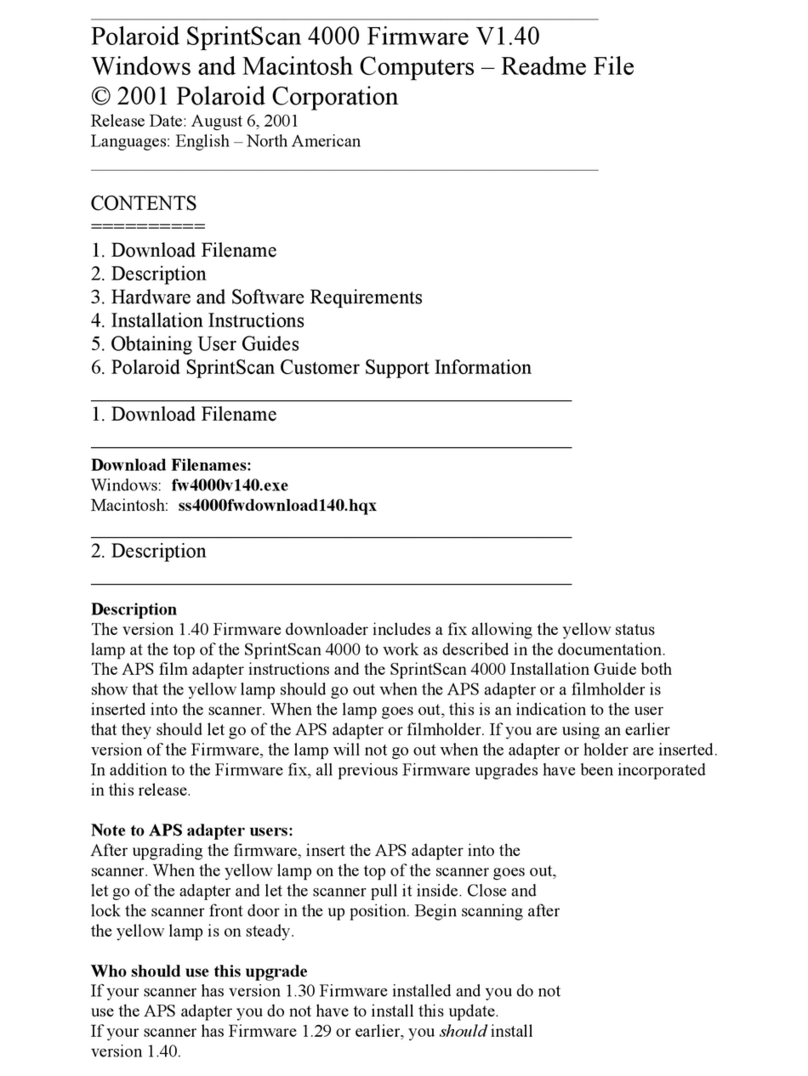GreenValley LiGrip H300 Instruction manual

LiGrip H300
Quick Start Manual
Rotating Handheld SLAM LiDAR System


Contents
LiGrip Assembly 1
Power on the battery box and start the device 1
Turn on the camera 1
Control Mode 2
GreenValley APP Based(Recommend) 2
1. Register, login, active and bind to the device 2
2. Start Collection 2
3. Path Planning 3
4. Ground Control Points Collection 4
5. Stop Collection 4
Button-based 5
1. Initialization 5
2. Data Collection 5
3. GCP Collection 5
4. Stop Collection 6
7Da
Pr
t
o
a
je
T
c
r
t
ansfer
d ocument details 7
Copy based on APP 7
Cable based 8
Camera le transfer 9
Power down the device 10
LiFuser-BP software data processing 10

1
LiGrip Assembly
Insert the battery into the battery box, connect one end of the power cable to the handheld and
the other end to the MAIN port of the battery box (red dot to red dot); connect the strap and
remove the protective cover.
The device can be powered on only after the power cable is connected. Do not hot swap.
Turn on the camera
Short press the black button on the top of the camera (the camera will make a voice), the
camera screen is always on after the camera is turned on, the camera indicator light turns light
blue, and the camera will automatically take pictures after the device starts collecting.
Black Button:Power
Red Button:Record
Power on the battery box and start the device
The battery is powered on after a short press of 1s and a long press of 2s.
The battery indicator is always on (indicating that the battery is working),
and the device system is powered on at this time.
The H300 starts up after the battery box is powered on. The green button
on the host quickly blinks to steady on, and the indicator changes from
blinking to steady on. The whole process takes about 30 seconds.
One-inch Camera
Laser Sensor
Indicator Light
Green Button
Power port
RTK DC MAIN

2
©2023 Map The World In 3D
Control Mode
It is recommended to place it on the ground or other immovable objects, and the level bubble
should be centered as much as possible.
There should be no obstruction between the camera and the battery box, it is recommended to
put the battery case in front of the chest, and the two are connected via WIFI.
GreenValley APP Based(Recommend)
2.
1.Register, login, active and bind to the device
Refer to the GreenValley APP user manual
Start Collection
Choose an open starting position with obvious features, try to keep the level bubble in the
center, keep still, and hold it steady with your hands. Connect the APP to the device WiFi, wait
for the laser, camera, IMU, and encoder to turn green √ (red × indicates that the module is
operating abnormally, please check whether the device is turned on normally), and then click
the "Start" button at the bottom of the interface.
Click the "Start" button to enter the "New Project" page. The APP supports the establishment
of multiple subtasks under one project. After setting the project name, collection location,
coordinate system and other information, the coordinate system can be selected according to
the actual geographical location; after the new project is set, ll in the actual after the work
area information is completed, the subtask project is created, and the equipment starts and
enters the initialization state.

3
Wait for the APP device status to
change to "collecting", and when
the APP voice prompts "device is
collecting", start data collection
according to the planned path.
3. Path Planning
When the APP voice announces that the device status is collection (or check the device status in
the APP working status bar), slowly pick up the device and walk according to the planned route.
Do not make large movements of the arms during walking, and the speed should be ≤ 1m/s.
You can use the APP to view real-time trajectory and point cloud.
1. Please try to take a closed loop when the conditions are well, connecting end to
end (5-10 meters of repeated paths); Please lay out control points 50-100 meters
away if it is impossible to close the loop.
2. It is suggested that the collection should be carried out when there are fewer
moving targets.
3. When scanning indoors, open the door in advance, and do not move the door
during scanning.
Building 1 Building 2 Building 3
S
1
2
3
4
5
6
7
8
Note: When using modules that can access GNSS signals, such as
backpack kits, vehicle kits and airborne kits, it is necessary to keep the
equipment walking around the "8" before data collection.

4
4. Ground Control Points Collection
Align the crosswire with the control
point, click the "GCP collection"
button on the APP, follow the page
prompts and voice broadcast to
perform the dot operation, and when
the status changes to collection
again, you can slowly pick up the
device to continue the collection.
• Place and pick up the device slowly
• When dotting, press and hold the device and keep the device in place
• No people gather around
• Follow this procedure for other control points
5. Stop Collection
① . Wrap around 8 in an open area
in the same way as button-
based step 4.1.3(only wrap 8 is
required for backpack/vehicle/
UAV kits).
② . Click the "Stop Collection"
button of the APP and follow the
interface and voice prompts to
stop collecting data. When the
laser stops turning, manually
stop the camera recording.
When the progress bar of saving
data disappears, APP voice
announces "Data saved" and
can continue to collect the next
project.

5
1. Long press the host button to ash and then let go.
2. The indicator light flashes quickly, and the scanner starts to rotate (initialization
state, building a base map).
3. The camera automatically starts recording (the camera indicator light changes from
light blue to red)
4. After the indicator ashes from fast to slow, the device is initialized.
Button-based
1. Initialization
Choose a starting position with obvious features, try to keep the level bubble in the center, still,
and hold it steady with your hand.
3. Collecting Control Points
2. Data Collection
When the initialization is complete, slowly pick up the device and walk according to the planned
route. Do not make large movements of the arms during walking, and the speed should be
≤ 1m/s.
Align the "cross" hole of the dot base with the control point and stabilize the device. Short press
the host button, wait for a few seconds, and the light will change from slow ashing to fast
ashing for one time. After the dotting is completed, the absolute coordinates are measured by
the surveyor.
Please refer to the page 3,for 3. path planning.
Please refer to the page 4,4.Ground Control Points Collection.
Slow Flash Slow FlashFast Flash
Finished
Cross

6
After data collection is completed, keep the device stationary, long press the green button until
it ashes quickly and then let go. Then the laser stops rotating and the camera automatically
stops recording. The green button will continue to ash quickly. Data is being saved. After
the quick ash is complete, data is saved. To continue collection, start directly from 4.2.1
initialization.
4. Stop Collection
Scanner Stops
Rotating
Stationary Fast Flash
Fast Flash
Lights are always on
Data is being saved
Stop Recording
Automatically
Finished

7©2023 Map The World In 3D
Project document details
Copy based on APP
The project folder contains multiple collected subfolders, as well as the project.json le. The
subfolders include the IMG folder, RealTimeResult folder, .bag /.log/.rotlog/.rtk and other les,
and mission.json les (recording project information of sub-les).
Insert the U disk into the USB port
of the device, and use the APP to
copy the corresponding project (the
project includes bag, log, rtk
and other les).
Data Transfer
Project
Folder
Subfolder A
IMG folder
RealTimeResult
folder
Subprojects/Subfolders
Video capture mode and
corresponding video
serial number
Attribute capture mode and
suble start capture interface
.bag/.log/.
rotlog/.rtk les
mission.json
GNSS info
RTK module info
Project le information
(including project creation time,
location, coordinate system, etc).
Subfolder B
...
project.json

8
Cable based
Insert the B58 battery into the battery box to power on, connect the LEMO port of the data
transmission cable to the LAN port on the front of the battery box, and connect the network
port to the computer.
Enter the URL "\\192.168.1.200" on the computer network to enter the internal storage space
of the device, open the "share" folder, copy the corresponding project/subproject le to the
computer, and complete the data export.
IP address: 192.168.1.99 Subnet mask: 255.255.255.0

9
Camera le transfer
Use the USB-TypeC data cable, connect one end to the USB port of the computer, and one end
to the TypcC port of the camera, and copy the corresponding video les.
Note: The mission.json file in the sub-project folder records the video file name
corresponding to the project!
As shown below, just copy the two video les starting with VID.

10
Power down the device
LiFuser-BP software data processing
Turn o the device by APP, then press and hold the battery button to turn o the power.
The data calculation is the same as that of the backpack.
For LiGrip H300 data calculation, please refer to the LiGrip H300 User Manual.

Map The World In 3D
www.greenvalleyintl.com
If you have any questions or suggestions about the
manual, please contact us through the following
methods:
E-mail:info@greenvalleyintl.com
Address:729 Heinz Avenue, Space 9, Berkeley,
California 94710, U.S.A
Other manuals for LiGrip H300
1
Table of contents
Other GreenValley Scanner manuals