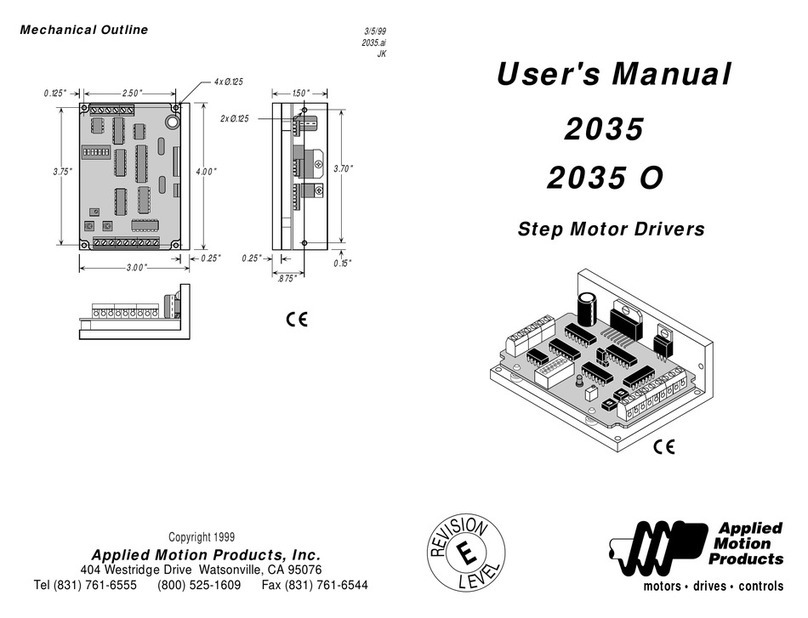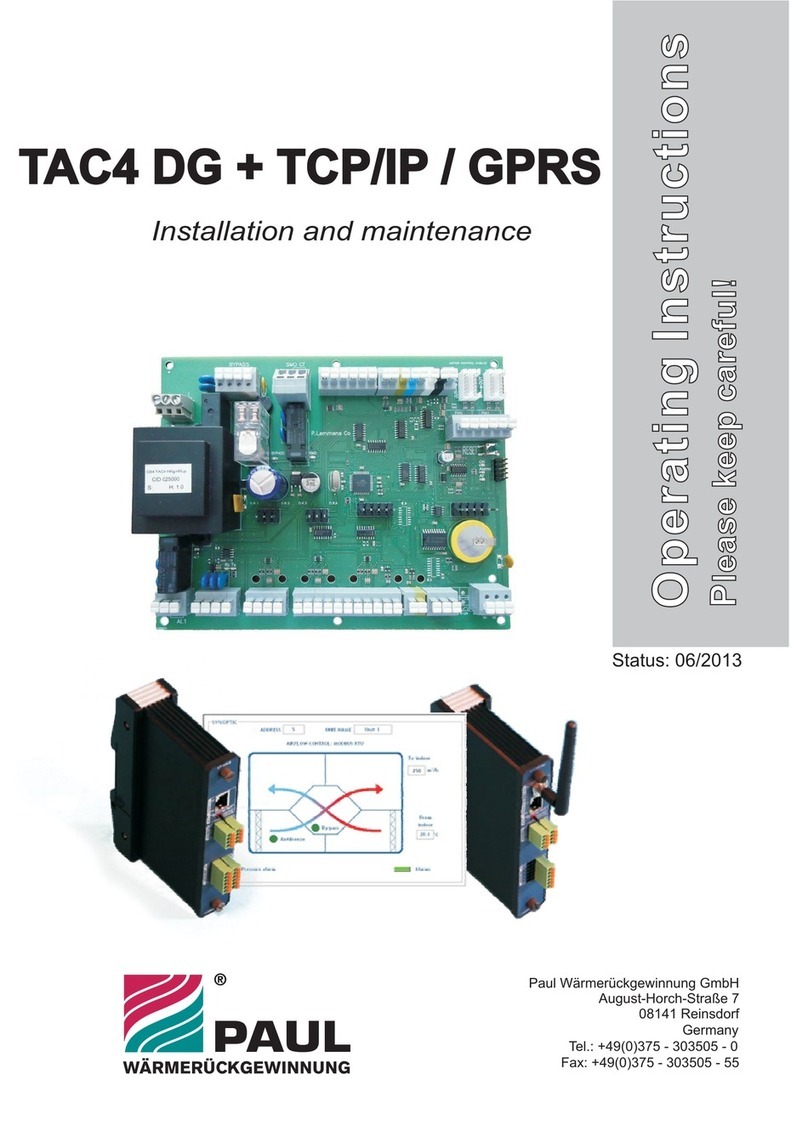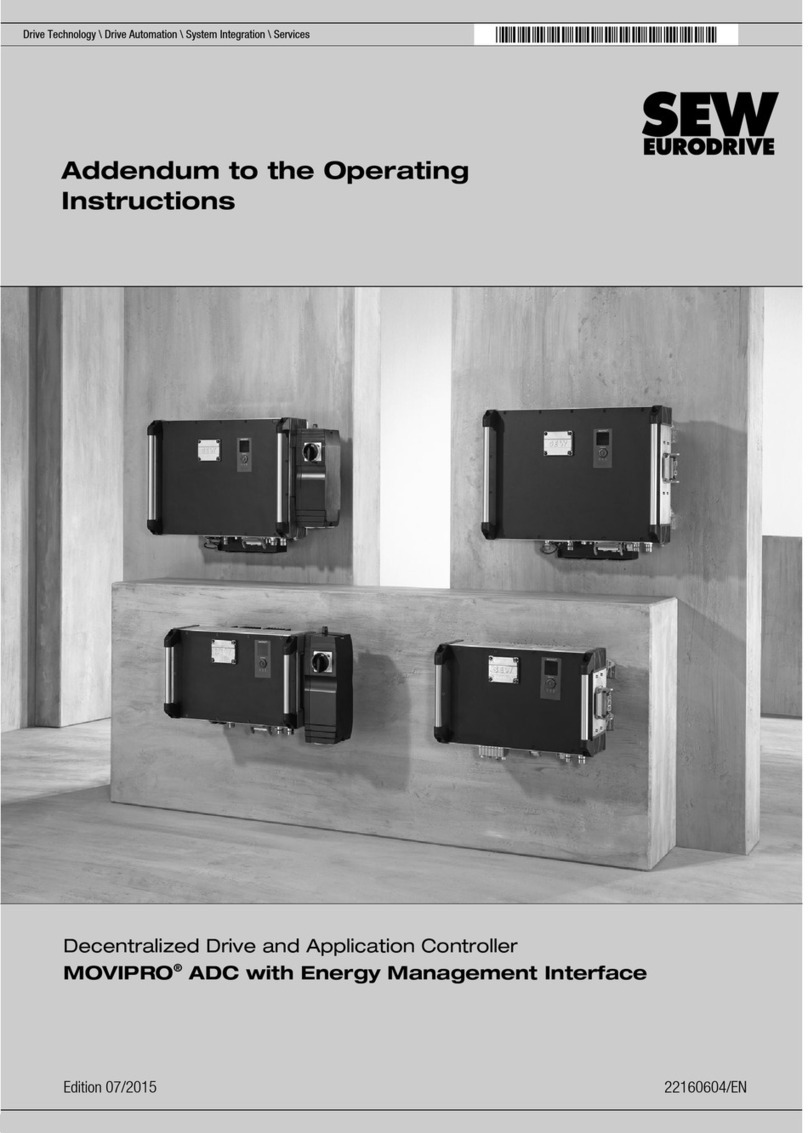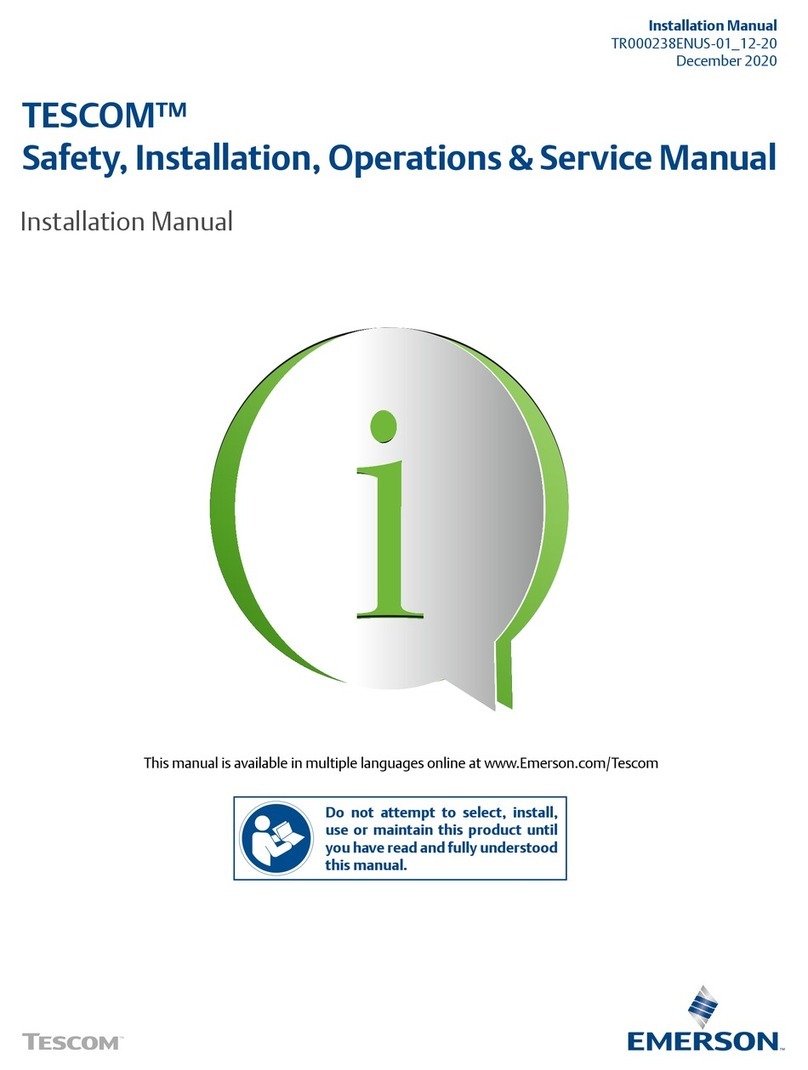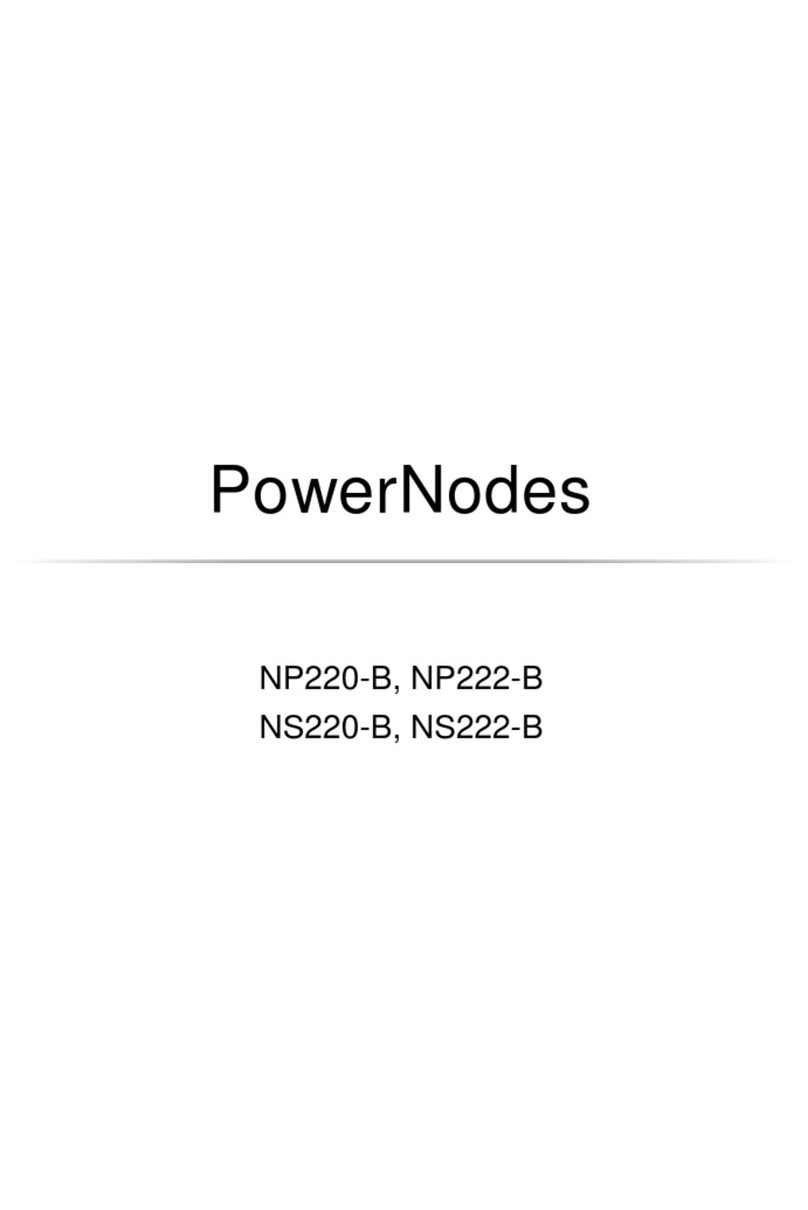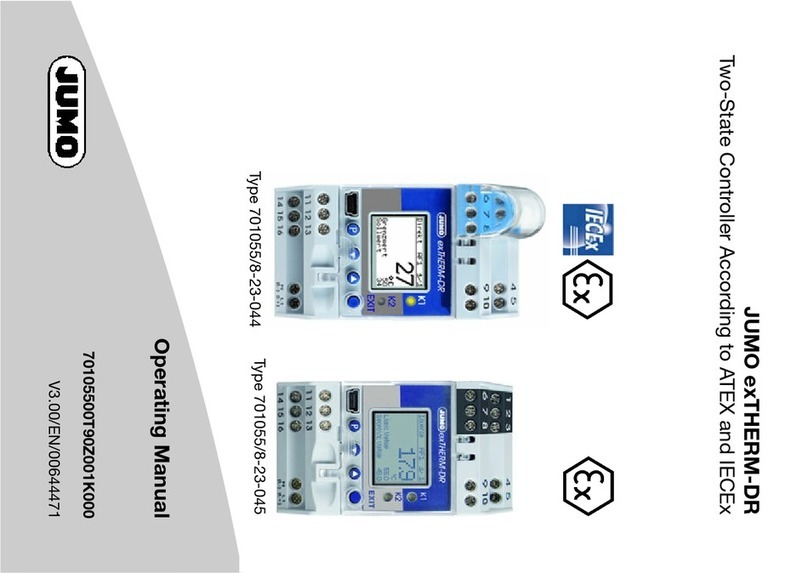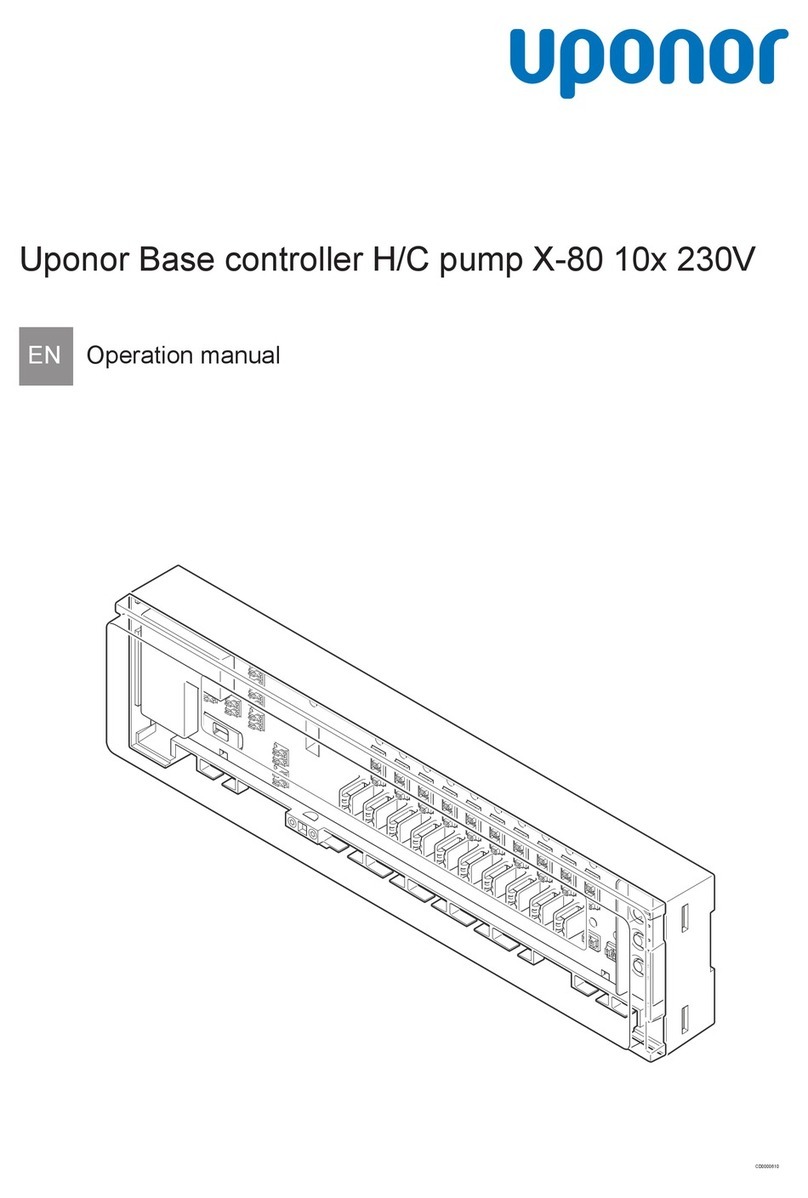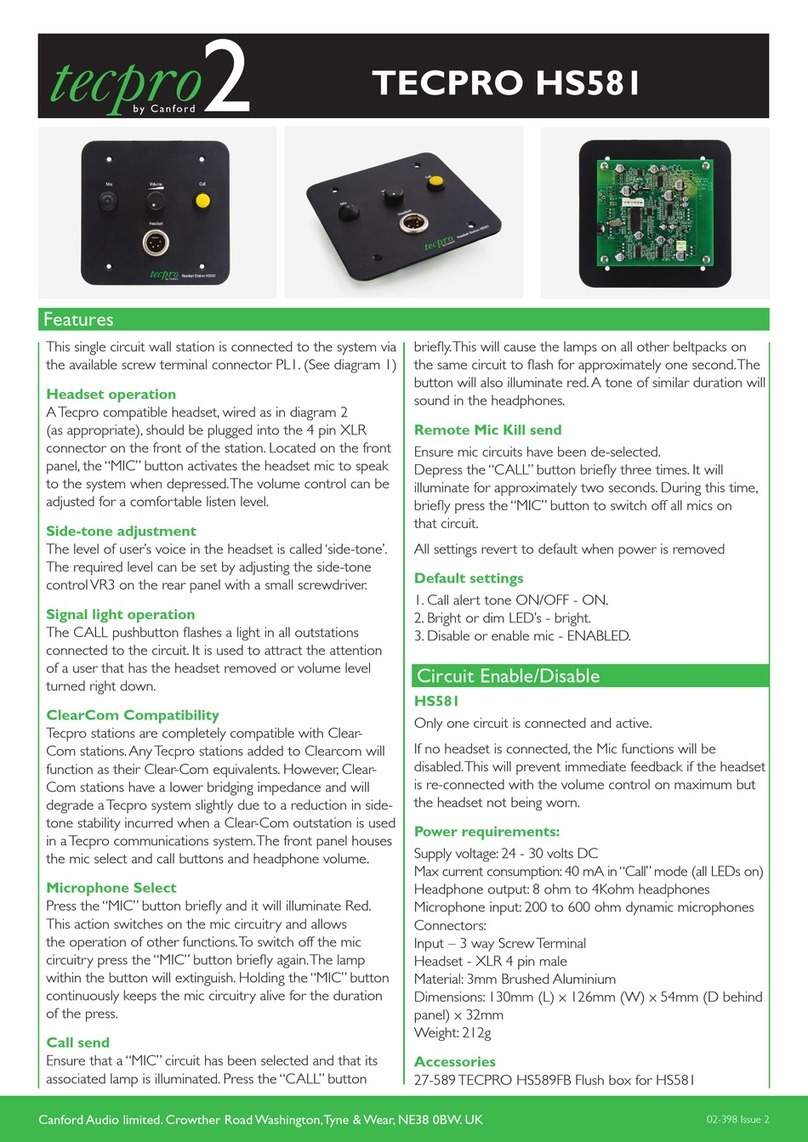8
Connected Lighting
Power Indicator—off (no color): The
Gateway is powered off.
Power Indicator—Steady white: The
Gateway is powered on.
Sync button— two green bars rotating
clockwise: The Gateway is in comissioning
mode to connect with network light bulbs.
The commissioning process will continue
until all light bulbs and devices searching
for network have been found. If no devices
are found for 2 consecutive mintues the
commissioning process will time out.
Network indicator—off (no color): The
Gateway is connected to your home
network.
Network indicator—red: The Gateway
is not connected to your home network.
Check that the Ethernet cable is plugged
into the Gateway and your network router
or modem. Refer to the Installation and
Setup chapter for more more information.
Internet indicator—off (no color): The
Gateway is connected to the Internet.
Internet indicator—red: The Gateway is not
connected to the Internet. If your network
indicator is also red, then the problem
may be with the Gateway’s connection to
your network router or modem (refer to
the network indicator information above).
Otherwise, check that your network
router or modem has an active Internet
connection.
Gateway Activity Indicators
Your Gateway has sync, network, and power indicators that display the following patterns and colors to show
you the Gateway’s current status:
Remote Control Components
1. 1-4 button: Button that you press to select all lighting
groups to turn on, turn off, dim, or brighten.
2. Group number button: Button that you press to select
that lighting group to turn on, turn off, dim, or brighten.
Also use these buttons to program the lights in the
corresponding group. An indicator light above each
number indicates the group number currently being used.
3. On/Off button: Button that you press to turn on or off the
lights in the selected lighting group(s). Lights turn on to
the previous dimming level.
4. Dimmer control: Control that you press and hold to dim
or brighten the lights in the selected lighting group(s).
5. Primary status indicator: Indicator that lights or ashes
during different activities with the remote control. Refer to
the Remote Control Indicators section later in this chapter
for more information.
1
2
3
4
5