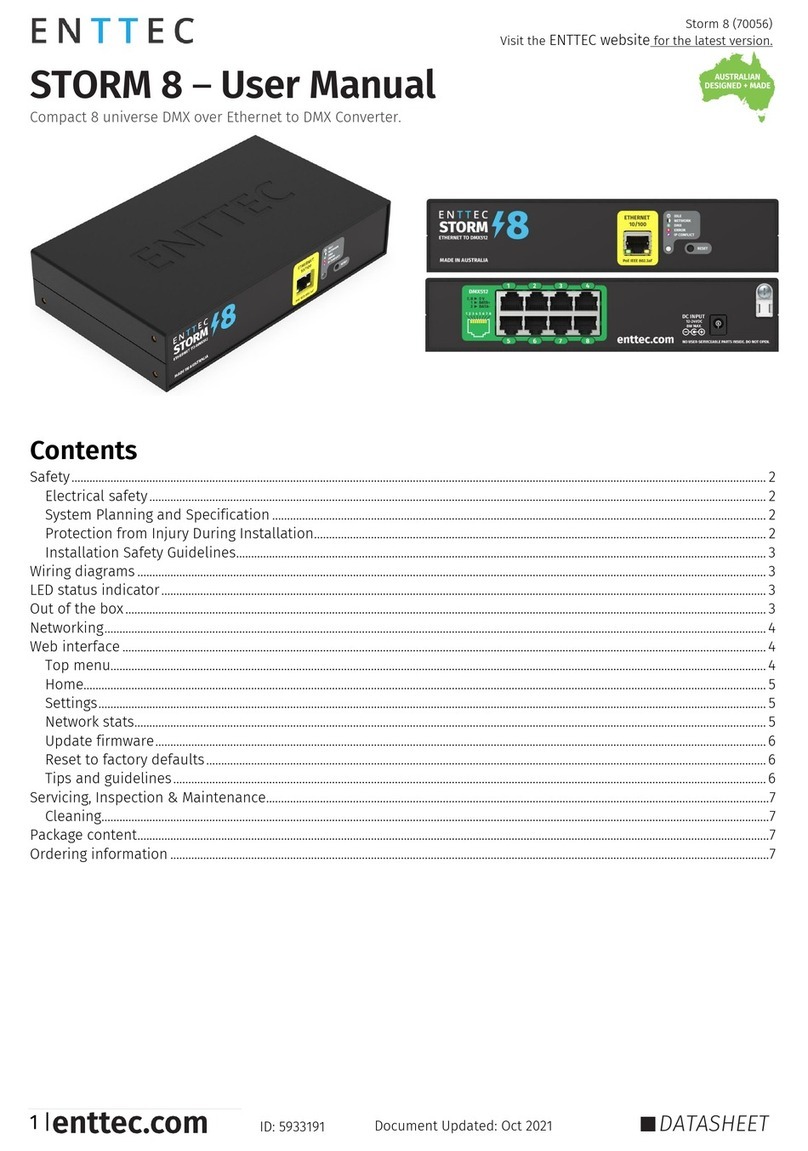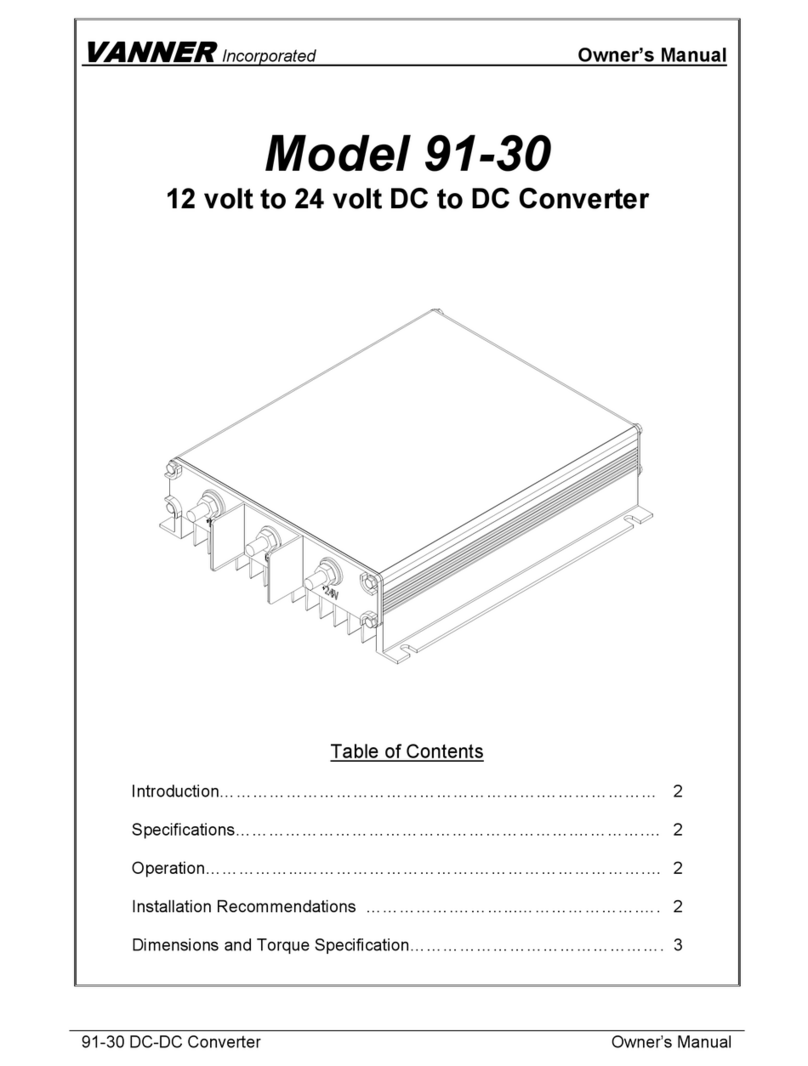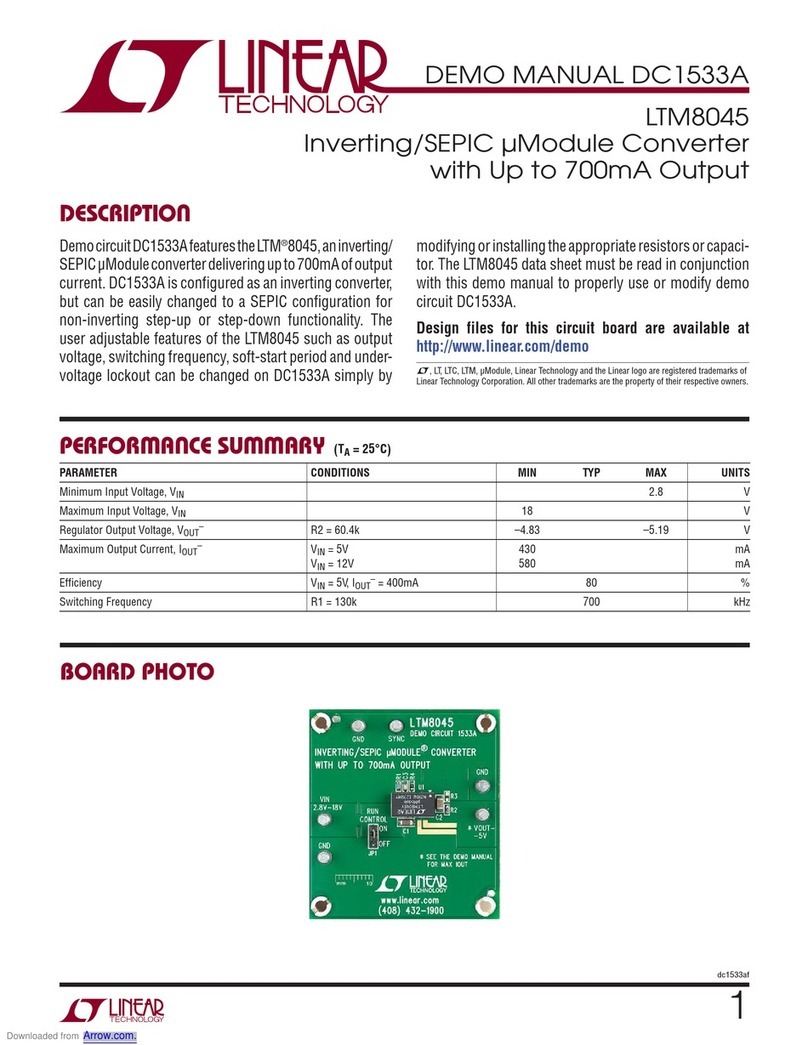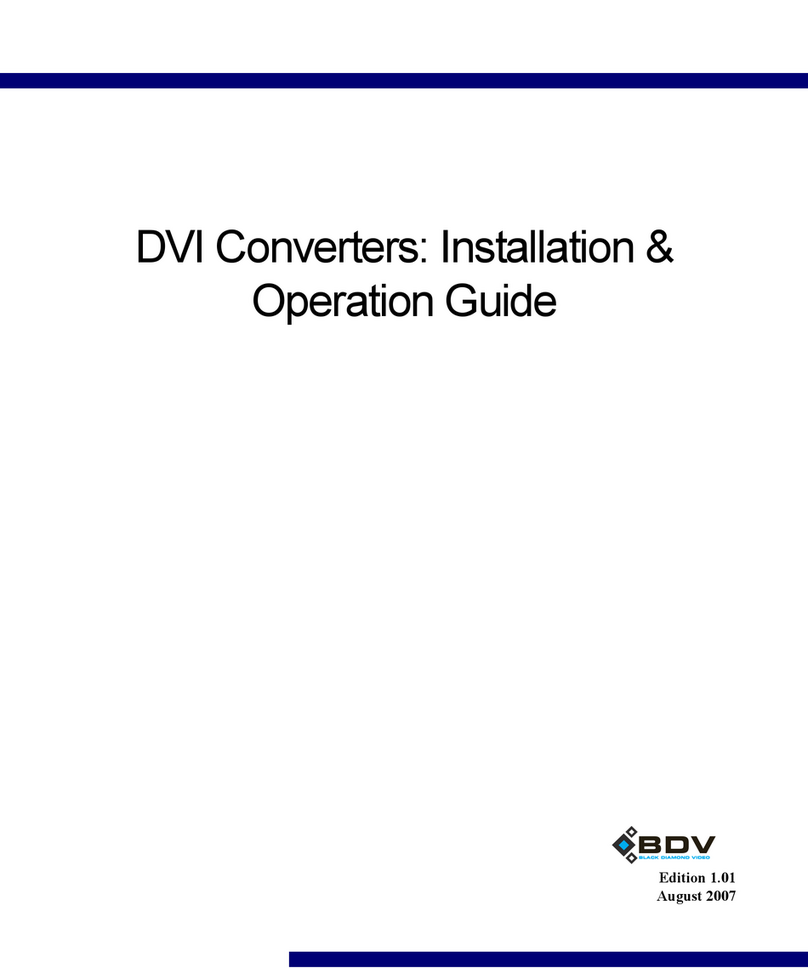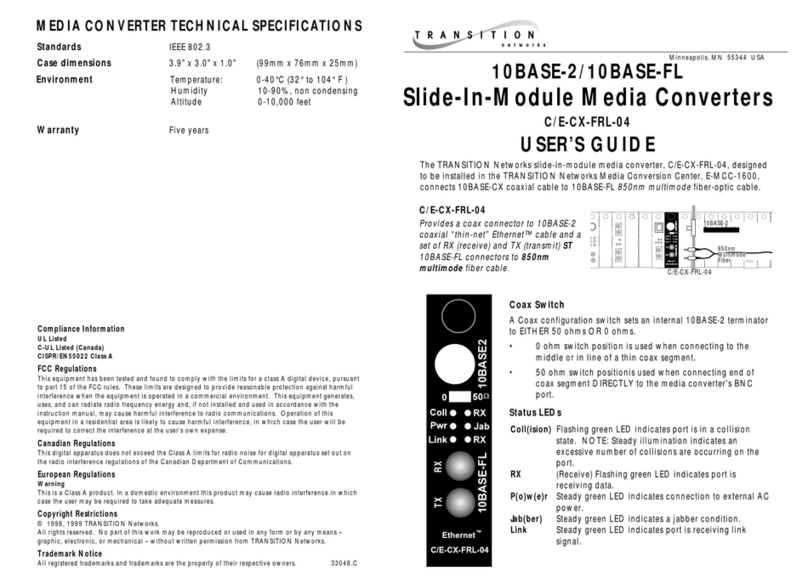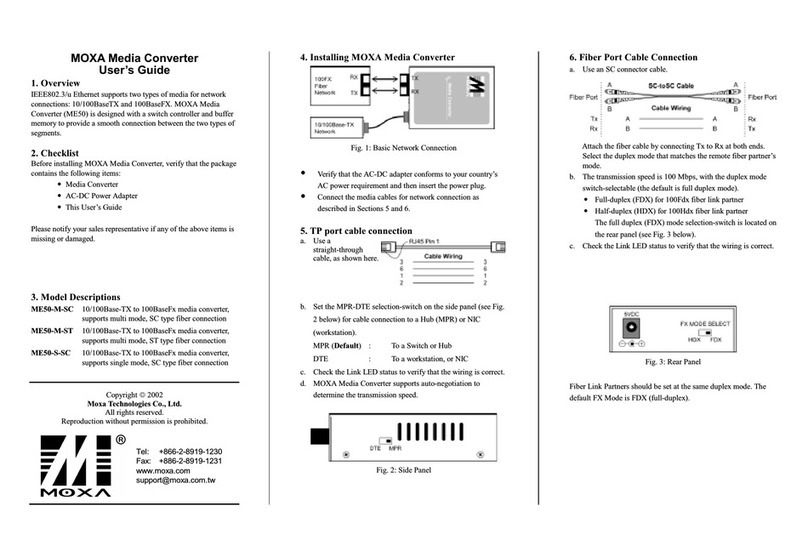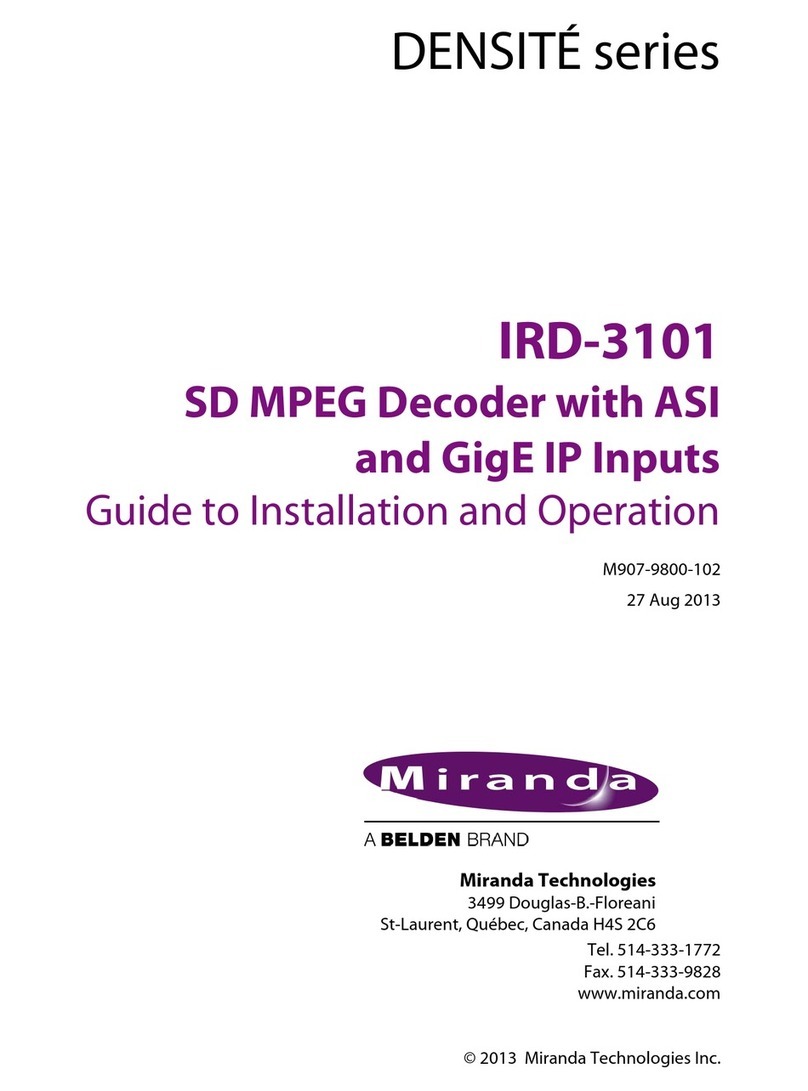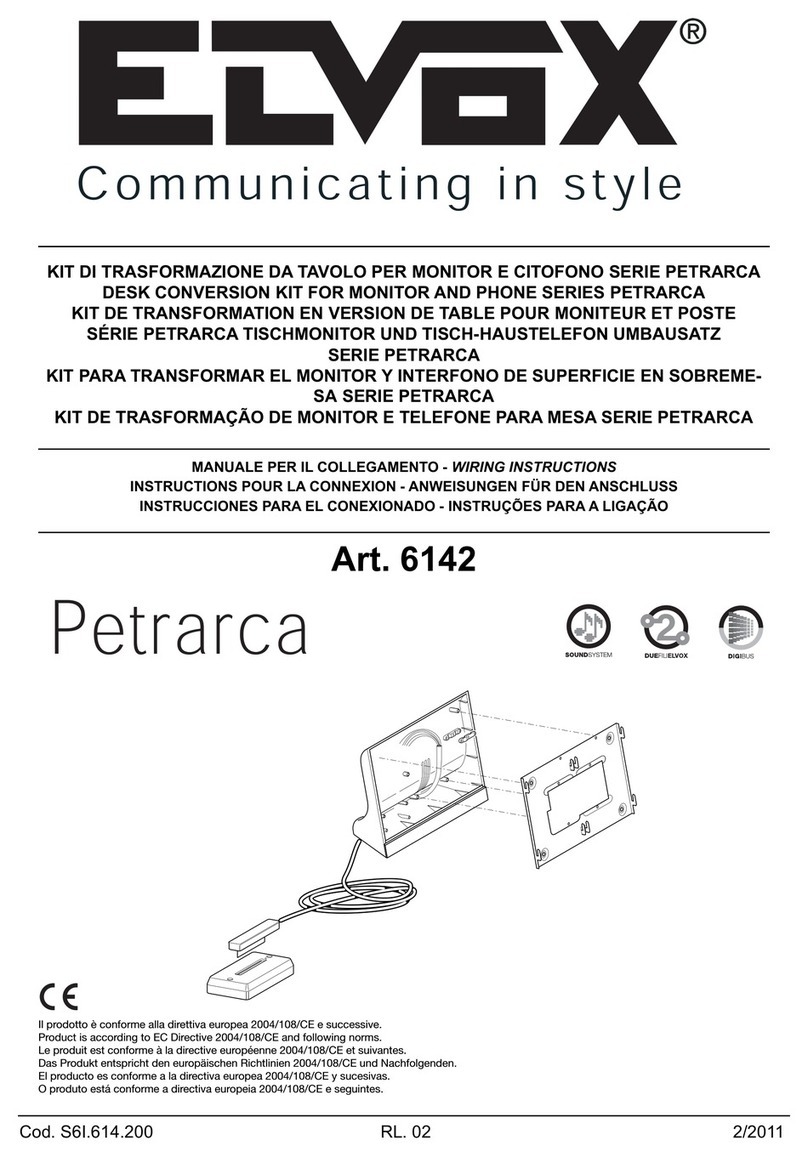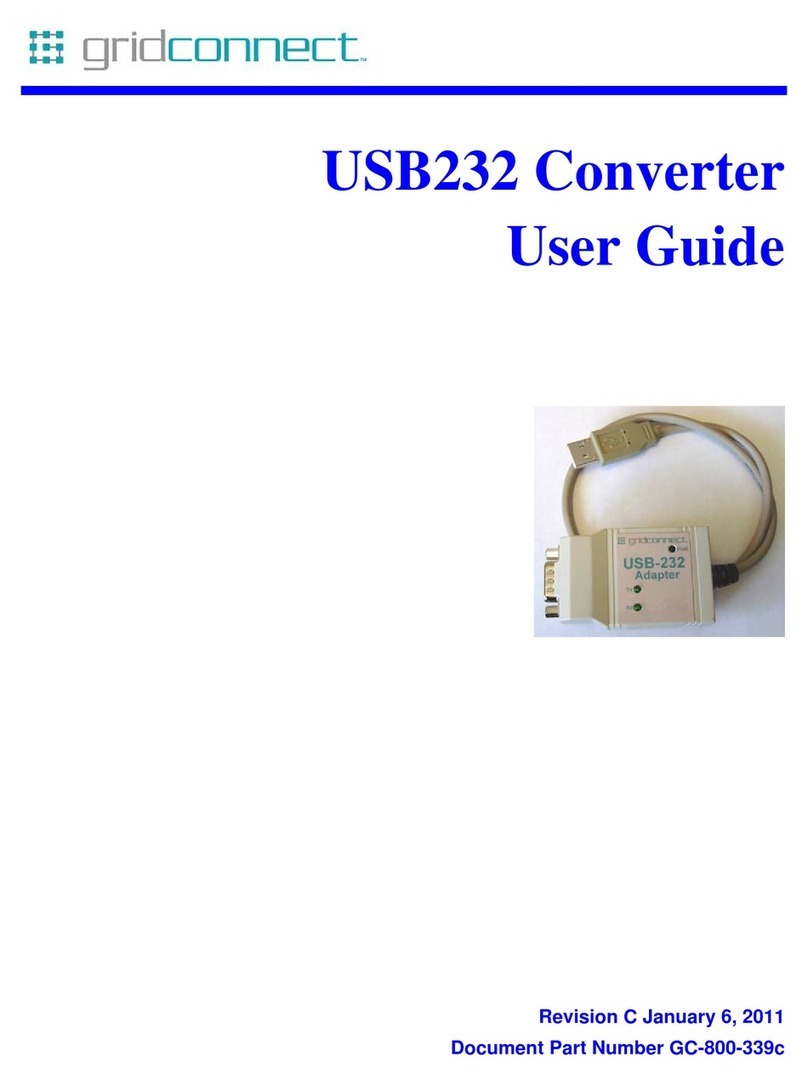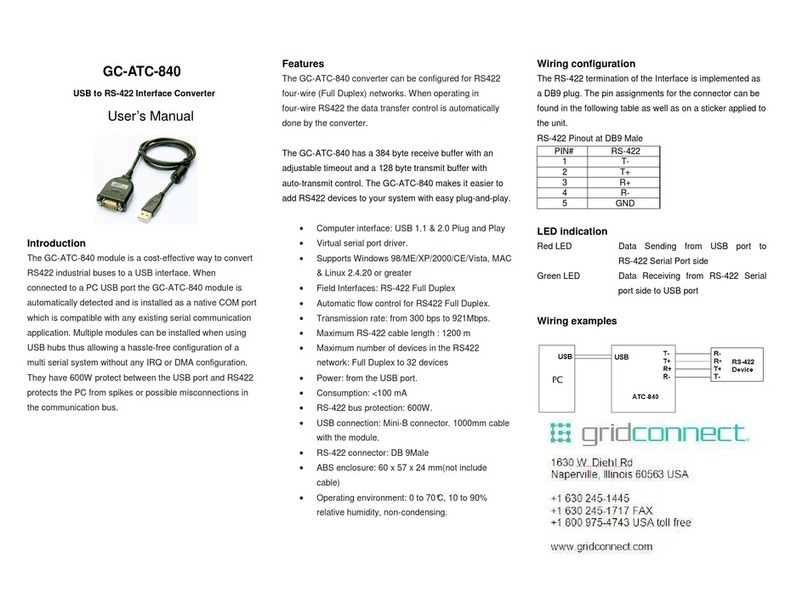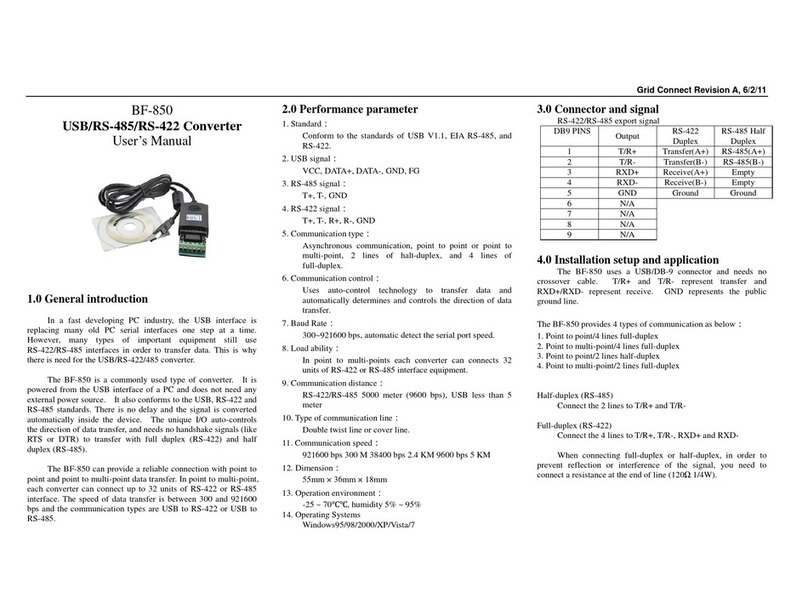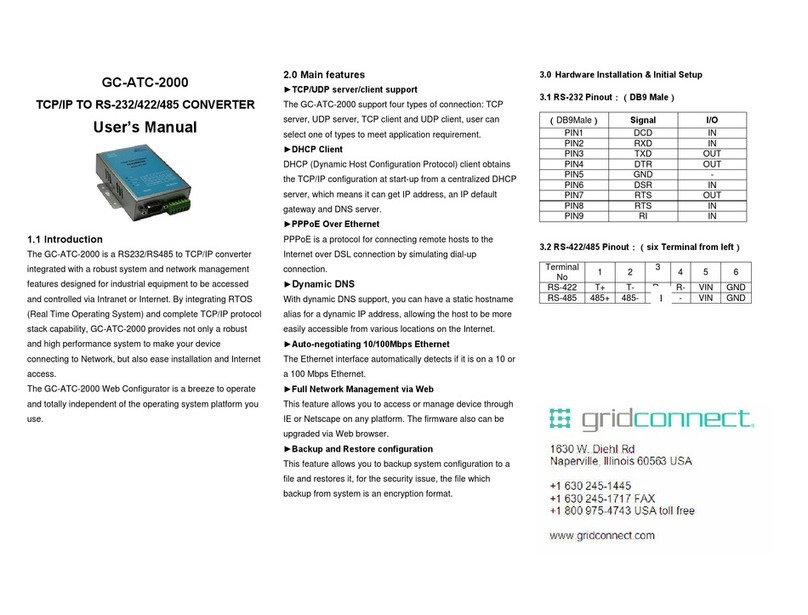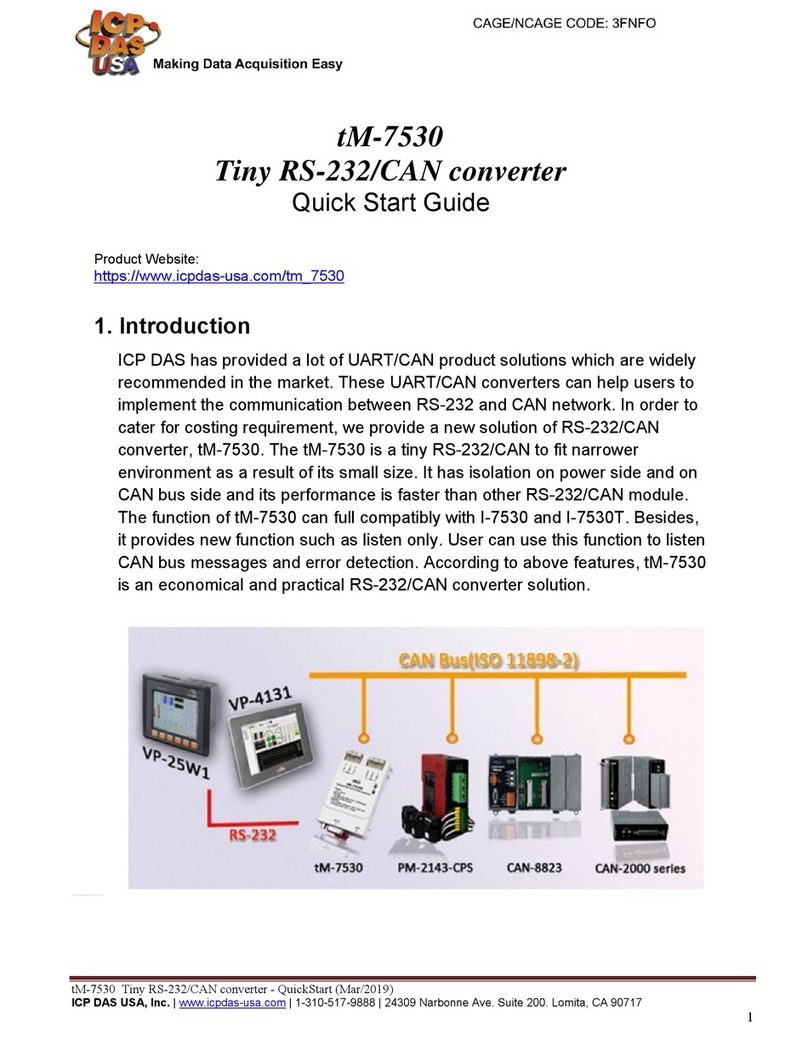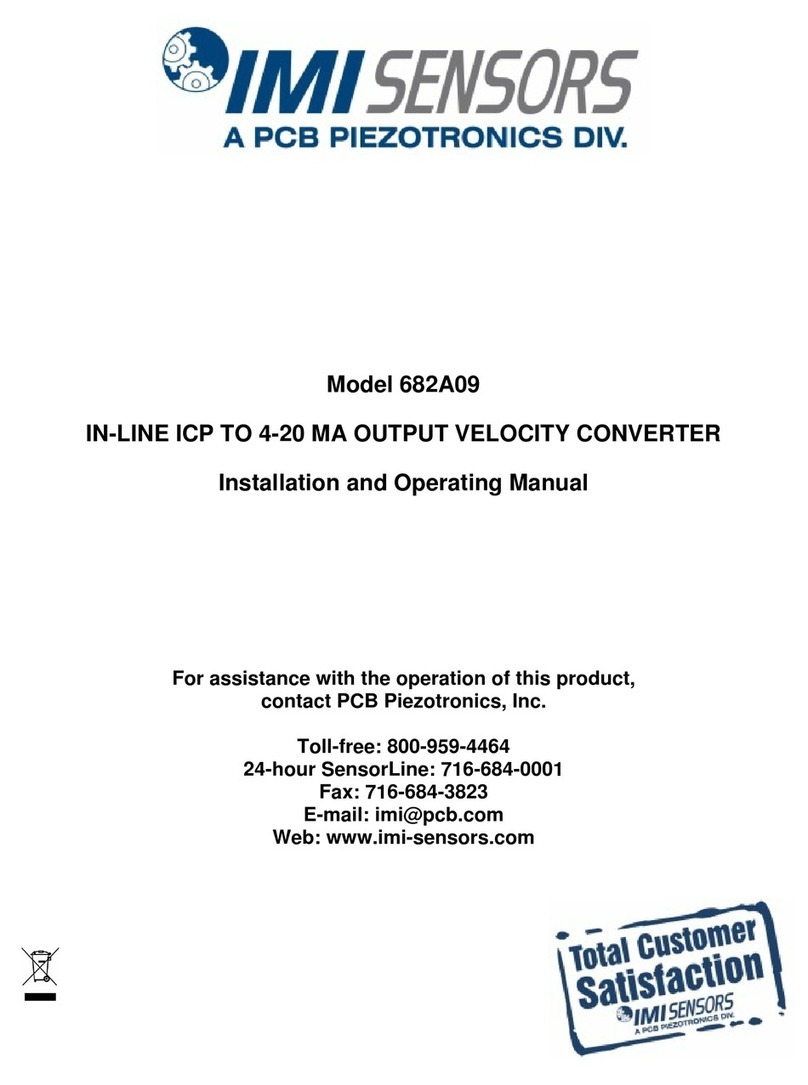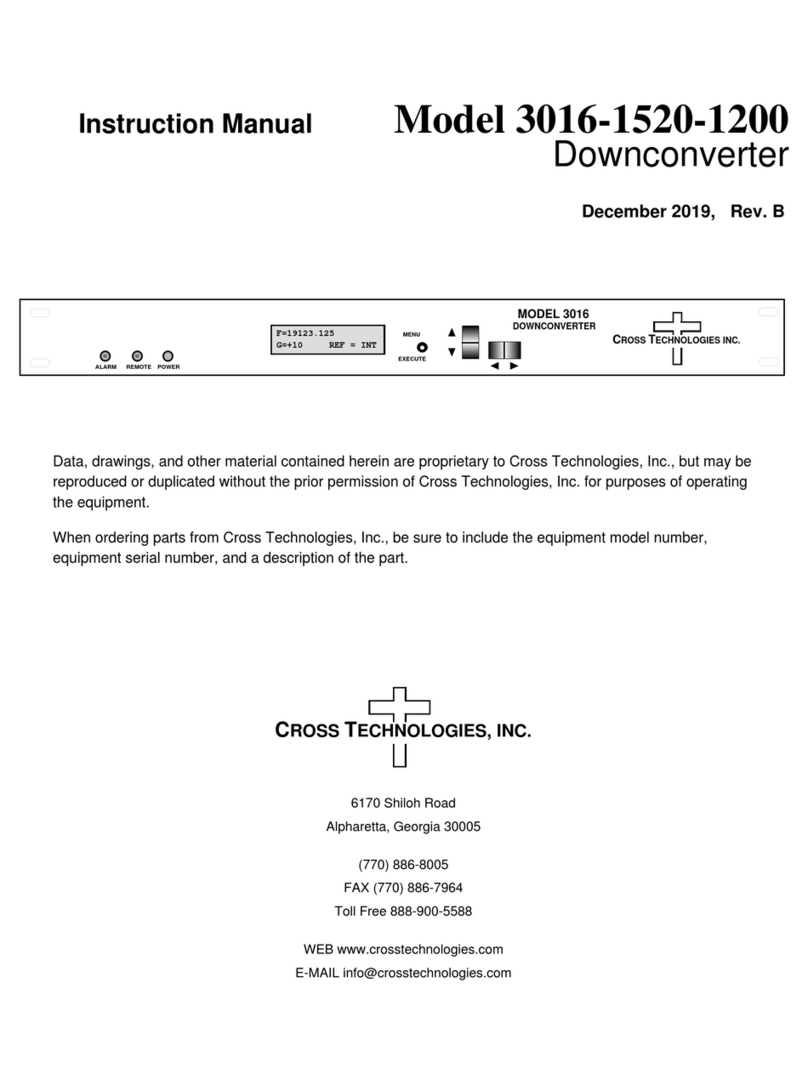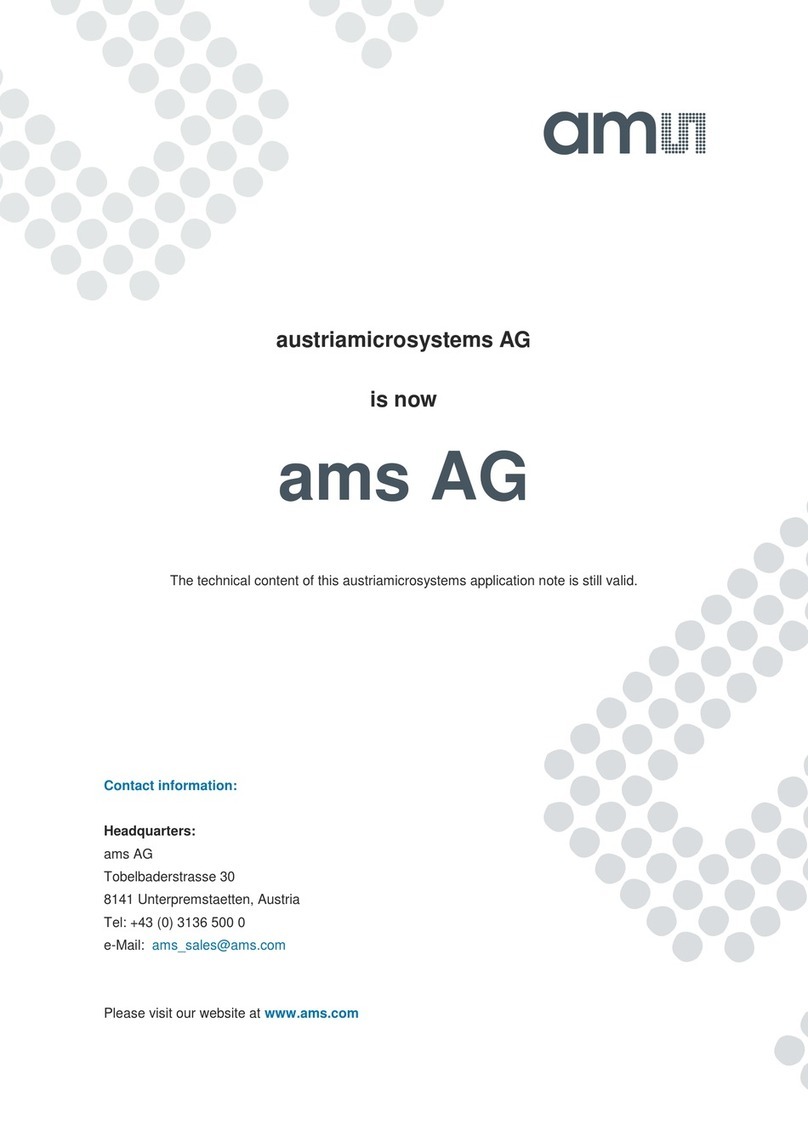Setting Up the RS232 Serial Device
Follow the steps below to connect your RS232 Serial
Device (ie: Modem) to the USB port of your PC:
1. Turn off your Modem. Plug the DB 9 (or DB 25)
connector of the USB-HS Serial Converter into your
Modem. Connect the other end of the USB-HS Serial
Converter to an USB type A to type B cable. Turn on
the Modem afterwards.
2. Turn on your computer and plug in the USB
connector of the USB-HS Serial Converter into the
USB port.
3. If you have already installed a Modem device before,
click Start, Settings, and Modems. Open Modems
Properties, select the Modem, and click Properties. In
General tab, please change the Port value to USB
Serial Port (COM3).
4. After finishing these processes, you can use USB to
Serial Bridge Cable to connect RS232 Serial 56K
FAX Modem and execute the Dial-up function to
connect Internet, and send the FAX with the FAX
software(ie: Microsoft FAX) properly.
Uninstalling the Driver Program
If you want to remove the USB-HS Serial Converter driver
program, you can uninstall it by following the steps below:
1. Unplug the USB-HS Serial Converter from your PC.
2. Run the D:\Driver\Win98&win2000\FTDIUNIN.EXE
program from the software CD-ROM, Click finish then
reboot the PC.
Disclaimer
Information in this document is subject to change without notice.
The manufacturer does not make any representations or
warranties (implied or otherwise) regarding the accuracy and
completeness of this document and shall in no event be liable for
any loss of profit or any other commercial damage, including but
not limited to special, incidental, consequential, or other
damages.
No part of this document may be reproduced or transmitted in
any form by any means, electronic or mechanical, including
photocopying, recording or information recording and retrieval
systems without the express written permission of the
manufacturer.
All brand names and product names used in this document are
trademarks, or registered trademarks of their respective holders.
FCC Statement
This device generates and uses radio frequency and may cause
interference to radio and television reception if not installed and
used properly. This has been tested and found to comply with the
limits of a Class B computing device in accordance with the
specifications in Part 15 of FCC Rules. These specifications are
designed to provide reasonable protection against such
interference in a residential installation. However, there is no
guarantee that interference will not occur in a particular
installation. If this device does cause harmful interference to radio
or television reception, which can be determined by plugging the
device in and out, the user can to try to correct the interference
by one or more of the following measures:
•Reorient or relocate the receiving antenna.
•Increase the separation between the device and receiver.
•Connect the computer into an outlet on a circuit different
from that to which the receiver is connected.
•Consult the dealer or an experienced radio/TV technician for
help.
Warranty
We warranty the equipment to be free from defects in material
and workmanship, under normal and proper use and in its
unmodified condition, for 3 year, starting on the date it is
delivered for use. Out of warranty equipment may be returned to
us. Return shipping charges will be billed to the customer. The
repaired unit will have a 90-day warranty.