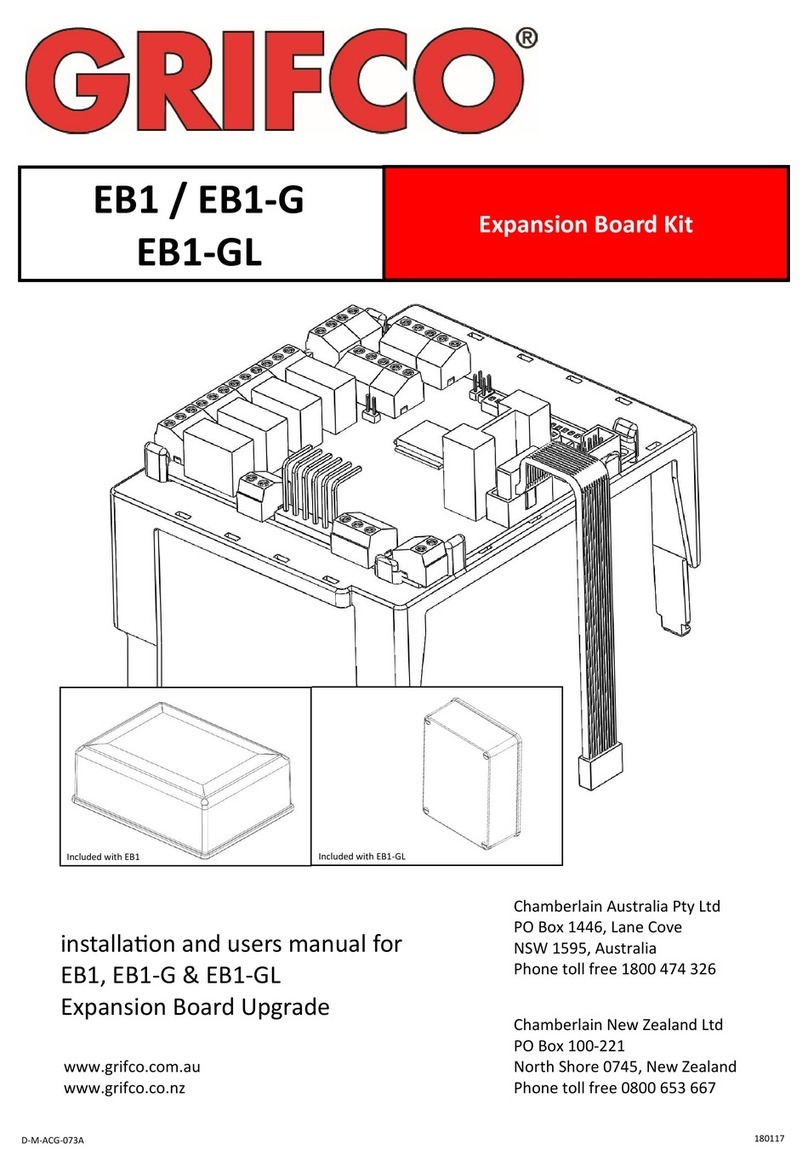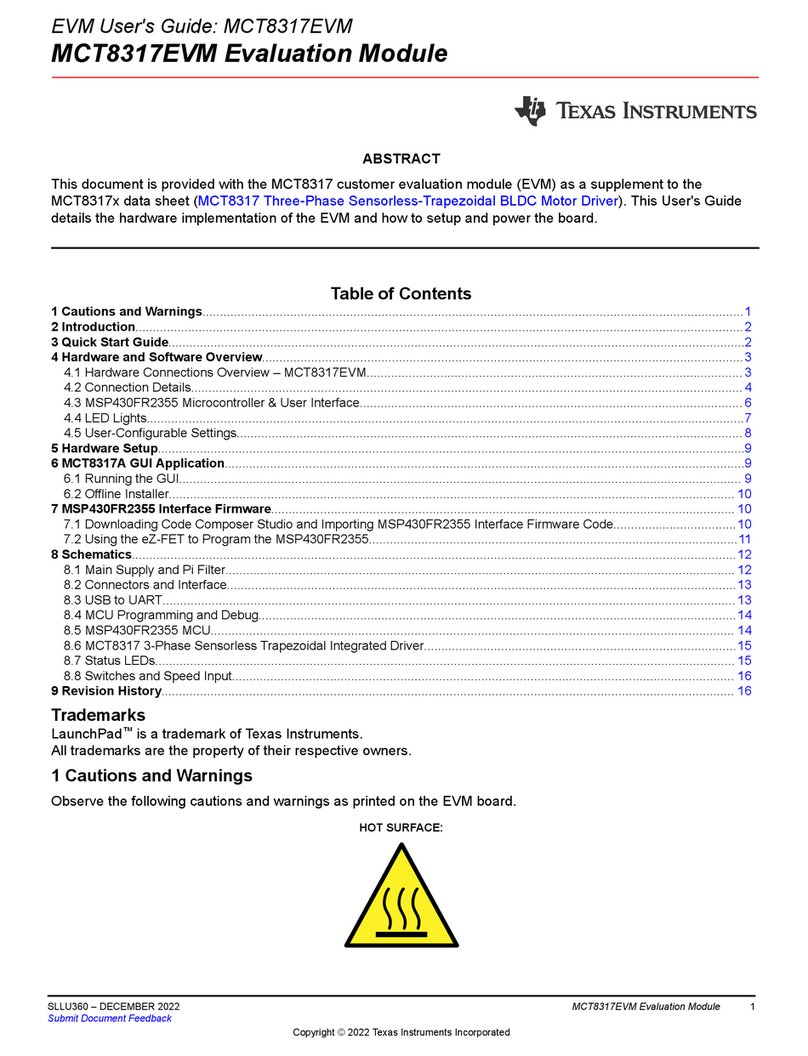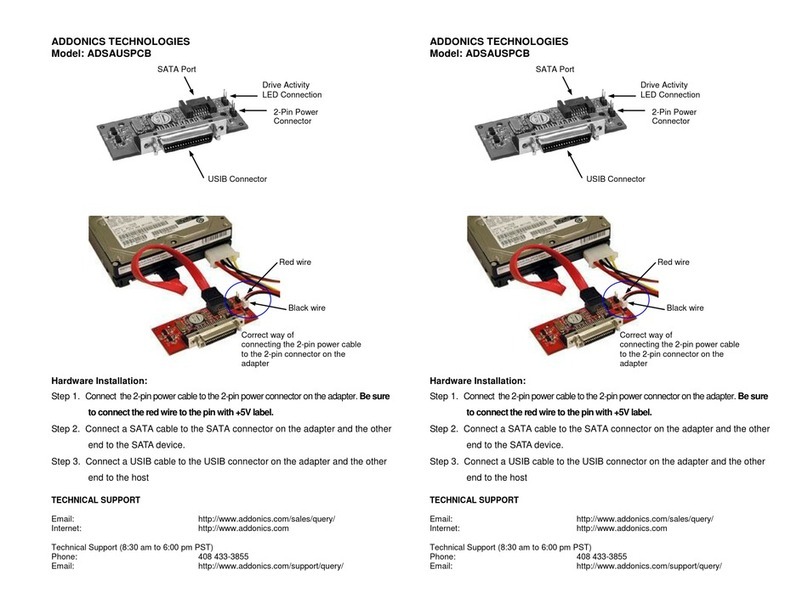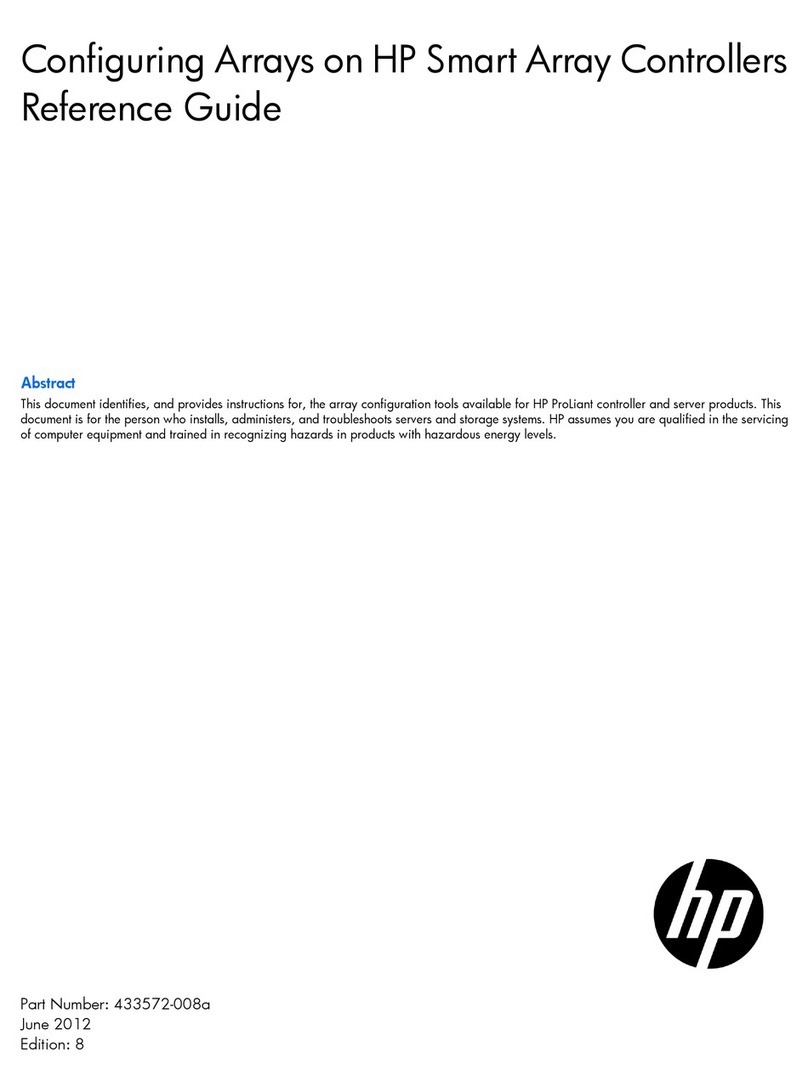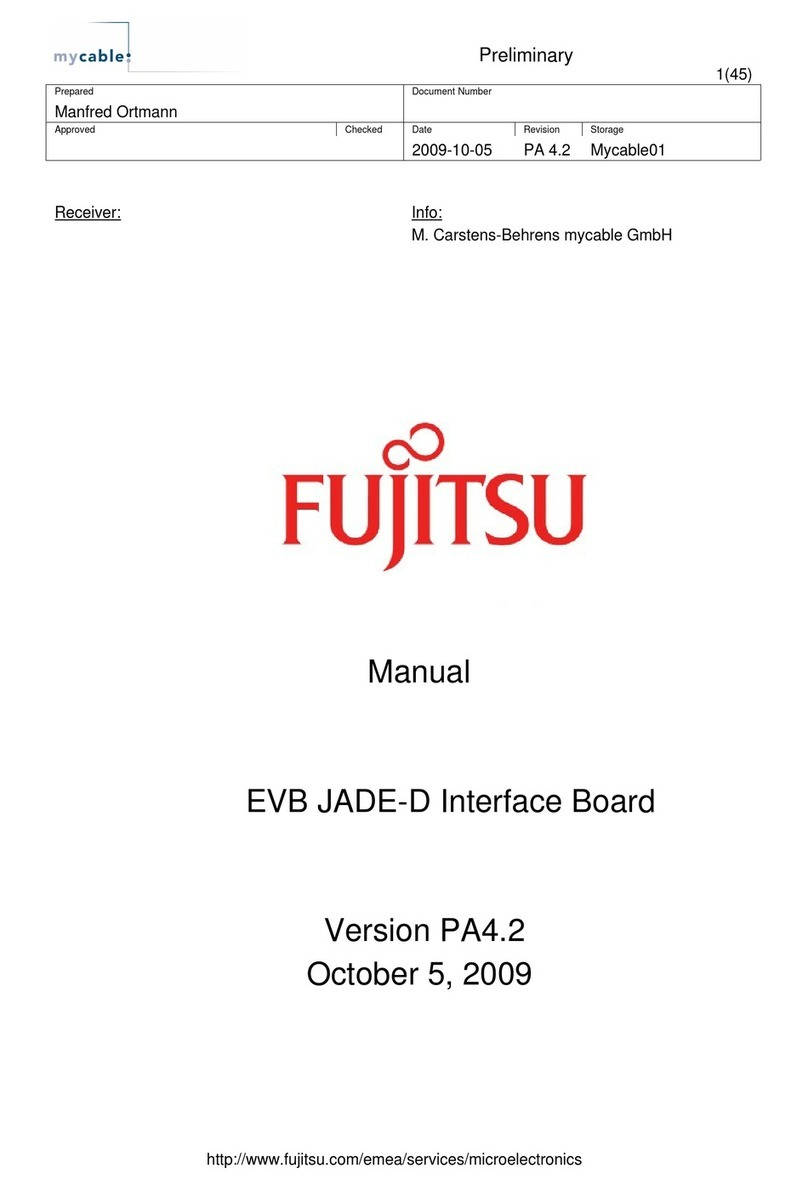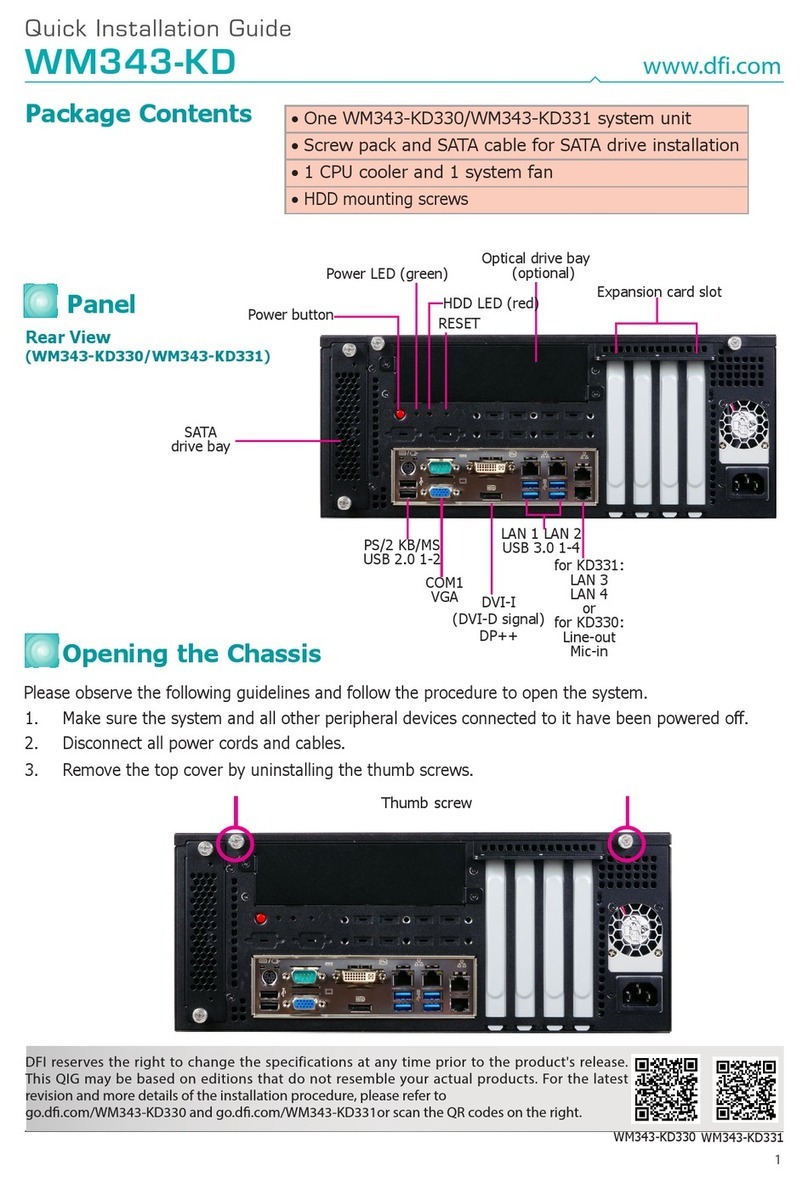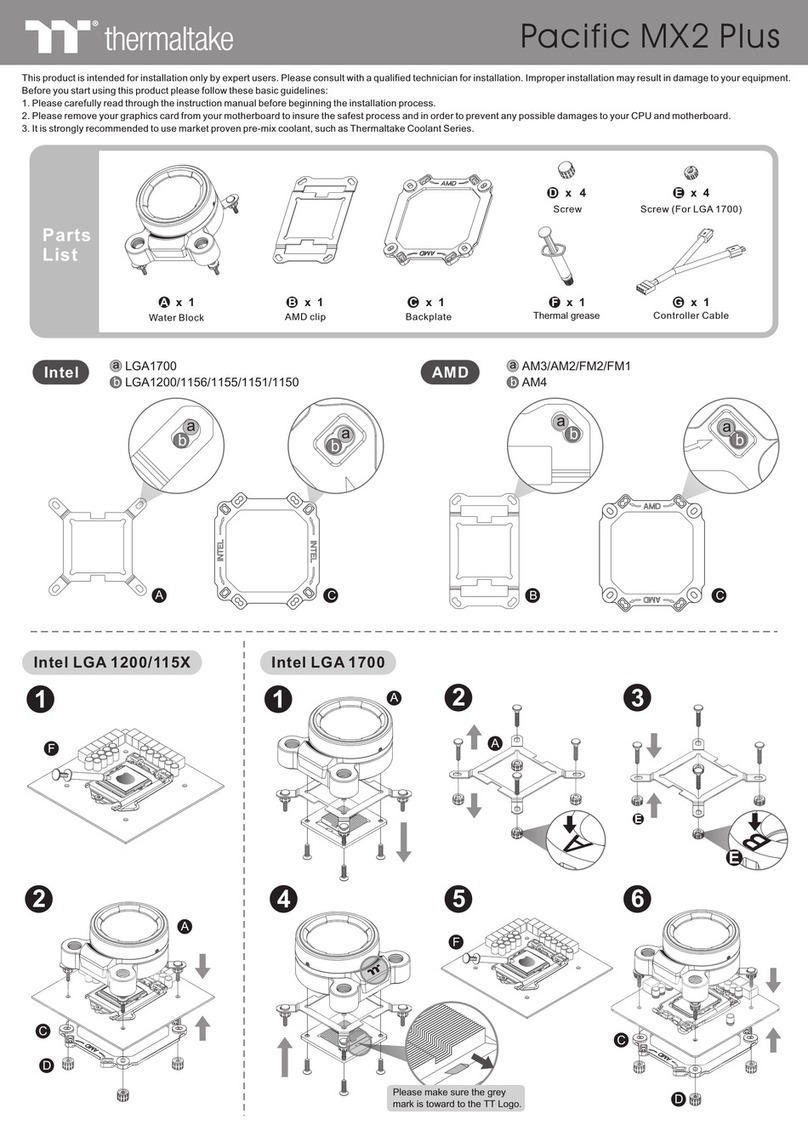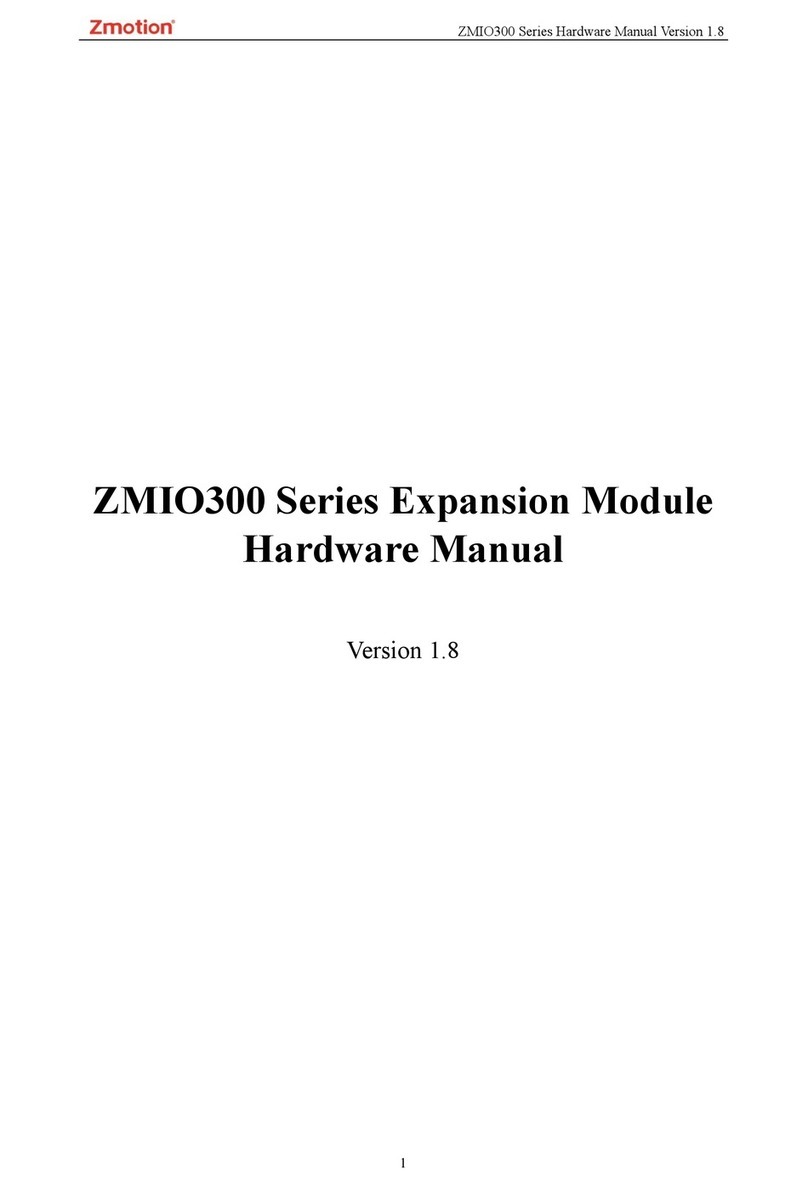Grifco EB1 User manual

Please read and understand instructions before attempting installation
Grifco Elite Users Manual
Grifco *ELITE or EB1 Expansion Kit Installation Manual
Rev: 013091
* Elite Kit pictured
D-M-ACG/002
Contents:
Page 2
Introduction
Identifying your expansion board
Installation
Page 3
Connections(typical)
Settings (typical)
Page 4
Operation
Page 5
Expansion Board Layout Diagram
Page 6
DIP switch settings
Page 7
Connections (advanced)
Status LEDS
Page 8
Warranty / Guarantee
Grifco Advanced Users
QUICK START GUIDE
FITTING EXPANSION BOARD
• Ensure power is OFF
• Remove clear lid on main enclosure
• Clip the 4 leg cradle into position
• Attach the ribbon cable to the Expansion socket on the
MCB (refer page 5-F12)
WATERPROOF PART NUMBERS (OPTIONAL)
EB1W – Expansion Board kit
E21D41W – Elite Expansion Kit

Please read and understand instructions before attempting installation
Grifco Elite Users Manual
2
INTRODUCTION
Congratulations on your purchase of the Grifco expansion kit. The
Elite kit is typically aimed at satisfying the requirements of car
parks, while the simple EB1 expansion kit will allow a vast range of
functionality for many other door automation applications.
Some features include:
•Simple “plug-in” AUTO & AUTO/MANUAL modes (with ELITE kit)
•Auto close with user settable delay (0 to 300 seconds)
•Variable obstruction behaviour settings
•Trigger input with variable door action sequences
•Connection to industry standard 6 pin radio receiver cards
•Independent variable radio card response actions
•4 status relays to allow connection to external devices
•Emergency Services open and close inputs
•Hard wire dedicated AUTO & MANUAL modes
IDENTIFYING YOUR ELITE OR EB KIT
Included with your ELITE upgrade kit is:
1 x Expansion Board pre-fitted with terminal blocks, jumper, cradle and ribbon cable
1 x High Lid to accommodate added height in main control enclosure
1 x Auto/Manual Keyed Controller (optional)
1 x Hand Transmitter & Receiver Card (optional)
1 x PB008 Photo Beam & Reflector (optional)
1 x Accessory Pack (including 2 x three way terminal blocks and 2 x jumpers)
INSTALLATION
Installing Expansion Board
To install the expansion board onto the main circuit board (MCB) of the Maestro:
Turn off power to the Maestro operator
Remove the clear lid covering the MCB
Fit the receiver card as per supplied instructions
Insert the cradle into the 4 locating slots surrounding the MCB cradle (low in the black
enclosure base)
Fit the ribbon cable into the socket labelled “EXPANSION” on the MCB
Proceed to connect any external equipment or interfaces as required (following page)
Fit high lid, and discard low profile lid
Note: The elite expansion board requires either a photo electric beam or safety-edge bumper strip to be connected to the
MCB, along with the corresponding jumper settings. Refer to the Maestro Standard Operator Manual for details on door
behaviour settings.
Elite kit shown fitted to Maestro Operator
EB1 kit shown complete
Pictured: Jum
p
e
r

Please read and understand instructions before attempting installation
Grifco Elite Users Manual
3
Note: Consideration must be made when installing a waterproof control. A water resistant
filler (or alike) must be added around the mounting screws, in order to prevent water
accessing the control enclosure.
CONNECTIONS (typical for Elite kit)
Controller (Not included with EB1)
The standard Elite kit features an AUTO/MAN Keyed Controller that is designed to simply plug into
the RJ45 cable/socket in place of the standard controller. Refer to page 5 of the Maestro “Standard
Operator” Manual for more details on plugging and mounting.
Note: If you specifically require a stand alone MANUAL mode, you need to hard wire an AUTO/MAN
key switch directly to the Expansion Board (refer page 5-K3).
Obstruction Detection Devices (Photo Beams & Safety Bump Strips etc)
The Expansion Board requires that at least one obstruction detection device is connected to the MCB
to operate correctly. Refer to the Maestro “Standard Operator” Manual on page 10 for more
information. You will find an additional 6 position terminal block and 2 x jumpers are included with the
Elite Kit for interface and setup of the Standard Maestro Operator.
Door Activation Inputs (Key Switches, Card Readers, Push Buttons etc)
One of the most common inputs for a car park door operator is that which activates the door to open.
This is generally connected to external / internal key switches, card readers, push button and the like
to allow users to activate the door. If remote control is the only source of activation, these inputs will
not be required. For connection detail refer to page 5-J1.
SETTINGS (typical for Elite kit)
Typical Car Park Application
For typical car park installations, all DIP switches and jumpers are to be OFF (ref below for
definition)
In Auto the door is generally operated by a push button, card reader or remote control etc to activate
the door in an opening sequence. The door will then automatically close after a user settable time.
The obstruction detection input will command the door to open to the fully open position and resume
closing after the obstruction has cleared. The Auto Close timer will not be restarted unless another
“open” input is received.
The Auto close timer is a dial type pot located in the corner of the Expansion Board where the DIP
switches are also found (refer page 5-J11). By default it is set up at a range of 5 – 30 seconds
(clockwise to increase). Range can be increased to 5 minutes by fitting Jumper 1 (refer page 5-J6)
For many alternate settings on the Expansion Board refer to page 6.

Please read and understand instructions before attempting installation
Grifco Elite Users Manual
4
OPERATION
Assuming a typical installation, where all of the previous information has been carefully followed, the
unit is now ready to be powered up. Before switching on power ensure the AUTO/MAN Controller is
set to OFF and that no person is in the path of the door.
Once the unit has been powered up a series of LEDS will display a boot up sequence. Afterwards the
lights will indicate the status of the expansion board (refer page 7 for Status LEDS).
AUTO or AUTO/MAN Key Selected Modes
The AUTO/MAN Keyed Controller has these two distinct modes that will behave as follows:
AUTO/MAN – combined
IMPORTANT NOTE: This will be the behaviour if using a simple EB1 kit with existing UP/STOP/DOWN Controller
This mode will allow use of the UP, STOP, DOWN and SET buttons on the Controller. You would use
this mode for setting of limits and performing any routine maintenance on the door. It must be noted
that the MANUAL use of the push buttons will temporarily disable any AUTO inputs such as
transmitters and card readers for a period of 30 SECONDS. After this time the door will resume
normal AUTO functions.
For details relating to manual operation, including limit setting, refer to the “Maestro Standard
Operator Manual”. Note: In the default (factory set) mode, Auto Close will occur immediately
after setting upper limit.
AUTO - only
AUTO only is selected when the door is in normal operations, where the user does not want to allow
use of the UP and DOWN buttons on the Controller. The only button to function on the Controller will
be STOP. The STOP but will halt the Maestro Operator for approximately 30 seconds, then resume
its normal functions after that.
Note: Auto functions will resume 30 seconds after the key switch has been turned from OFF to AUTO
or AUTO/MAN. This delay also exists after pressing STOP.
CAUTION – EXTREME CARE SHOULD BE TAKEN BY SERVICE PERSONELL. MOTOR CAN START WITHOUT
WARNING IN AUTO & AUTO/MAN KEY SWITCHED MODES.
CAUTION - THE ONLY WAY TO ENSURE THE MAESTRO OPERATOR WILL NOT START WITHOUT WARNING IS
BY KEY SELECTING “OFF” OR SWITCHING OFF MAINS POWER.
DANGER!
MAINS POWER SHOULD ALWAYS BE SWITCHED OFF BEFORE CARRYING OUT
SERVICING TO ANY PART OF THE MAESTRO OPERATOR OR CONTROL
SYSTEM.

Please read and understand instructions before attempting installation
Grifco Elite Users Manual
5
LAYOUT
The diagram below show the various inputs, outputs and components found on the Expansion Board.
Throughout this manual, alpha-numeric references may be made to certain areas. Simply follow the
grid locations to see the area being referred to.
*CLOSED STATUS

Please read and understand instructions before attempting installation
Grifco Elite Users Manual
6
DIP SWITCH SETTINGS
Setting the expansion boards behaviour is done by adjusting 16 dipswitches located on it (refer page 5-K8). To adjust the
expansion boards settings follow the table below.
EB setting Dipswitches Setting
EB mode source SW1
Factory Set> OFF AUTO with MCB Over-ride
ON Use MANUAL-OFF-AUTO Switch
Auto Close Disable SW2
Factory Set> OFF Auto Close ENABLED
ON Auto Close DISABLED
Obstruction Behaviour SW3 SW4
Factory Set> OFF OFF Stop and retract to last upper limit then auto close if enabled*
OFF ON Stop and retract while obstruction remains*
ON OFF Stop with 2 second retract only, then auto close if enabled*
* If Door Close Retry is
enabled (SW 5 off) door will
close immediately after
obstruction behaviour
concludes
ON ON Stop then auto close if enabled*
Door Close Retry SW5
Factory Set> OFF Door will close after obstruct behaviour concludes
ON Door Close Retry DISABLED, only Auto Close will close the door after
obstruction behaviour, and time out concludes
Vehicle Close SW6
Factory Set> OFF Vehicle Close DISABLED
ON Door will close after obstruction clears, whilst open, opening or closing
Open Button Behaviour SW7 SW8
Factory Set> OFF OFF Door will go to open limit and remain while input remains held* when
released auto close will time out and close door
OFF ON Reverse direction during opening and closing
ON OFF Stop then reverse during opening, reverse during closing
* Door will remain open if auto
close is disabled
ON ON Press to Stop, then again to reverse during opening and closing
Receiver Behaviour SW9 SW10
Factory Set> OFF OFF Open only, stop then reverse during closing
OFF ON Reverse direction during opening and closing
ON OFF Stop then reverse during opening, reverse during closing
ON ON Press to Stop, then again to reverse during opening and closing
*Trigger Input Behaviour SW11 SW12
Factory Set> OFF OFF Close
OFF ON Door will open to upper most limit (then auto close if enabled)
ON OFF Door will go to open limit** and remain while input remains held (then auto
close if enabled)
* Trigger is 24VDC input
** When three limits are set
open limit becomes mid-limit
ON ON Custom Input via Parameters (Default - delay close as per timer pot)
Status Relay 3 Function SW13 SW14
Factory Set> OFF OFF ON when Door Moving
OFF ON ON when Door Moving, with 1Hz Oscillation
ON OFF ON Door Moving, 1 minute Time Extension
ON ON Custom (Default- on during obstruction, stays on for 2 sec after clear)
Status Relay 4 Function SW15 SW16
Factory Set> OFF OFF Relay is on when Service Required
OFF ON Relay flashes every second when service is required
ON OFF Unlock function
ON ON Custom Settings (Default – On if door has not closed for >5mins)

Please read and understand instructions before attempting installation
Grifco Elite Users Manual
7
CONNECTIONS (advanced)
External Trigger Input
An external trigger can be installed to give more control over the Maestro. Once installed the trigger can be used to
open/close the door, go straight to third limit if set, hold open or delay close. By default the trigger is 24VDC input,
however by fitting the “contact” jumper next to the terminals (Page 5-H4) you will switch to “voltage free” input.
The behaviour of the trigger is set via the on board dipswitches. Refer to Trigger Input Behaviour on page 6.
Status Relays
Four status relays located on the expansion board allow external devices, such as lights, sirens, solenoids to be activated
in various ways. Relays 1 and 2 are set to activate when door is OPEN and CLOSED respectively. Relays 3 and 4 can be
configured via dipswitches (refer page 6).
Each relay has a common, normally open, and normally closed connection
6 Pin Receivers / Antenna
Located on the expansion board is a 6 pinned header to suit industry standard 6 pin receiver cards (page 5-A7). Other
style radio cards can be plugged in directly via the 3 position EXTERN RADIO terminals (page 5-A10).
An ANTENNA can be wired to the adjacent terminals (page 5-A5)
Emergency Input Controls
These inputs are used in case of an emergency. They will open or close the door in all operating modes except OFF,
overriding all other inputs. If an obstruction is detected during an emergency close, the operator will attempt to re-close
after the obstruction is removed, regardless of the ‘Door Close Retry’ settings. The connection points for the emergency
inputs can be found on page 5-I3.
Extended Limit Input
When using 3 limit positions (Ref. Maestro Standard Operator Manual), you can connect a dedicated input switch to the
EXT.LIMIT terminals (page 5-K4). A pulse at these terminals will send door to the upper most limit. This can be
convenient where a door is used for both passenger cars and large trucks (e.g. the truck would have a specific key switch
to use for full opening of the door).
STATUS LEDS (refer page 5-E5)
LED Description Colour Display Status Possible Solution
Close Red Solid ON = Closed
Flashing = Closing
Open Green Solid ON = Open
Flashing = Opening
Error Yellow Solid ON = EB failed
Power OFF&ON if still error, replace
EB
Communications Orange Solid ON = EB to MCB comms error
Check ribbon connection or replace
EB
“ 1 flash =
24vdc b/up power
detected
Not an error, waiting for mains to
resume
“ 2 flash = Incompatible limits Reset limits
“ 3 flash = No limits Set Set Limits
“ 4 flash = MCB latch setting error
Check DIPSWITCHES 2 and 3 on
MCB
“ 5 flash = EB ignored by MCB Check MCB for errors

Please read and understand instructions before attempting installation
Grifco Elite Users Manual
8
Other manuals for EB1
1
This manual suits for next models
1
Table of contents
Other Grifco Computer Hardware manuals
Popular Computer Hardware manuals by other brands

TerraTec
TerraTec Cinergy S USB Hardware and driver Driver manual
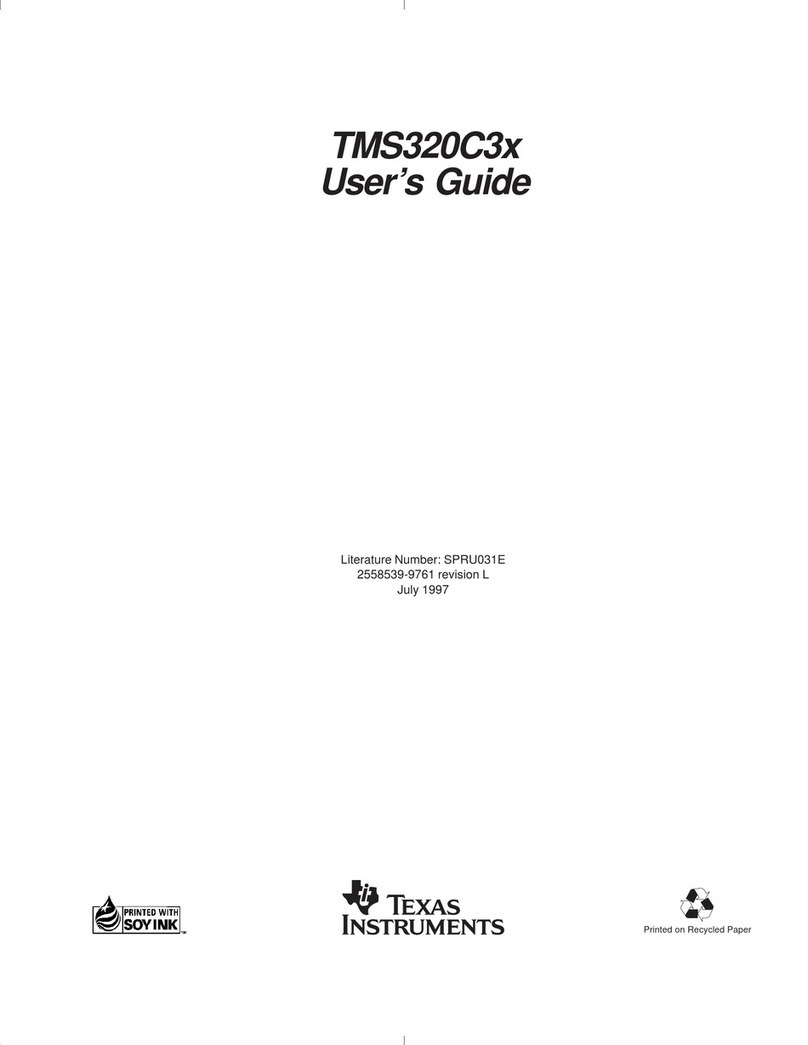
Texas Instruments
Texas Instruments TMS320C3x user guide
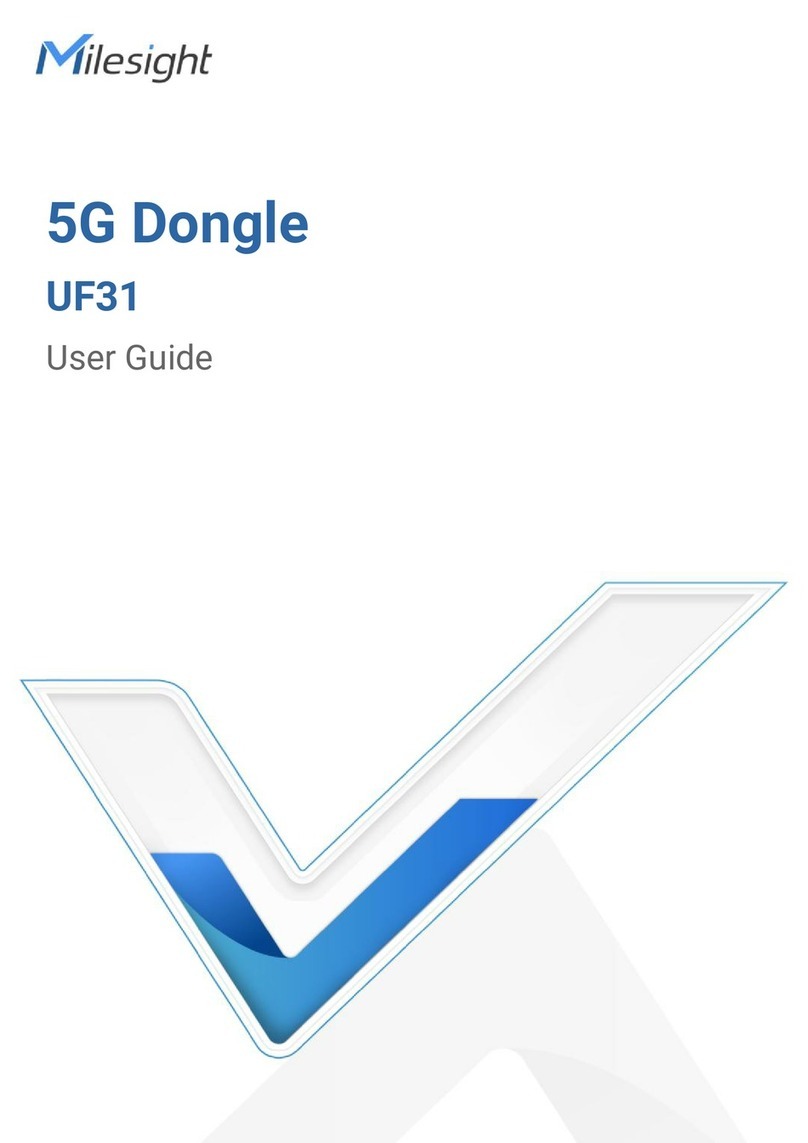
Milesight
Milesight UF31 user guide

Faroudja
Faroudja DVP3000 Installation and operation manual
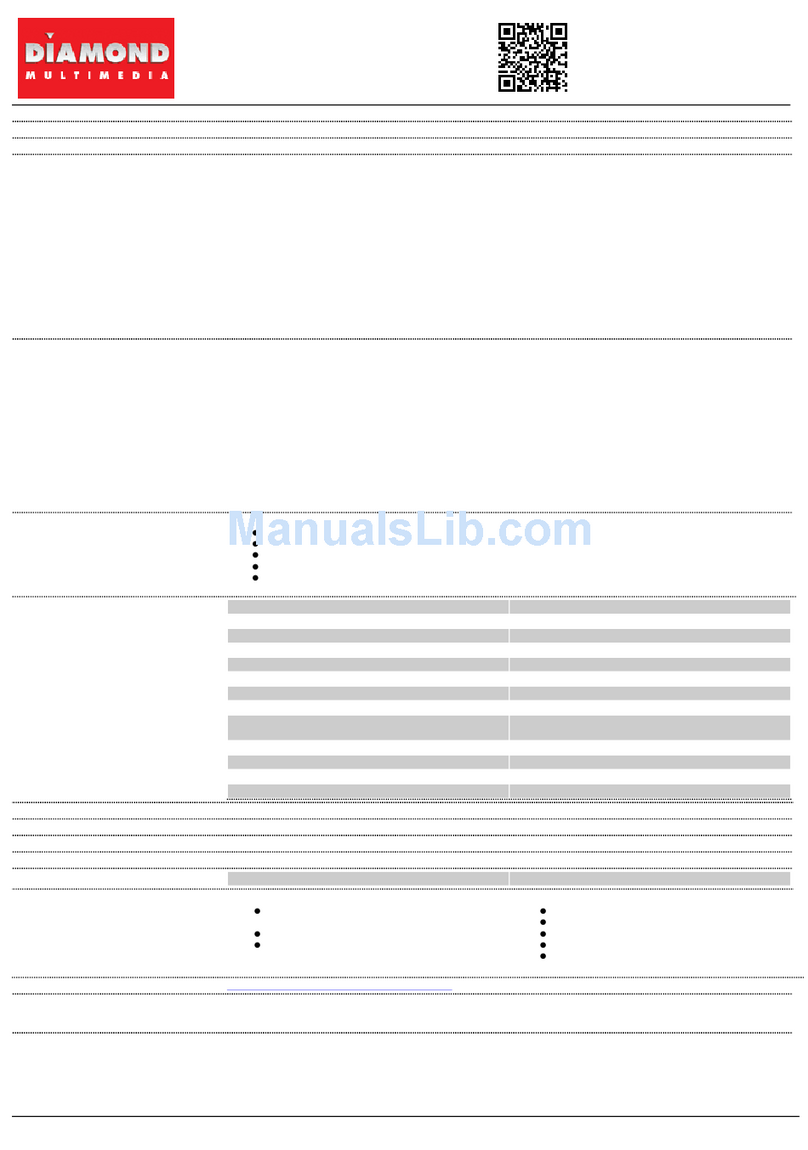
Diamond Multimedia
Diamond Multimedia XtremeTV PVR 550 Specification sheet
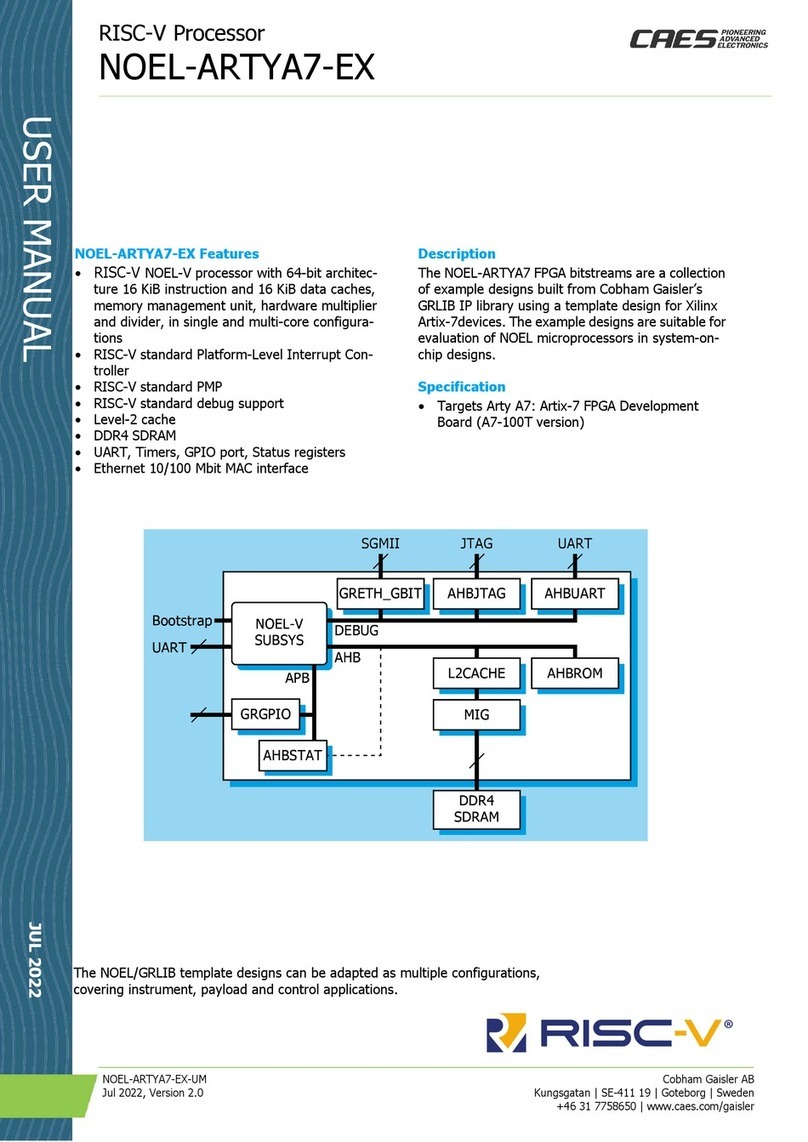
CAES
CAES RISC-V NOEL-ARTYA7-EX user manual