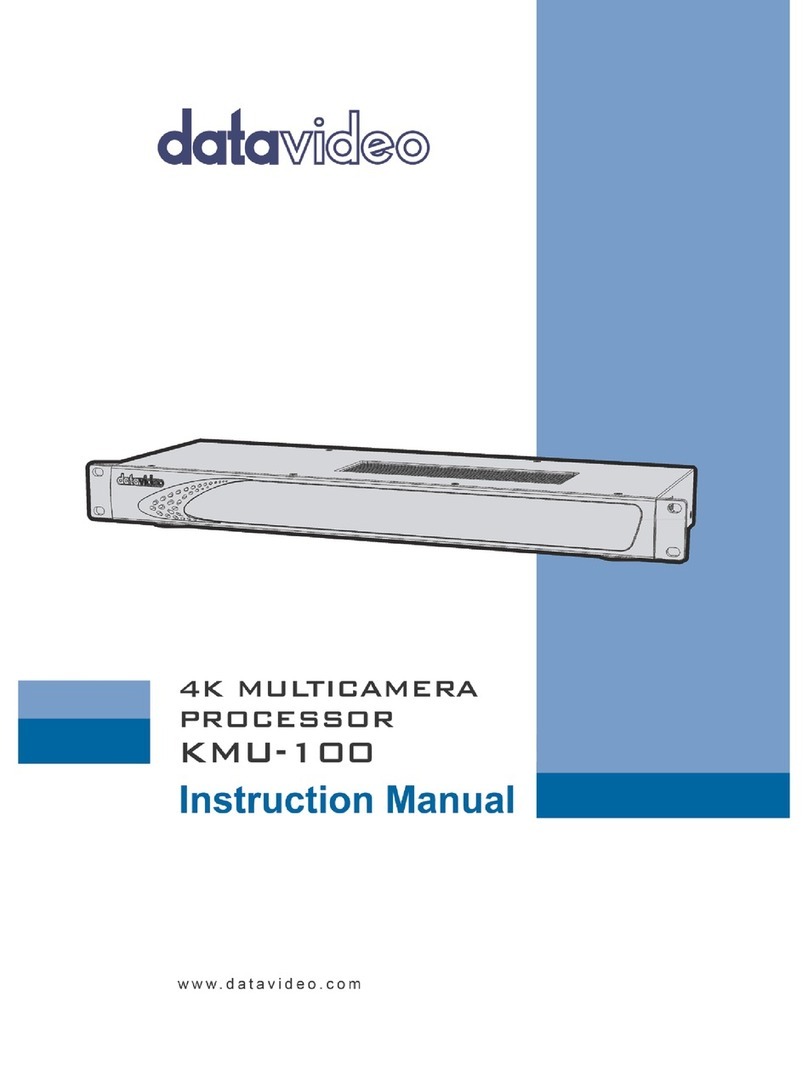2
Table of Contents
FCC COMPLIANCE STATEMENT ........................................................................................................................3
WARNINGS AND PRECAUTIONS.......................................................................................................................3
WARRANTY......................................................................................................................................................4
STANDARD WARRANTY ............................................................................................................................................ 4
THREE YEAR WARRANTY........................................................................................................................................... 4
DISPOSAL.........................................................................................................................................................5
1. INTRODUCTION .......................................................................................................................................6
1.1 FUNCTIONS AND FEATURES .......................................................................................................................... 6
1.2 KMU-100 OPERATIONS ............................................................................................................................. 7
2. PRODUCT APPLICATIONS.........................................................................................................................8
2.1 VIDEO PRODUCTION AND POSTPRODUCTION ................................................................................................... 8
2.2 HIGH QUALITY SECURITY SYSTEMS ................................................................................................................ 9
3. CONNECTION TO THE KMU-100 – DV LINK............................................................................................10
3.1 HARDWARE CONNECTION.......................................................................................................................... 10
3.2 LAUNCHING DV LINK APPLICATION .............................................................................................................. 11
Tool Bar........................................................................................................................................................ 13
Available Networks area .............................................................................................................................. 13
4. CONTROL APPLICATION.........................................................................................................................17
4.1 APP WINDOW DESCRIPTIONS:CONNECTION TAB........................................................................................... 17
Input Signal Configuration ........................................................................................................................... 20
Output Signal Configuration ........................................................................................................................ 22
4.2 APP WINDOW DESCRIPTIONS:CHANNEL AAND CHANNEL B ............................................................................ 22
4.3 TOOL BAR............................................................................................................................................... 29
5. VISCA CONTROL PROTOCOL ..................................................................................................................30
5.1 HARDWARE SPECIFICATIONS....................................................................................................................... 30
5.2 COMMUNICATION PROTOCOL..................................................................................................................... 30
Command List .............................................................................................................................................. 32
Inquiry List.................................................................................................................................................... 33
6. FREQUENTLY-ASKED QUESTIONS ..........................................................................................................36
7. DIMENSIONS .....................................................................................................................................37
8. SPECIFICATIONS ....................................................................................................................................38
SERVICE AND SUPPORT..................................................................................................................................40
Disclaimer of Product & Services
The information offered in this instruction manual is intended as a guide only. At all times, Datavideo Technologies will try
to give correct, complete and suitable information. However, Datavideo Technologies cannot exclude that some
information in this manual, from time to time, may not be correct or may be incomplete. This manual may contain typing
errors, omissions or incorrect information. Datavideo Technologies always recommend that you double check the
information in this document for accuracy before making any purchase decision or using the product. Datavideo
Technologies is not responsible for any omissions or errors, or for any subsequent loss or damage caused by using the
information contained within this manual. Further advice on the content of this manual or on the product can be obtained
by contacting your local Datavideo Office or dealer.