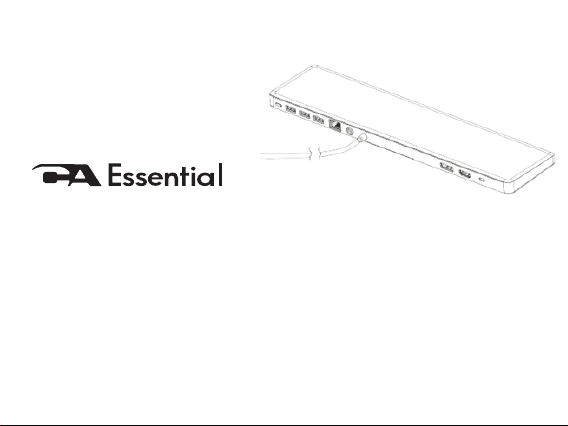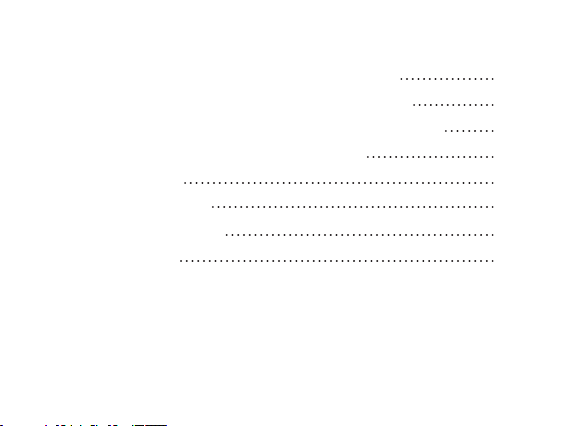• Change the setting under Settings > Display > Multiple displays
• Switch modes by pressing the Windows Key + P
Frequently Asked Questions
Page 6
The docking station is not working on with
the USB-C port on your computer
• You may need to update your computer’s BIOS and computer graphic drivers to the latest versions.
Please refer to your Laptop manufactures User Manual for specic instructions on how to update the
BIOS and graphics drivers. Older BIOS versions and drivers could result in your computer not
recognizing the docking station or not functioning optimally.
Multiple displays are not working •The docking station adapter supports dual display out and if unable to display. You can connect a
peripheral to the HDMI port or DisplayPort monitor one at a time to verify the display issue.
Unable to read and write to an external
SSD/HDD and optical (CD/DVD/Blu-ray)
drive when connected to the docking
station adapter
• Some external SSD/HDD/Optical drives require higher power than what your docking station
adapter can support.
• It is recommended that you connect external SSD/HDD/Optical drive to your computer directly.
Power surge message pops up when
connecting a peripheral to the docking
station adapter
• The peripheral you connected to the docking station adapter needs more power.
• Disconnect other peripherals connected to the docking station adapter.
• For high-power peripherals, it is recommended to connect the peripheral to your computer directly.
• All devices will disconnect when connecting a high-power device to a USB port that is over the
USB current limitation. A power surge message will be shown on the Laptop. You can remove the
high-power device and the other low power device will recover automatically.
• This message for the power surge will not impact video functions.
Resolution on the monitor is lower than
4K at 60 Hz when connected to the
HDMI or DisplayPort of the Docking Station
• Supports dual ports (DP and HDMI) of 4K resolution at 60 Hz with computers that have
DisplayPort 1.4 with DSC. Computers with DisplayPort 1.2 or below, the docking supports
dual ports of 1080 resolution at 60Hz or a single port of 4K resolution at 30Hz.
The docking station adapter is not charging
your computer through the USB-C port
• The docking station adapter supports up to 90W max Power Delivery.
• The minimal power requirement for charging is platform dependent. Please refer the minimal
power requirement in your platform user manual.
No video on the monitor attached to the
docking station adapter
• Check the video connection cables.
• Disconnect the monitor from the docking station adapter and wait for 10 seconds then
re-connect the monitor.
Video on the attached monitor is distorted
or corrupted • Check the video connection cables.
• Check and update the video resolution under Settings > Display > Display resolution
Video on the attached monitor is not
displayed in extended mode