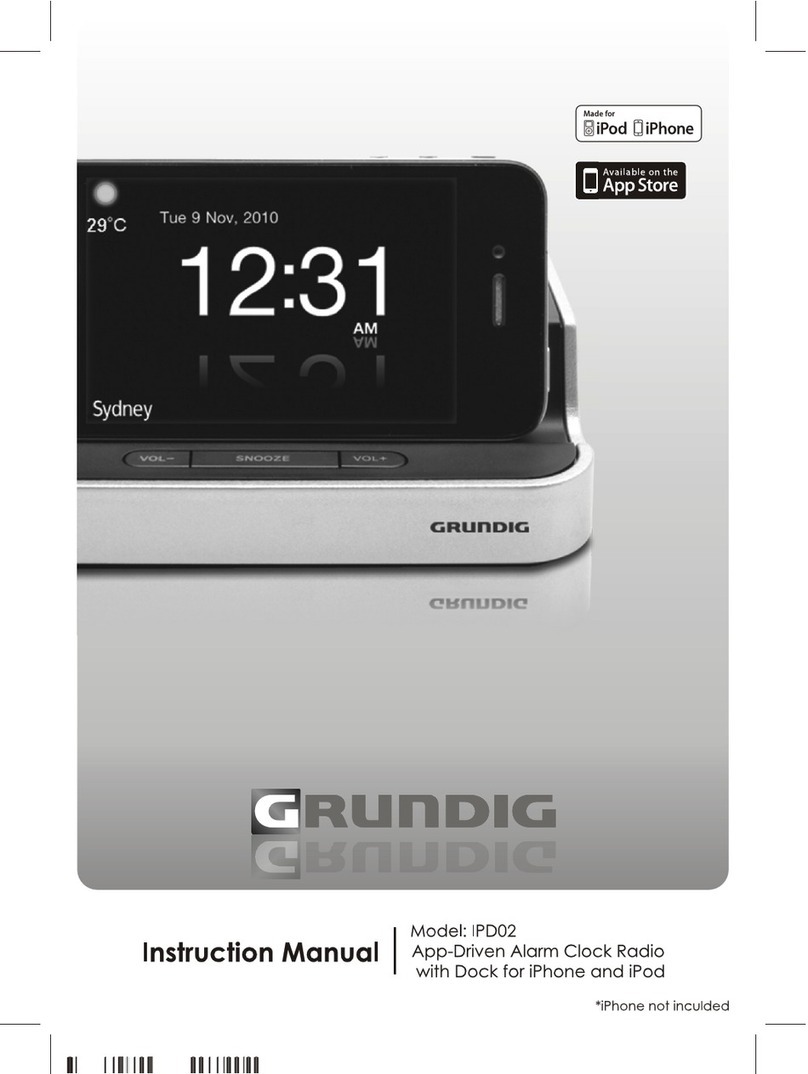SAFETY PRECAUTIONS
2
ENGLISH
PRECAUTIONS FOR USE
To ensure safe, appropriate use of your personal
CD player, please follow the advice below:
Location
• Do not use the product in extremely hot, cold,
dusty or damp conditions.
• Place the product on a smooth, flat surface.
• Ensure that air is free to circulate through the
product. Do not use it in a poorly ventilated
place, cover it with a cloth or place it on carpet.
Power supply
• Before using the product, check that its rated
voltage is suitable for your mains supply.
Safety precautions
• When you plug in or unplug the power cord,
always hold the plug rather than the cable.
Pulling the cord could damage it and create a
hazard.
• Always unplug the product from the mains if
you do not intend to use it for an extended
period.
• The STANDBY button does not disconnect the
product from the mains power supply. To
disconnect the product from the power supply,
you must unplug the power cord.
• This product should only be used in a horizon-
tal position.
Condensation
• Water droplets or condensation may form
inside the CD player if it is left in a warm,
damp atmosphere.
• The product may not operate correctly if
condensation forms inside it.
• Leave the product in a warm, dry room for 1 to
2 hours to allow the condensation to evaporate.
In the event of a problem, unplug the power cord
and contact Grundig Helpline: 1800 509 394
Australia. Grundig Helpline: 0800 450 259 New
Zealand
Warning: Ventilation
Your personal CD player has ventilation holes,
which should never be obstructed.
Liquid warning:
Never allow liquids to splash or drip onto the
product. Never place a liquid-filled container
(e.g. vase, jar, etc.) above it.
• The apparatus shall not be exposed to dripping
or splashing liquids, no objects filled with
liquids, such as vases, shall be placed on
the apparatus
• The mains plug is used as the disconnect
device and it shall remain readily operable.
To be completely disconnect the power input,
the mains plug of apparatus shall be
disconnected from the mains.
• The apparatus will be use in open area
• The ventilation should not be impeded by
covering the ventilation openings with items
such as newspaper, table-cloths, curtains etc
• No open flame sources such as lighted candles
should be placed on the apparatus;
• Attention should be drawn to the environmental
aspects of battery disposal;
• Only use the apparatus in moderate climates.
• The rating label is located at the bottom of
the cabinet.