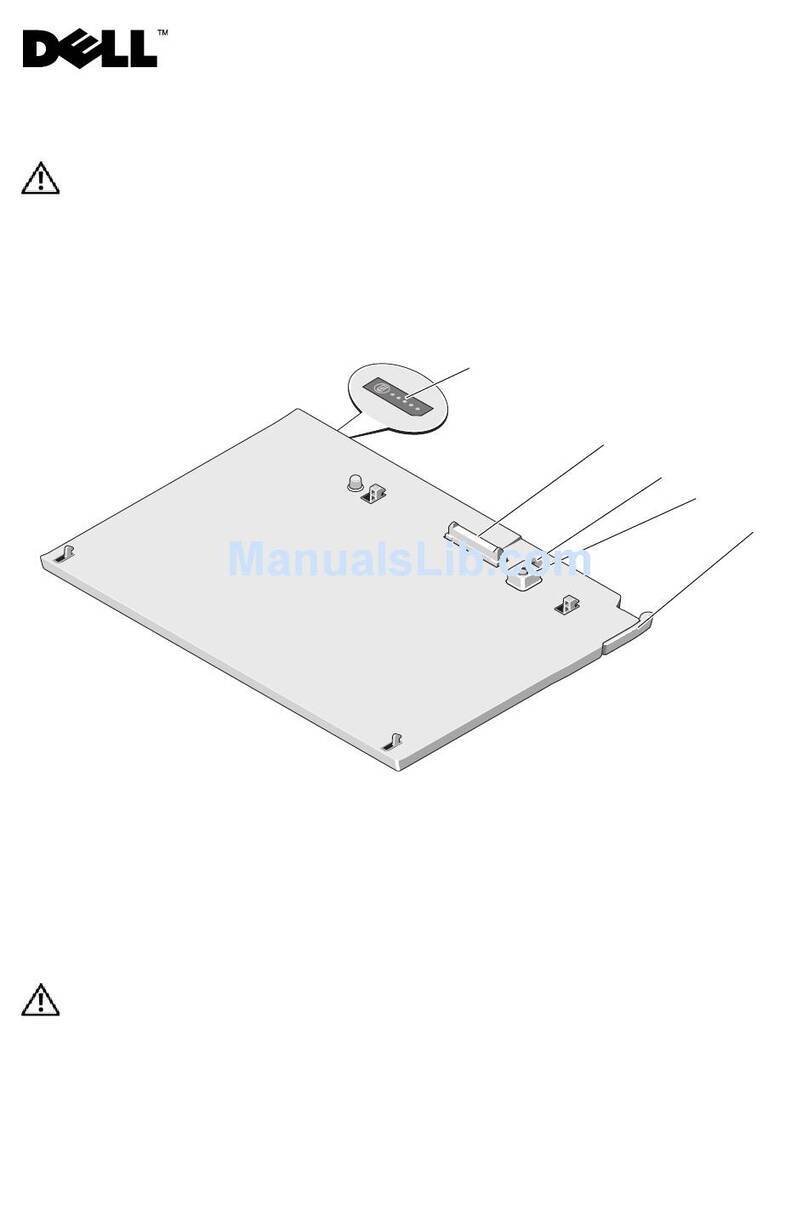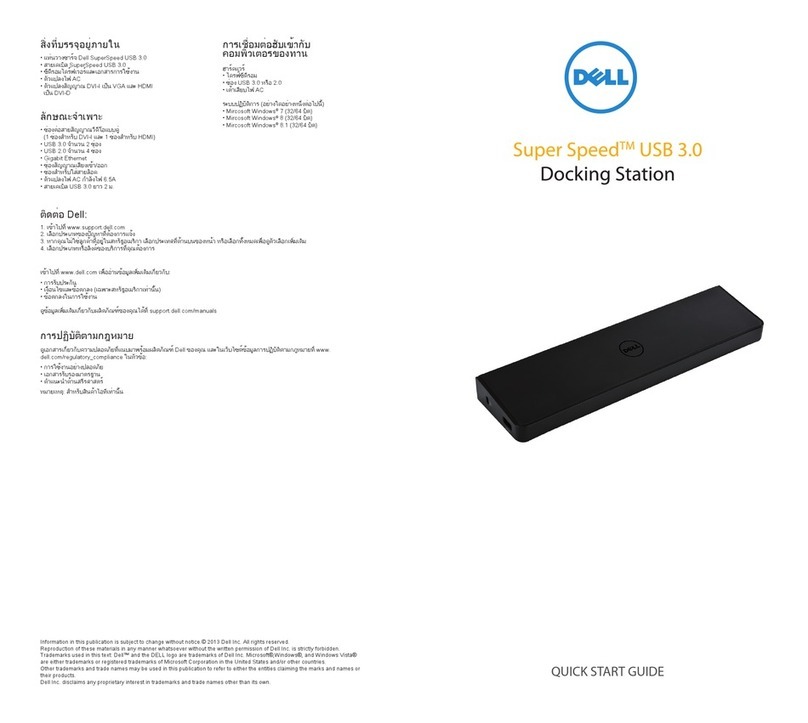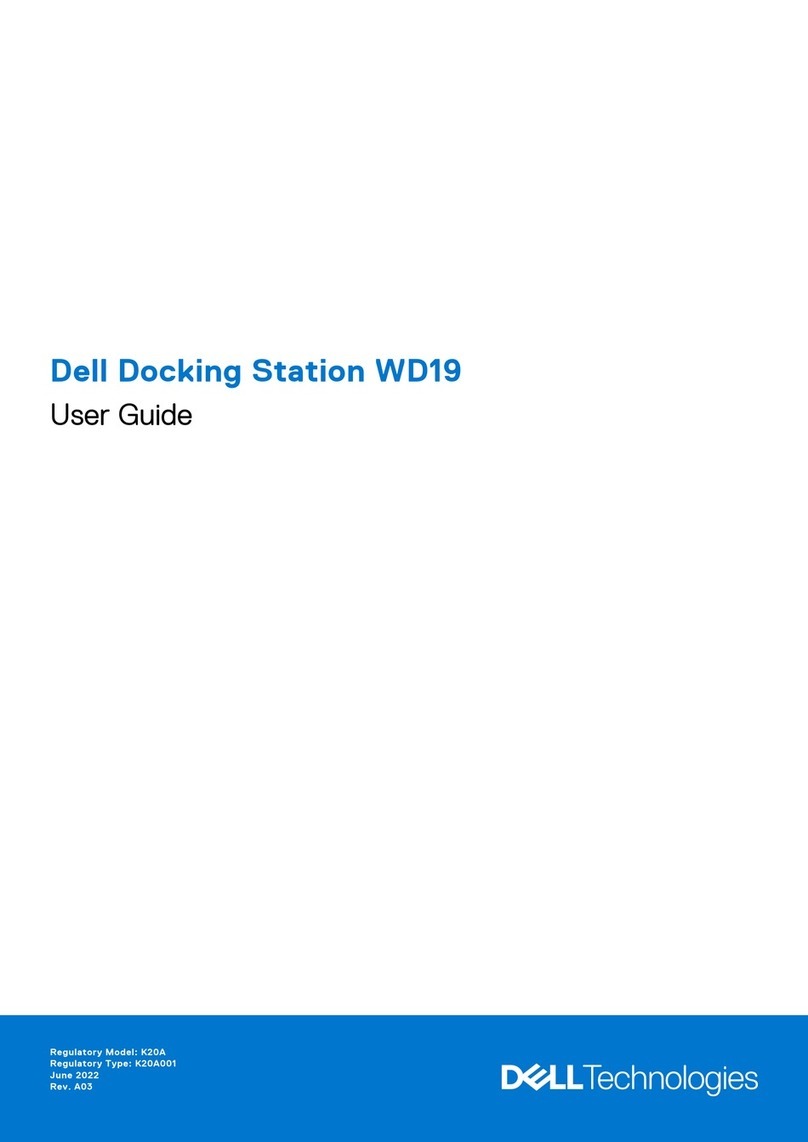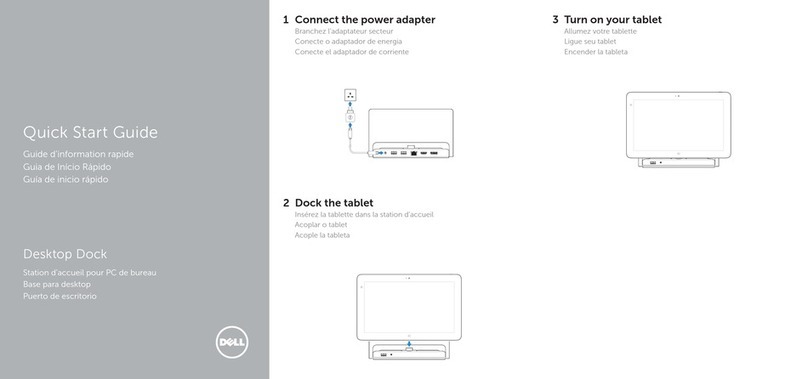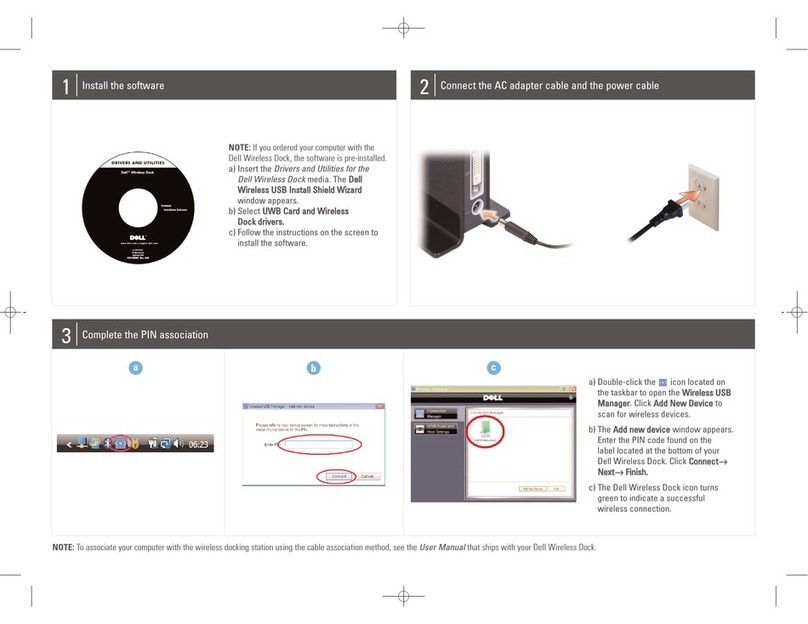Contents
1 Introduction...........................................................................................................4
2 Package Contents ................................................................................................5
3 Hardware Requirements .....................................................................................7
4 Identifying Parts and Features ...........................................................................8
5 Input/Output (I/O) Connectors........................................................................11
6 Important Information.......................................................................................12
Updating the Dell Thunderbolt Dock TB15 driver set........................................................................ 12
Updating the Graphics drivers for your computer.............................................................................13
7 Quick Setup of Hardware ................................................................................. 14
8 LED Status Indicators......................................................................................... 17
Power Adapter LED..............................................................................................................................17
Docking Status Indicator..................................................................................................................... 17
9 Configuring the Intel HD Graphics Utility......................................................18
10 Removing the Thunderbolt 3 (Type-C) Cable ............................................22
11 Troubleshooting the Dell Thunderbolt Dock TB15.................................... 27
Symptoms and Solutions.................................................................................................................... 27
12 Technical specifications..................................................................................30
Docking Specifications ...................................................................................................................... 30
13 Display Resolution Table.................................................................................32
14 Getting help.......................................................................................................33
Contacting Dell................................................................................................................................... 33
3