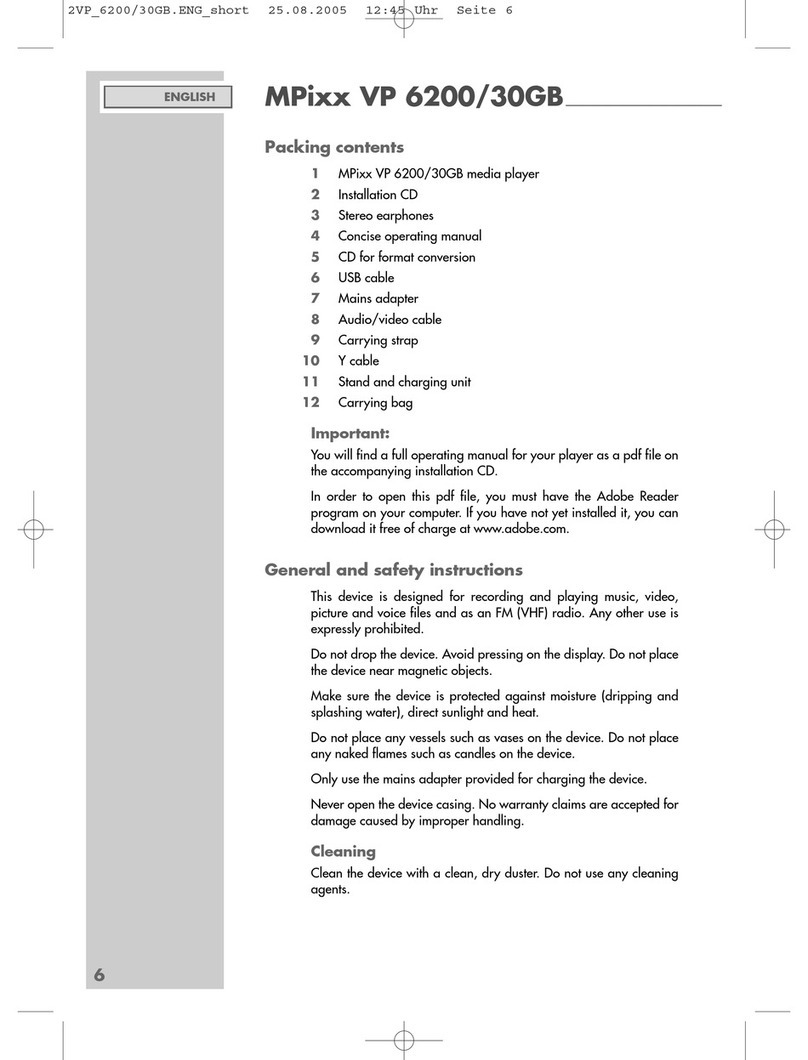Allgemeiner Teil / General Section GDV 130…
1 - 4 GRUNDIG Service
Ausbauhinweise
Öffnen der Schublade bei defektem Laufwerk
–Hebel Hauf der Unterseite des Gerätes (Fig. 4) mit dünnen
Schraubendreher in Pfeilrichtung bis zum Anschlag drücken.
–Die Schublade kann jetzt herausgezogen werden.
1. Gehäuseoberteil
–7 Schrauben F(Fig. 2) herausdrehen.
–Gehäuseoberteil abnehmen.
2. Frontblende
–Schublade öffnen, Blende I(Fig. 5) ausrasten und abnehmen.
–7 Schrauben D(Fig. 1 und Fig. 4) herausdrehen.
–Rasthaken E(Fig. 1 und Fig. 4) lösen und Frontblende abnehmen.
–Gegebenenfalls Steckverbindungen lösen.
3. Bedieneinheit ausbauen
–Frontblende abnehmen (Pkt. 2).
–5 Schrauben L(Fig. 6) herausdrehen.
–Bedieneinheit aus der Blende nehmen.
4. Chassisplatte ausbauen
–4 Schrauben A(Fig. 1) und Schraube G(Fig. 3) herausdrehen.
–Chassisplatte herausnehmen.
–Gegebenenfalls Steckverbindungen lösen.
5. Netzteil ausbauen
–4 Schrauben C(Fig. 1) herausdrehen.
–Netzteil aus dem Gerät nehmen.
–Gegebenenfalls Steckverbindungen lösen.
Achtung: Beim Einbau ist darauf zu achten, dass der Abstandshalter
Nund die Kunststoffabdeckung M(Fig. 7) angebracht ist.
6. Laufwerk ausbauen
–4 Schrauben B(Fig. 1) herausdrehen.
–Laufwerk in Richtung Geräterückseite aus dem Gerät nehmen.
–Gegebenenfalls Steckverbindungen lösen.
Disassembly Instructions
Opening the Tray when the Drive is defective
–Push the lever Hon the bottom of the unit (Fig. 4) in the direction
of the arrow to its end stop using a thin screw driver.
–The tray can be pulled out now.
1. Cabinet Upper Part
–Undo 7 screws F(Fig. 2).
–Remove the upper part of the cabinet.
2. Front Panel
–Open the tray, unlock the trim I(Fig. 5) then remove it.
–Undo the 7 screws D(Fig. 1 and Fig. 4).
–Undo the locking hook E(Fig. 1 and Fig. 4) and remove the front
trim.
–Unplug the connectors if necessary.
3. Removing the Keyboard Control Unit
–Remove the front trim (Point 2).
–Undo the 5 screws L(Fig. 6).
–Remove the control unit from the trim.
4. Removing the Chassis Board
–Undo the 4 screws A(Fig. 1) and the screw G(Fig. 3).
–Remove the chassis board.
–Unplug the connectors if necessary.
5. Removing the Power Supply
–Undo the 4 screws C(Fig. 1).
–Remove the power supply from the unit.
–Unplug the connectors if necessary.
Attention: When reassembling take care to refit the distance piece N
and the plastic cover M(Fig. 7).
6. Removing the Drive Mechanism (CD Drive)
–Undo 4 screws B(Fig. 1).
–Push the CD drive to the back of the cabinet and remove it.
–Unplug the connectors if necessary.
Servicehinweise
GDV 130, GDV 130/2
Wiederherstellen der Gerätefunktion nach Austausch des
EEPROMs (U204) oder der Chassisplatte
–CD-Schublade öffnen
–Die folgenden Tasten nacheinander drücken:
"SETUP", "2", "2", "0", "0", "0", "STEP", "SHUFFLE", "NEXT"
GDV 130/4
Wiederherstellen der Gerätefunktion nach Austausch des
EEPROMs (U204) oder der Chassisplatte
–CD-Schublade öffnen
–Die folgenden Tasten nacheinander drücken:
"SETUP", "4", "2", "0", "0", "0", "STEP", "SHUFFLE", "NEXT"
Wichtige Masseverbindungen!
Beim Zusammenbau des Gerätes ist darauf zu achten, dass die
Masseverbindungen zwischen den einzelnen Platinen und dem Rah-
men sowie dem Laufwerk und dem Rahmen gewährleistet sind.
Durchführen von Messungen
Bei Messungen mit dem Oszilloskop an Halbleitern sollten Sie nur
Tastköpfe mit 10:1 - Teiler verwenden. Außerdem ist zu beachten,
dass nach vorheriger Messung mit AC-Kopplung der Koppelkonden-
sator des Oszilloskops aufgeladen sein kann. Durch die Entladung
über das Messobjekt können diese Bauteile beschädigt werden.
Messwerte und Oszillogramme
Bei den in den Schaltplänen und Oszillogrammen angegebenen
Messwerten handelt es sich um Näherungswerte!
Service Instructions
GDV 130, GDV 130/2
Reactivation of the DVD-Player after exchanging the EEPROMs
(U204) or the Chassis board
–open CD tray
–Press successively the following keys:
"SETUP", "2", "2", "0", "0", "0", "STEP", "SHUFFLE", "NEXT"
GDV 130/4
Reactivation of the DVD-Player after exchanging the EEPROMs
(U204) or the Chassis board
–open CD tray
–Press successively the following keys:
"SETUP", "4", "2", "0", "0", "0", "STEP", "SHUFFLE", "NEXT"
Important: Chassis Connections!
When reassembling the machine it is essential to observe that the
chassis connections between the individual circuit boards and the
frame as well as between the Drive Mechanism and the frame are in
good order.
Carrying out Measurements
When making measurements on semi-conductors with an oscillo-
scope, ensure that the test probe is set to 10:1 dividing factor. Further,
please note that if the previous measurement is made on AC input, the
coupling capacitor in the oscilloscope will be charged. Discharge via
the item being checked can damage components.
Measured Values and Oscillograms
The measured values given in the circuit diagrams and oscillograms
are approximates!