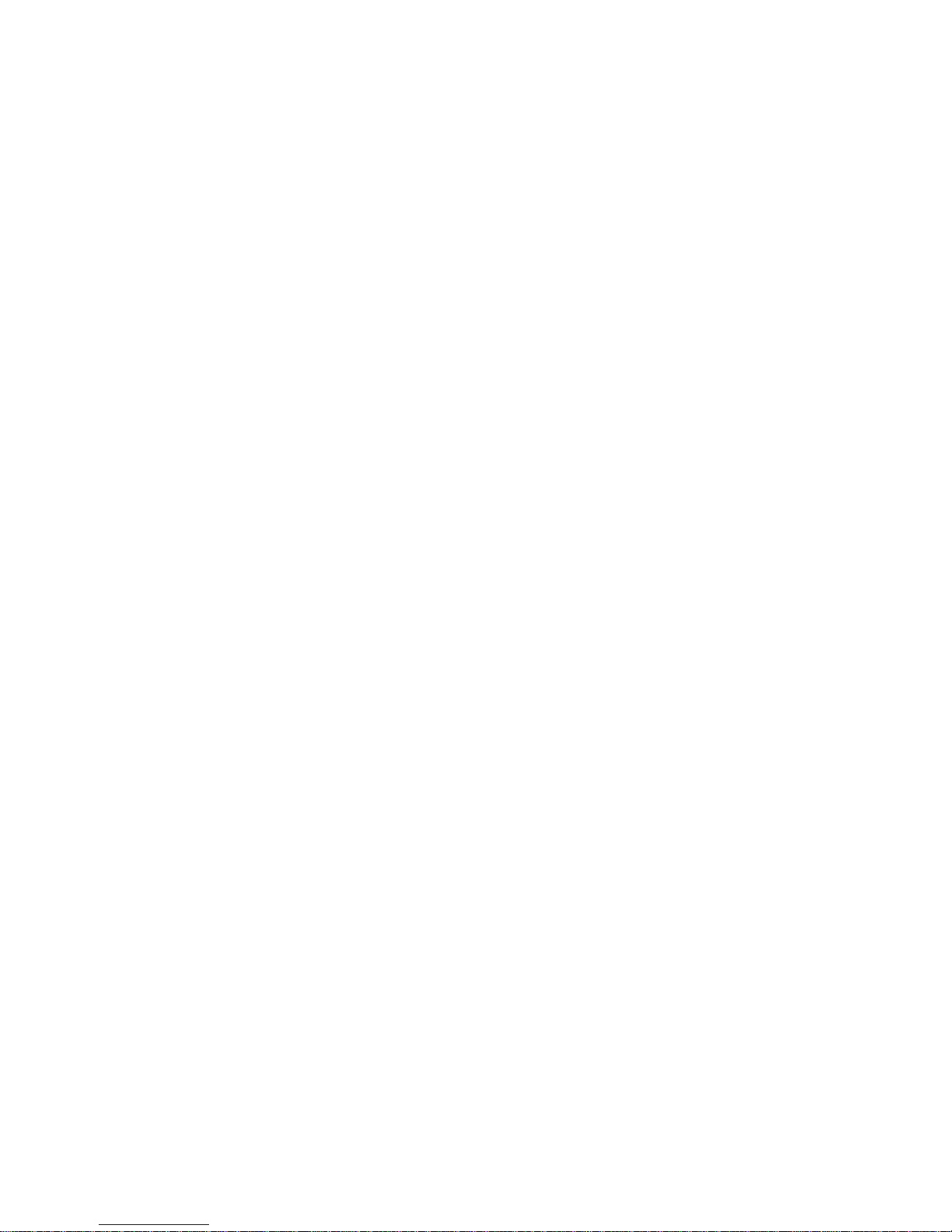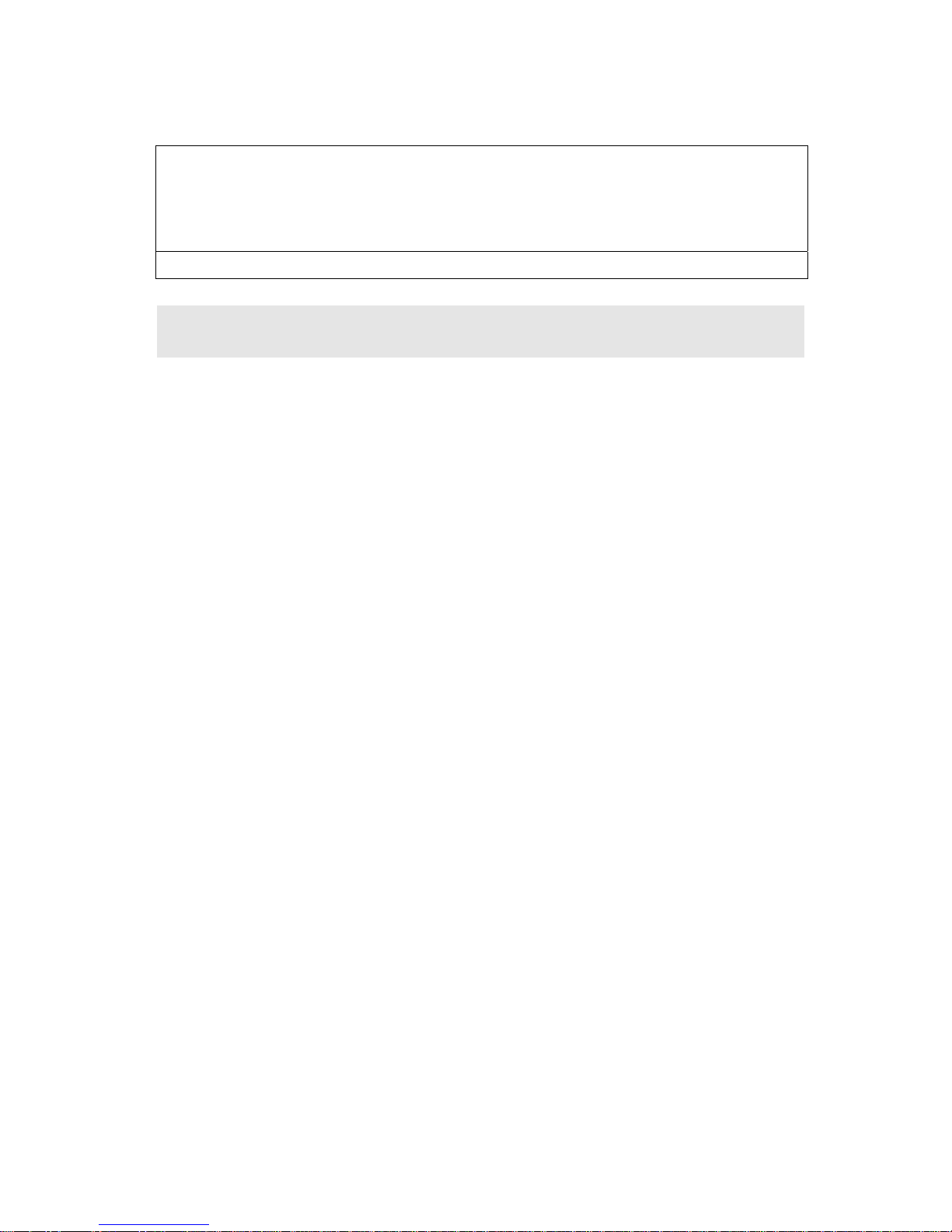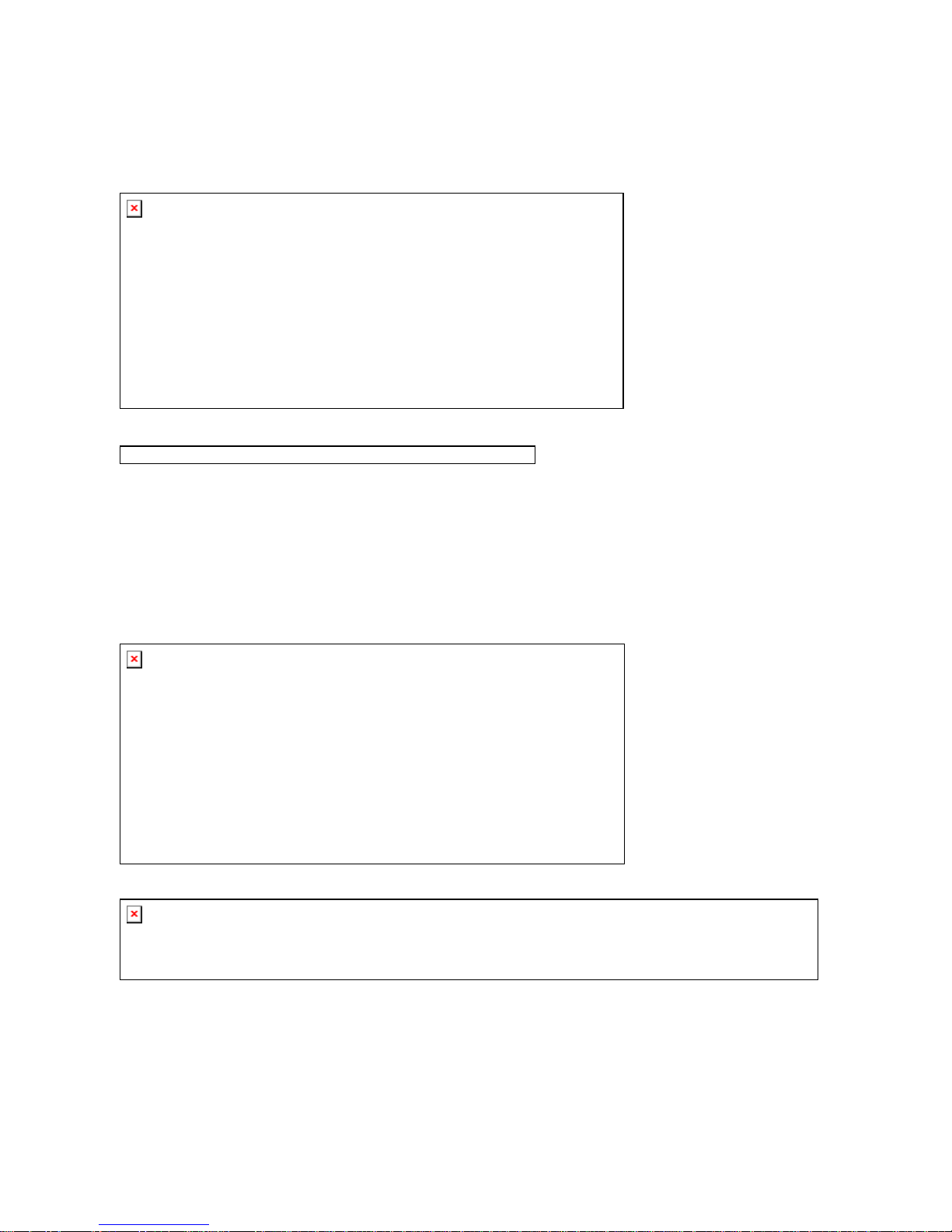W
Wa
ar
rr
ra
an
nt
ty
y
a
an
nd
d
L
Li
im
mi
it
te
ed
d
L
Li
ia
ab
bi
il
li
it
ty
y
This product is sold with a limited warranty and specific remedies are available to the original purchaser in the
event the product fails to conform to the limited warranty. Manufacturer’s liability may be further limited in
accordance with its sales contract.
In general, the manufacturer shall not be responsible for product damages caused by natural disasters, fire,
static discharge, misuse, abuse, neglect, improper handling or installation, unauthorized repair, alteration or
accident. In no event shall the manufacturer be liable for loss of data stored on disk media.
MANUFACTURER SHALL NOT BE LIABLE FOR ANY SPECIAL, INCIDENTAL OR CONSEQUENTIAL
DAMAGES. EVEN IF INFORMED OF THE POSSIBILITY THEREOF IN ADVANCE.
ModiX licensor(s) makes no warranties, express or implied, including, without limitation, the implied
warranties of merchantability and fitness for a particular purpose, regarding the licensed materials.
ModiX’s licensor(s) does not warrant, guarantee or make any representations regarding the use or the
results of the use of the licensed materials in terms of its correctness, accuracy, reliability,
correctness or otherwise. The entire risk as to the results and performance of the licensed materials
is assumed by you. The exclusion of implied warranties is not permitted by some jurisdictions. The
above exclusion may not apply to you.
In no event will ModiX’ licensor(s), and their directors, officers, employees or agents (collectively ModiX’
licensor) be liable to you for any consequential, incidental or indirect damages (including damages for loss of
business profits, business interruption, loss of business information, and the like) arising out of the use of
inability to use the licensed materials even if ModiX’ licensor has been advised of the possibility of such
damages. Because some jurisdiction do not allow the exclusion or limitation of liability for consequential or
incidental damages, the above limitations may not apply to you.
Please see your sales contract for a complete statement of warranty rights, remedies and limitation of liability.
Furthermore, warranty does not apply to:
Damages or problems resulting from misuse, abuse, accident, alteration or incorrect electrical current or
voltage.
Any product tampered-with or damaged warranty seal or serial number label.
Any product without a warranty or serial number label.
Batteries and any consumable items delivered with or in the equipment.
W
Wa
ar
rn
ni
in
ng
gs
s
a
an
nd
d
S
Sa
af
fe
et
ty
y
I
In
ns
st
tr
ru
uc
ct
ti
io
on
ns
s
CAUTION
Read these instructions carefully and pay attention to all warnings and guidelines.
To prevent risks of electric shock, this unit must only be opened by qualified service personnel.
Power off and disconnect the power supply cable before opening the unit.
WARNING
To prevent fire or shock hazard, do not expose the unit to rain or moisture.
Use of this product is for personal use only. Copying CDs or loading music, video, or picture files for sale or
other business purposes is or may be a violation of copyright law. Copyrighted materials, works of art, and/or
presentations may require authorization to be fully or partially recorded. Please be aware of all such
applicable laws concerning the recording and use of such for your country and jurisdiction.
Copyright Notice
Copyright ModiX © 2003 All rights reserved.
This document may not, in whole or part, be copied, photocopied, reproduced, translated or reduced to any
electronic medium or machine-readable form without prior consent, in writing, from ARCHOS. All brands and
products names are registered trademarks and the property of their respective owners. Specifications are
subject to change without notification. Errors and omissions accepted. Images and illustrations may not
always match contents. Copyright ® ModiX. All rights reserved.
Disclaimer of warranty: to the extent allowed by applicable law, representations and warranties of non-
infringement of copyrights or other intellectual property rights resulting from the use of the product under