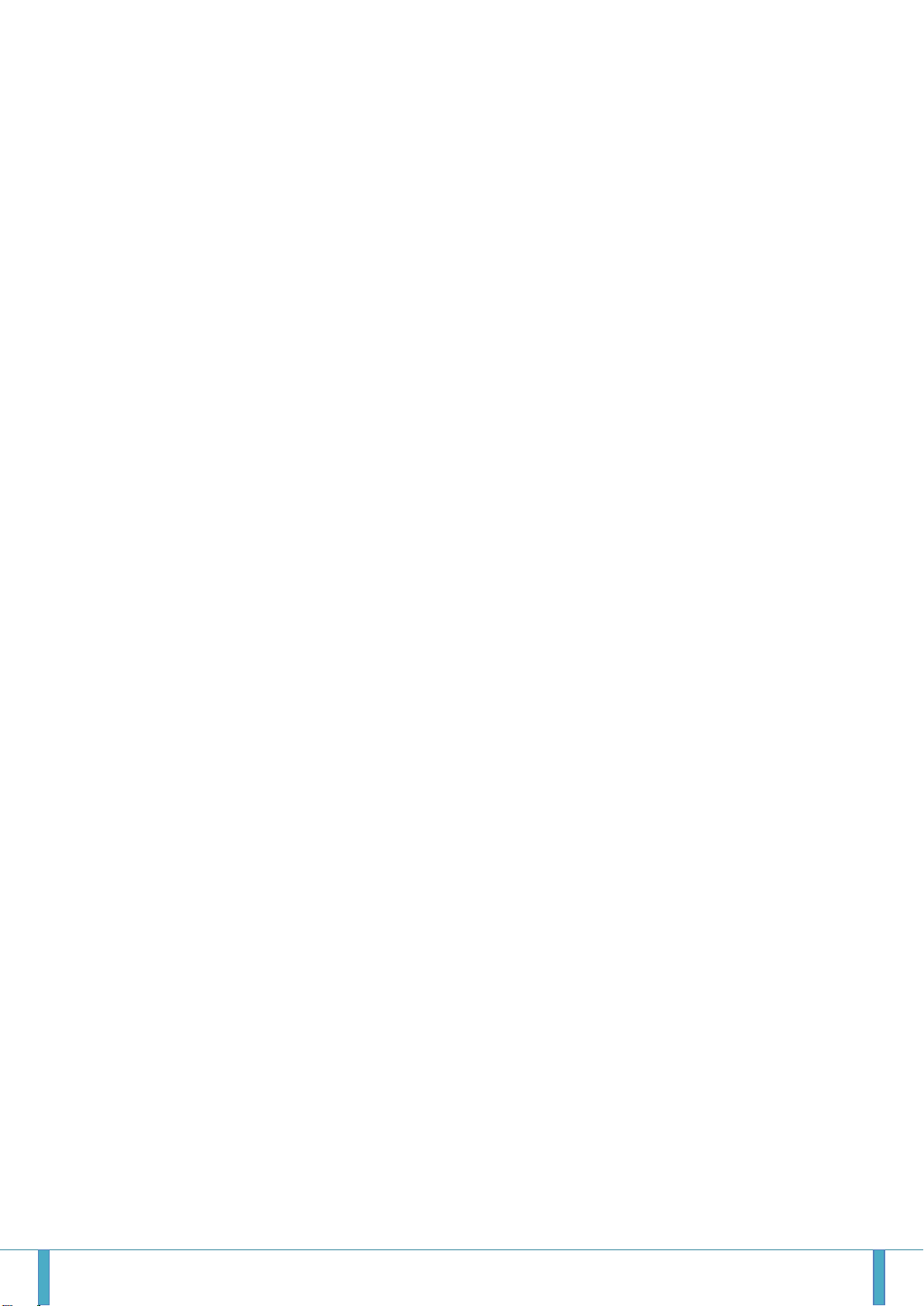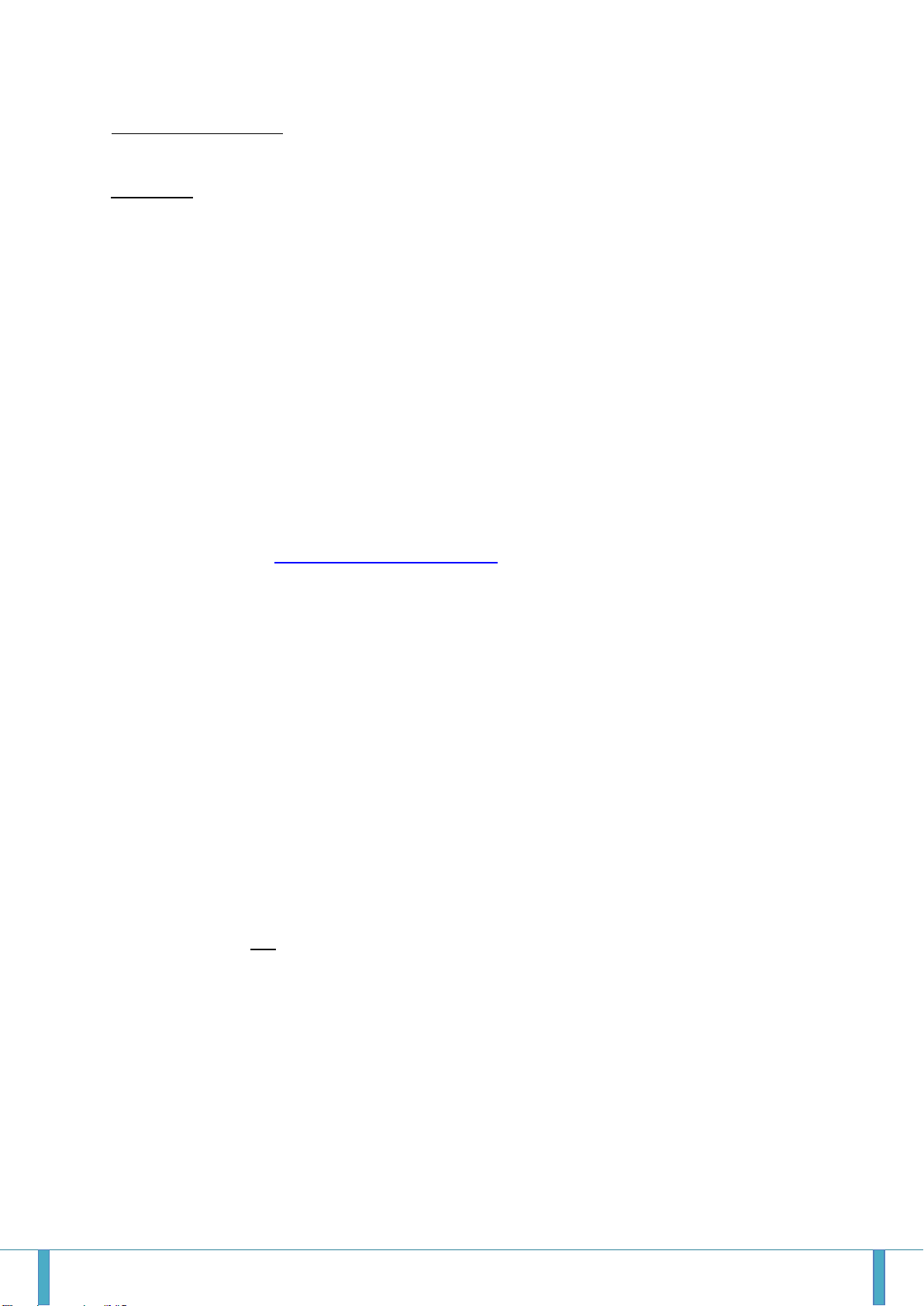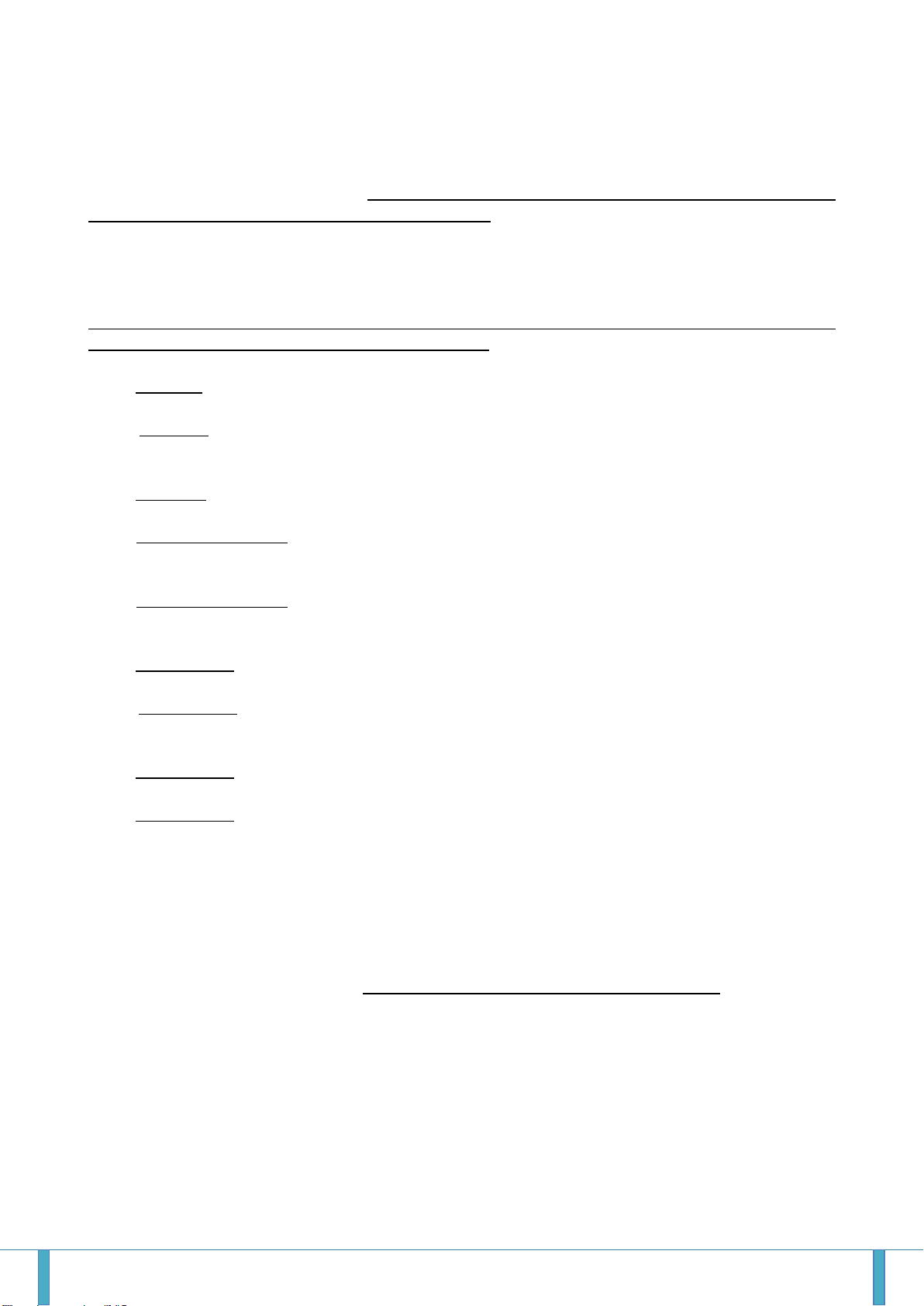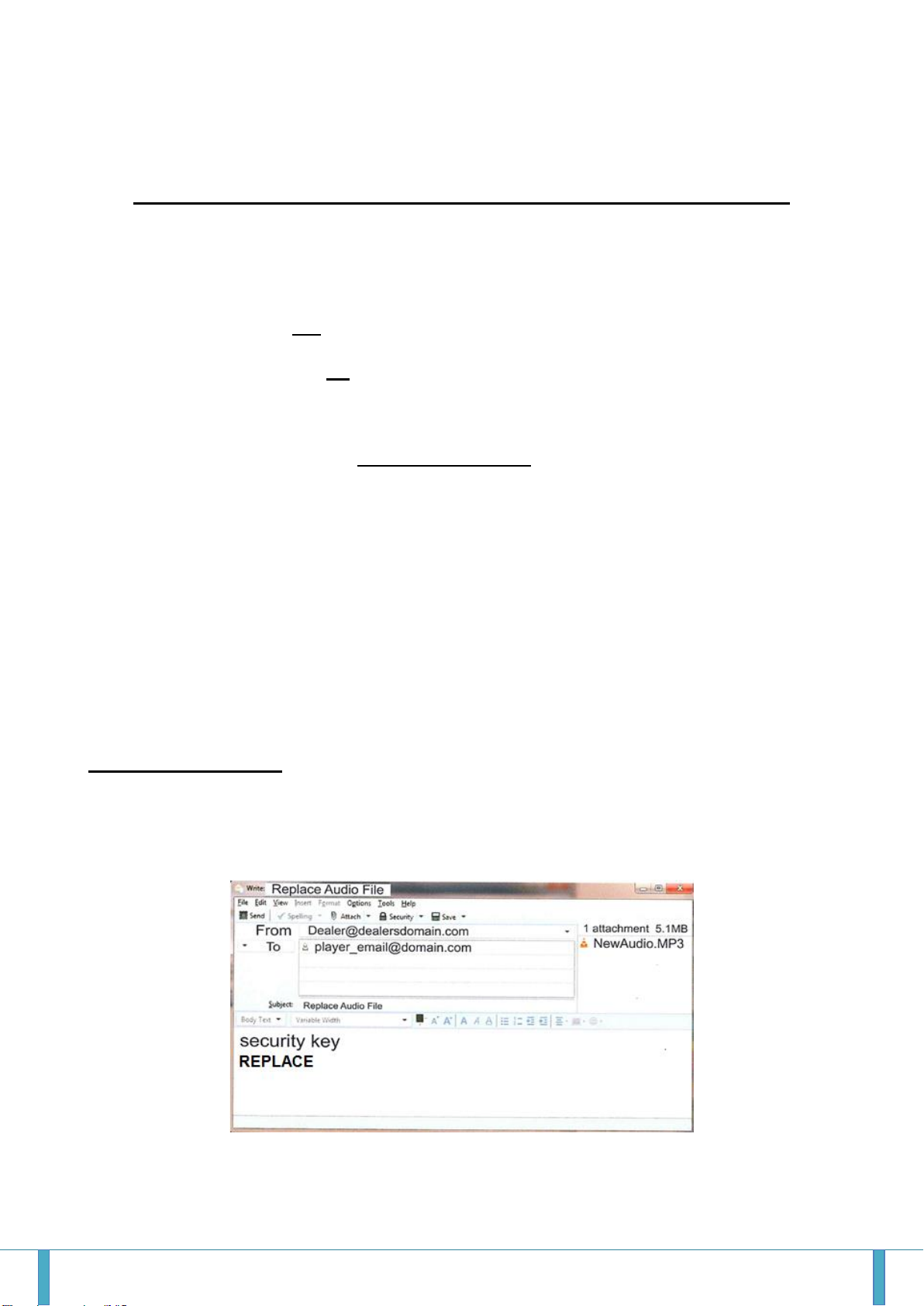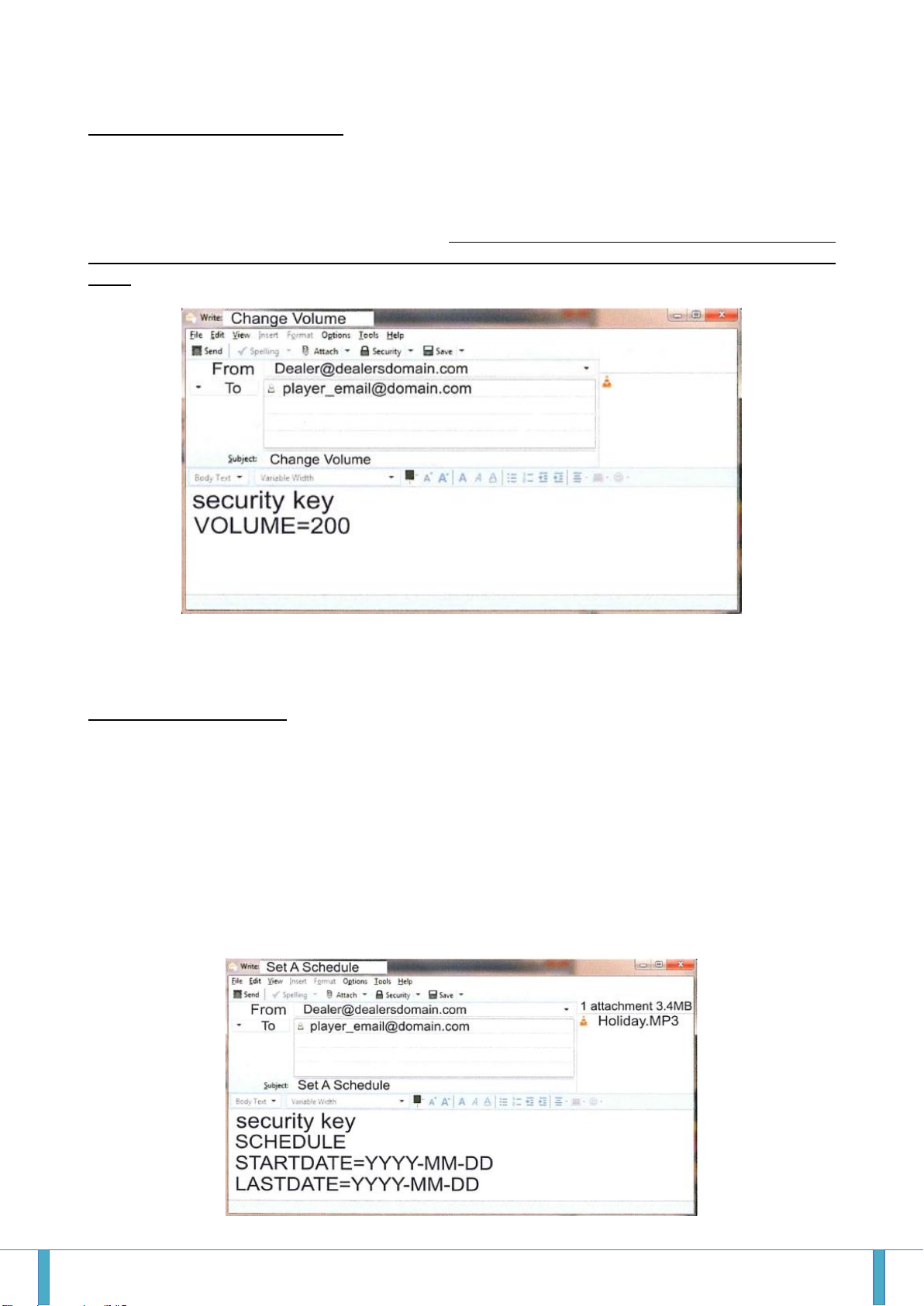Satelco AG | Seestrasse 241 | CH-8804 Au/Wädenswil
Tel. +41 (0) 44 787 06 07 | Fax +41 (0) 44 787 06 08 | e-mail: satelco@satelco.ch | www.satelco.ch Seite 5
8. TEST send-to email –This is used to send a one-time test email, if connected to a
network.
9. Timezone –Europe/Zurich
Please note there is one blank space before and after the = sign. The eight headings
will already be loaded into the text document. All you have to do is fill in the information on
the right hand side of the = sign.
Here is an example of what it might look like:
unit nickname = Whatevermart120
email account = Choose YourEmail@Whatever.com
email username = Email-Username
email password = What-Ever-You-Choose
incoming mail server = YourServer.com
outgoing mail server = YourServer.com
security key = 123ABC
TEST send-to email = TestEmail@Whatever.com
Timezone = Europe/Zurich
2.1.3 Save the text document once you are sure the information has been entered
correctly and exit the file. You may use the same Configure USB drive for each MOH
Professional 60 you set up, simply enter the new information each time you configure
another MOH Professional 60 and remember to document the MOH Professional 60’s
information so it is not lost or forgotten.
2.1.4 You may also add your audio at this time. Simply drag and drop the desired MP3
file(s) into the USB drive. If your production is not ready, load some type of Generic audio
to the USB drive so you can tell when configuration is complete as it will play. Press the
test speaker button on the front of the MOH Professional 60 or connect a speaker and
turn up the volume to hear the audio start when configuration is complete. If the
configuration is successful, the audio file will be deleted for you from the USB drive.
2.1.5 Now take your Configure Stick to your MOH Professional 60. Make sure the MOH
Professional 60 is not plugged into a power source. Insert the Configure Stick into the
USB port on the front of the MOH Professional 60. Press the test speaker button and plug
the supplied power adaptor into an AC power socket and into the MOH Professional 60.
The configuration information will be loaded into the MOH Professional 60. When you
hear the audio playing (takes about two minutes to download) you will know the MOH
Professional 60 configuration is complete.
If the audio does not play that means something did not load correctly. Pull the Configure
Stick from the unit, insert it into your laptop or desktop computer and open the drive up. A
file called status.txt should have popped up. This will tell you the error that occurred.
Please fix the error and retry the configure process.
You may delete the status.txt file at any time.