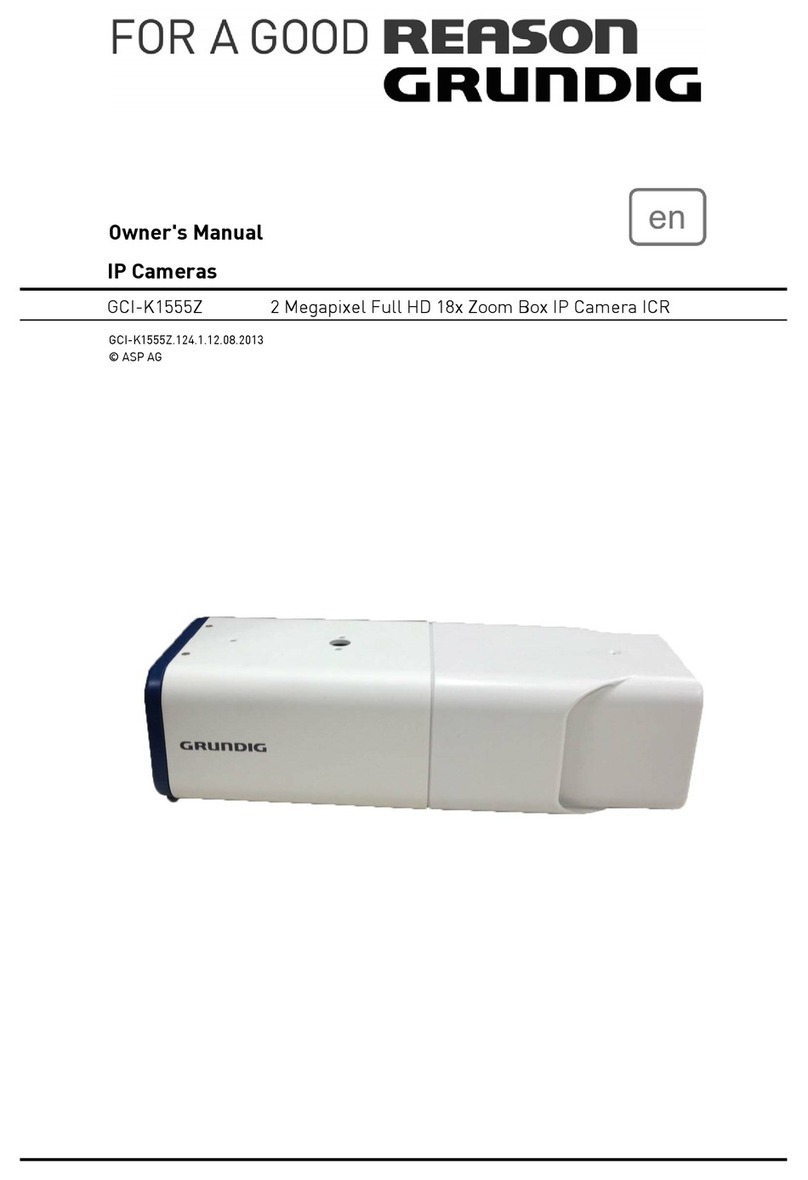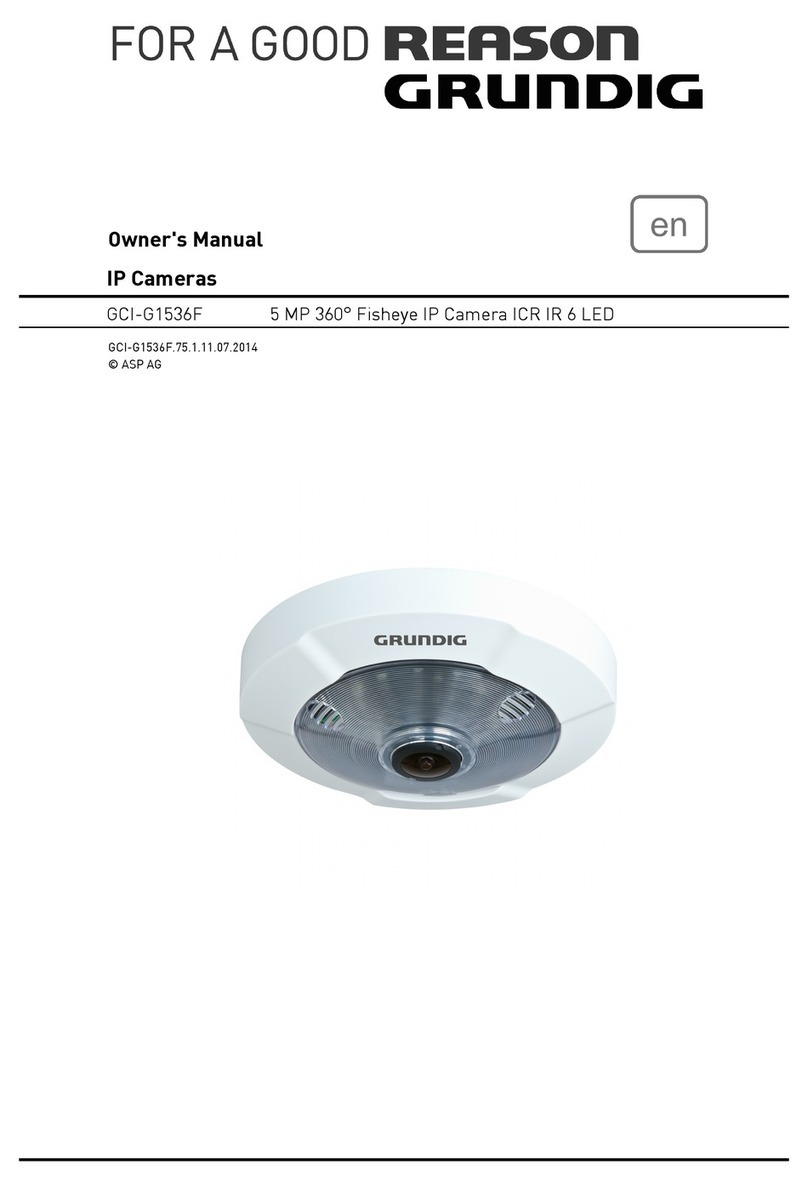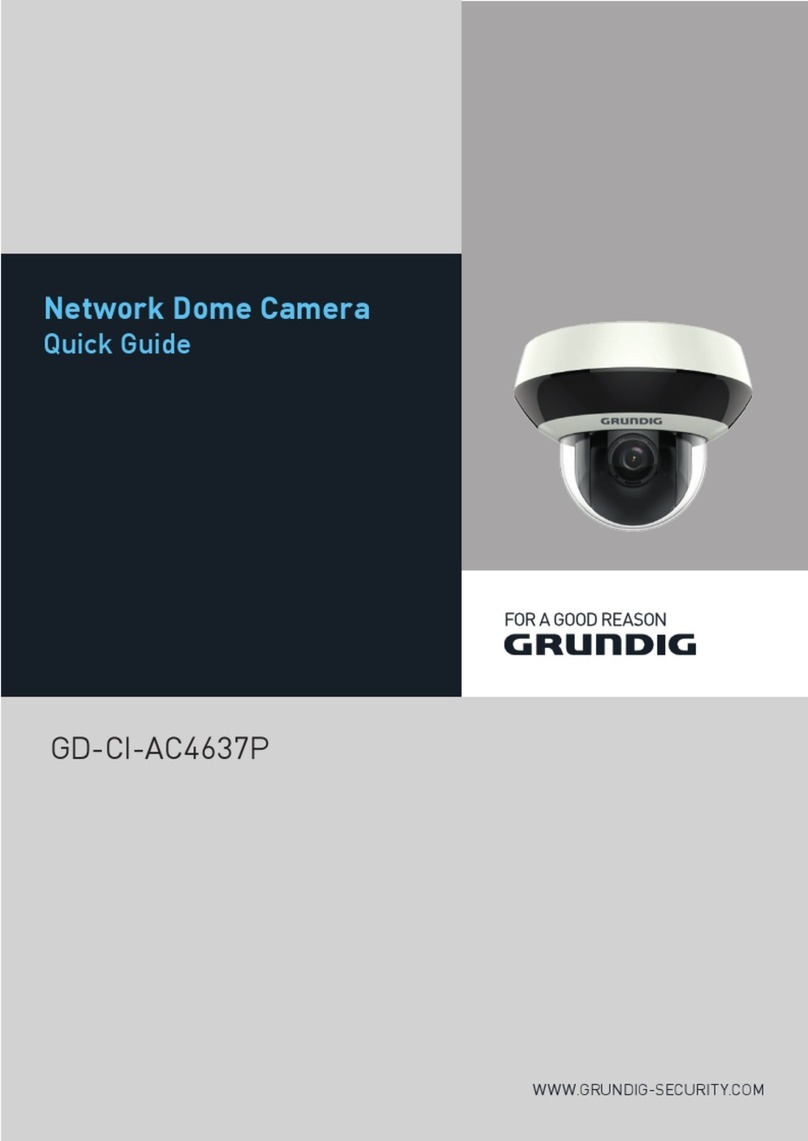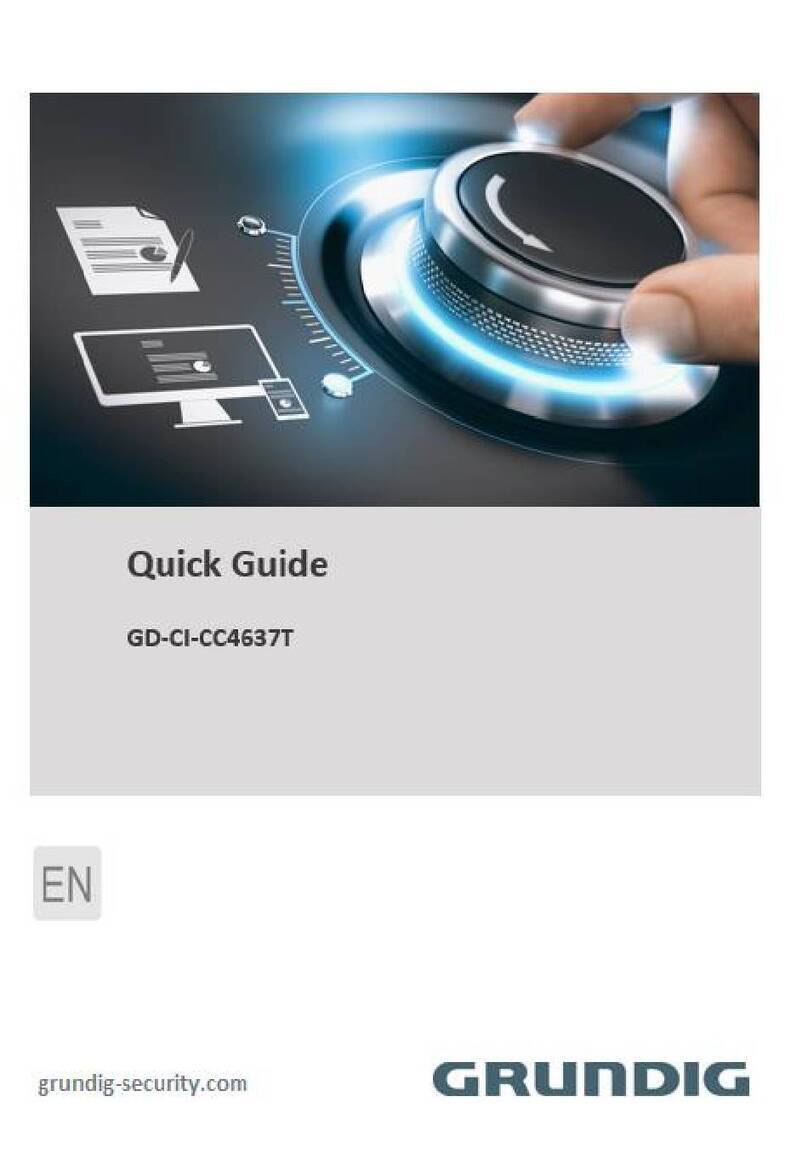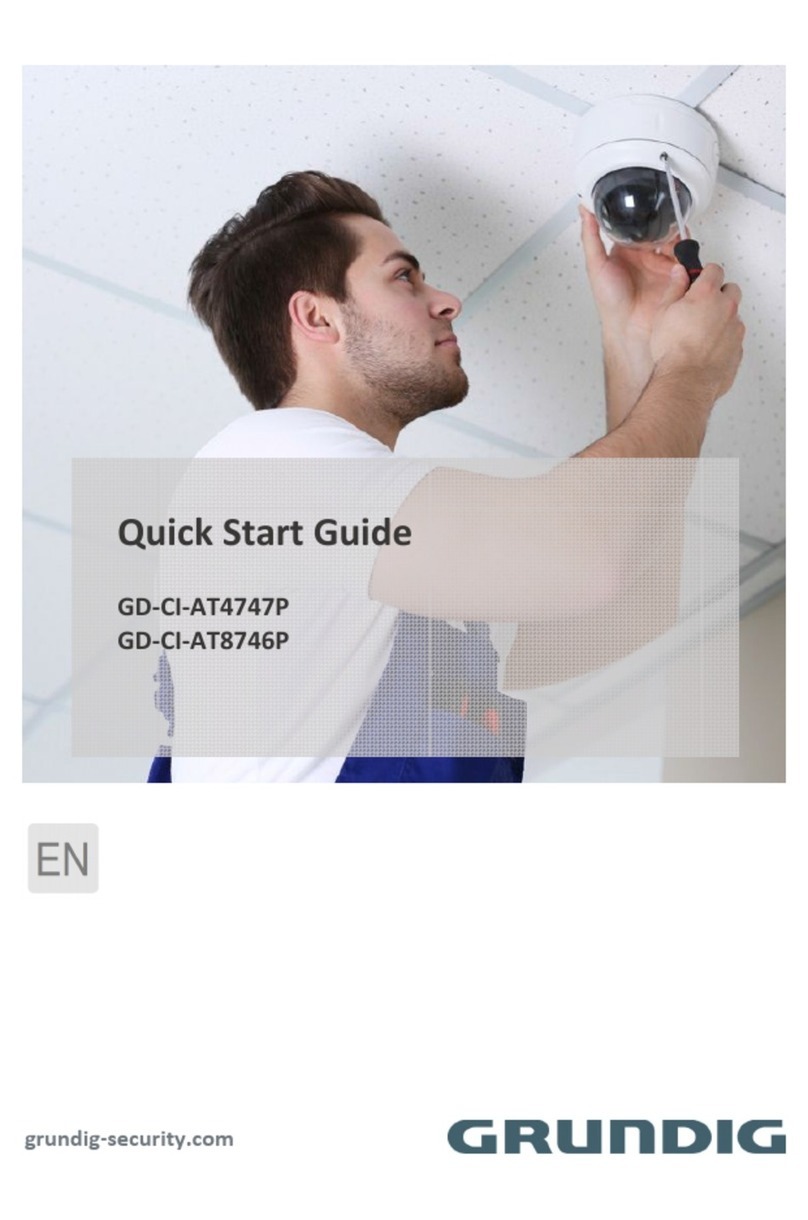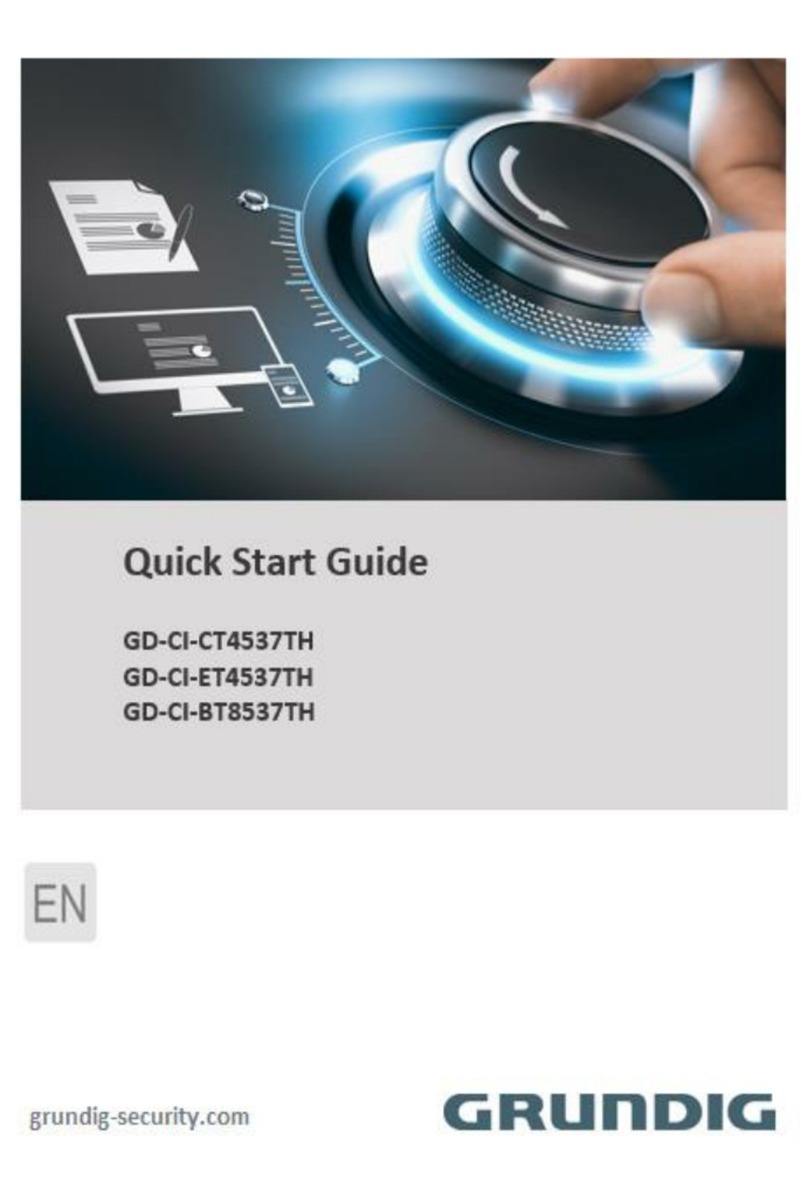Limitation of Liability / Legal Disclaimer
Abetechs GmbH (Grundig Security) undertakes
all reasonable efforts to verify the integrity and
correctness of the contents in this document,
but no formal guarantee shall be provided. Use
of this document and the subsequent results
shall be entirely on the user’s own
responsibility. Abetechs GmbH (Grundig
Security) reserves the right to change the
contents of this document without prior notice.
Design and specifications are subject to change
without prior notice.
The product described herein, with its
hardware, software and documentation is
provided “as is”, without any
warranty, expressed or implies, including
without limitation, merchantability, satisfactory
quality, fitness for a
particular purpose, and non-infringement of a
third party.
In no event will our company and its employees
or agents be liable to you for any special,
consequential, incidental, or indirect damages,
including among others, damages for loss of
business profits, business interruption, or loss
of data or documentation, in connection with
the use of this product, even if our company
has been advised of the possibility of such
damages.
Regarding to products with internet access, the
use of the product shall be wholly at your own
risks. Our company shall not take any
responsibilities for abnormal operation, privacy
leakage or other damages resulting from
cyberattack, hacker attack, virus inspection, or
other internet security risks; however, our
company will provide timely technical support
if required. Surveillance laws vary by
jurisdiction before using this product in order
to ensure that your use conforms to the
applicable law. Our company shall not be liable
in the event that this product is used with
illegitimate purposes.
In the event of any conflicts between this
manual and the applicable law, the later
prevails.
Trademark:
Each of trademarks herein is registered. The
name of this product and other trademarks
mentioned in this manual
are the registered trademark of their respective
company.
Copyright of this document is reserved. This
document shall not be reproduced, distributed
or changed, partially or
wholly, without formal authorization.
OPEN SOURCE SOFTWARE LICENSE
INFORMATION
The software components provided with
Grundig products may contain copyrighted
software that is licensed under
various open source software licenses. For
detailed information about the contained open
source software packages, the used package
versions, license information and complete
license terms, please refer to the product
detail pages on our website. The complete
open source software license information is
also included in firmware
files of affected products. Please also check
your product’s CD-ROM and manuals for
additional information.
You may obtain the complete corresponding
open source part of a specific product from us
for a period of three
years after our last shipment of this product by
sending an email to:
Introduction
Please read these instructions carefully and
keep them for future reference. You must heed
all the warnings and cautions as well as follow
all the safety and installation instructions.
The appearance of the products, functions and
firmware or software upgrade may differ from
this manual.
GRUNDIG reserves the right to perform needed
changes without prior notice.
Safety Instructions
Make sure that you only use the power adapter
that is specified in the specifications sheet of
the product. If you use any other adapter or
connect the power supply incorrectly, this may
cause explosion, fire, electric shocks or damage
the product.
Do not connect several devices to one power
adapter as this may cause an adapter overload
and can lead to over-heating and fire. Make
sure that the plug of the power adapter is
firmly connected to the power socket.
Do not place containers with liquids on the
product. Do not place conducting items like
tools, screws, coins or other
metal items on the product. These may fall
from the product or can cause fire or electric
shocks or other physical injuries.
Do not push or insert any sharp items or any
objects into the device as this may cause
damage to the product, fire, electric shocks
and/or physical injuries.
Do not block any ventilation openings, if there
are any. Ensure that the product is well
ventilated to prevent any over-heating.
Do not subject the device to physical shock or
drop the product.
If the product uses batteries, please use a
battery type that is recommended by the
manufacturer. Improper use or replacement of
the battery may result in the hazard of
explosion.
Do not use any accessories that are not
recommended by GRUNDIG. Do not modify the
product in any way.
If the product starts to smell or smoke comes
out of the device, immediately stop using the
product and disconnect it from the power
supply to prevent fire or electric shocks. Then
contact your dealer or the nearest service
center.
If the product does not work correctly, contact
your dealer or nearest service center. Never
open, disassemble or alter the product
yourself. GRUNDIG cannot accept any liability
or responsibility for problems caused by
attempted and unauthorized repair and
maintenance.
Installation Instructions
It is necessary to fix the device firmly if the
product is installed on a wall or ceiling.
Do not install the product on surfaces or in
places that are vibrating.
Do not install the product near radiation
sources.
UG-GD-CT-AC2116T-2019-03-29-V3-EN ©ABETECHS GMBH, DÜSSELDORF, GERMANY