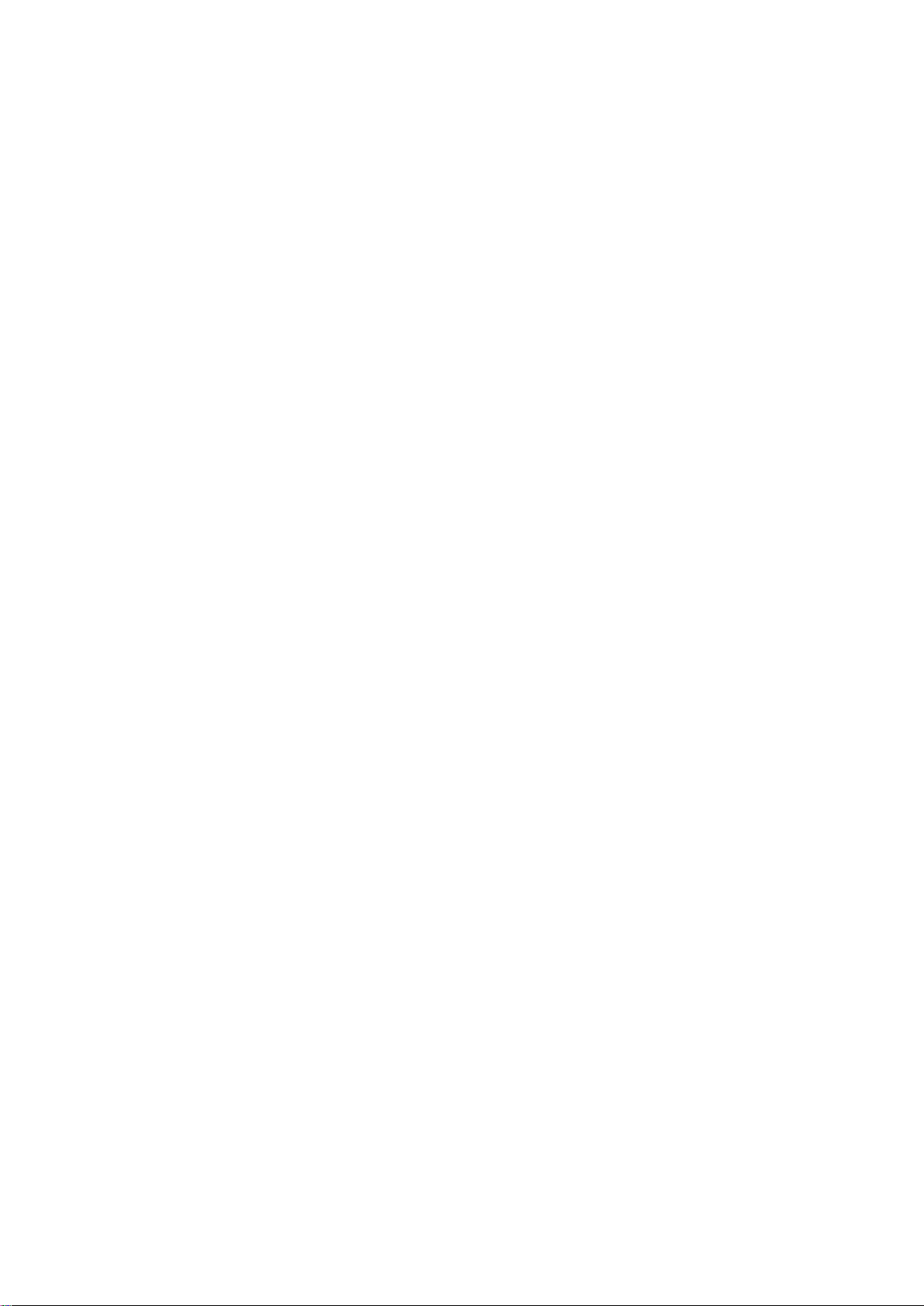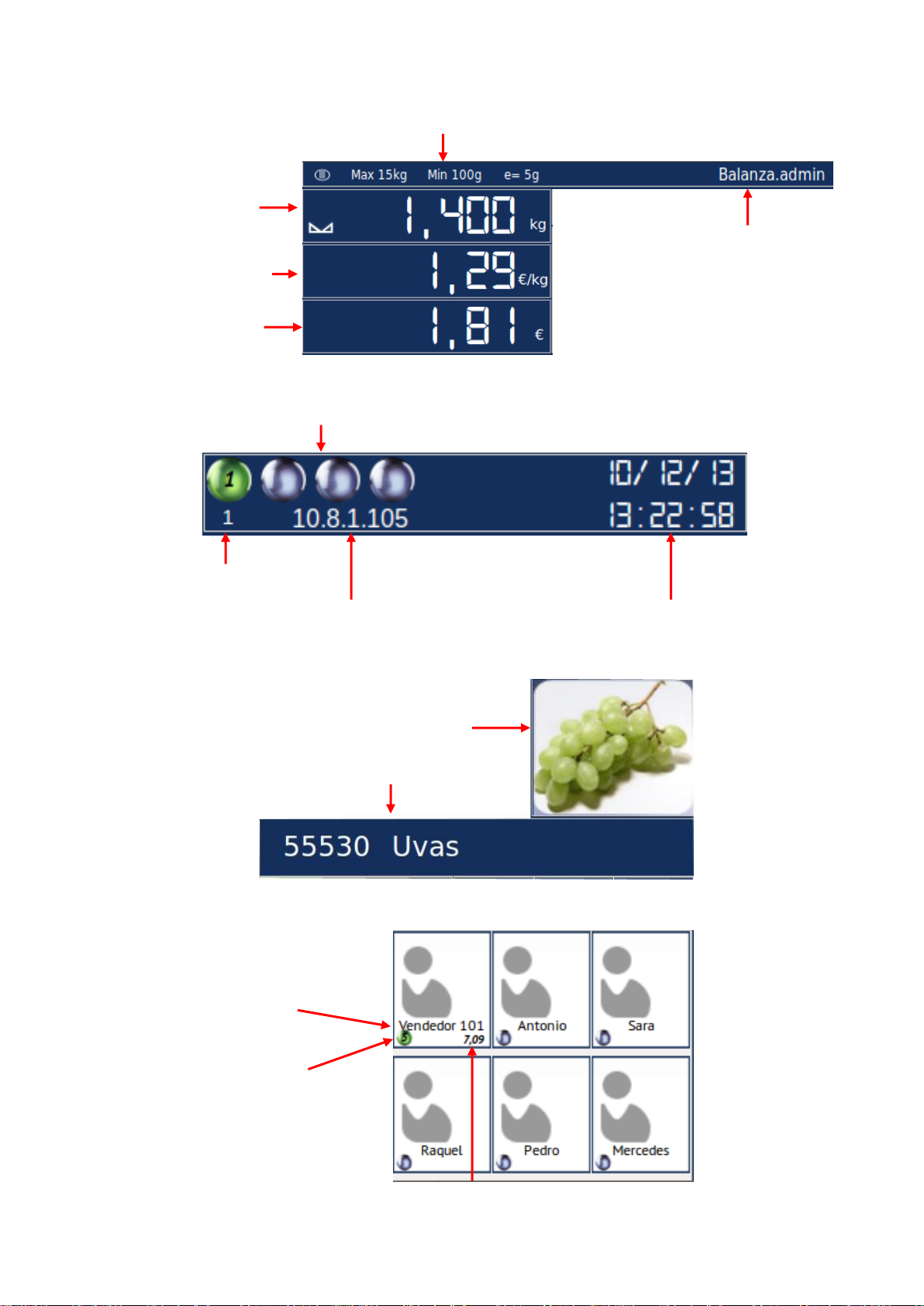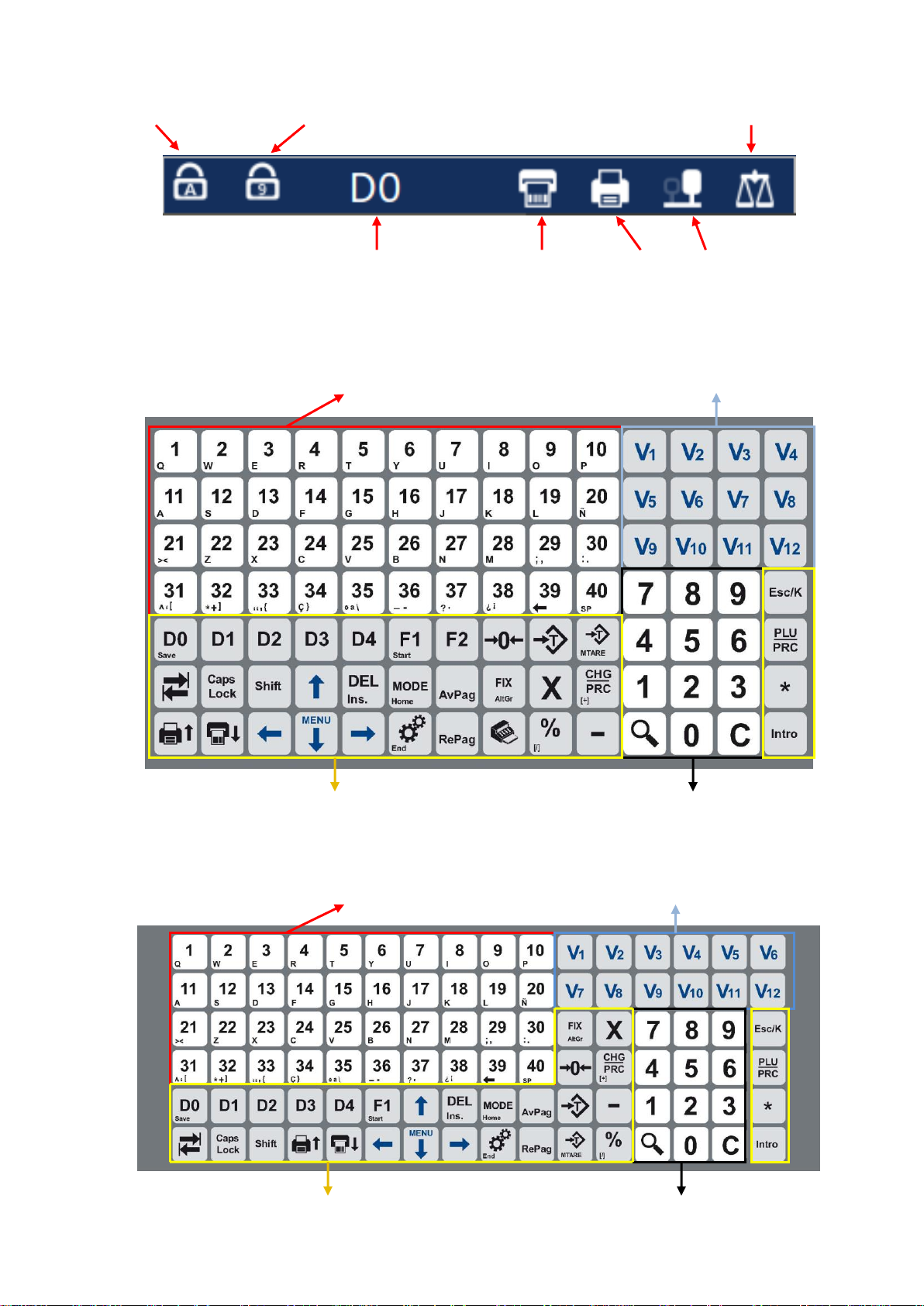Revision 1.1 Page3 of 92
1. RECOMMENDATIONS FOR USE.....................................................................5
2. IGNITION..........................................................................................................5
3. SALE SCREEN AND PACKAGING SCREEN...................................................6
3.1. Sale.................................................................................................................6
3.2. Packaging .......................................................................................................6
3.3. Indicators area ................................................................................................7
3.4. Network...........................................................................................................7
3.5. Product Information.........................................................................................7
3.6.Seller keys.......................................................................................................7
3.7. Status icons.....................................................................................................8
3.8. Button keypad.................................................................................................8
3.8.1.Counter Scale Button keypad (14x7; 98 keys) ...............................................8
3.8.2. Suspended Scale Button keypad (16x6; 96 keys)..........................................8
4. Work mode (Sale and Packaging).....................................................................9
4.1. Sale mode.......................................................................................................9
4.1.1. Sale operations: ..............................................................................................9
4.1.2. Subtotal...........................................................................................................9
4.1.3. Total. .............................................................................................................10
4.2. Packaging mode ...........................................................................................10
4.2.1. Packaging operations: ..................................................................................10
4.2.2. Total Packed.................................................................................................11
4.3. Tare weight, (different types). .......................................................................11
4.3.1. Manual Tare weight.......................................................................................11
4.3.2. Manual Fixed Tare weight.............................................................................11
4.3.3. Numeric tare weight......................................................................................11
5. MAIN MENU....................................................................................................12
5.1. Accessing the Main Menu.............................................................................12
6. SET-UP...........................................................................................................13
6.1. Accessing the Set-up Menu..........................................................................13
6.2. Item set-up:...................................................................................................13
6.3. Item prices.....................................................................................................20
6.4. Hotkeys set-up..............................................................................................21
6.5. Sellers set-up................................................................................................23
6.6. Counter Set-up..............................................................................................24
6.7. Identification Texts Set-up. ...........................................................................26
6.8. Barcode Set-up (EAN13). .............................................................................28
6.9. Cattle.............................................................................................................30
6.10. Nutritional information...................................................................................33
6.11. Codified Tare weight.....................................................................................36
6.12. Items categories:...........................................................................................38
6.13. Item sections:................................................................................................40
6.14. VAT ...............................................................................................................41
6.15. Clients. ..........................................................................................................42
6.16. Payment methods.........................................................................................44
6.17. Quality levels Set-up.....................................................................................45
7. SETTINGS. .....................................................................................................47
7.1. Accessing the Settings Menu........................................................................47
7.2. Accessing the Scale Menu............................................................................47
7.2.1. Scale Settings...............................................................................................48
7.2.2. Types of Sale................................................................................................49
7.2.3. Work Settings................................................................................................50
7.2.3.1. Scale Mode Configuration (Sale)..................................................................51
7.2.3.2. Packaging mode Configuration.....................................................................54
7.2.3.3. POS mode Configuration..............................................................................55
7.2.4. Display (Advertisement, Screen). .................................................................56
7.2.5. Regional Configuration (date and time)........................................................59