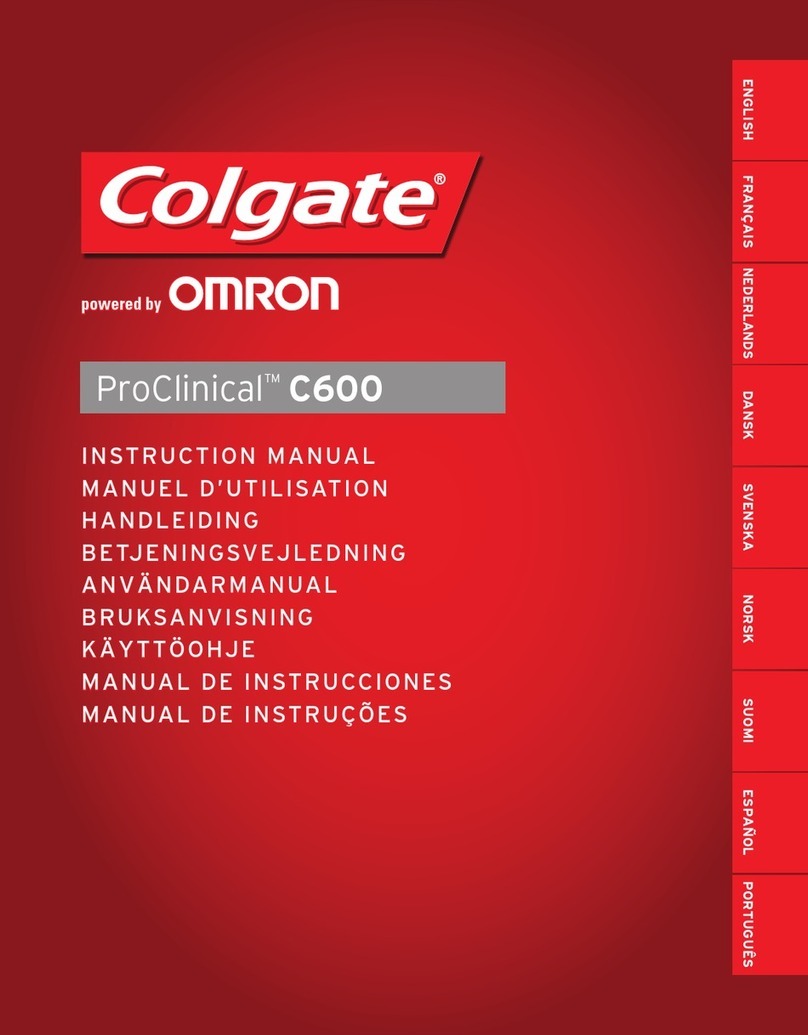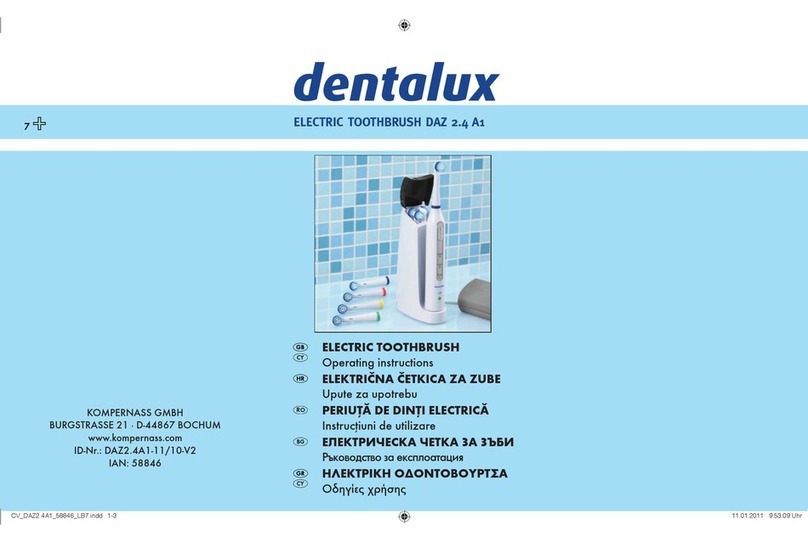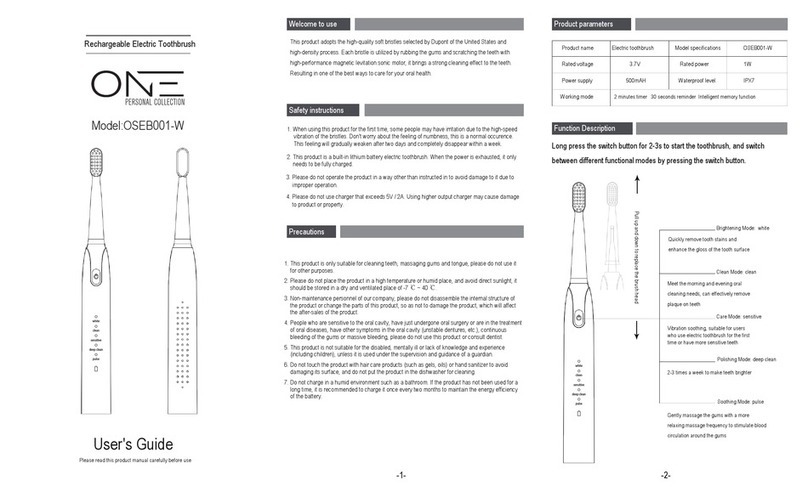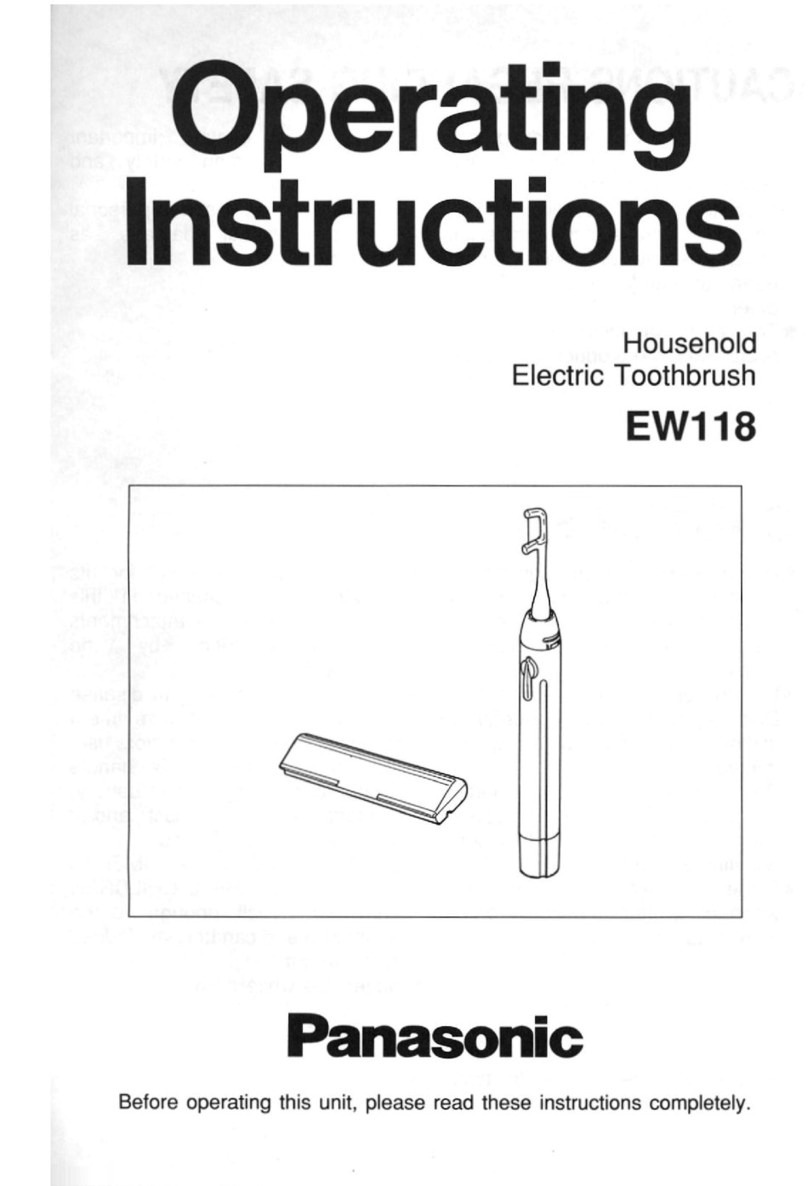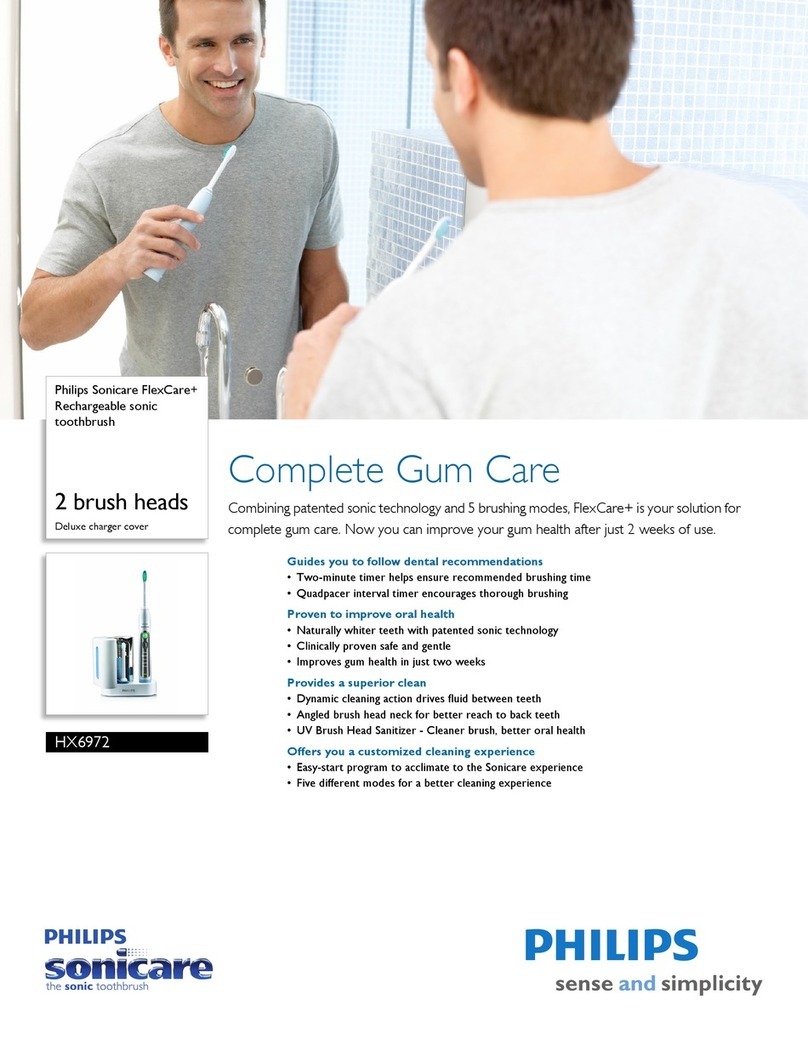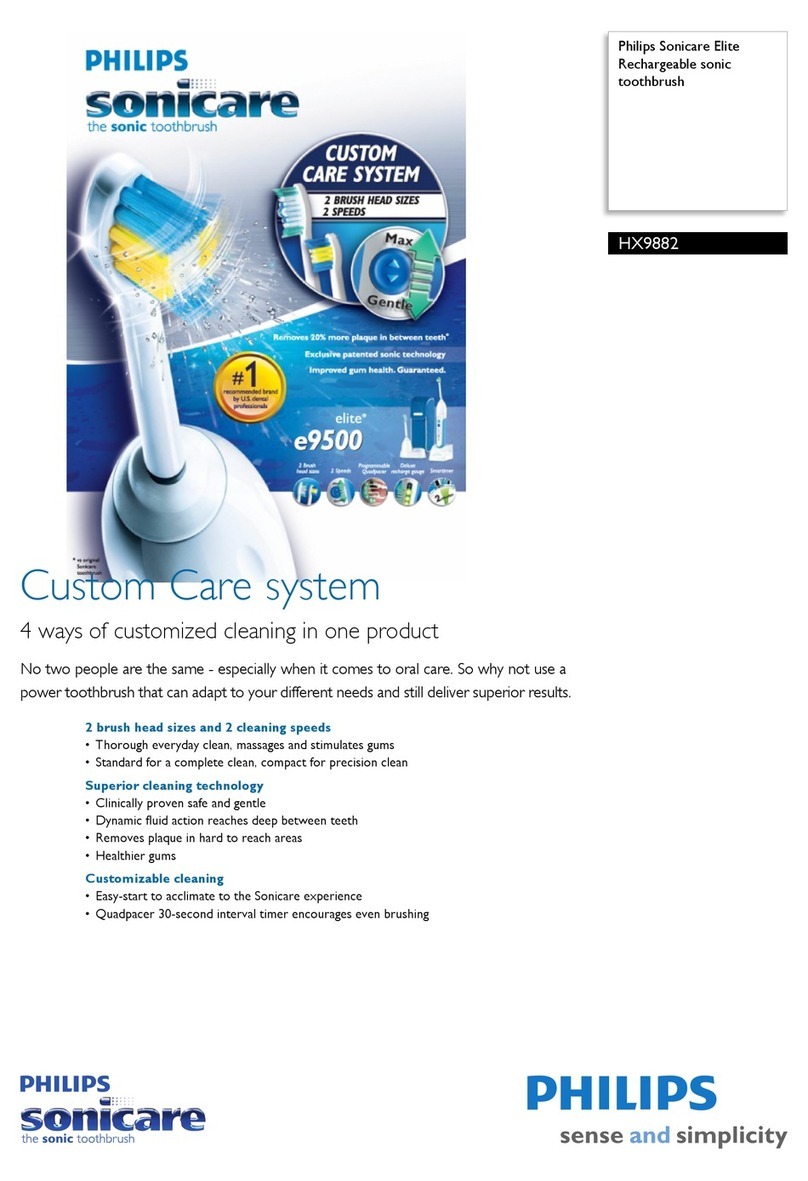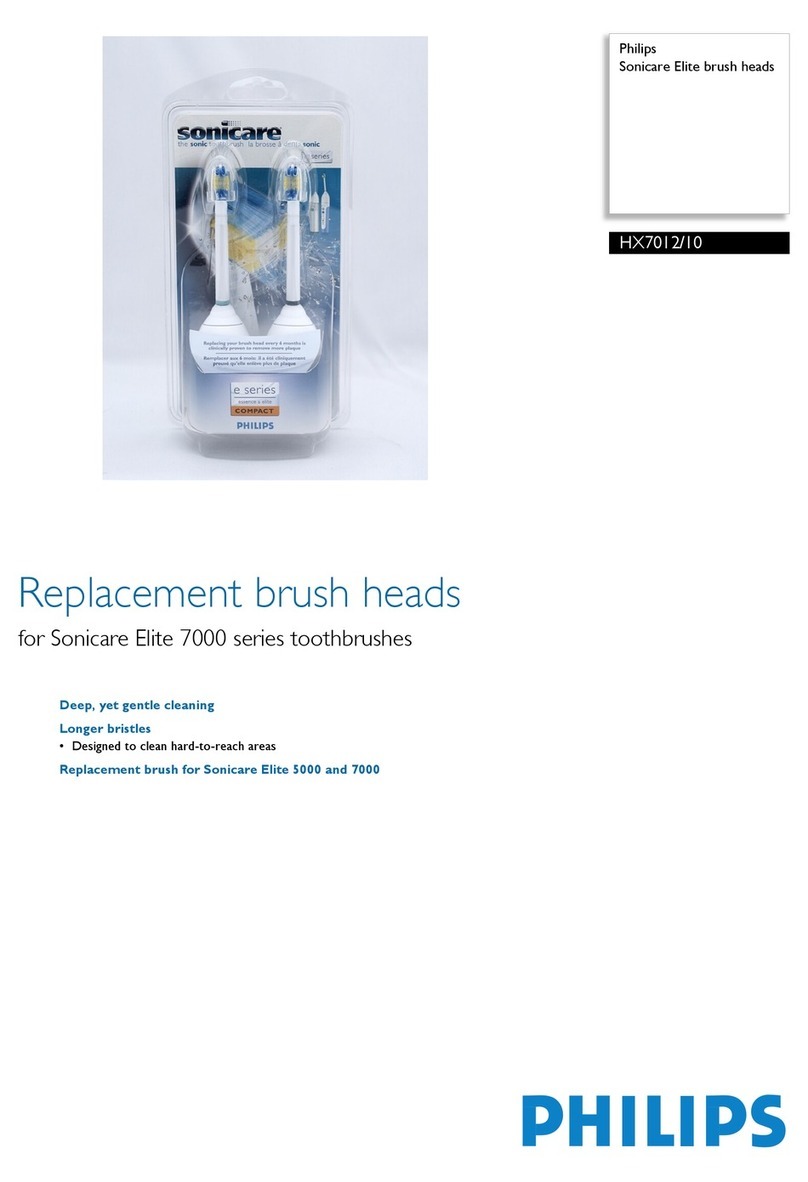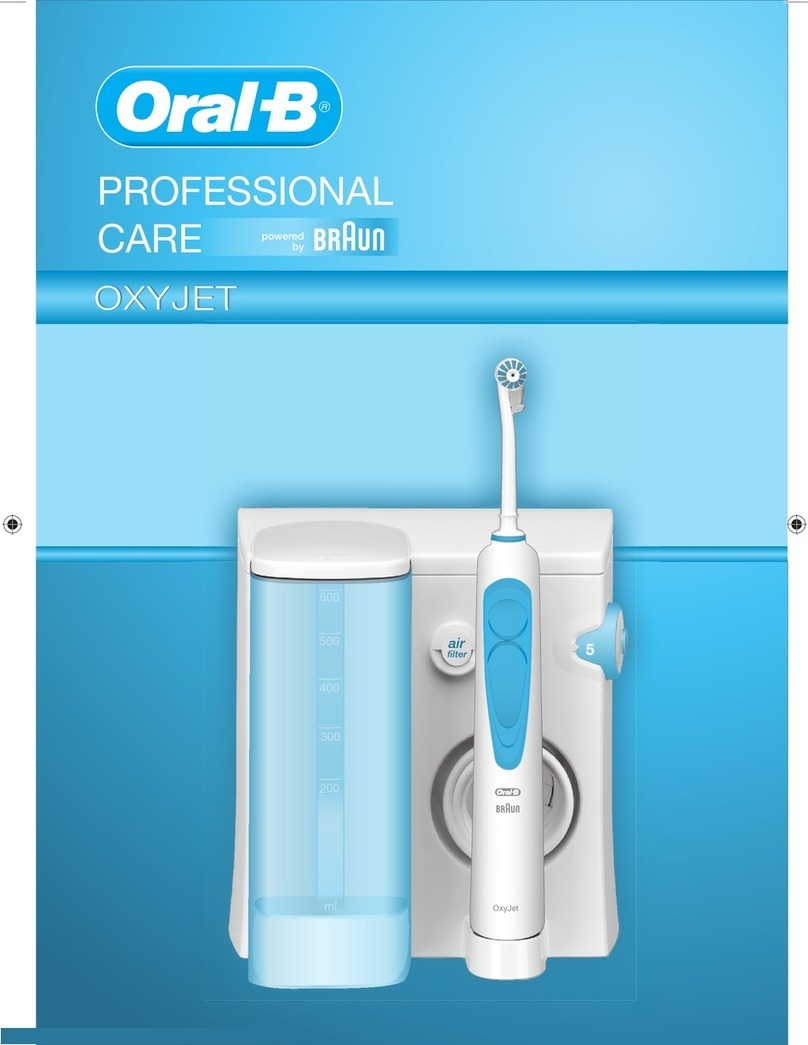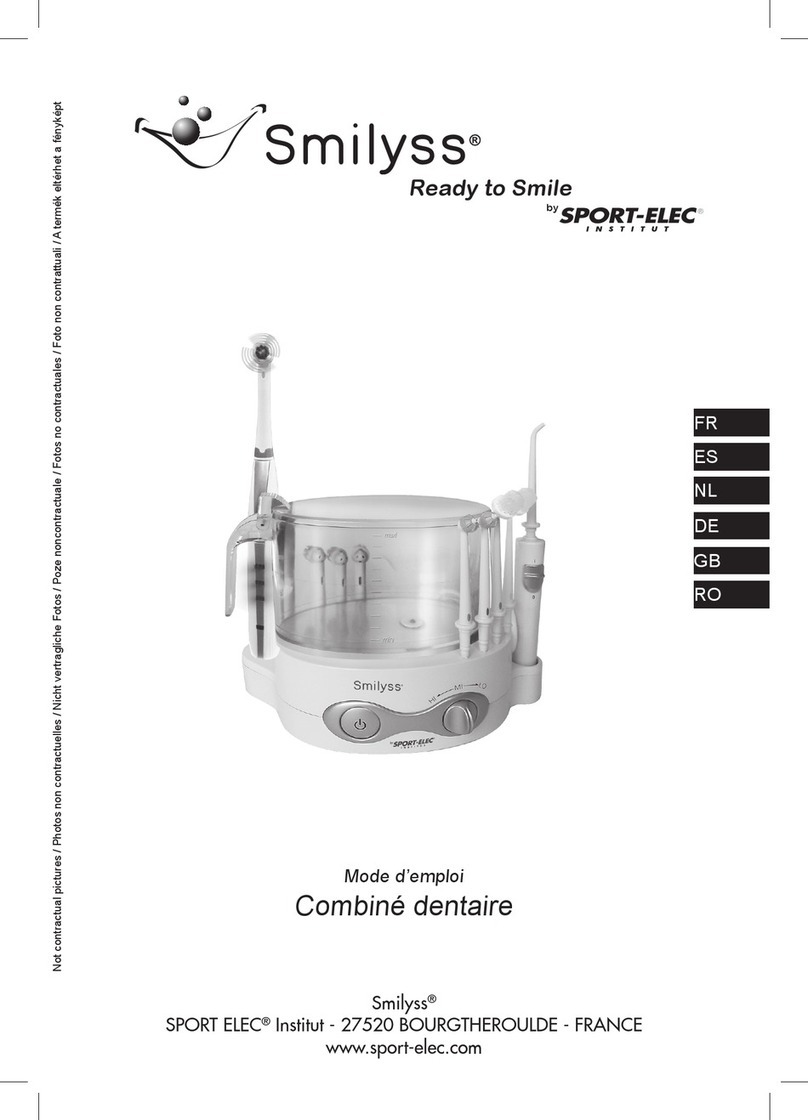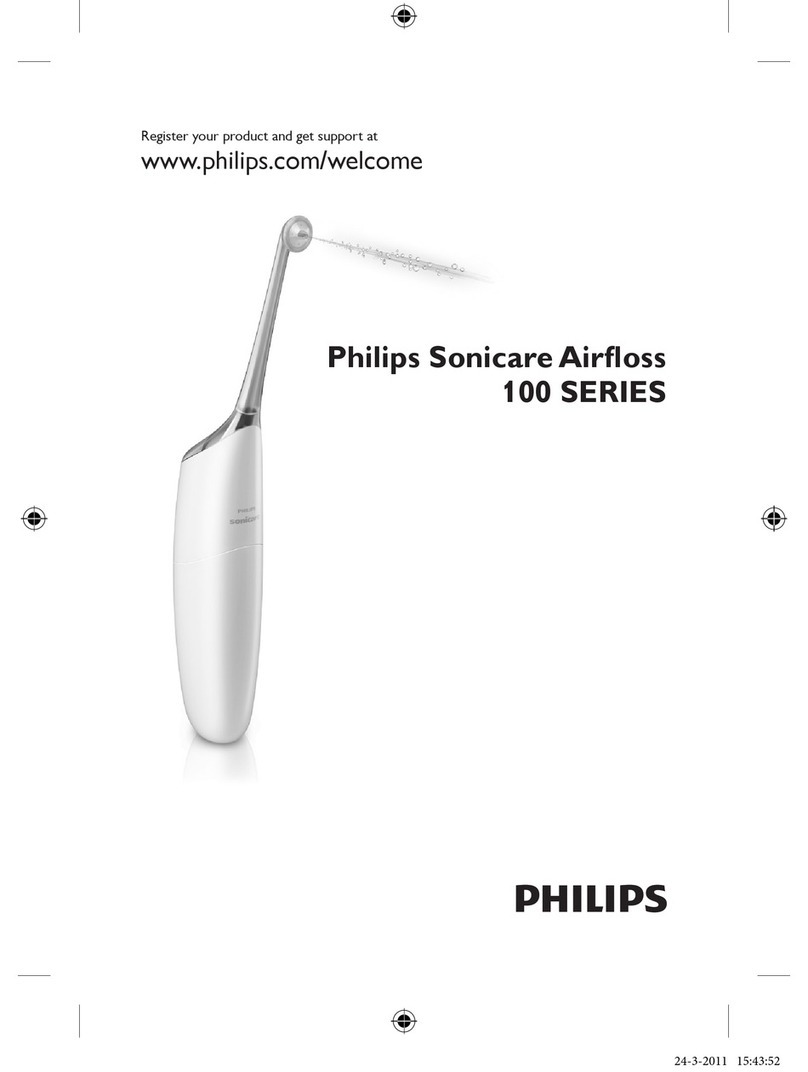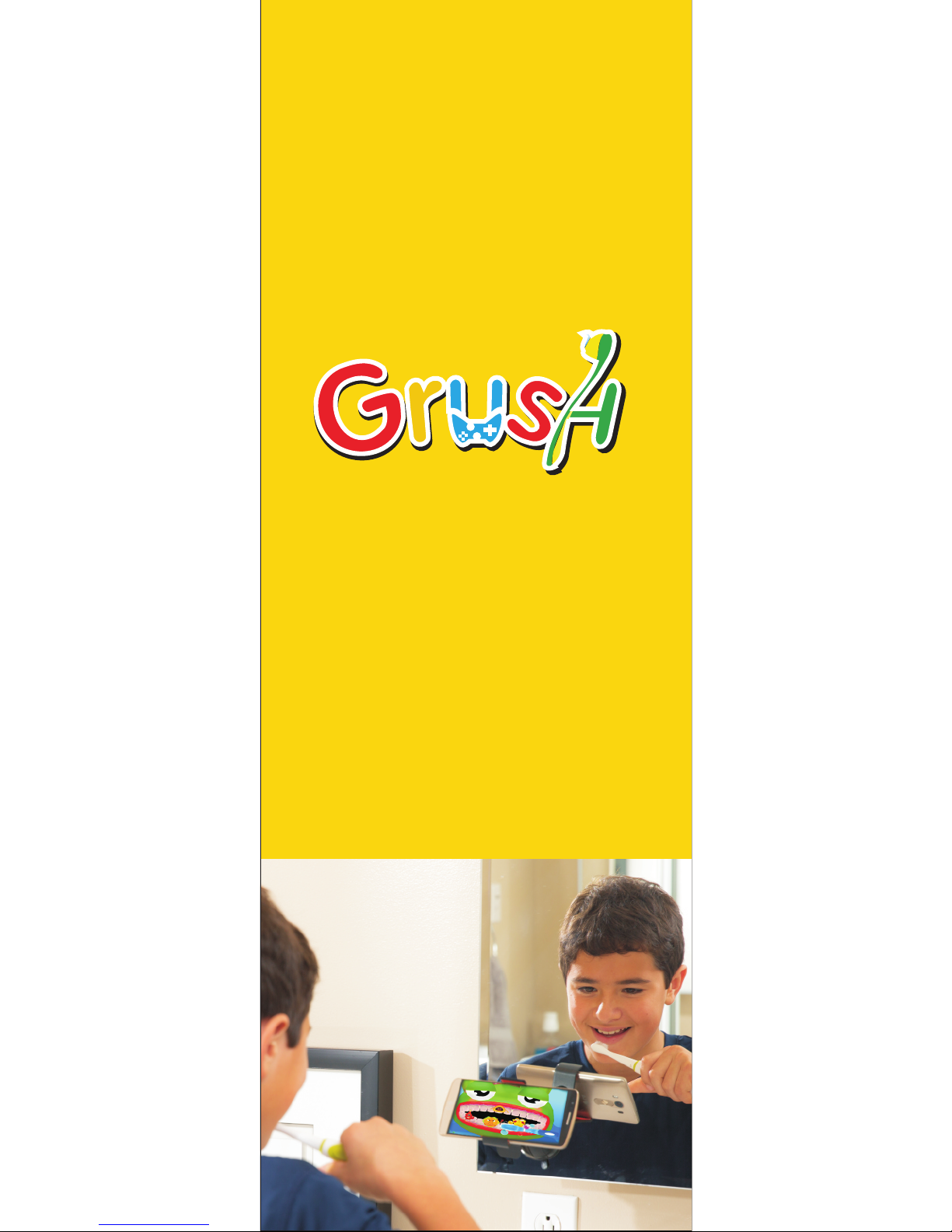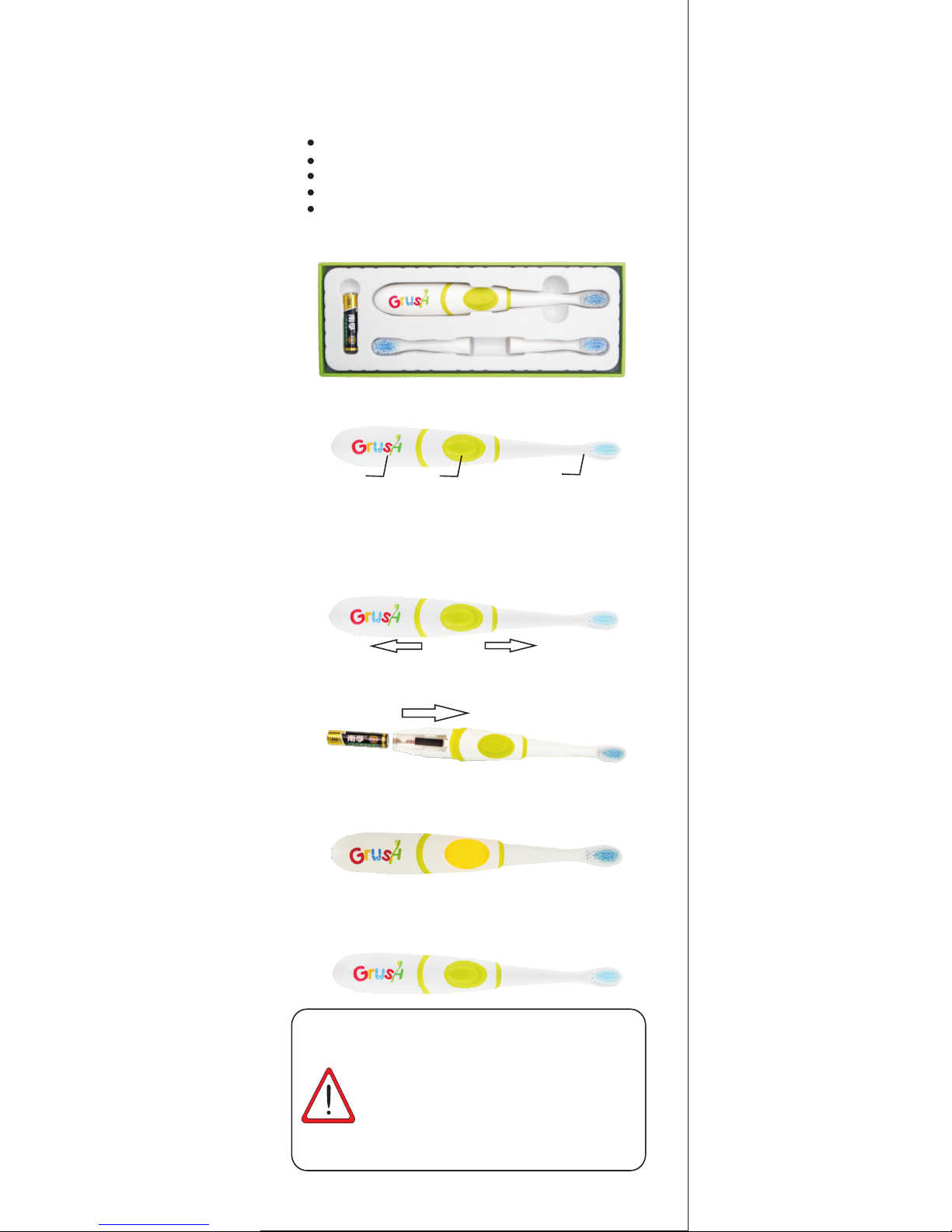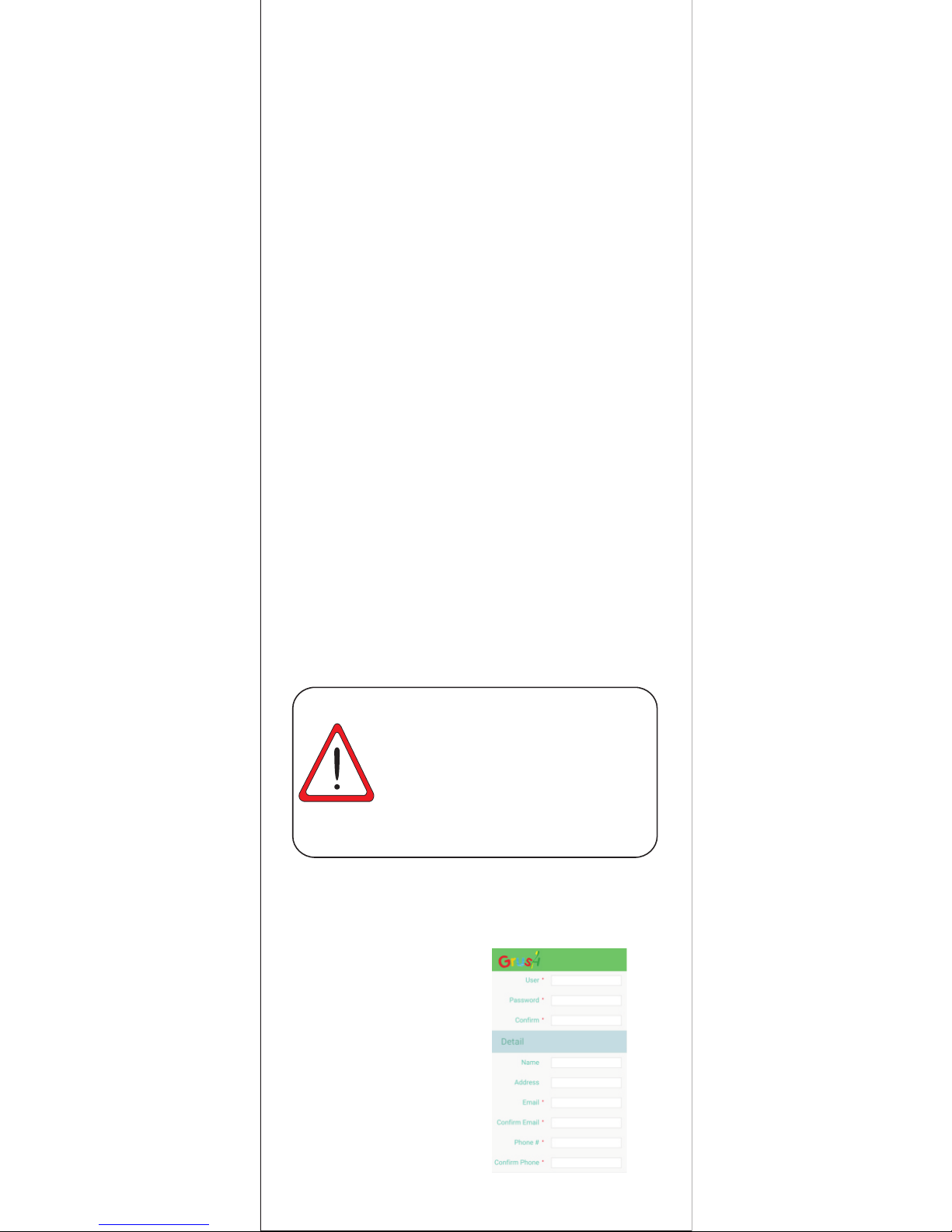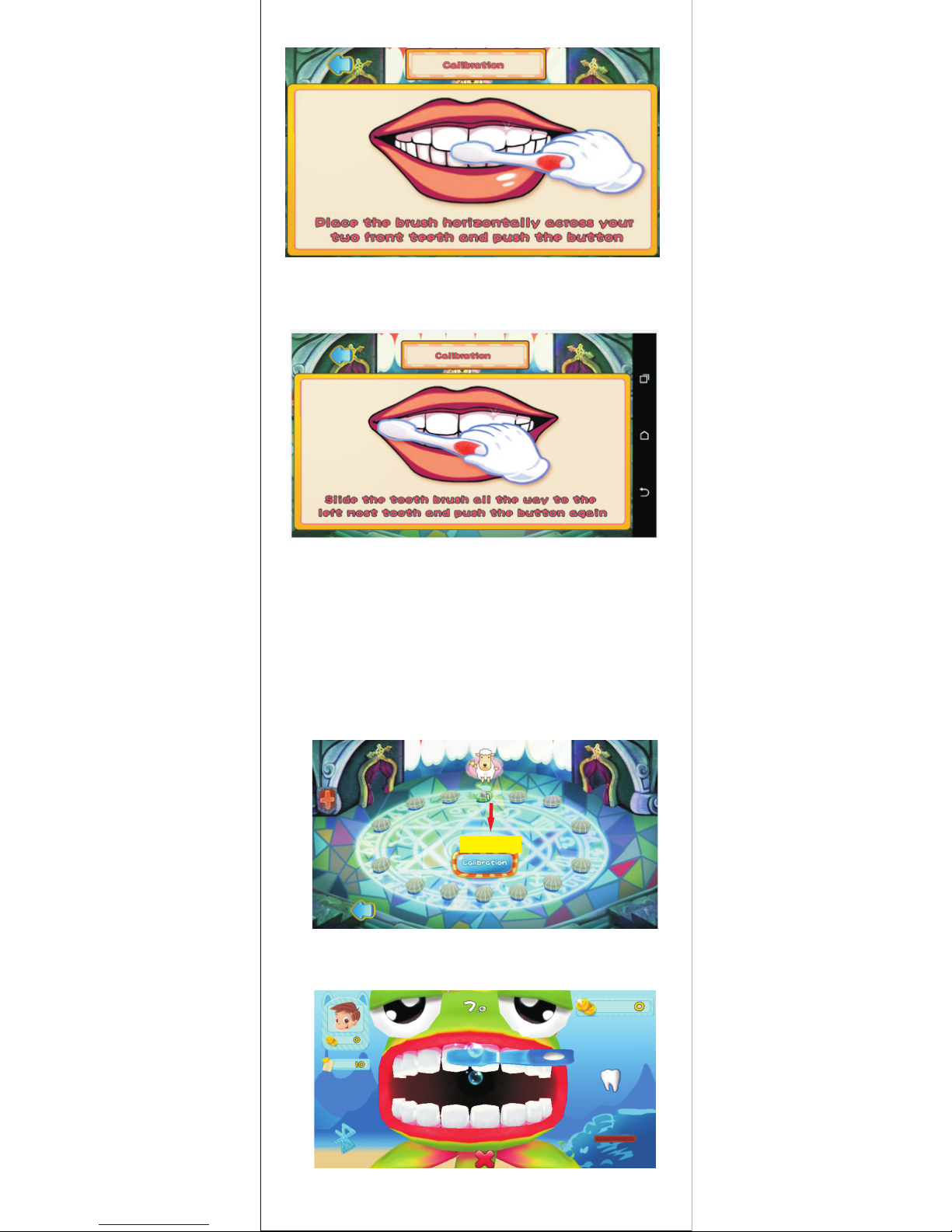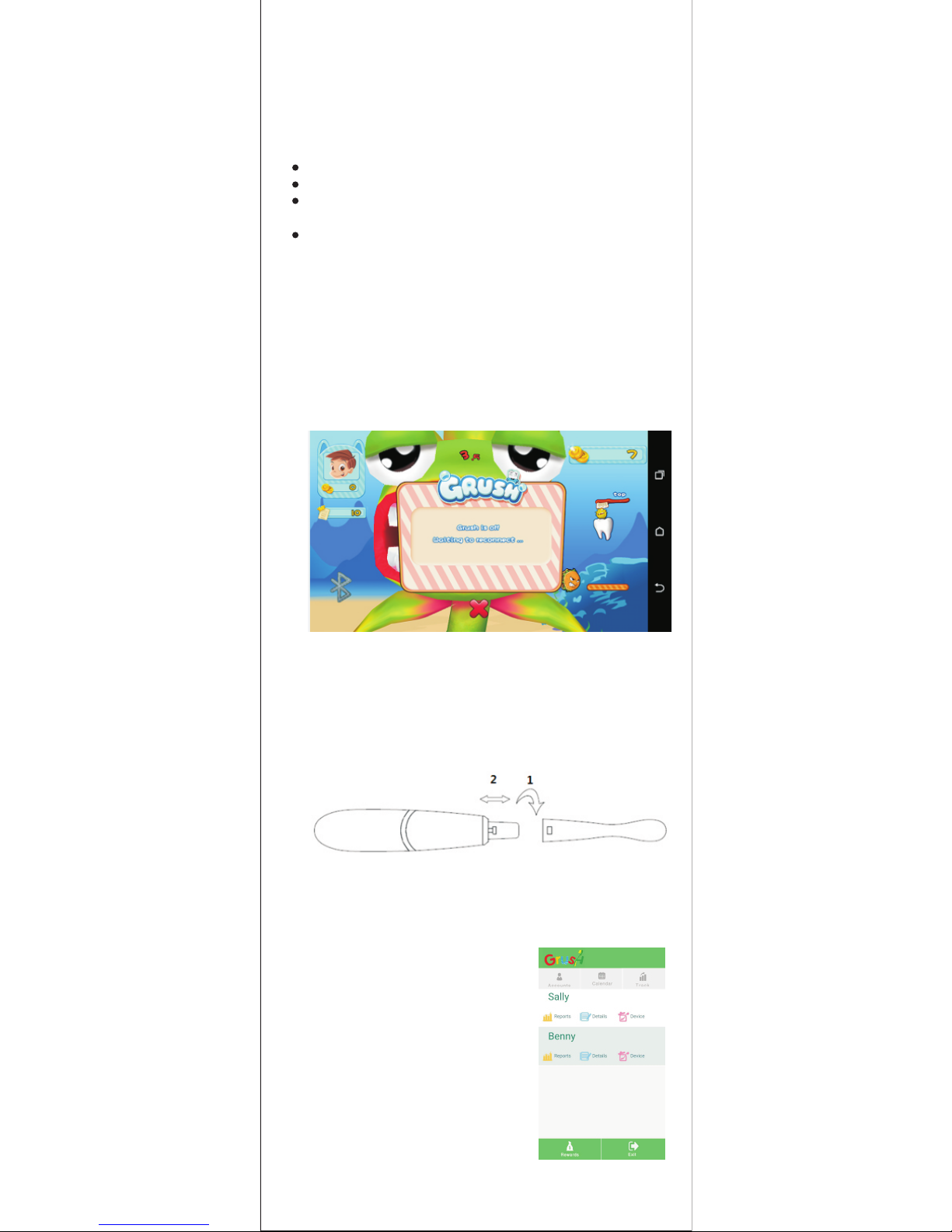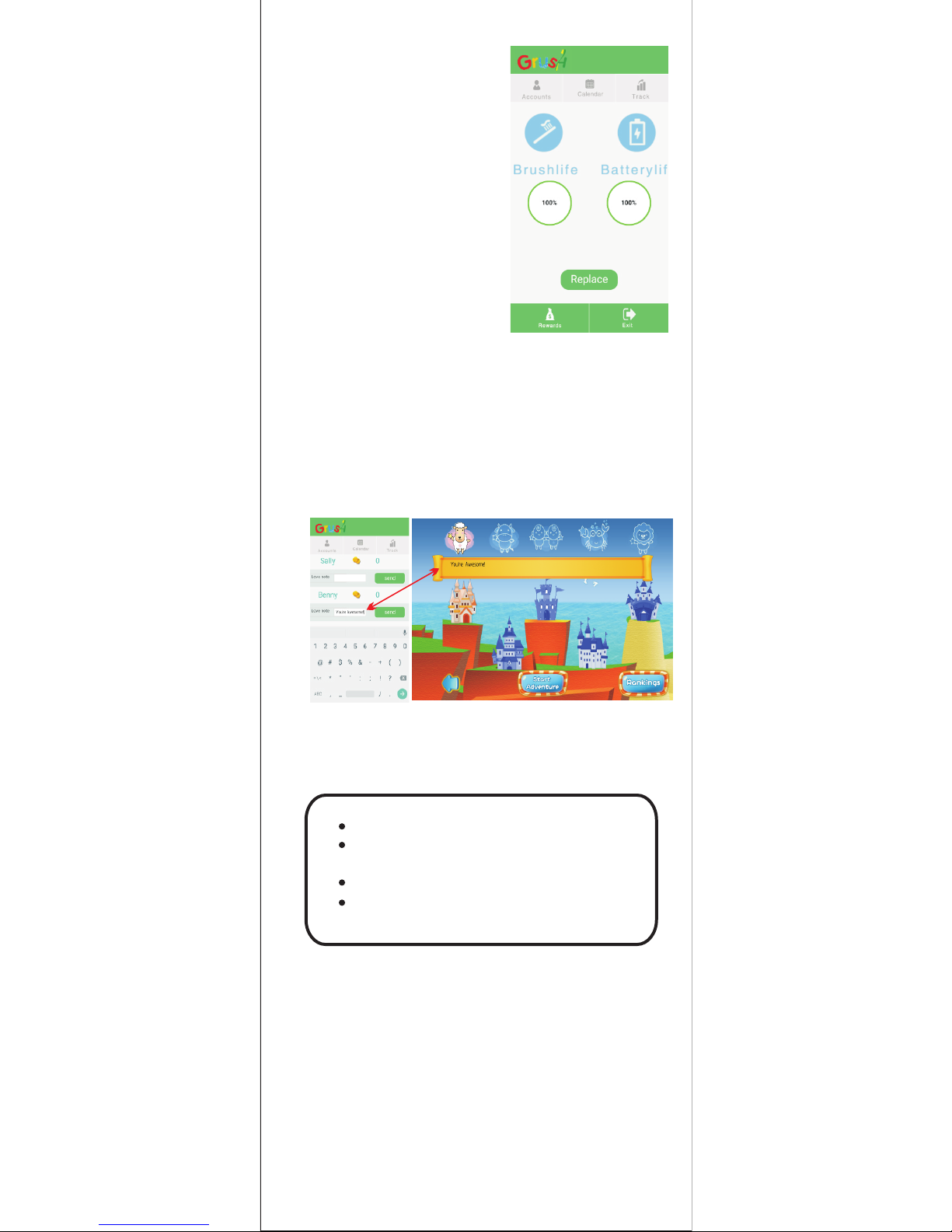2
3. Install the Game
Now that your Grush is ready, your kids can't wait to use
it!You can have your kids enjoy Grush even before doing
the full registration. Here are some simple steps to get
them Grushing! Note: you will not have access to the
Parental Dashboard or tracking until you complete your
registration.
3.1 Use an Android 4.3 or above smartphone or tablet
or your iPhone 4s and above, iPad Air/Mini and above
device.
3.2 Navigate to the iOS AppStore or Google Play™ and
download “Grush Parental Dashboard” which is your
tracking and rewards app, and “Grush Toothy Castles”
which is the bundled Grush Game.
4. Three Steps to Quick Play
1. Open “Toothy Castles” and select “Quick Play”
2. Place the brush horizontally with the handle facing
right and the bristles over the two front teeth (The START
position) and push the button. The motor will start
and you are ready to Grush!
3. Play the game. Use the Grush to brush away the bad
guys that show up on the different faces of the teeth.
Attack the monsters with short brush strokes that are
mostly up and down strokes and sometimes side to
side strokes. When the level completes, push the
button to turn off the motor. Put the brush down. The
LED will turn off on its own and Grush will go to sleep after
30 seconds.
With Grush, your kids are improving their
brushing habits for life. The proper usage of
the Grush gaming toothbrush will lead to improved
dental hygiene for yourchild. Now that you have
gone through the Quick Play,it's time to set up
the Parental Dashboard so you can reward
your kids for proper brushing! The more your kids
brush, the more you will see positive results
reflected in the Parental Dashboard.
5. Setting up the Parental Dashboard
5.1 Open the Grush Parental
Dashboard application,
and click on the Registration
link. This will take you to the
registration page. Fill it out
completely, the fields marked
with an * symbol are
mandatory.
ATTENTION