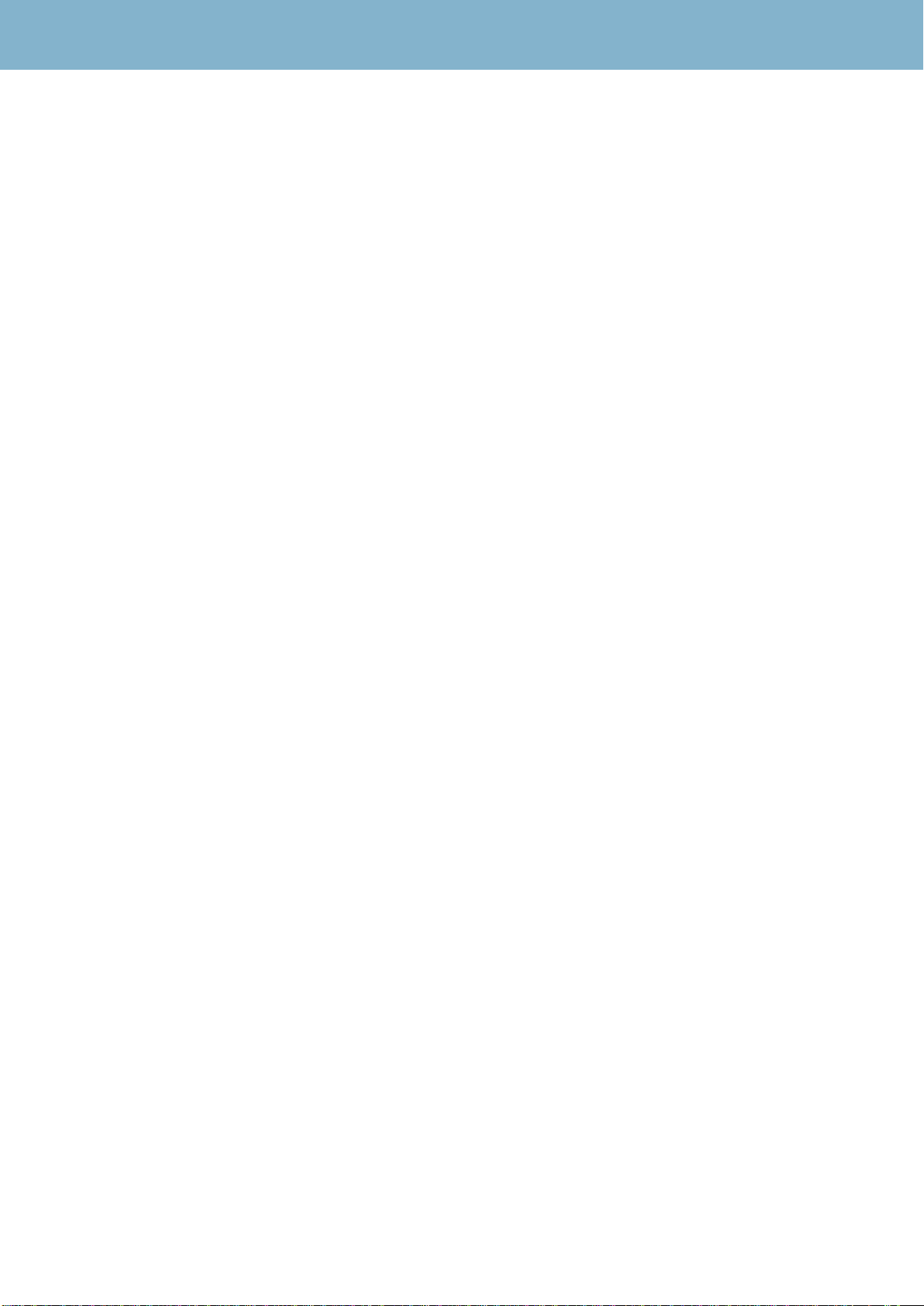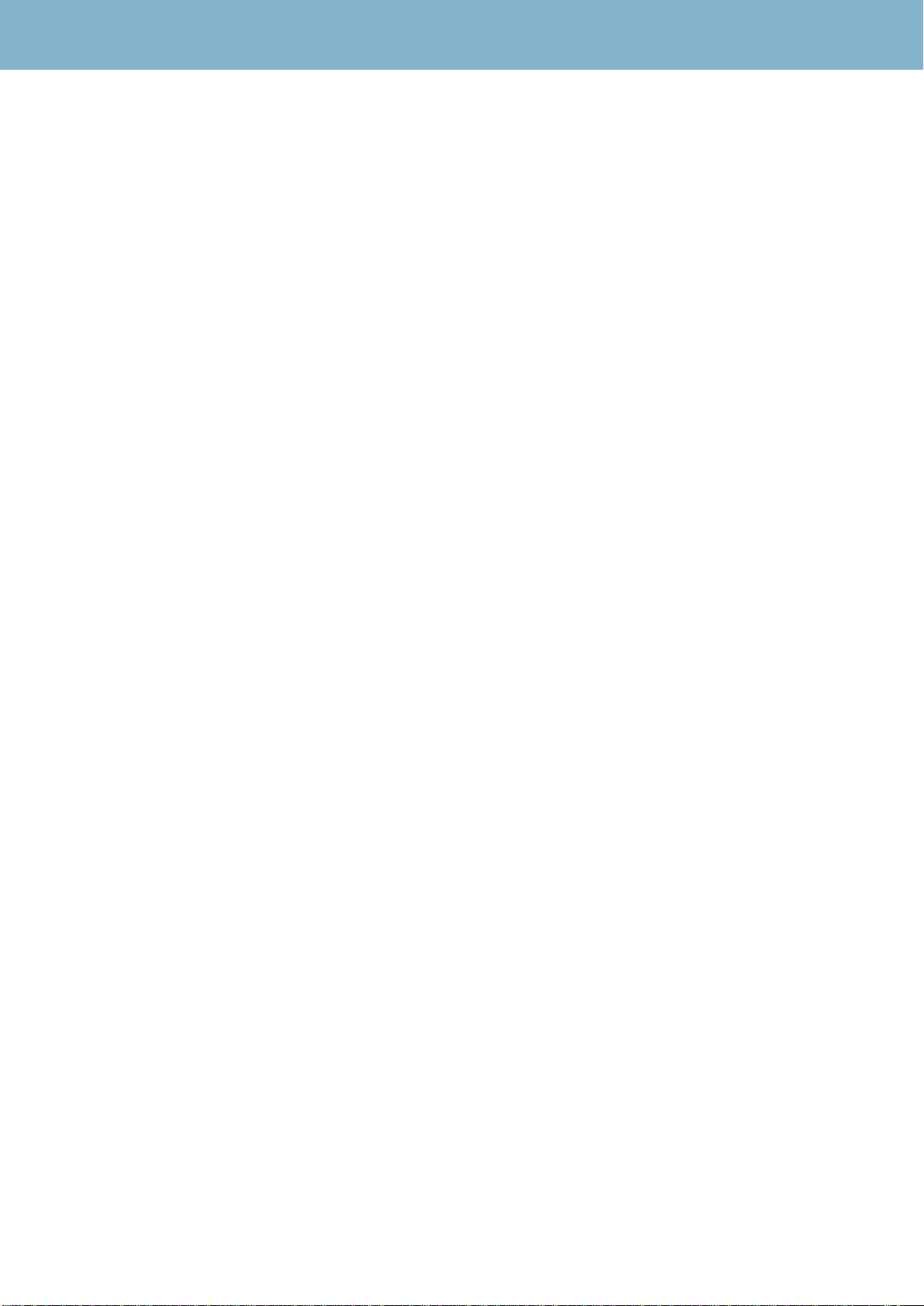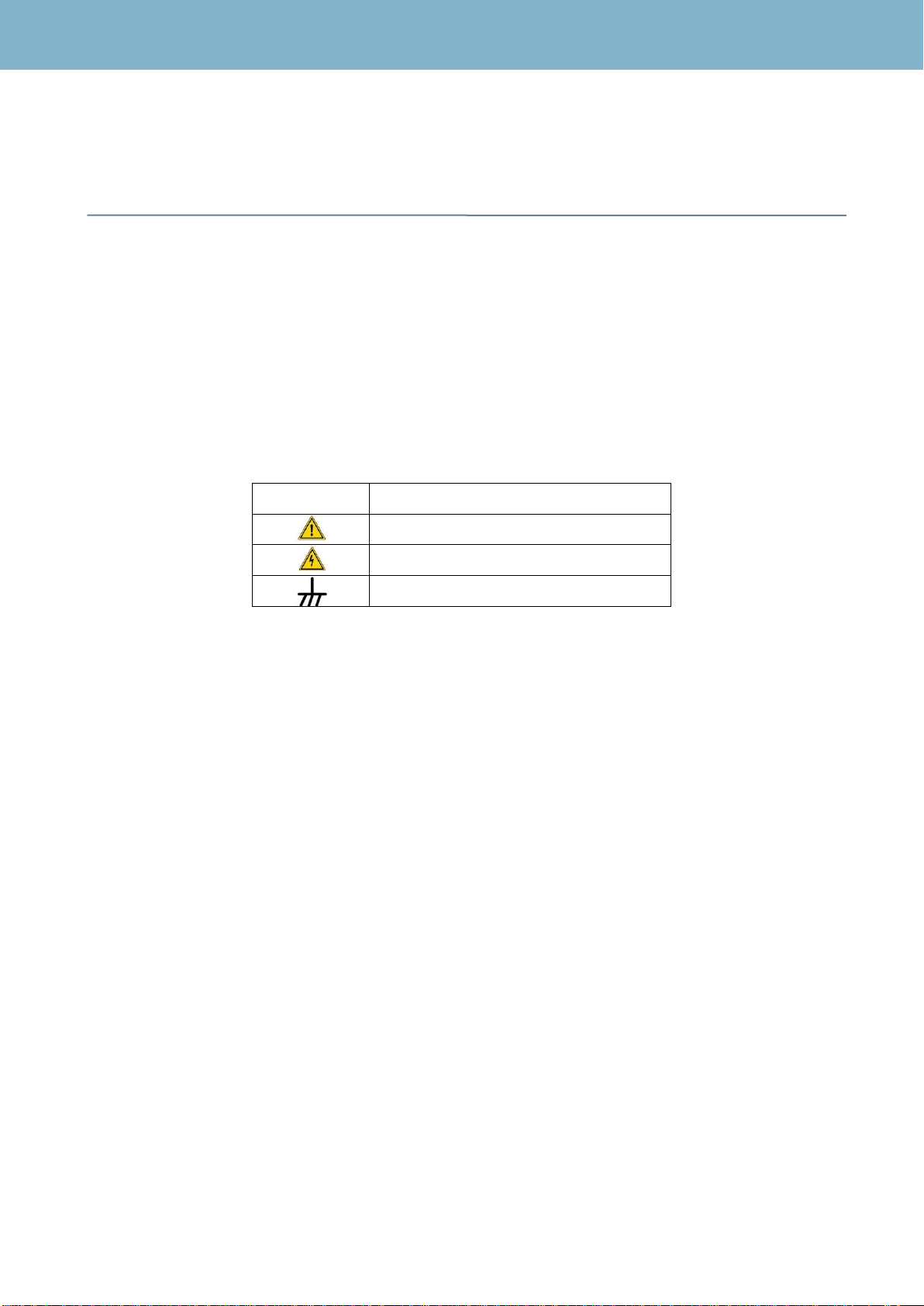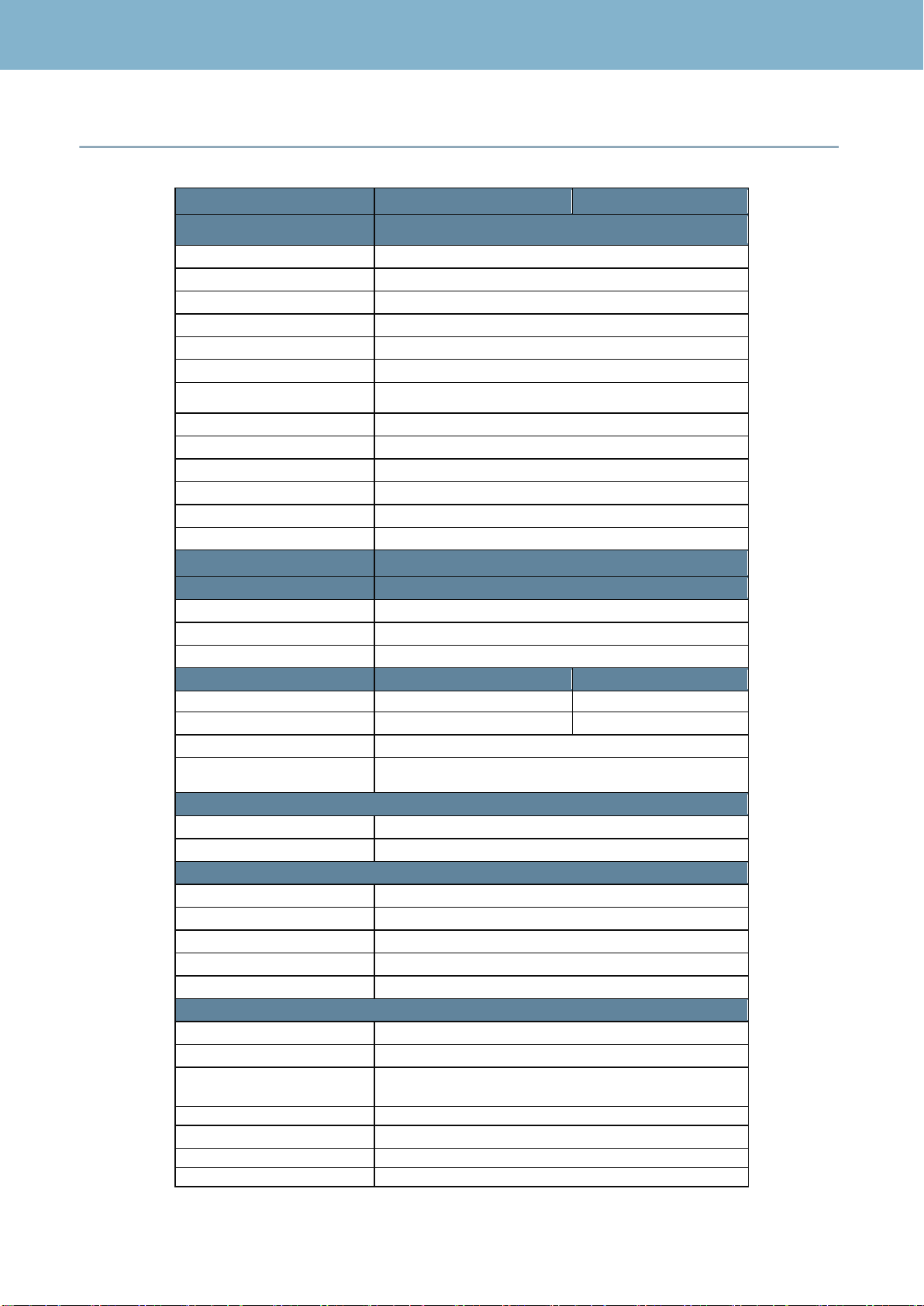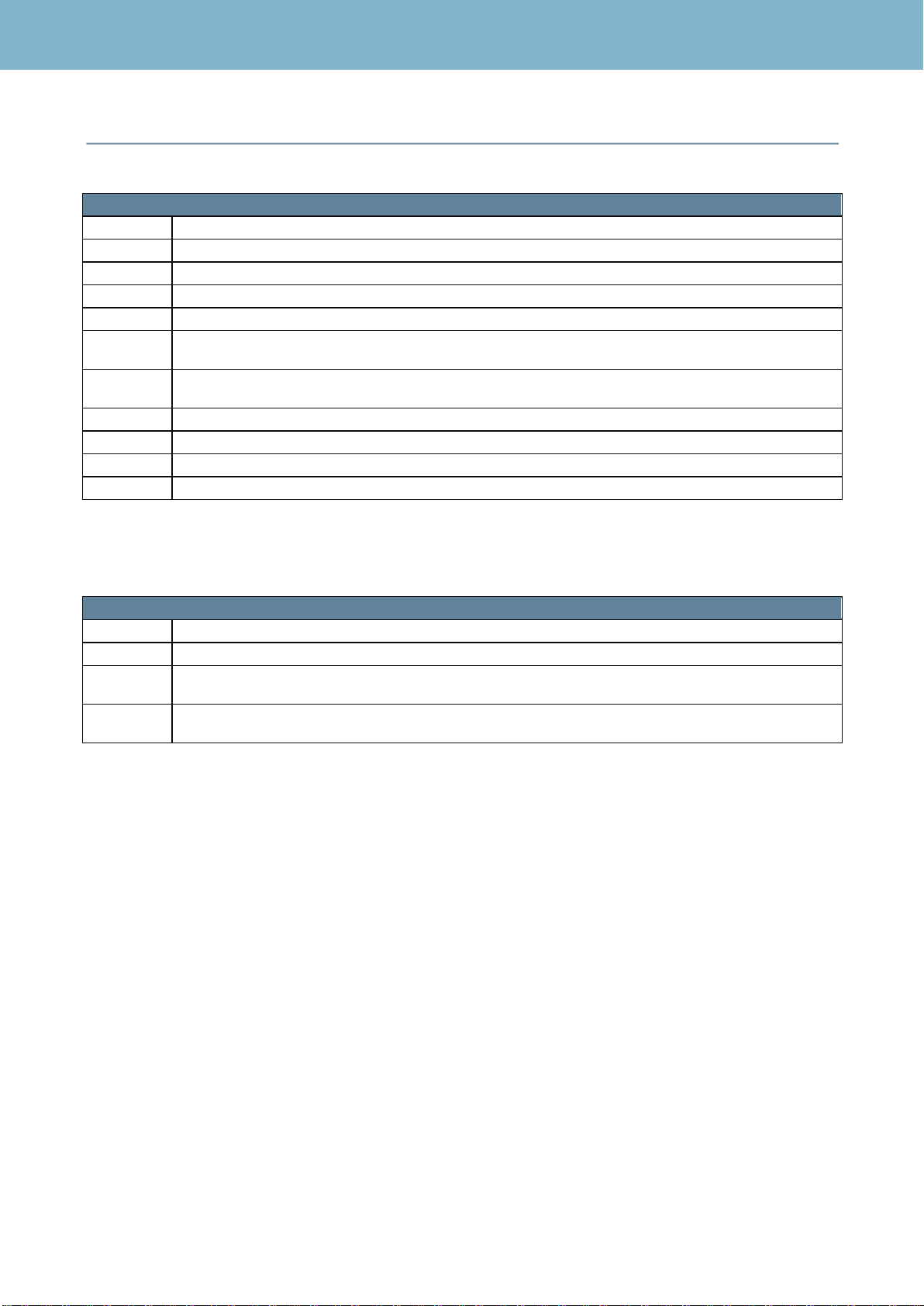RCS User Manual
2
Index
Safety Requirements........................................................................................................................................ 5
Specifications.................................................................................................................................................... 7
Table of options............................................................................................................................................... 10
Overview.......................................................................................................................................................... 11
Description of Equipment Components:...................................................................................................... 11
Start Up............................................................................................................................................................ 13
RCS Web Application..................................................................................................................................... 15
1.- RCS Setup............................................................................................................................................. 16
1.1.- System Configuration.................................................................................................................... 16
1.1.1.- System......................................................................................................................................... 16
1.1.2- System Users............................................................................................................................... 23
1.1.3.- System Info.................................................................................................................................. 24
1.2.- Input/Output.................................................................................................................................... 30
1.3.- Channel Plans................................................................................................................................ 32
1.3.1.- RF Channel Plans...................................................................................................................... 32
1.3.2.- ASI................................................................................................................................................ 34
1.3.3.- IP Channel Plans (only for IP inputs -option 902518-)......................................................... 34
1.4.- Utilities............................................................................................................................................. 38
1.4.1.- DataBase Management............................................................................................................. 38
1.4.2.- Import/Export............................................................................................................................... 38
1.4.3.- Cloning......................................................................................................................................... 39
1.5.- Profiles............................................................................................................................................. 40
1.5.1.- Alarms Profiles............................................................................................................................ 40
1.5.2.- Bitrate Measure Profile.............................................................................................................. 45
1.5.3.- Profiles shortcut.......................................................................................................................... 46
2. Dashboard............................................................................................................................................... 47
3. All in One................................................................................................................................................. 49
4.- TS Analysis............................................................................................................................................ 57
4.1.- Bit Rate............................................................................................................................................ 57
4.2.- Table Repetition............................................................................................................................. 58
4.3.- EPG ................................................................................................................................................. 58