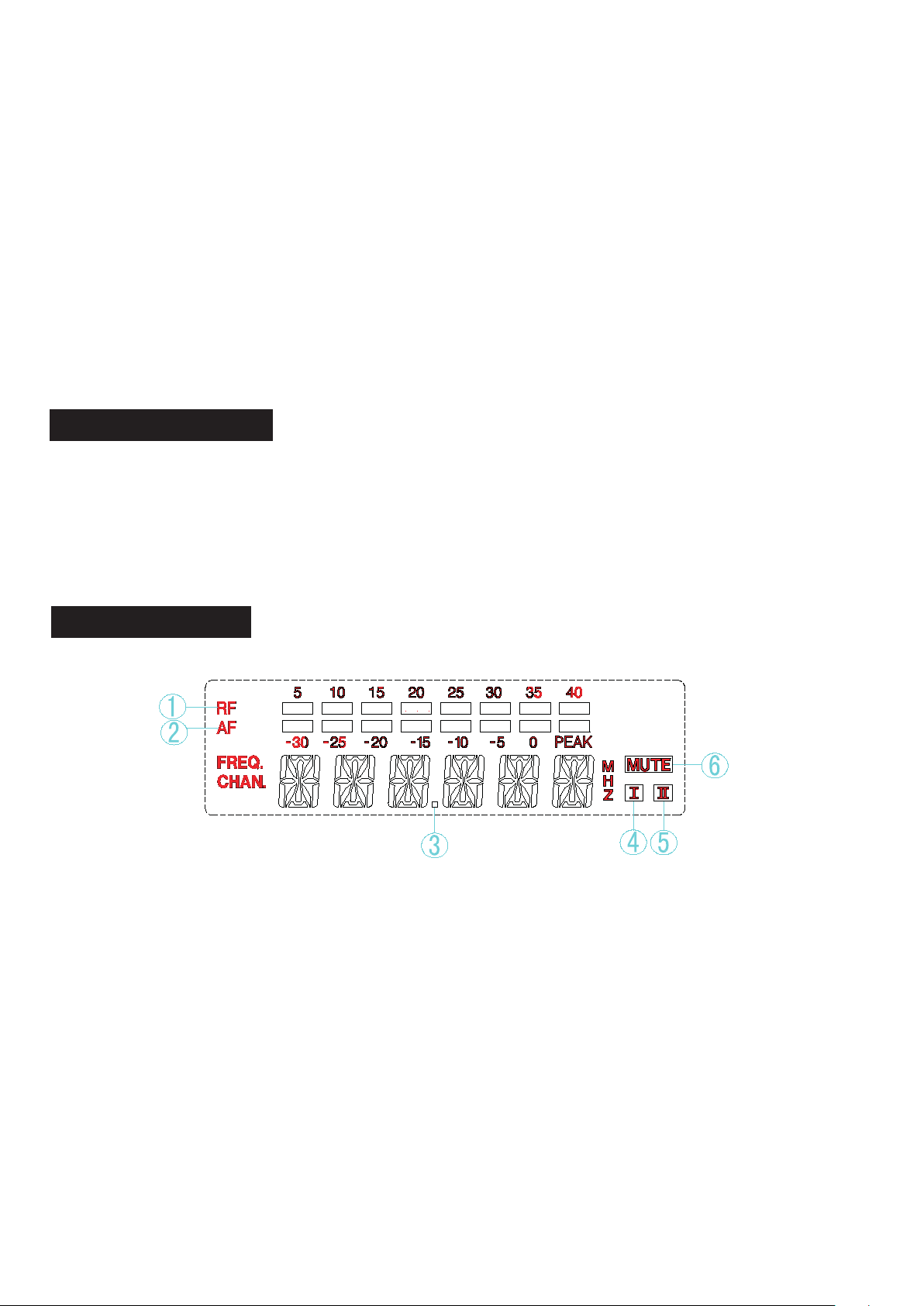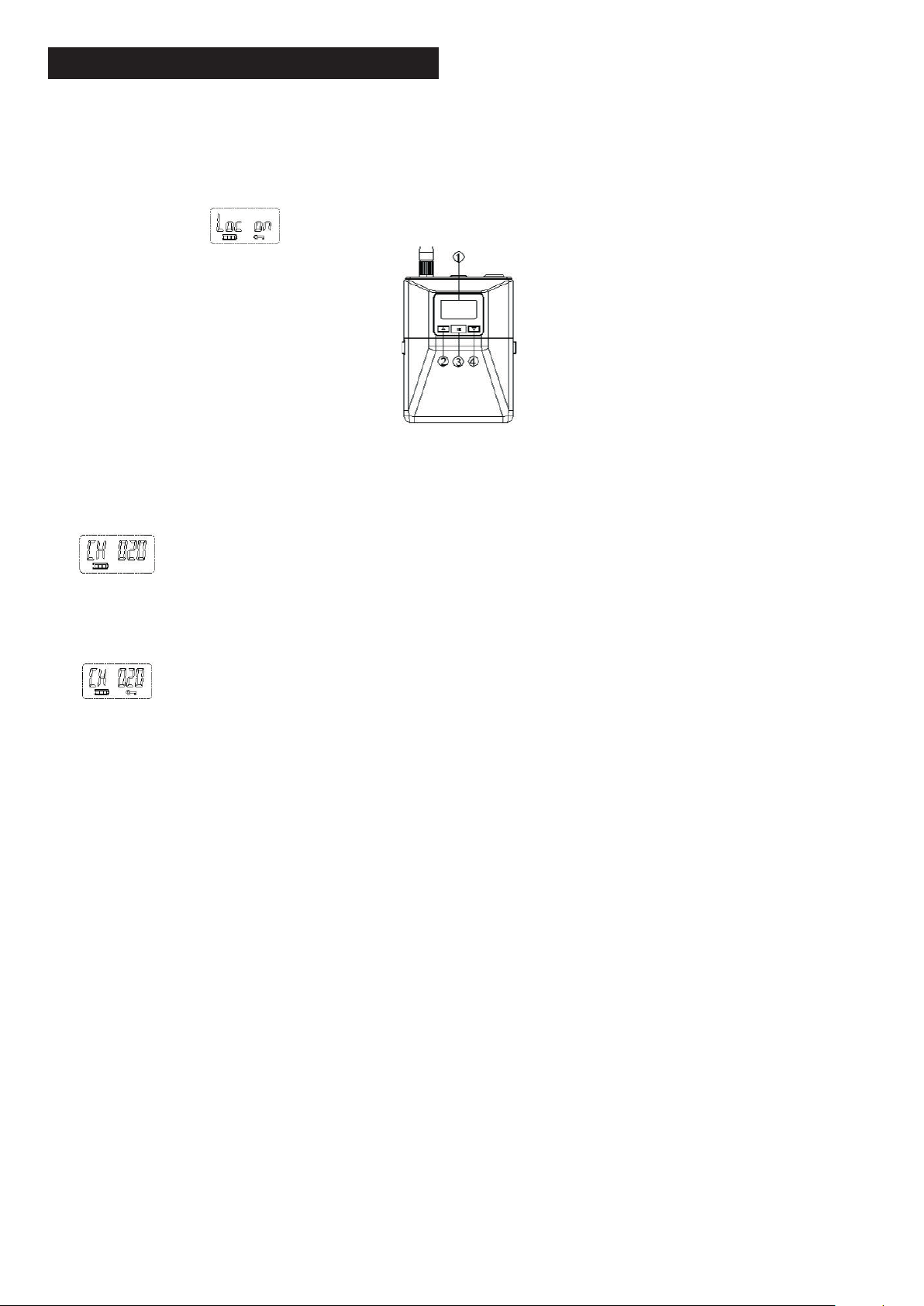www.gigamedia.netGIGAMEDIA User manual 5
After SET, press “SET” button to save, if not save, the receiver will return to last status. The LCD
will blink if no confirmation is made: this is to invite a confirmation.
(The LCD will display one of the above depends on last status).
1.2.4. How to set MUTE of receiver
1.2.5. System lock operation
Press “SET’’ button to access SQELCH menu.
Press “SET” button and hold seconds, LCD wll dsplay squelch lke 15 dB ndcates senstvty
status Press " "," " button to change current status f need Ths pont s a factory pre-set
at 0-40 dB 5, 10, 15, 20, 25, 30, 35, 40 dB postons are to provde optmal operaton n most
applcatons Poston at 40 dB wll decrease operatng range
Control lock options is available for receiver to protect against accidental or unauthorized
operation.
Locks can be directly set from the menu as follows.
Press “SET” button for 2-3 s, LCD will appear on the display as follows: