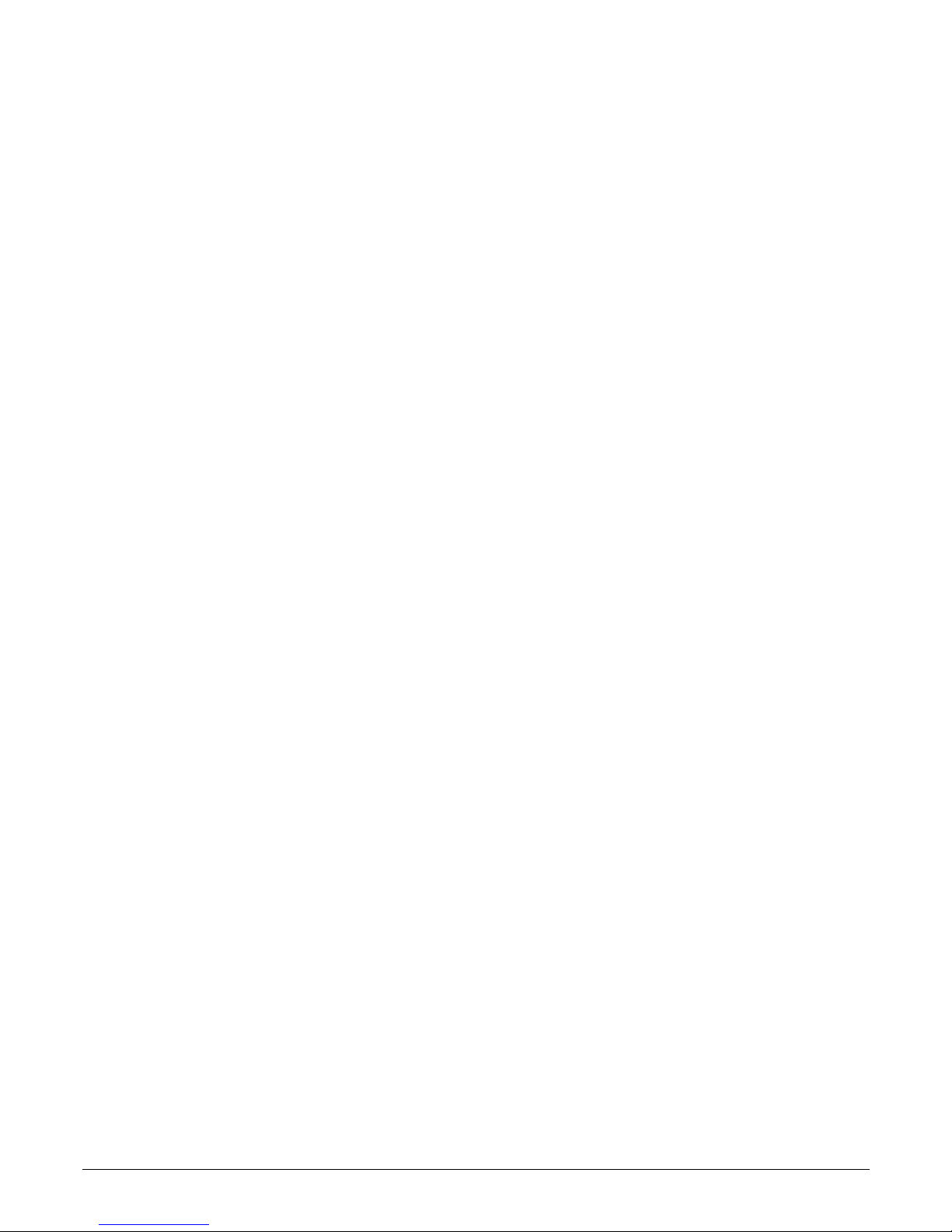Pipe Organ
A pipe organ is not so ething you see every day, there are
thousands of different pipe organs that differ by the nu ber of
stops, the nu ber of anuals, the nu ber and the type of pipes,
their size, their position, etc. but we wanted to keep it si ple and
offer a pipe organ that would be easy to understand and inspiring to
play, so we chose to offer a Baroque-style organ based on a single
anual and 9 stops plus 3 couplers and the classic "tre ulant" effect.
This synth engine works as an hybrid synthesizer, uses additive synthesis and
physical odeling, there are no sa ples involved. The expression pedal responds
naturally and varies the a ount of air that passes through the pipes. There is a total
of 776 virtual pipes.
Orchestra
This is a sa ple-playback synthesizer based on a selection of high
quality stereo sa ples with long loops, that helps reproducing the
sound of a sy phonic orchestra easily and quickly. It offers 9
sections including: bass brasses (tubas, tro bones), cellos and
contrabass, french horns, woodwinds (flutes, oboe, fagotto), treble
brasses (tru pets and tro bones), treble strings (violins, violas),
choirs, glockenspiel and percussions (ti pani and cy bals). Each
section can be progra ed independently to have a given response to velocity,
expression pedal, aftertouch, keyboard zone and velocity level. The "aftertouch lag"
para eter lets you adjust the response to the aftertouch essages in order to obtain
s ooth dyna ic transitions.
Tines Electric Piano
There's no keyboardist without a good Rhodes electric piano sound.
And the GSi Ge ini offers what can be considered the best fusion
between sound fidelity and playability. This synth engine is based on
ore than 10 years of experience on the physical odeling
si ulation of a Rhodes electric piano, everything in the "body" of
each single note fro the attack transient to the very last decay is
purely si ulated. So e inor ele ents are added fro selected
sa pled sources, but the ost i portant part of the sound is pure synthesis. Every
ele ent of the echanical piano is virtually reconstructed in the Ge ini, fro the
ha er, the ha er-tips, the tines, the tonebars, the pick-ups, the da pers, the
output filter straight to the output jack, and they all behave exactly like in the real
thing. Each of the 88 notes is si ulated individually, and each note is a generator on
its own, thus offering the full polyphony, no note stealing and a very natural and true
to the original behavior. Plus, this new si ulation features a very realistic
sy pathetic resonance that involves the whole "harp" that can vibrate and resonate
every ti e a key is struck. It is really hard to tell the Ge ini si ulation fro a real
Rhodes piano, the level of realis and the nu ber of details is very high.
GSi GEMINI USER'S MANUAL - Page 7/20