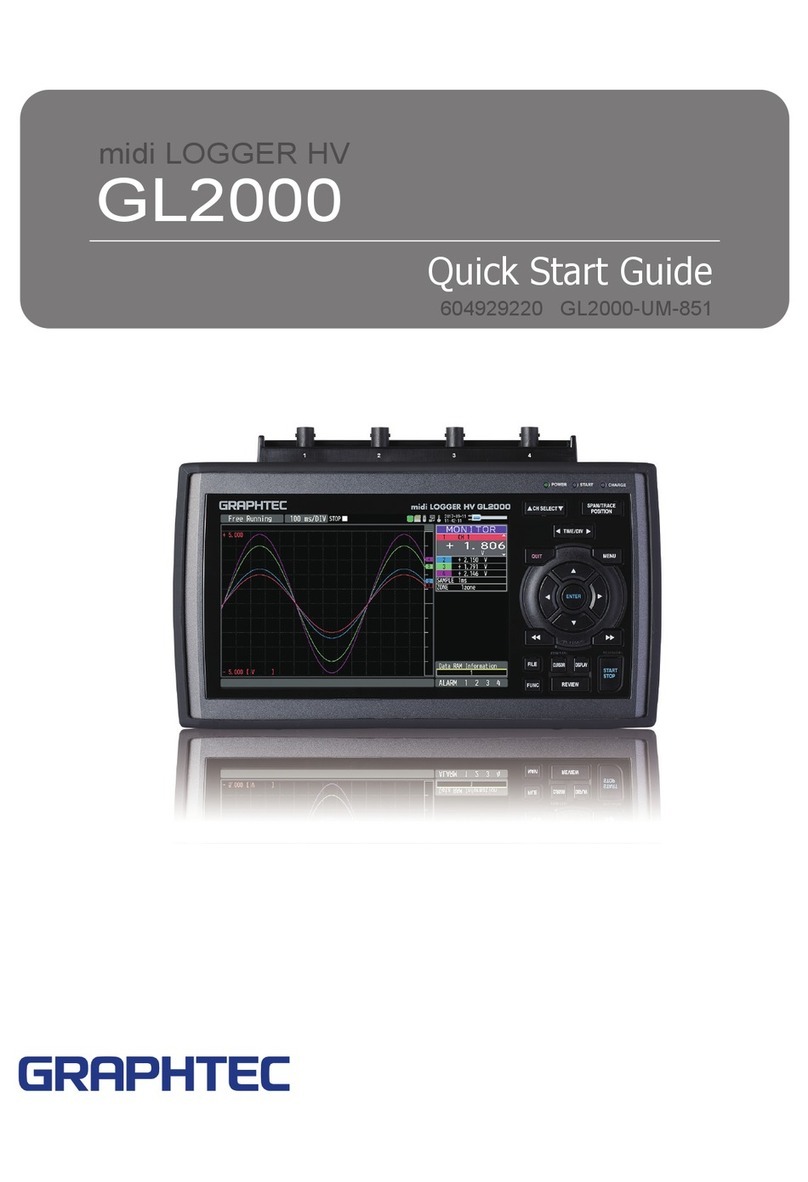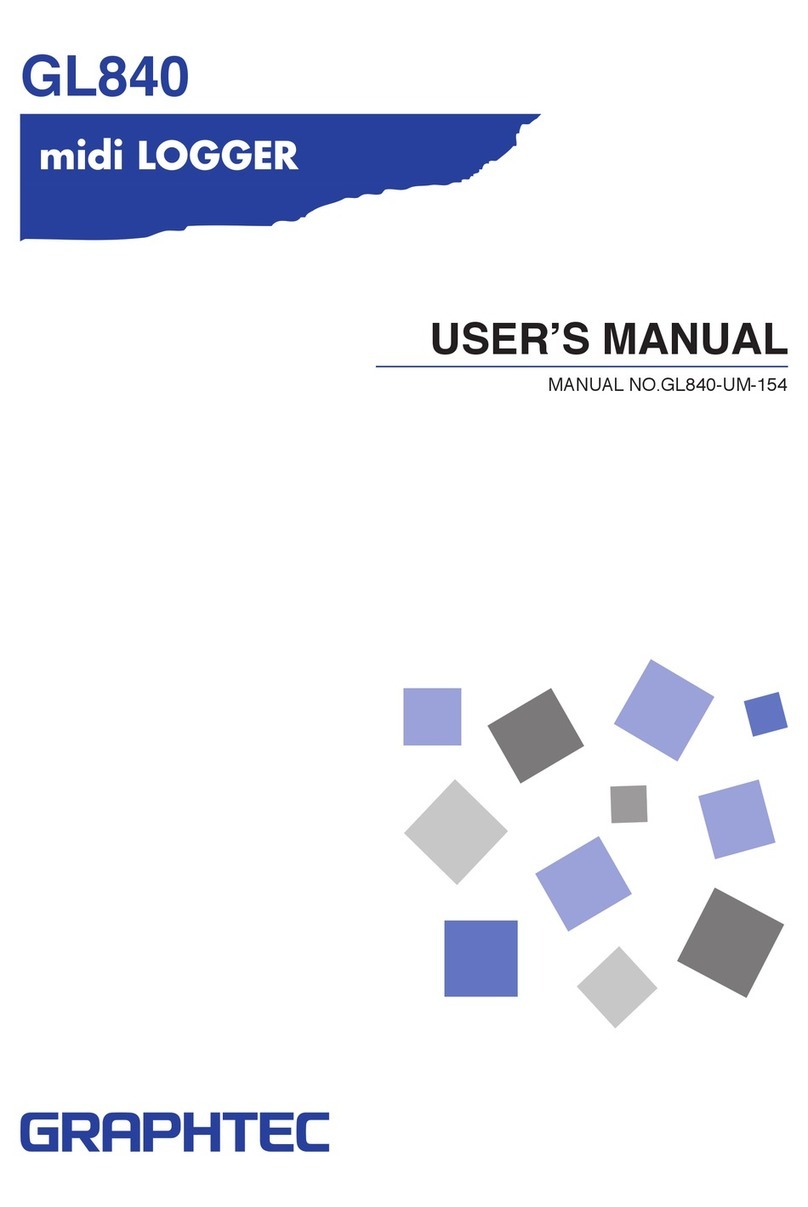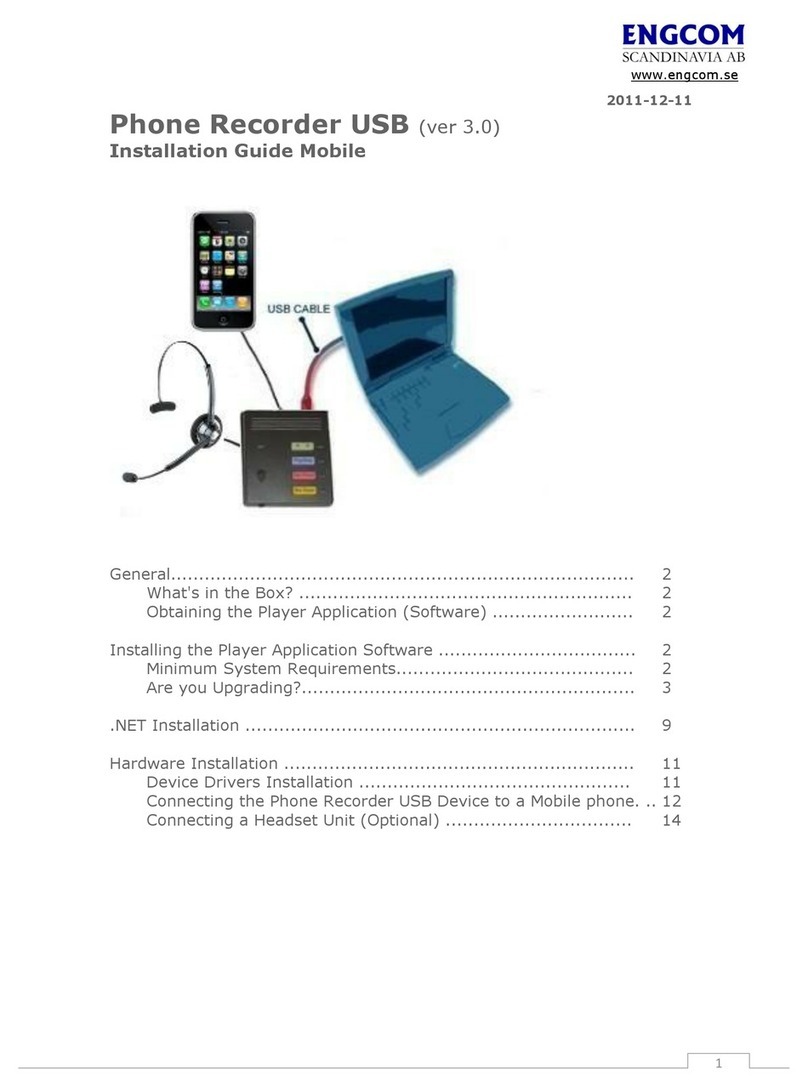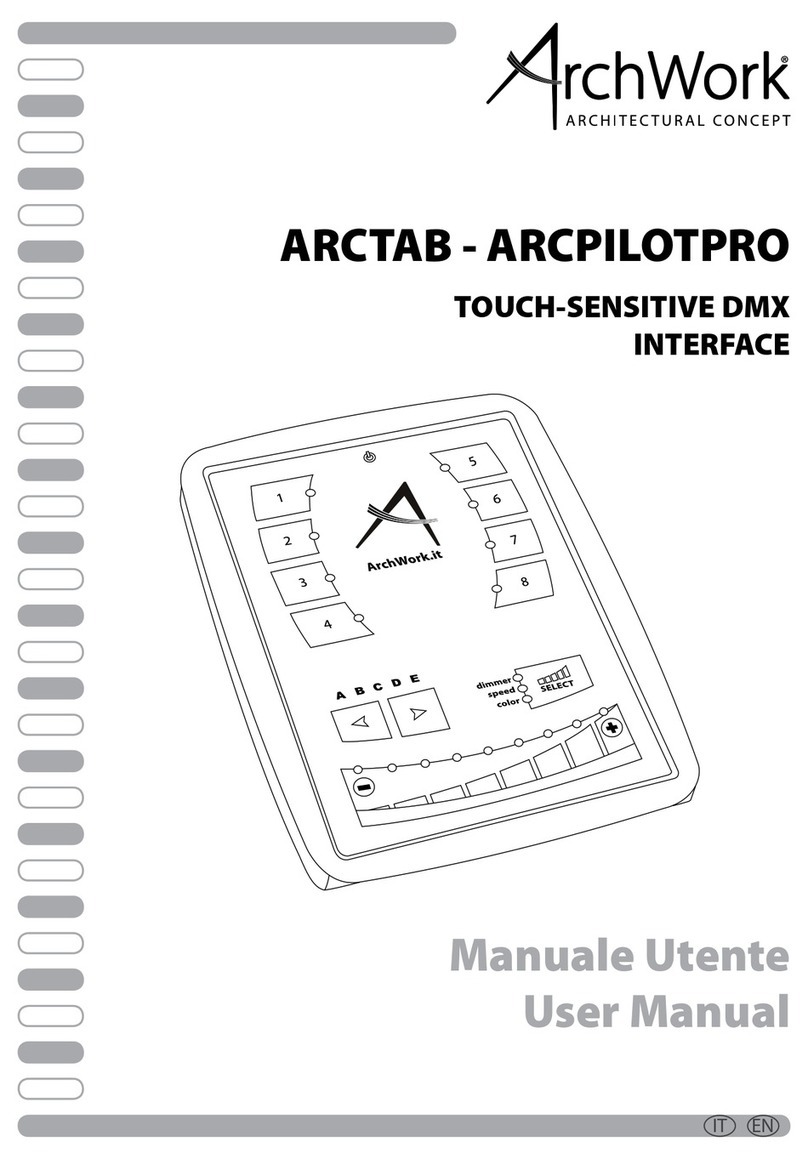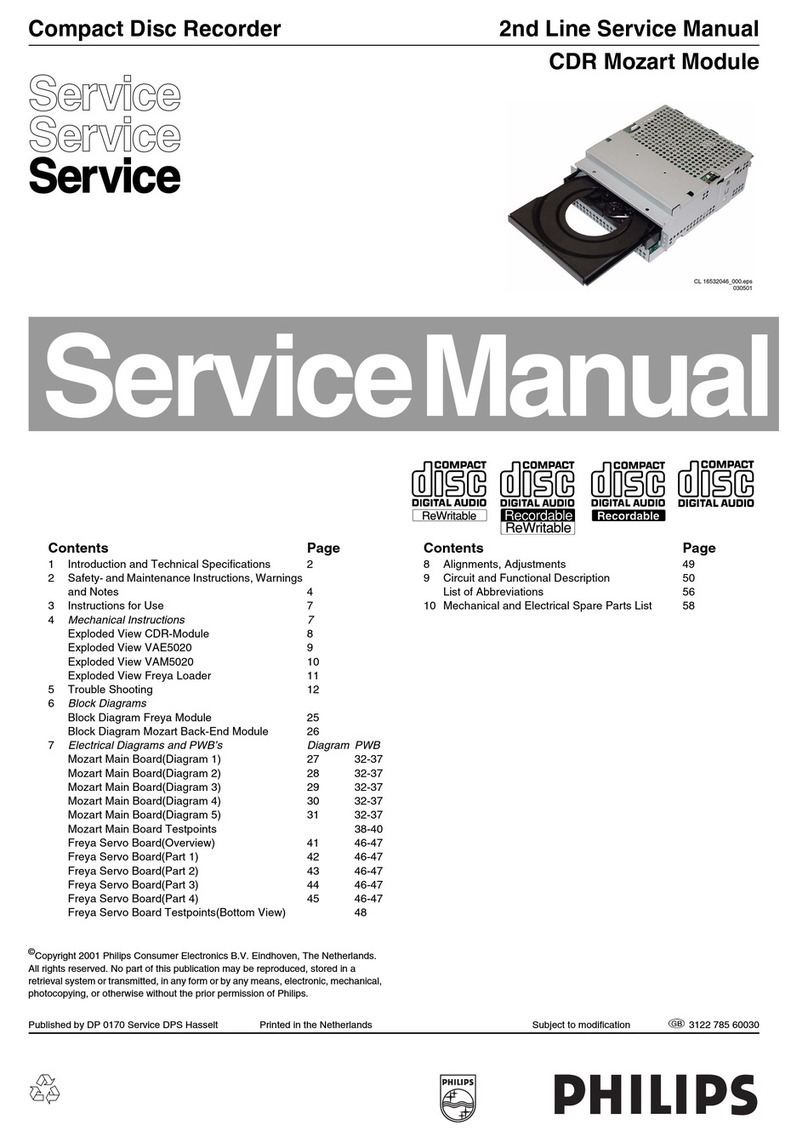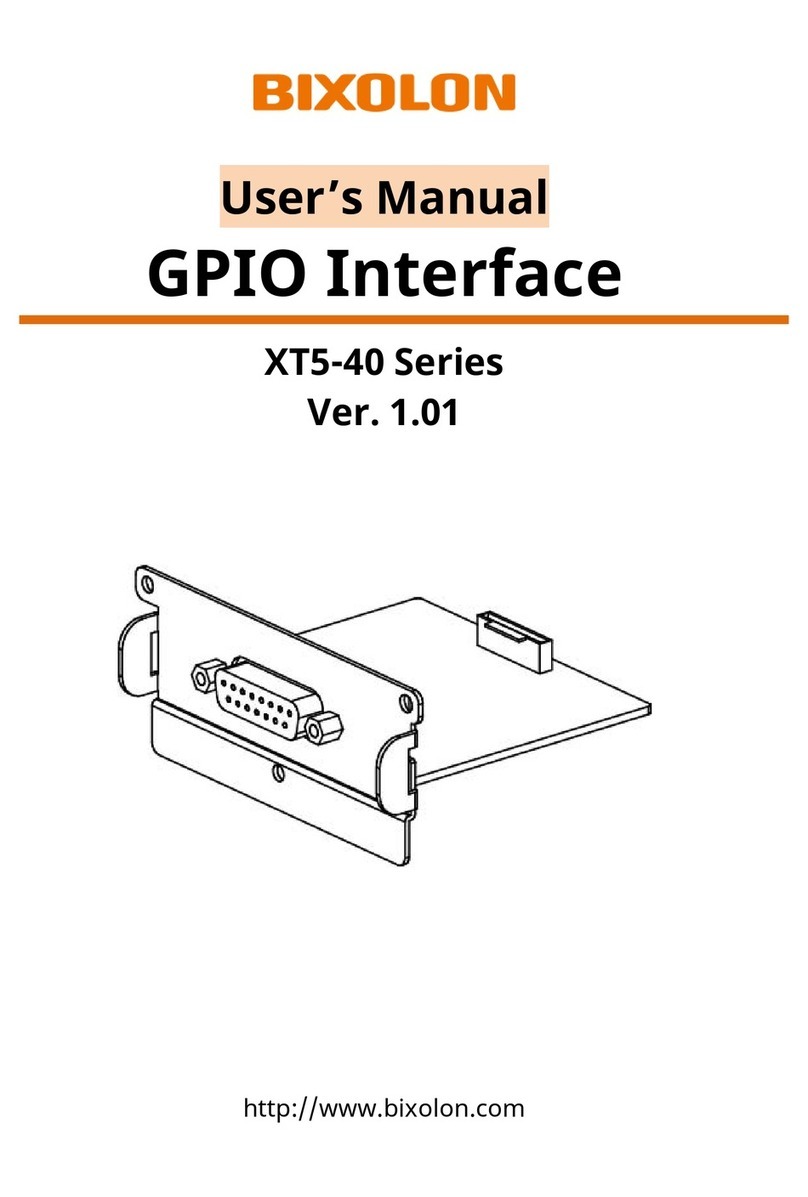GRAPHTEC GL400 User manual
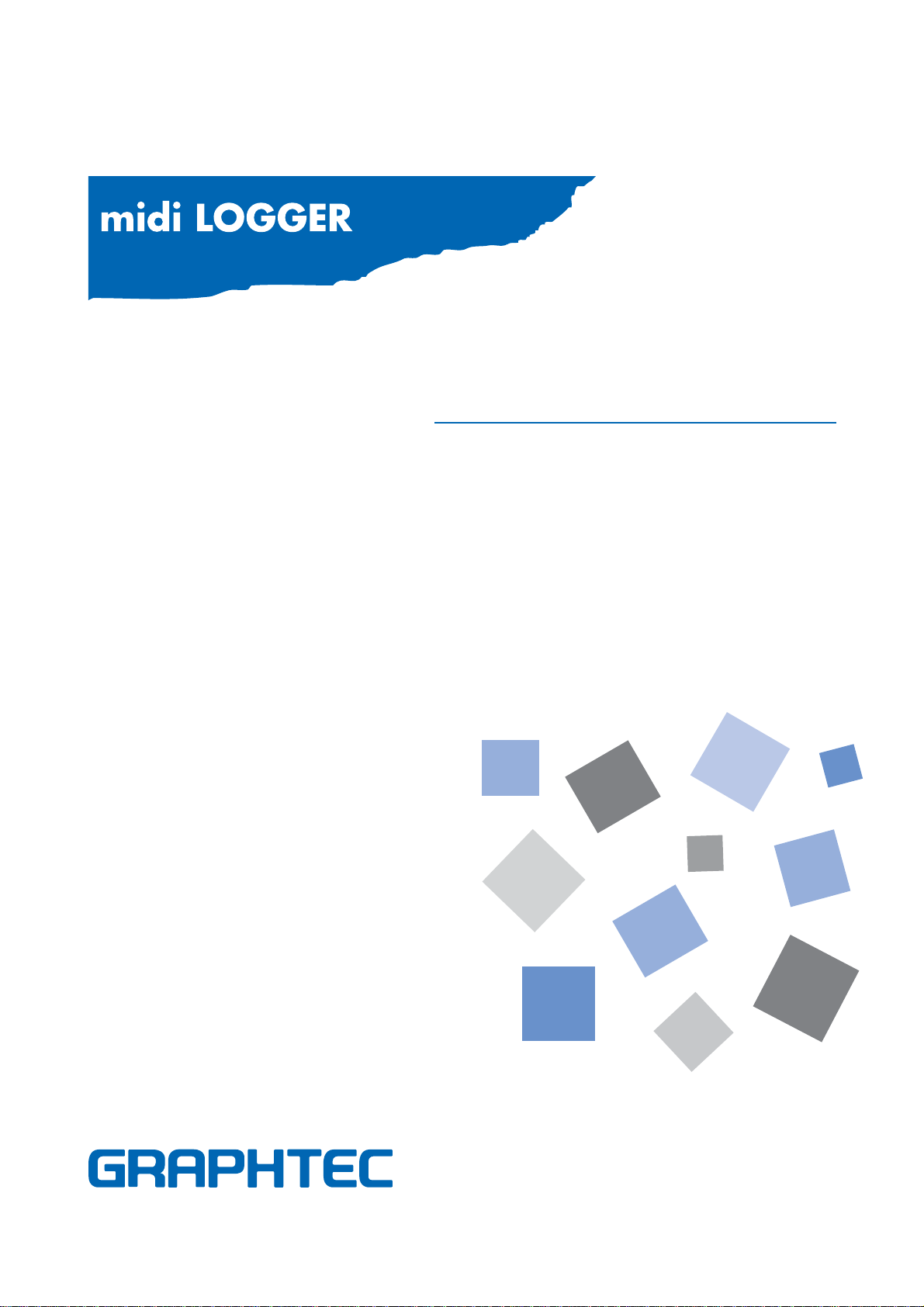
GL400/350
USER’S MANUAL
MANUAL NO. GL400-UM-151

Introduction
i
Introduction
Thank you for purchasing the GL400/350 midi LOGGER.
Please read this manual thoroughly before attempting to use your new product to ensure that you use it
correctly and to its full potential.
Notes on Use
Be sure to read all of the following notes before attempting to use the GL400/350 midi LOGGER.
1. Note on the CE Marking
The GL400/350 complies with the EN61326 (1997+A1:1998+A2:2001 Class A) standard based on the EMC
directive (89/336/EMC). It also conforms to the EN61010-1 (1993/A2:1995) standard based on the LV
directive (72/73/EEC).
Although the GL400/350 complies with the above-mentioned standards, be sure to use it correctly in
accordance with the instructions and notes provided in its User's Manual.
Moreover, use of the GL400/350 by incorrect procedures may result in damage to the GL400/350 or may
invalidate its safeguards. Please confirm all of its notes regarding use and other related information to ensure
correct use.
2. Warning
This is a Class A product according to the EMC directive.
In a domestic environment, this product may cause radio interference or may be affected by radio
interference to the extent that proper measurement cannot be performed.
3. Notes for Safe Operation
(1) Be sure to use the Graphtec-supplied AC adapter. In environments where there is a lot of noise or where
the power supply is unstable, we recommend that you ground the GL400/350.
(2) When a high-voltage signal cable has been connected to the main unit's analog signal input terminal,
avoid touching the leads of the input terminal's signal cable to prevent electrical shock due to high
voltage.
(3) Ensure that the GL400/350's power source is positioned so that it can easily be disconnected.
4. Notes on Functions and Performance
(1) Be sure to connect the main unit to an AC or DC power supply that conforms to the rated range.
Connection to a non-rated power supply may cause the main unit to overheat and break down.
(2) Do not block the vent on the main unit.
Continued operation with the vent blocked may cause the main unit to overheat and break down.
(3) To avoid malfunctions and other damage, avoid using the GL400/350 in the following locations.
• Places exposed to high temperature and/or high humidity, such as in direct sunlight or near heating
equipment. (Operating range - Temperature: 0 to 40°C, Humidity: 30 to 80% RH)
• Locations subject to excessive salt spray or heavy fumes from corrosive gas or solvents.
•Excessively dusty locations.
•Locations subject to strong vibrations or shock.
•Locations subject to surge voltages and/or electromagnetic interference.
(4) If the main unit becomes soiled, wipe it off using a soft, dry cloth. Use of organic solvents (such as
thinner or benzene) causes deterioration and discoloration of the outer casing.

ii
Introduction
(5) Do not use the GL400/350 in the vicinity of other devices which are susceptible to electromagnetic
interference.
(6) Measured results may not conform to the stated specifications if the GL400/350 is used in an
environment which is subject to strong electromagnetic interference.
(7) Insofar as possible, position the GL400/350 input signal cables away from any other cables which are
likely to be affected by electromagnetic interference.
(8) For stabilized measurement, allow the GL400/350 to warm up for at least 30 minutes after turning it on.
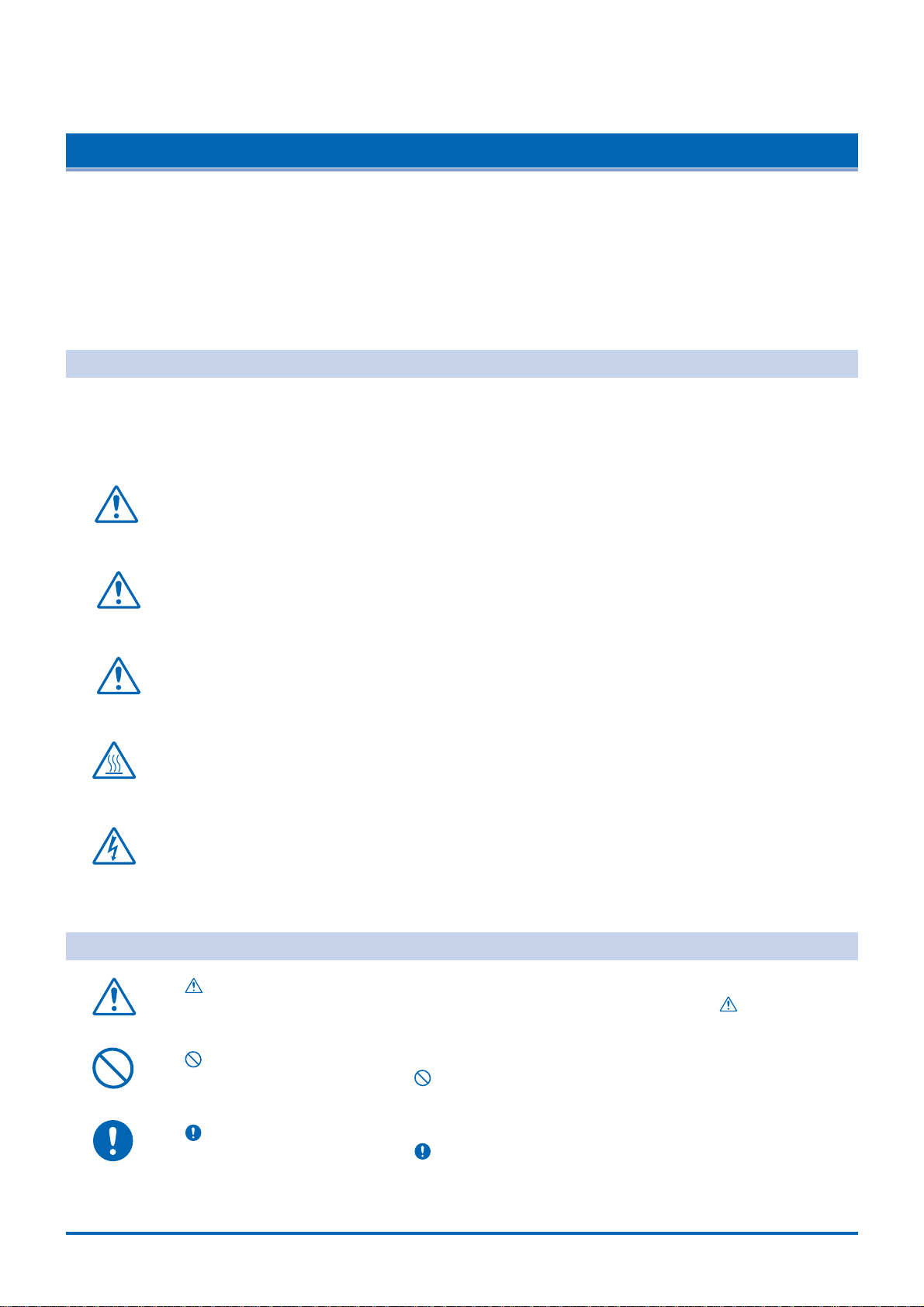
To Ensure Safe and Correct Use
iii
To Ensure Safe and Correct Use
• To ensure safe and correct use of the GL400/350, read this Manual thoroughly before use.
• After having read this Manual, keep it in a handy location for quick reference as needed.
• Do not permit small children to touch the GL400/350.
• The following describes important points for safe operation. Please be sure to observe them strictly.
Conventions Used in This Manual
To promote safe and accurate use of the GL400/350 as well as to prevent human injury and property
damage, safety precautions provided in this manual are ranked into the five categories described below. Be
sure you understand the difference between each of the categories.
DANGER
This category provides information that, if ignored, is highly likely to cause fatal or serious injury to
the operator.
WARNING
This category provides information that, if ignored, is likely to cause fatal or serious injury to the
operator.
CAUTION
This category provides information that, if ignored, could cause physical damage to the GL400/350.
HIGH TEMPERATURE
This category provides information that, if ignored, is likely to cause burns or other injury to the
operator due to contact with high temperature.
ELECTRICAL SHOCK
This category provides information that, if ignored, is likely to expose the operator to electrical
shock.
Description of Safety Symbols
The symbol indicates information that requires careful attention (which includes warnings).
The point requiring attention is described by an illustration or text within or next to the symbol.
The symbol indicates action that is prohibited. Such prohibited action is described by an
illustration or text within or next to the symbol.
The symbol indicates action that must be performed. Such imperative action is described by an
illustration or text within or next to the symbol.
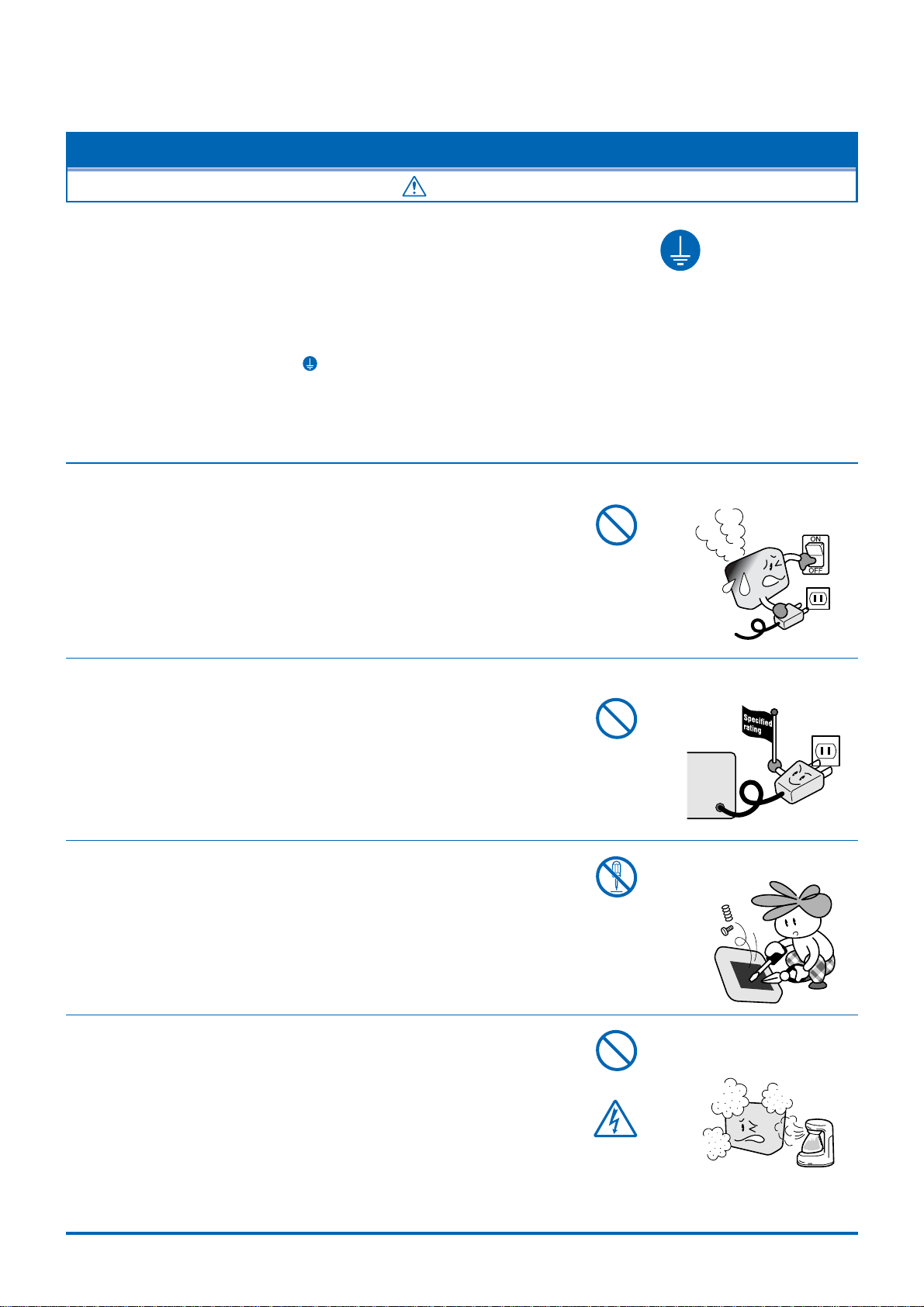
iv
Safety Precautions
Safety Precautions
WARNING
Be sure to securely connect the GL400/350's power cord.
•After checking that the Power switch is turned off, connect the power cord's
female plug to the GL400/350 and then connect its male plug into the
electrical socket.
• Use of the GL400/350 without the power cord securely plugged into the
electrical socket may result in electrical shock due to current leakage.
•Before running the GL400/350 using a DC power supply, be sure to ground
the protective ground terminal ( ) to avoid electrical shock and fire
hazards. For grounding, use a ground wire with a diameter of at least 0.75
mm2.
When using the GL400/350 in an environment where grounding is not
possible, ensure that the voltage to be measured is no greater than 50 V
(DC or rms).
If the GL400/350 generates smoke, is too hot, emits a strange odor, or otherwise functions abnormally, turn
off its power and unplug its power cord from the electrical socket.
• Use of the GL400/350 in such status may result in a fire hazard or electrical
shock.
•After checking that smoke is no longer being generated, contact your sales
representative or nearest Graphtec vendor to request repair.
•Never try to perform repair yourself. Repair work by inexperienced
personnel is extremely dangerous.
Before turning on the GL400/350, ensure that the electric socket's supply voltage conforms to the GL400/
350's power rating.
•Use of a different supply voltage may cause damage to the GL400/350 or a
fire hazard due to electrical shock or current leakage.
Never disassemble or remodel the GL400/350.
• Such action may cause a fire hazard due to electric shock or current
leakage.
•Contact with a high-voltage component inside the GL400/350 may cause
electric shock.
• If repair is required, contact your sales representative or nearest Graphtec
vendor.
Avoid using the GL400/350 in extremely dusty or humid places.
• Such use may cause a fire hazard due to electrical shock or current
leakage.
Securely connect the power cord
Make sure that the socket has a good
protective ground
Use of a different
supply voltage
prohibited
Amateur repair
prohibited
No disassembly
Use prohibited
Watch out for
electrical shock

Safety Precautions
v
Safety Precautions
WARNING
Avoid using the GL400/350 in places where it may be exposed to water such as bathrooms, locations
exposed to wind and rain, and so on.
Prevent dust or metallic matter from adhering to the power supply connector.
• Adhesion of foreign matter may cause a fire hazard due to electrical shock
or current leakage.
Never use a damaged power cord.
• Use of a damaged cord may result in a fire hazard due to electrical shock.
•If the cord becomes damaged, order a new one to replace it.
Avoid water
Watch out for
electrical shock
Unplug the power
cord from the socket
No foreign matter
Watch out for
electrical shock

vi
Safety Precautions
Safety Precautions
CAUTION
Do not use or store the GL400/350 in a location exposed to direct sunlight or the direct draft of an air
conditioner or heater.
•Such location may impair the GL400/350's performance.
Do not place coffee cups or other receptacles containing fluid on the GL400/350.
•Fluid spilling inside the GL400/350 may cause a fire hazard due to
electrical shock or current leakage.
Do not use the GL400/350 in a location subject to excessive mechanical vibration or electrical noise.
•Such location may impair the GL400/350's performance.
To insert or disconnect the power cord or a signal input cable, grasp the power cord's plug or the signal
input cable's connector.
• Pulling the cord/cable itself damages the cord/cable, resulting in a fire
hazard or electrical shock.
If fluid or foreign matters enters inside the GL400/350, turn off the Power switch and disconnect the power
cord from the electrical socket.
• Use in such status may cause a fire hazard due to electrical shock or
current leakage.
•Contact your sales representative or nearest Graphtec vendor to request
repair.
Do not input voltage that exceeds the permissible input voltage range that is specified on the GL400/350's
label.
•Exceeding the specified voltage input range may cause electrical shock or
a fire hazard.
Storage/Use prohibited
Use prohibited
Unplug the power
cord from the socket
No pulling
Use prohibited
Avoid fluids
Watch out for
electrical shock

Safety Precautions
vii
Do not attempt to lubricate the GL400/350's mechanisms.
•Such action may cause the GL400/350 to break down.
Never clean the GL400/350 using a volatile solvent (such as thinner or benzine).
•Such action may impair the GL400/350's performance.
•Clean off any soiled areas using a soft dry cloth.
Safety Precautions
CAUTION
No lubrication
No volatile solvents

viii
Contents
CONTENTS
Introduction ........................................................................................................................................................i
To Ensure Safe and Correct Use ..................................................................................................................... iii
Conventions Used in This Manual ......................................................................................................... iii
Description of Safety Symbols............................................................................................................... iii
Safety Precautions........................................................................................................................................... iv
1General Description
1.1 Overview..................................................................................................................................... 1-2
1.2 Features...................................................................................................................................... 1-2
Input............................................................................................................................................. 1-2
Display......................................................................................................................................... 1-2
Data Capture ............................................................................................................................... 1-2
Data Control & Processing .......................................................................................................... 1-2
1.3 Operating Environment............................................................................................................. 1-3
Ambient Operating Conditions..................................................................................................... 1-3
Warming-up Before Use .............................................................................................................. 1-3
Configuration When in Use.......................................................................................................... 1-3
1.4 Notes on Temperature Measurement....................................................................................... 1-4
1.5 Notes on Using the Monitor (GL400) ....................................................................................... 1-4
1.6 Changing the Display Language.............................................................................................. 1-4
2Checks and Preparation
2.1 Checking the Outer Casing....................................................................................................... 2-2
2.2 Checking the Accessories ........................................................................................................ 2-2
2.3 GL400/350 Part Names and Functions .................................................................................... 2-3
2.4 Monitor Part Names and Functions (GL400)........................................................................... 2-4
2.5 Control Panel Key Part Names and Functions ....................................................................... 2-5
2.6 Connecting to a PC.................................................................................................................... 2-6
Connection Using a LAN Cable................................................................................................... 2-6
Connection Using a USB Cable................................................................................................... 2-6
2.7 Connecting the Power Cable and Turning on the Power....................................................... 2-7
Connecting to an AC Power Supply ............................................................................................ 2-7
Connecting to a DC Power Supply .............................................................................................. 2-8
2.8 Using the Battery Pack (Option)............................................................................................... 2-9
Mounting the Battery Pack .......................................................................................................... 2-9
Charging the Battery.................................................................................................................. 2-10
2.9 Inserting and Removing a PCMCIA Card ...............................................................................2-11
Inserting a PCMCIA Card ...........................................................................................................2-11
Removing a PCMCIA Card.........................................................................................................2-11
2.10 Mounting and Removing the Input Terminal Unit................................................................. 2-12
Mounting the Input Terminal Unit............................................................................................... 2-12
Removing the Input Terminal Unit.............................................................................................. 2-12
2.11 Connecting the Signal Input Cables to the Input Terminal Unit.......................................... 2-13
Input Terminal Unit Types .......................................................................................................... 2-13
Terminal Configuration and Signal Types .................................................................................. 2-13
Attaching the Input Cable .......................................................................................................... 2-14

Contents
ix
2.12 Precautions to Observe When Performing Measurement ................................................... 2-15
2.13 Noise Countermeasures ......................................................................................................... 2-16
2.14 Logic/Alarm Functions............................................................................................................ 2-17
2.15 Trigger/Pulse Functions.......................................................................................................... 2-18
3 Settings and Measurement
3.1 Basic Settings and Measurement (GL400).............................................................................. 3-2
CH GROUP key........................................................................................................................... 3-2
RANGE/SPAN/POSITION key..................................................................................................... 3-3
TIME/DIV key............................................................................................................................... 3-4
START/STOP key ........................................................................................................................ 3-4
Direction keys .............................................................................................................................. 3-5
DISPLAY key ............................................................................................................................... 3-5
REVIEW key................................................................................................................................ 3-5
SAVE key..................................................................................................................................... 3-6
CURSOR key............................................................................................................................... 3-6
3.2 Detailed Settings and Measurement (GL400).......................................................................... 3-7
QUIT key...................................................................................................................................... 3-7
MENU key.................................................................................................................................... 3-8
3.3 Data Replay .............................................................................................................................. 3-26
4Software
4.1 System Requirements ............................................................................................................... 4-2
4.2 Installing the USB Driver........................................................................................................... 4-3
Checking the version of your USB driver..................................................................................... 4-3
Installing the USB Driver.............................................................................................................. 4-4
4.3 Connecting to a PC.................................................................................................................... 4-7
Connecting Using a LAN Cable................................................................................................... 4-7
Connecting Using a USB Cable................................................................................................... 4-8
4.4 Installing OPS022 ...................................................................................................................... 4-9
4.5 Setting the IPAddress and Device ID .................................................................................... 4-10
4.6 Menu Configuration and System Settings .............................................................................4-11
Starting the Software ..................................................................................................................4-11
4.7 PC Connection Settings.......................................................................................................... 4-13
4.8 Measurement Parameters Settings........................................................................................ 4-14
AMP Settings ............................................................................................................................. 4-14
X-Y Settings............................................................................................................................... 4-16
Span .......................................................................................................................................... 4-17
Scaling....................................................................................................................................... 4-18
Data ........................................................................................................................................... 4-19
Alarm ......................................................................................................................................... 4-20
Trigger ....................................................................................................................................... 4-21
File............................................................................................................................................. 4-22
Report........................................................................................................................................ 4-23
Other.......................................................................................................................................... 4-24
Information................................................................................................................................. 4-25
4.9 View Functions ........................................................................................................................ 4-26
Capture Start/Stop..................................................................................................................... 4-26
Waveform View.......................................................................................................................... 4-27
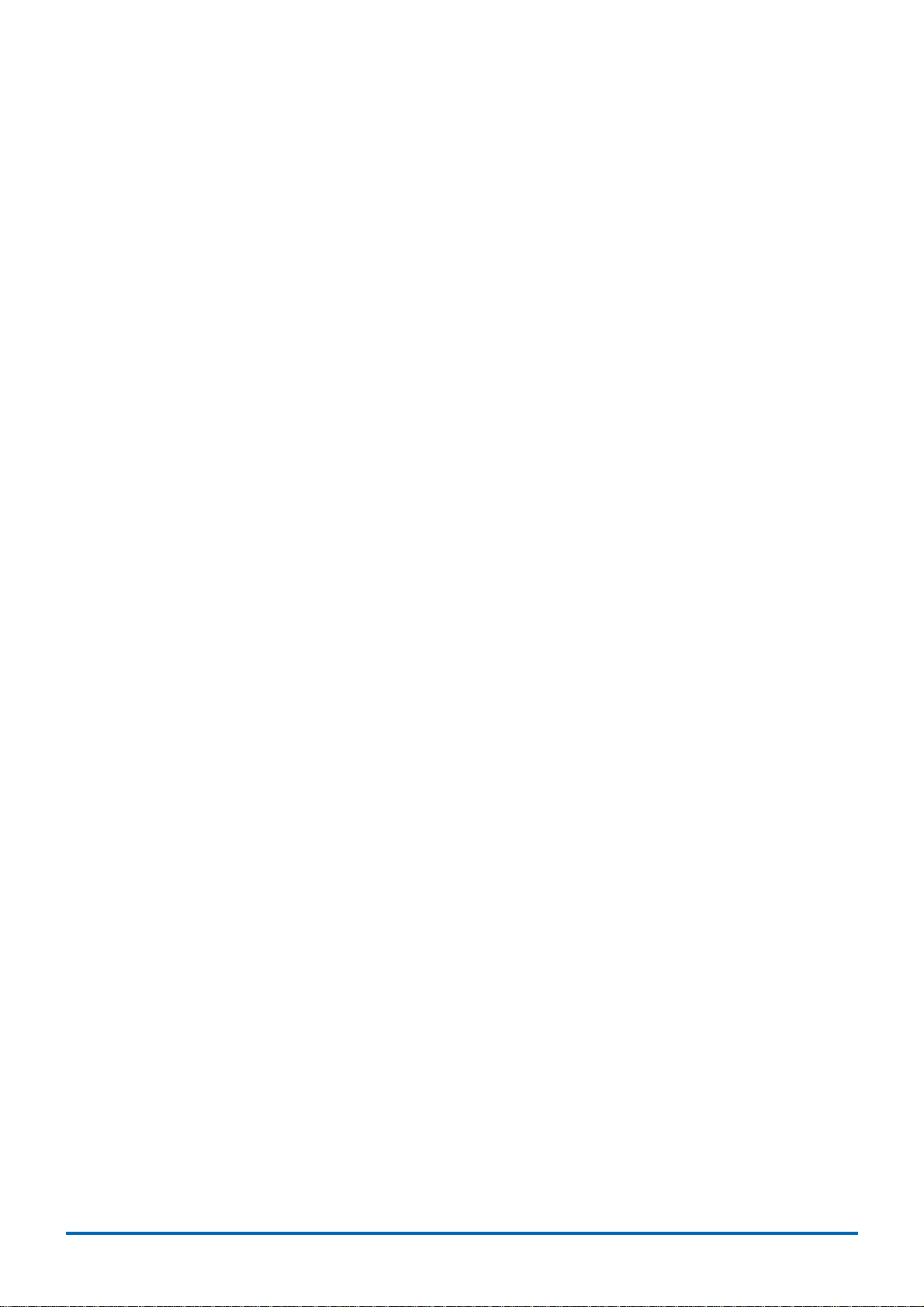
x
Contents
Digital View ................................................................................................................................ 4-29
Meter View................................................................................................................................. 4-30
Report View ............................................................................................................................... 4-31
4.10 Review Device.......................................................................................................................... 4-32
Opening a File ........................................................................................................................... 4-32
Convert Then Save.................................................................................................................... 4-34
Display in EXCEL ...................................................................................................................... 4-35
4.11 Review PC ................................................................................................................................ 4-36
Opening a File ........................................................................................................................... 4-36
Convert Then Save.................................................................................................................... 4-37
Display In EXCEL ...................................................................................................................... 4-37
4.12 Logic, Alarm Display ............................................................................................................... 4-38
5 Specifications
5.1 Standard Specifications............................................................................................................ 5-2
Standard Specifications............................................................................................................... 5-2
Internal memory devices.............................................................................................................. 5-2
PC Interface................................................................................................................................. 5-2
Monitor (GL400 only)................................................................................................................... 5-2
Input Unit Specifications .............................................................................................................. 5-3
5.2 Function Specifications ............................................................................................................ 5-4
Standard Specifications............................................................................................................... 5-4
Trigger Functions......................................................................................................................... 5-4
External Input/Output Functions .................................................................................................. 5-5
5.3 Accessory/Option Specifications............................................................................................. 5-6
Control Software.......................................................................................................................... 5-6
Battery Pack (Option) .................................................................................................................. 5-6
5.4 External Dimensions ................................................................................................................. 5-7
Index
.......................................................................................................................................................... I-1
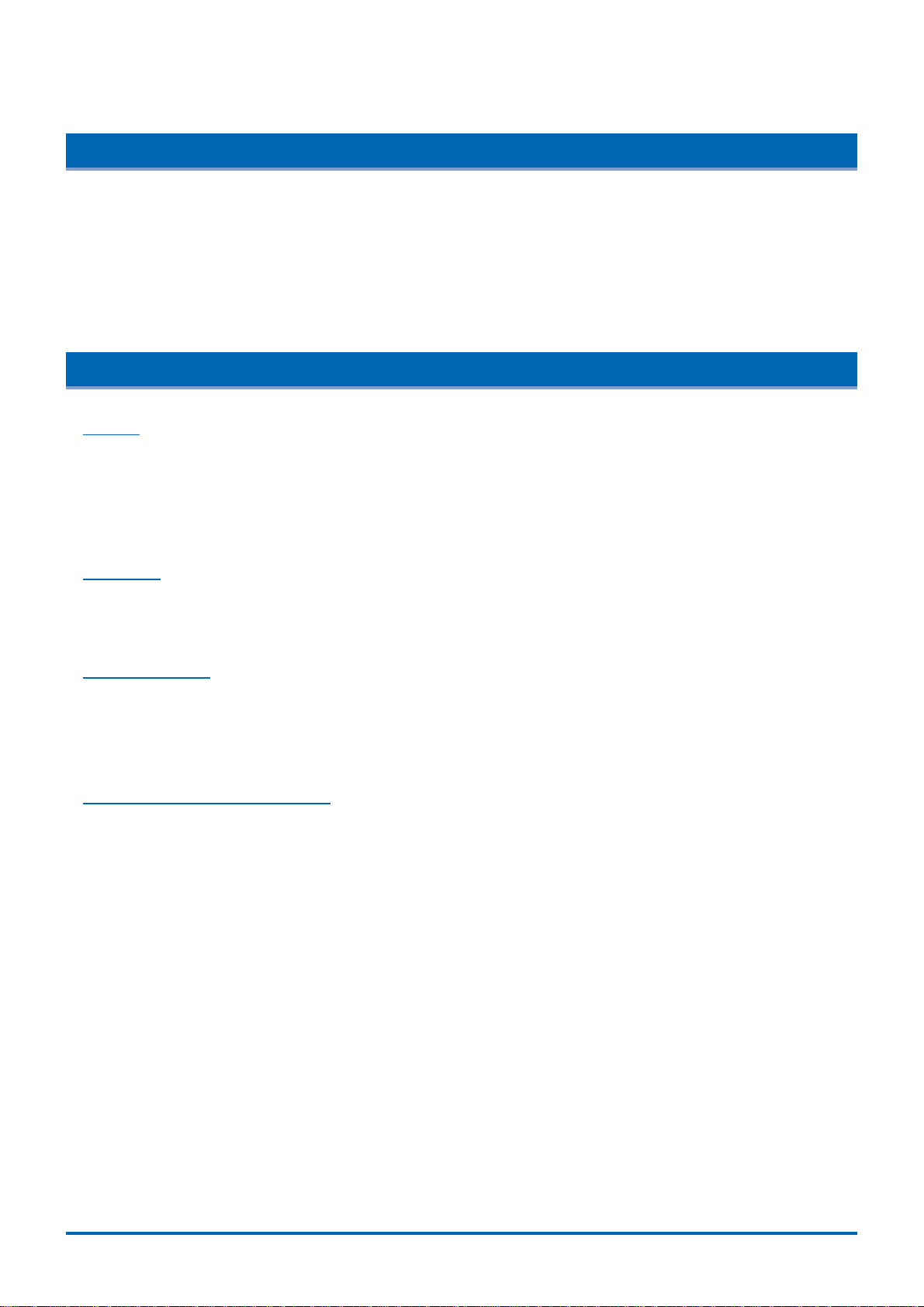
1-2
General Description
1.1 Overview
The GL400 (with color monitor and internal memory) and the GL350 (with internal memory) are compact,
lightweight data loggers.
Both models are equipped with a PCMCIA card slot to enable the direct capture of a large volume of data to
PCMCIA cards. Furthermore, the data loggers can be connected to a PC via USB or LAN to enable on-line
settings, measurement, and data capture.
1.2 Features
Input
(1) The adoption of plug-in type input terminal units lets you choose amps to suit a variety of
objects for measurement.
(2) The GL400 enables settings to be made using dedicated keys and interactive menus, using
just one hand.
Display
(1) With the GL400's 4.7-inch TFT color liquid crystal display, you can confirm the waveforms of
measured data and each channel's settings at a glance.
Data Capture
(1) A large volume of measured data can be saved to a PCMCIA card.
(2) With the GL400, even after saving a large volume of data, use of the Search function lets you
easily retrieve the required portion of the data.
Data Control & Processing
(1) The software provided lets you set conditions and monitor data on on a computer using the
USB or TCP/IP interface.
(2) Captured data can be read from the software to files and displayed for processing.
(3) Data can be transferred off-line to a computer using memory media (PCMCIAcards).

General Description
1-3
1.3 Operating Environment
This section explains the operating environment for the GL400/350.
Ambient Operating Conditions
(1) Ambient temperature and humidity (the GL400/350 must be operated within the following
ranges.)
•Temperature range: 0 to 40°C
•Humidity range: 30 to 80% RH
(2) Environment (do not use in the following locations.)
•Locations in direct sunlight or with high humidity, such as near heaters
•Locations exposed to salty air, corrosive gases, or organic solvents
•Dusty locations
•Locations subject to vibration or impact
• Locations subject to voltage surge or electromagnetic interference such as lightning or
electric furnaces
(3) Installation category (over-voltage category)
• The GL400/350 conforms to the IEC664 installation category 1
CHECKPOINT
If condensation occurs...
Condensation occurs in the form of water droplets on the device surfaces and interior when the GL400/
350 is moved from a cold to a warm location. Using the GL400/350 with condensation will cause
malfunctioning. Wait until the condensation has disappeared before turning on the power.
Warming-up Before Use
The GL400/350 should be allowed to warm up with the power turned on for approximately 30
minutes to ensure that it operates according to the specified performance.
Configuration When in Use
Do not use the GL400/300 standing upright or at an angle. It must always be laid flat.
Usage Configuration
GL400 GL350
CAUTION
Do not block the air vent on the GL400/350, as this will cause malfunctioning.

1-4
General Description
1.4 Notes on Temperature Measurement
Please observe the following precautions when performing temperature measurement.
(1) Do not block the air vents. Always provide a space of at least 30 cm on all sides of the GL400/
350.
(2) For stabilized temperature measurement, allow the GL400/350 to warm up for at least 30
minutes after turning it on.
(3) Exposure of the input terminals to direct drafts, direct sunlight, or abrupt changes in
temperature may impair the equilibrium of the input parts and result in measurement errors. To
measure temperature in such an environment, take appropriate countermeasures such as
changing the installation site of the GL400/350.
1.5 Notes on Using the Monitor (GL400)
The monitor is an LCD display unit, and so the display will vary depending on the operating environment.
CHECKPOINT
If the screen saver function is used, it will operate and clear the screen if no operations are performed
during the preset time. If the screen saver operates, press any key to restore the display.
CAUTION
• Condensation may form on the LCD screen if the GL400/350 is moved from a cold to a warm
location. If this occurs, wait until the LCD screen warms up to room temperature.
•The LCD screen is manufactured to extremely high precision. Black dots may appear, or red, blue,
and green dots may not disappear. Likewise, streaks may appear when viewed from certain angles.
These phenomena are due to the LCD screen construction, and are not signs of a fault.
1.6 Changing the Display Language
You can choose either English or Japanese as the language displayed on the screen. The default display
language is set to English when the GL400/350 is shipped overseas. To change the display language, see
the instructions in "Changing the Display Language".
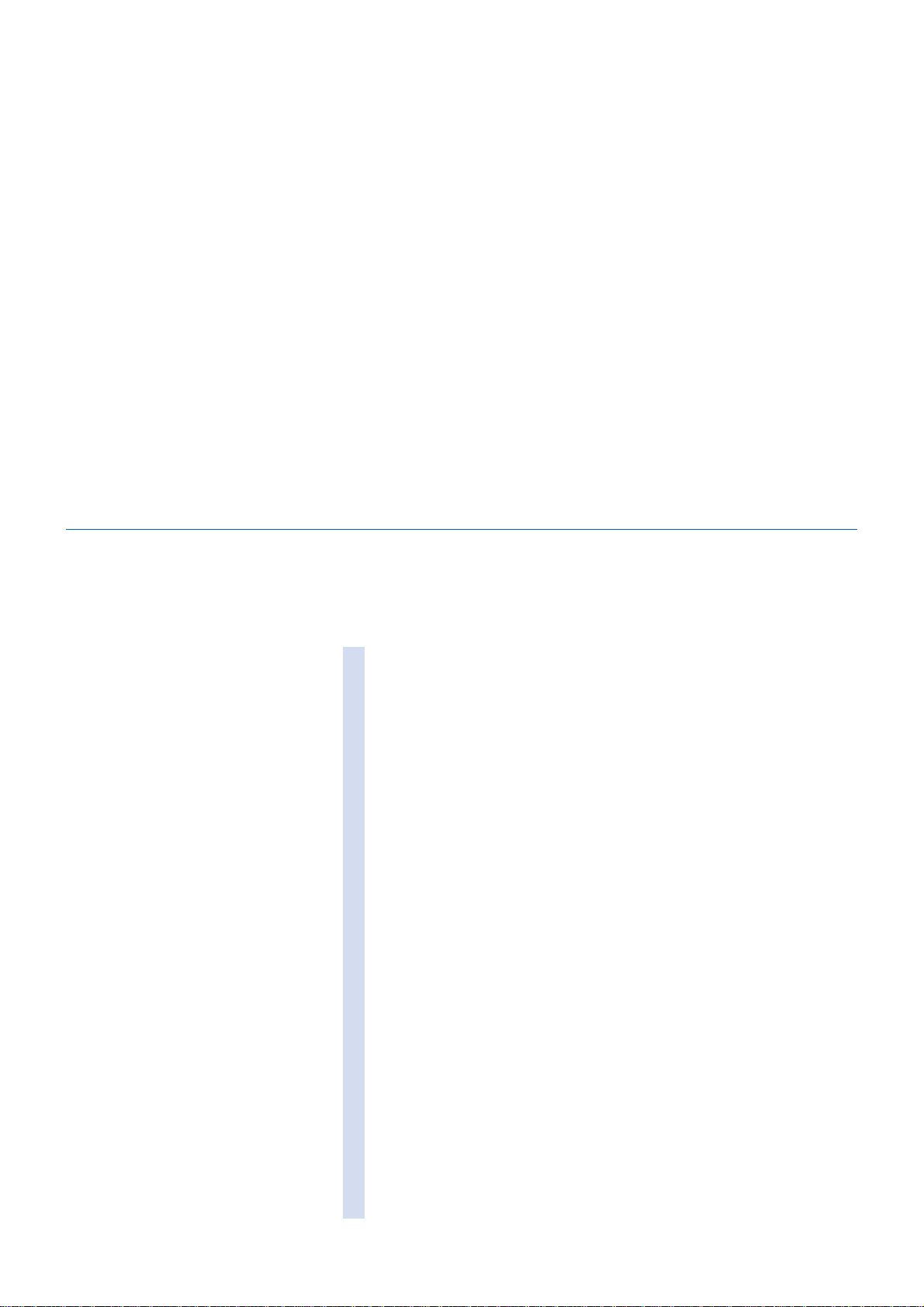
This chapter explains how to check the GL400/350's external casing
and accessories, and how to prepare the GL400/350 for operation.
CHAPTER 2
Checks and Preparation
2.1 Checking the Outer Casing
2.2 Checking the Accessories
2.3 GL400/350 Part Names and Functions
2.4 Monitor Part Names and Functions (GL400)
2.5 Control Panel Key Part Names and Functions
2.6 Connecting to a PC
2.7 Connecting the Power Cable and Turning on the Power
2.8 Using the Battery Pack (Option)
2.9 Inserting and Removing a PCMCIA Card
2.10 Mounting and Removing the Input Terminal Unit
2.11 Connecting the Signal Input Cables to the Input Terminal Unit
2.12 Precautions to Observe When Performing Measurement
2.13 Noise Countermeasures
2.14 Logic/Alarm Functions
2.15 Trigger/Pulse Functions
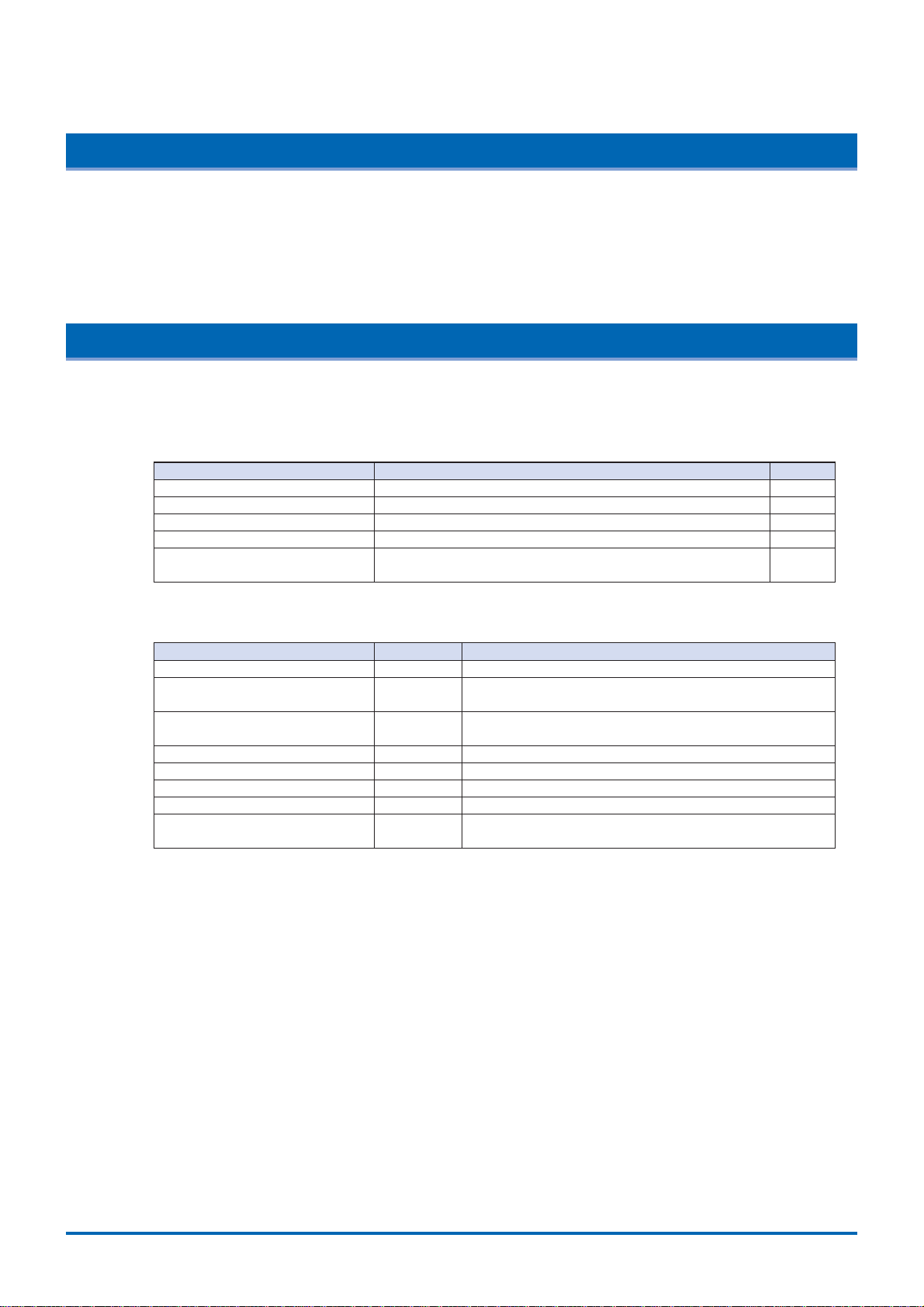
2-2
Checks and Preparation
2.1 Checking the Outer Casing
After unpacking, check the GL400/350's outer casing before use. In particular, please check for the following:
• Surface scratches
• Other flaws such as stains or dirt
2.2 Checking the Accessories
After unpacking, check that the following standard accessories are included. The accessories included will
differ depending on the model purchased.
Standard Accessories
Optional Accessories
Item Remarks Quantity
Quick Start Guide GL400-UM-851 1
CD-ROM User's Manual, Application software 1
AC cable/AC adapter 100 to 240 VAC, 50/60 Hz 1
Screwdriver for input terminal unit Fits inside the main unit 1
10-ch input terminal unit Input terminals for 10 channels 1
(2 input terminal units can be mounted in the main unit)
Item Option No. Remarks
10-ch input terminal unit 10SU Input terminals for 10 channels
20-ch input terminal unit 20SU Input terminals for 20 channels
(can be mounted in the main unit)
50-ch input terminal unit 50SU Input terminals for 50 channels
(used outside the main unit)
Battery pack B-511
Battery charger B-512
Logic/alarm cable B-513 Bare tips (2 m)
DC drive cable B-514 Bare tips (2 m)
Connection cable B-515 1-m length
(to connect two main units together)
(for synchronized sampling during PC measurement)
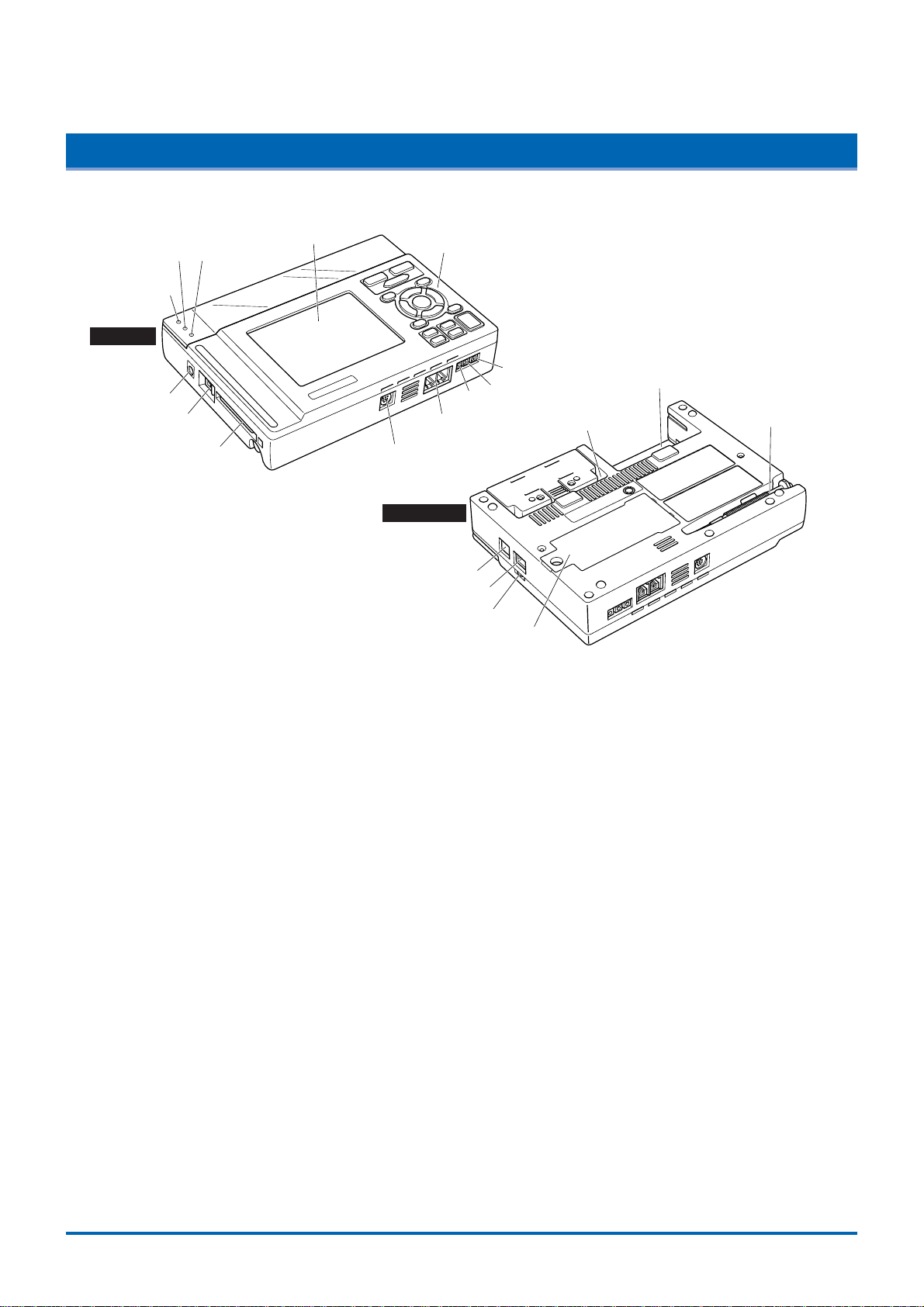
Checks and Preparation
2-3
2.3 GL400/350 Part Names and Functions
This section describes the names and function of parts of the GL400/350
Monitor*
1
Input terminal 1
Input terminal 2
Screwdriver for mounting
the input terminal unit
Control panel keys*
1
Power connector
Power LED
Data capture LED Battery charging LED
Power switch
USB connector terminal
LAN connector terminal
Monitor control dial
PCMCIA slot Logic input/
Alarm output terminal
Synchronization
connector terminal
GND
External trigger
Pulse input
Battery
Top panel
Bottom panel
Power LED.......................... This LED is lit when the power switch is in the 'On' status.
Data Capture LED .............. This LED is lit while data is being captured.
Battery Charging LED......... This LED is lit when the battery is being charged.
Monitor*1............................. Displays the setting menus and measurement data.
Control panel keys*1........... Used for the main operations, including settings, and starting and
stopping measurement.
Power connector................. Terminal for connecting the AC/DC power cables.
Power switch....................... Switch for turning on the power.
PCMCIA slot ....................... Used for inserting the PCMCIA card.
Logic input/Alarm output terminal
.................................. Used for logic input and alarm output.
Synchronization connector terminal
.................................. Terminals for connecting and synchronizing additional GL400/350
units (used with the functions in OPS022).
GND terminal ...................... Connects the main unit to ground.
Pulse input .......................... Terminal for the measurement of pulse signals.
External trigger ................... Terminal for the input of external triggers.
Input terminal 1 & 2............. Used to connect the 10-, 20-, and 50-ch input terminal units.
USB connector terminal...... Terminal for connecting the USB cable.
LAN connector terminal ...... Terminal for connecting the LAN cable.
Monitor control dial ............. Used to adjust the monitor contrast.
Battery ................................ Backup battery used in the case of anAC or DC power failure.
Screwdriver for mounting the input terminal unit
.................................. Used to connect the signal input cables to the input terminal unit.
*1 The monitor and control panel keys come with the GL400 main unit only.

2-4
Checks and Preparation
2.4 Monitor Part Names and Functions (GL400)
This section describes the monitor unit on top of the GL400.
Simplified message
display area
Processing mode
display area Time/Div
display area Key lock Battery drive
Remote
AC drive
Date/Time display area
Alarm display area
Monitor area
Logic display area
Pulse display area
Waveform/settings window display area Pen display
Scale upper limit value
Scale lower limit value
Processing mode display area
.................................. Displays the processing mode currently set
Simplified message display area
.................................. Displays the system status. ("Free Running") is usually displayed. For
example, "Armed" is displayed when waiting for a trigger signal.
Time/Div display area ......... Displays the current time scale.
Date/Time display area....... Displays the current date and time.
Monitor area........................ Displays the input signal values for each channel.
Waveform settings/window display area
.................................. Displays the measurement signal waveforms. The menu windows are
also displayed when the condition setting keys are pressed.
Scale upper limit/lower limit
.................................. Displays the measurement scale for the range set.
Key lock .............................. Lit when the GL400 is in key lock status. To enable key lock status,
hold down the [ ] [ ] key for at least three seconds.
Remote ............................... Lit when the GL400 is in remote status
AC drive .............................. Lit when the AC is in use.
Battery drive........................ Lit when the battery is in use.
Pulse display area .............. Displays the measured values.
Logic display area............... Displays the action status.
Pen display ......................... Pens are displayed for each group.
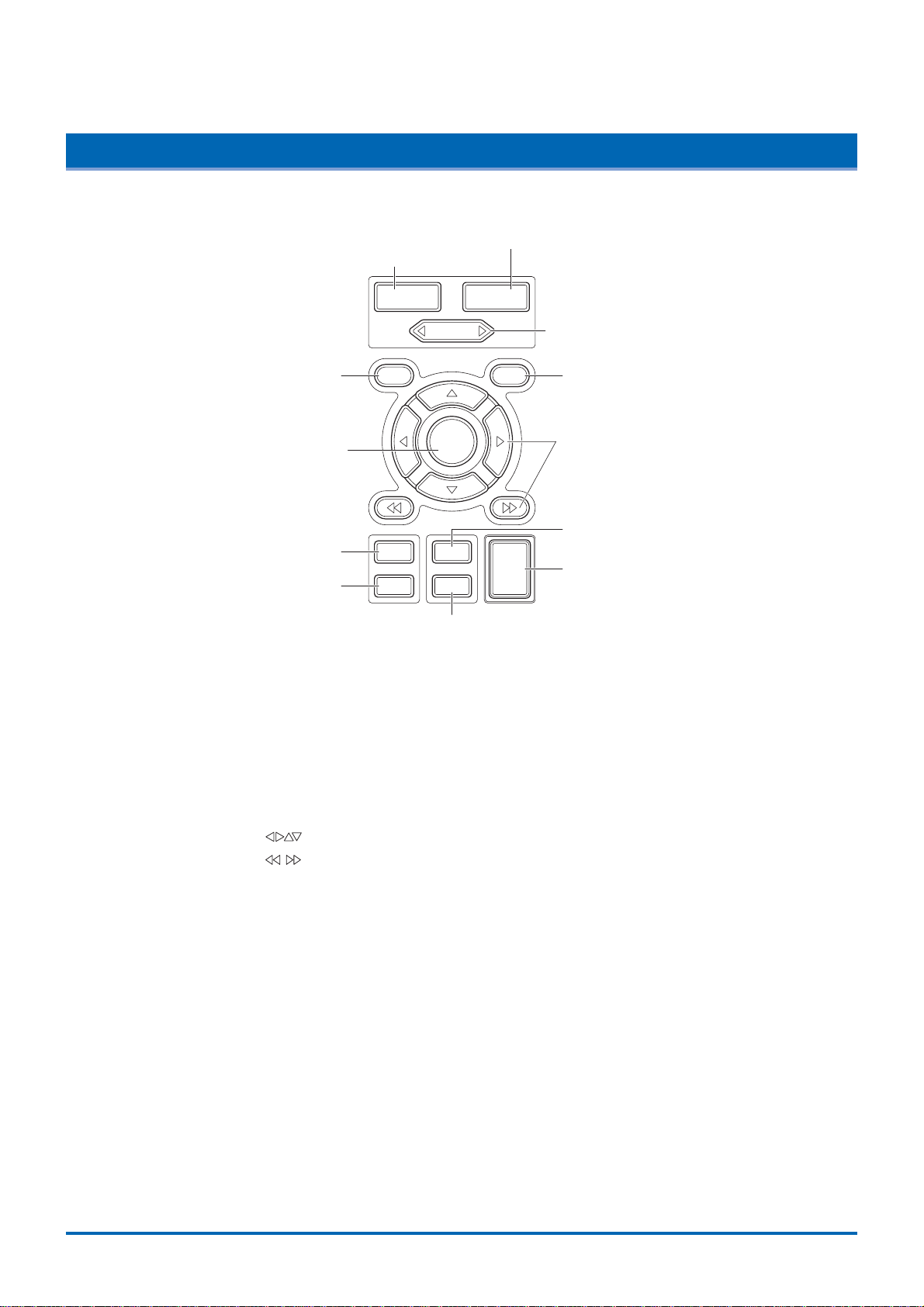
Checks and Preparation
2-5
2.5 Control Panel Key Part Names and Functions
This section describes the control panel keys.
CH GROUP RANGE
/
SPAN
POSITION
TIME
/
DIV
QUIT MENU
LOCAL
ENTER
DISPLAY
SAVE
REVIEW
START
STOP
CURSOR
CH GROUP
RANGE/SPAN/POSITION
TIME/DIV
MENUQUIT
DISPLAY
SAVE
START STOP
REVIEW
Direction keys
ENTER
CURSOR
CH GROUP key.................. Switches between channel groups.
RANGE/SPAN/POSITION key
.................................. Switches through the RANGE, SPAN, and POSITION settings on the
monitor display. These settings can be specified for each channel.
TIME/DIV key...................... Used to switch the time axes.
QUIT key............................. Used to cancel the displayed setting item. It is also used to cancel the
REMOTE status.
MENU key........................... Switches through the various setting menus.
Direction keys ( ) ....... These keys move the cursor on the screen in the direction indicated.
Direction keys ( ) ....... Press these keys to scroll the memory data waveforms and move the
cursor. Hold down both keys together for at least three seconds to
enable key lock status. To cancel key lock status, press them again for
at least three seconds.
ENTER key ......................... Enters the details set in the current setting window.
DISPLAY key ...................... Switches through the Waveform, Enlarged Waveform, and Digital Data
screens.
REVIEW key ....................... Replays the captured data.
SAVE key............................ Used to save data and make a copy of the displayed screen.
CURSOR key...................... Used to switch through the Single Cursor, Dual Cursor, and Off
settings.
START/STOP key ............... Press this key to start measurement or to stop measurement when
measurement is in progress.
This manual suits for next models
1
Table of contents
Other GRAPHTEC Recording Equipment manuals
Popular Recording Equipment manuals by other brands

Connects2
Connects2 Vision CAM-LR6-AD quick start guide

Cochlear
Cochlear Baha 5 SuperPower user manual
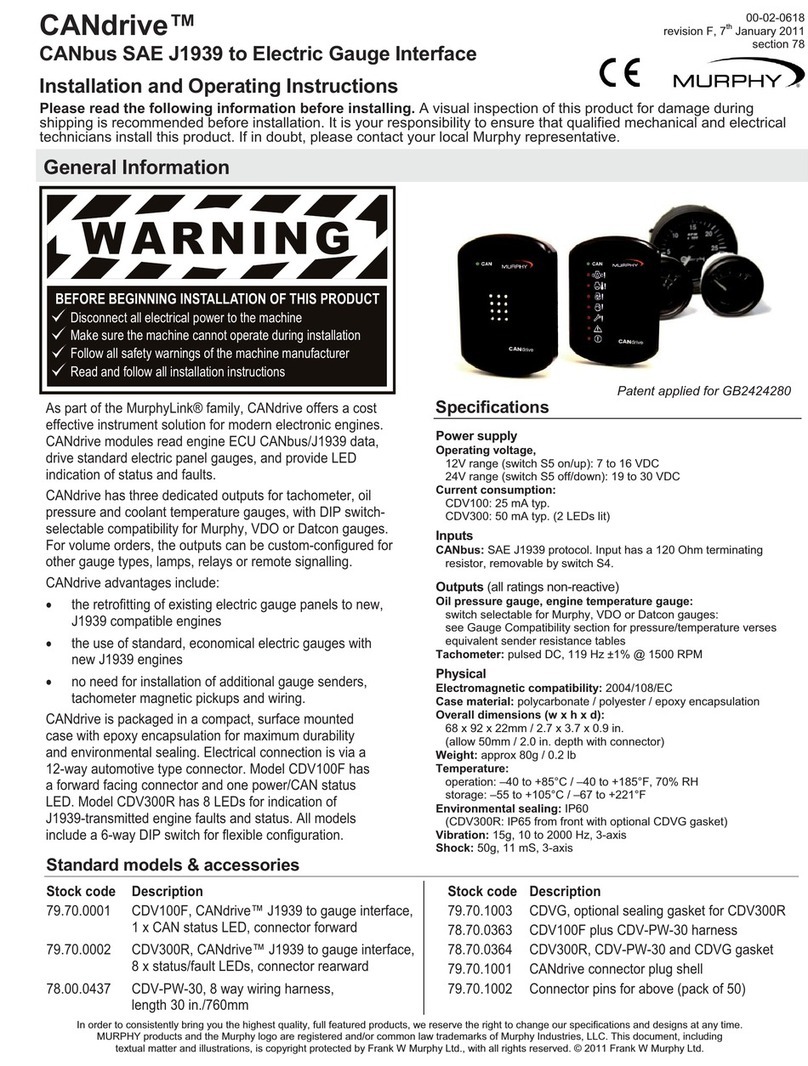
Murphy
Murphy CANdrive Module CDV100F Installation and operating manual
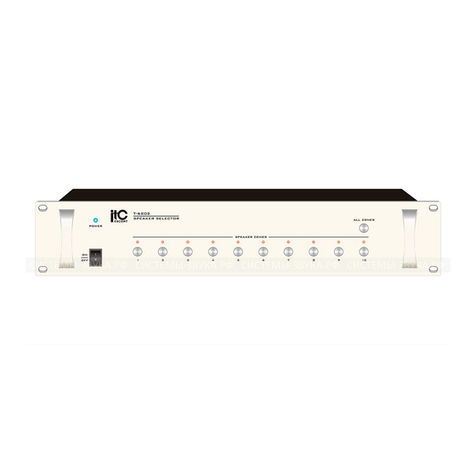
ITC Audio
ITC Audio T-6202 Operation manual

Panasonic
Panasonic AJ-PD500P operating instructions
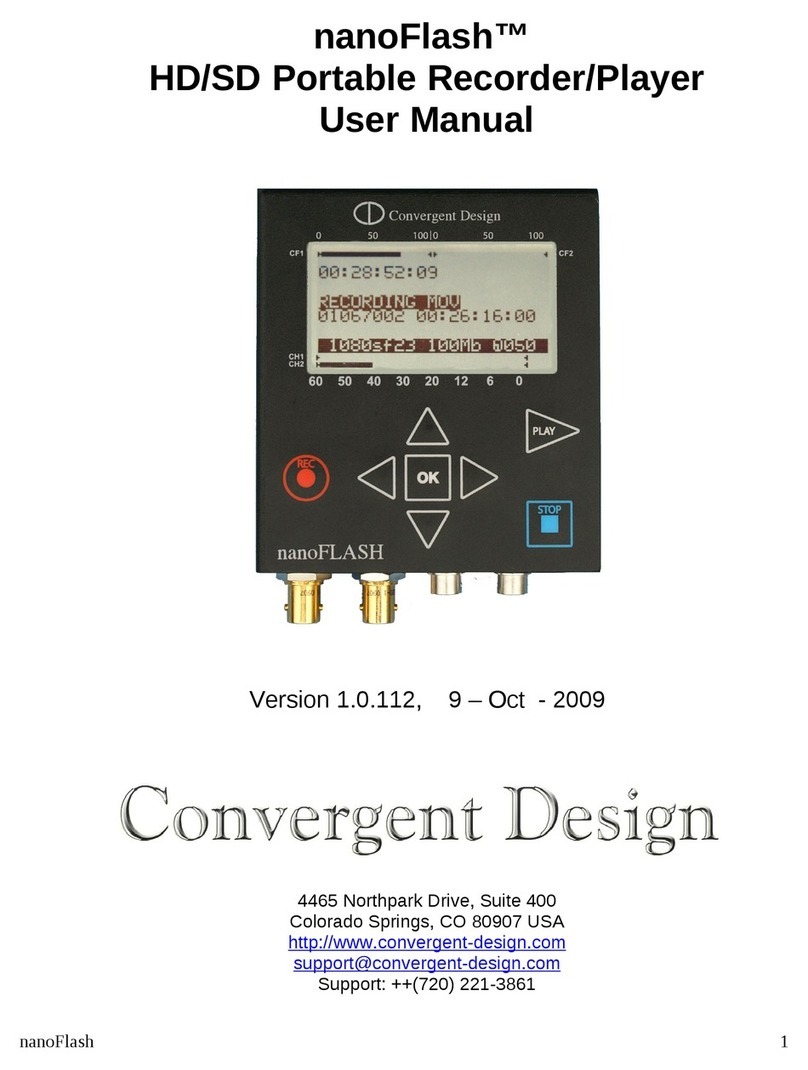
Convergent Design
Convergent Design nanoFlash user manual