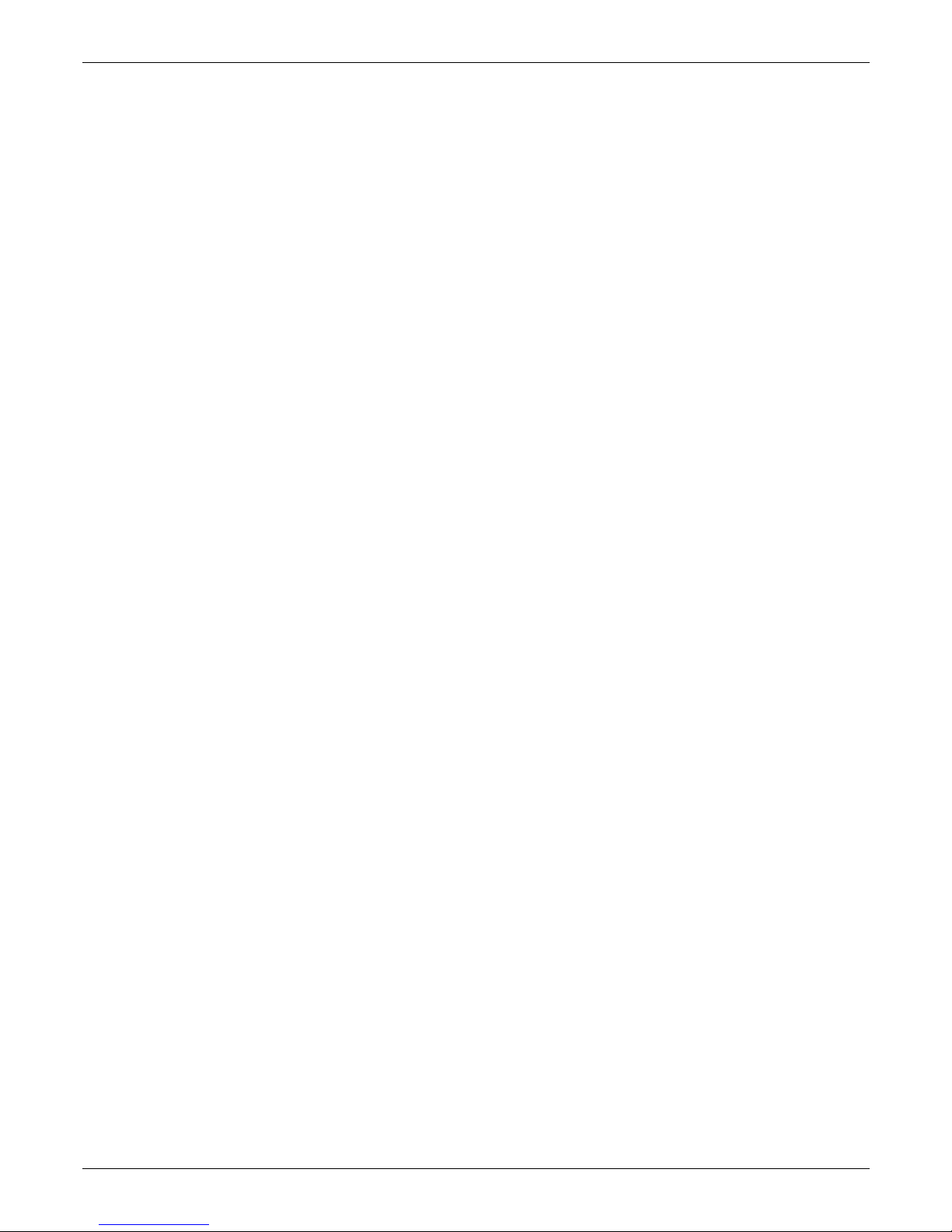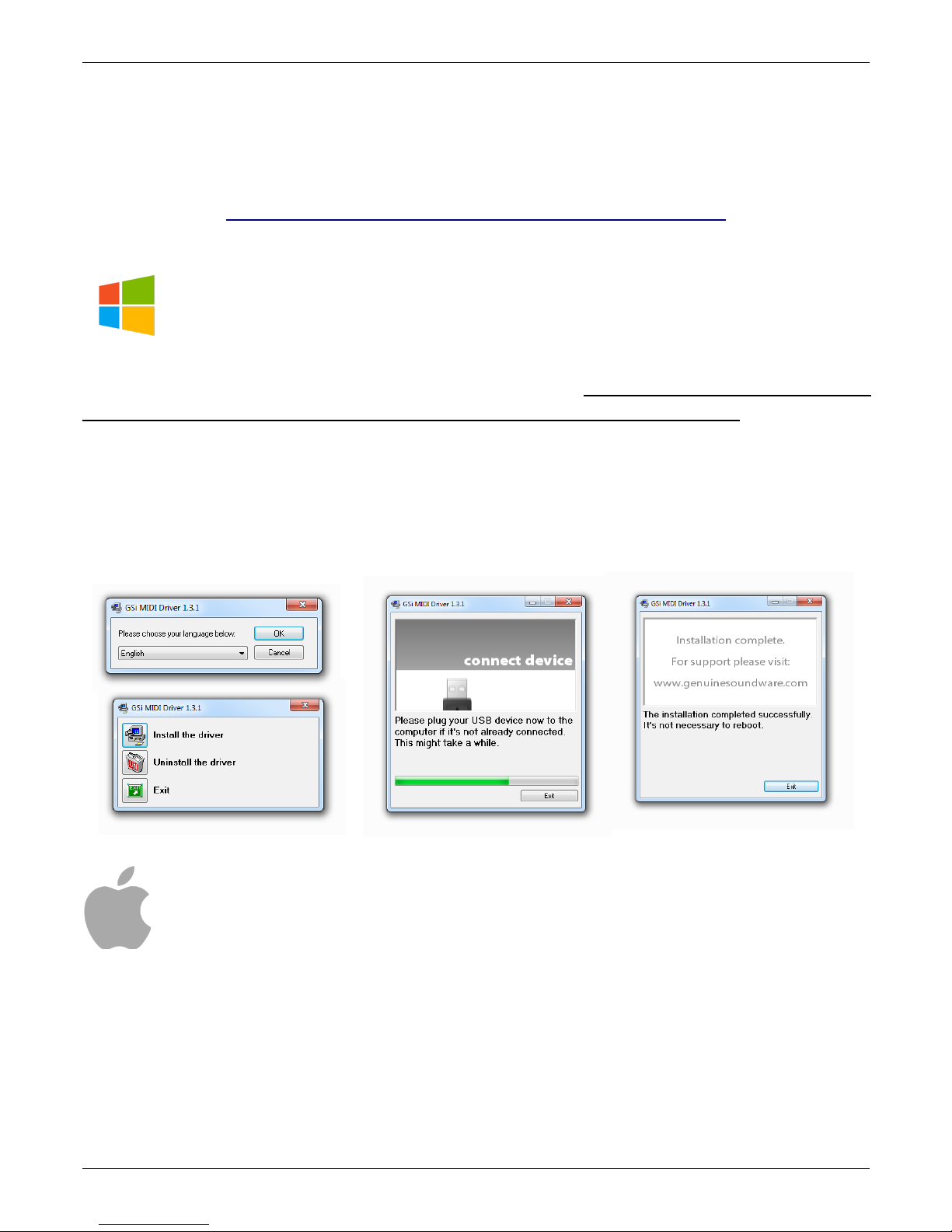GSi DMC-122 Quick Install Guide
Congratulations on purchasing the GSi DMC-122, a high quality musical instrument entirely
designed and built in Italy. e are confident that the DMC-122 will become an important element of your
set-up. You'll discover how easy and fun it is to configure and play so much that you will hardly part with it.
e recommend that you read this guide in order to start enjoying your new instrument since the first day
and for the years to come.
The GSi DMC-122 is a portable dual manual MIDI controller with an organ style inferface. It's like
having a traditional dual manual organ with loads of features for controlling external MIDI equipments as
well as a perfect integration into any DA for music production and live performance. It offers 20 drawbars,
6 potentiometers, 22 buttons, one encoder, 4 individual MIDI outputs, 3 pedal inputs, pitch and modulation
wheels and aftertouch on both keyboards.
Thanks to the free Editor application for indows and OS X, it's very easy to configure any little bit of
this instrument in deep detail, such as functions for each single control, custom velocity curves and much
more.
One thing worth of notice is that the Editor application is also the organ sound engine for the DMC-
122 offering the sound of the much acclaimed GSi VB3 version 2. Connect your DMC-122 to your computer,
launch the editor and click START AUDIO for instant enjoyment. This guide will show you how in 5 simple
steps.
And there's more! The back of the DMC-122 offers a slot for an optional DSP sound expansion that
will turn your new MIDI controller into a stand-alone self-contained sounding keyboard with a choice of
organs, electric pianos and many more simulated or sampled instruments.
The GSi Team.
SAFETY INFORMATION
–Do not open the instrument. The instrument can be opened and repaired only by ualified personnel. Unauthorized
opening voids the warranty.
–The supplied power adapter can be used in any Country that has a mains voltage between 100 Vac and 240 Vac. Use
only the original power supply.
–Do not expose the instrument to rain and moisture.
–Do not expose the instrument to direct sunlight.
–Do not touch the AC adapter with wet hands.
–Be careful not to infiltrate powders and li uids inside the instrument.
–If li uids get inside the unit remove the power immediately and contact a service center.
–Do not clean using abrasive cleaners as they may damage the surface.
–Please keep all packaging in case you need to transport the instrument to a service center.
–Keep children off the plastic bag.
WARRANTY
–GSi DMC-122 is subject to 12 months manufacturer's warranty.
–Warranty extensions are at the discretion of the retailer.
–Damages caused by misuse, improper maintenance or transportation are not covered by this warranty.
–During the warranty period, the customer is entitled to repair or replacement of any parts considered defective at no
charge.
–The possible replacement of the entire product is at the manufacturer's discretion.
GSi DMC-122 Quick Install Guide - 2/8