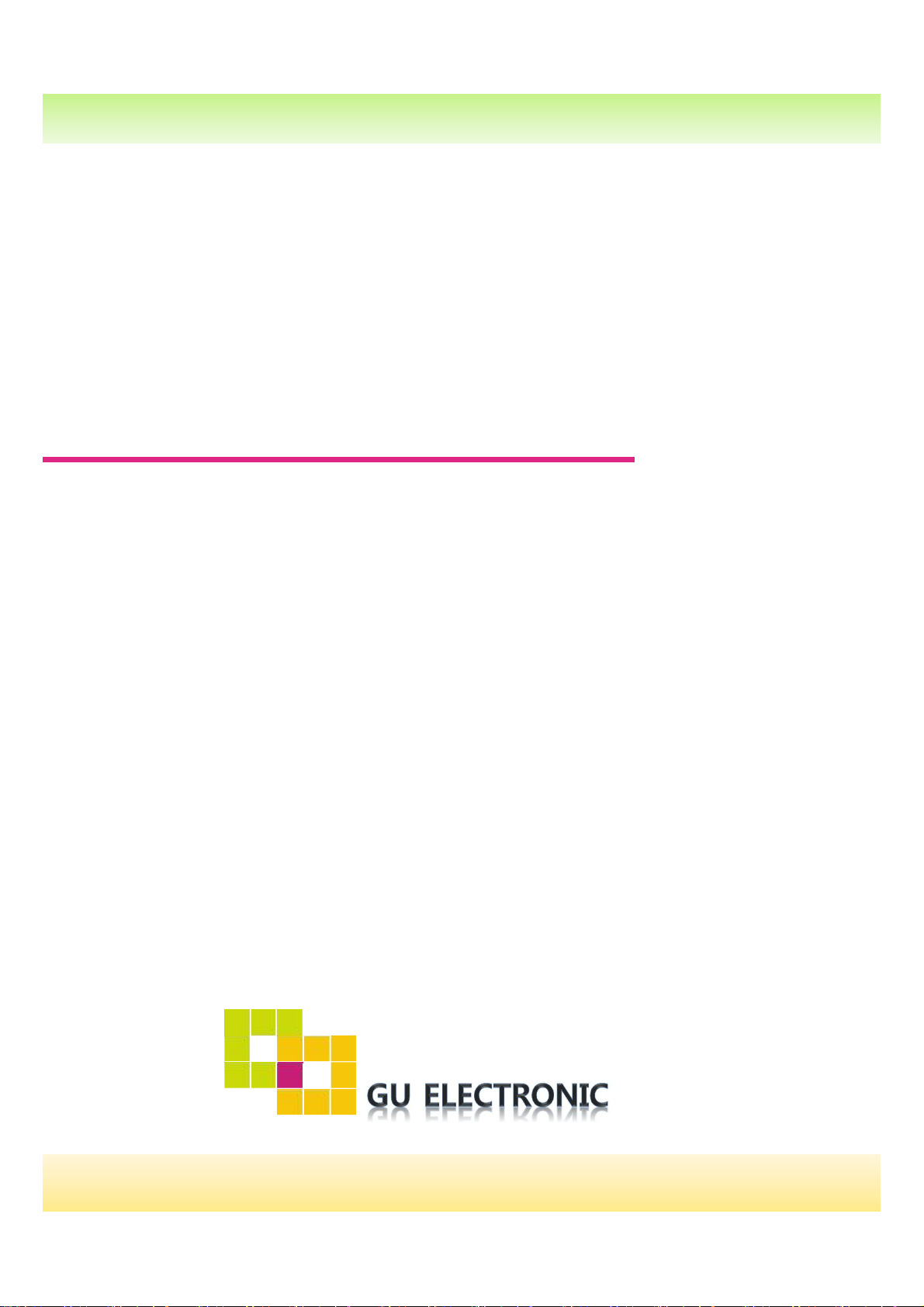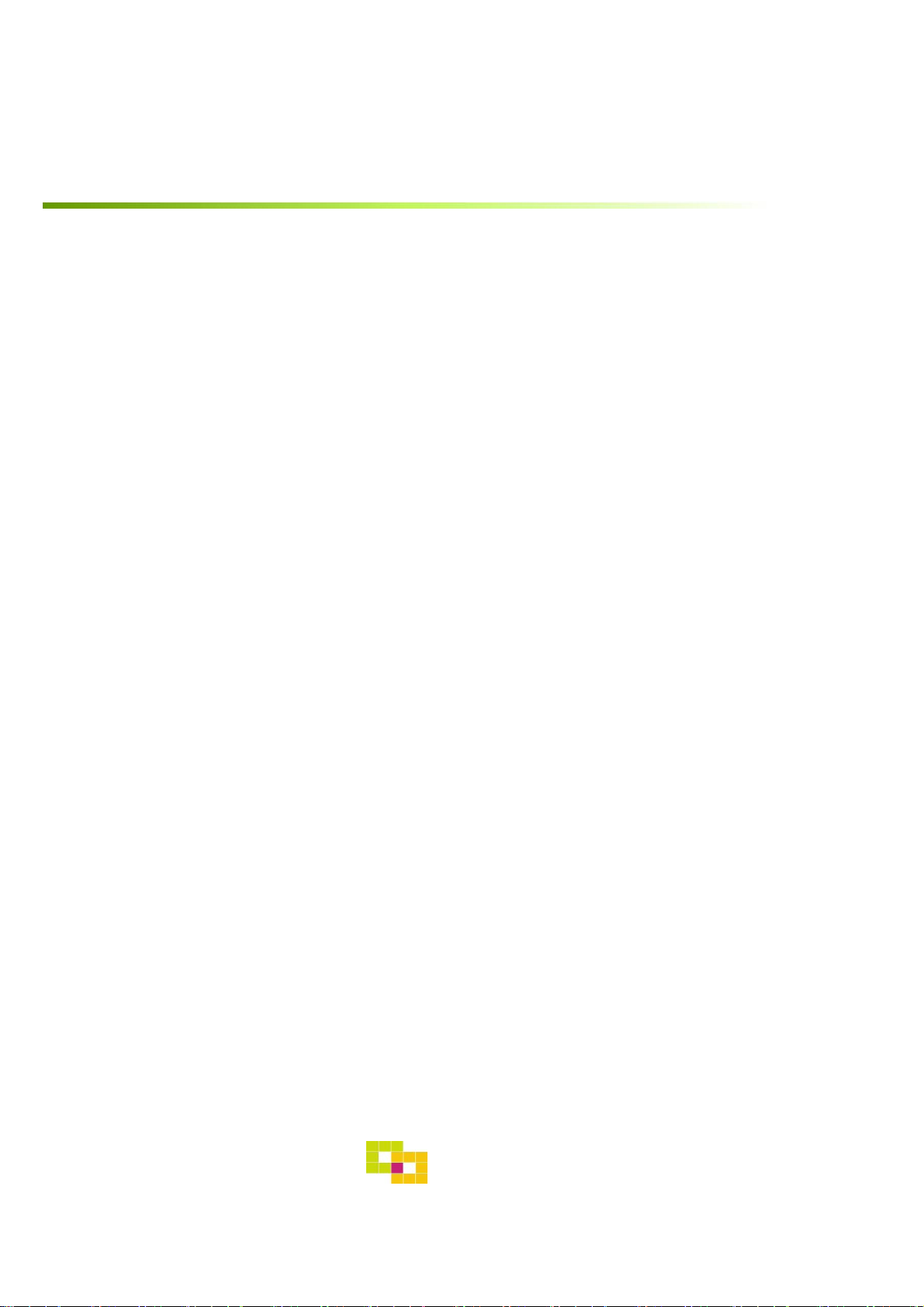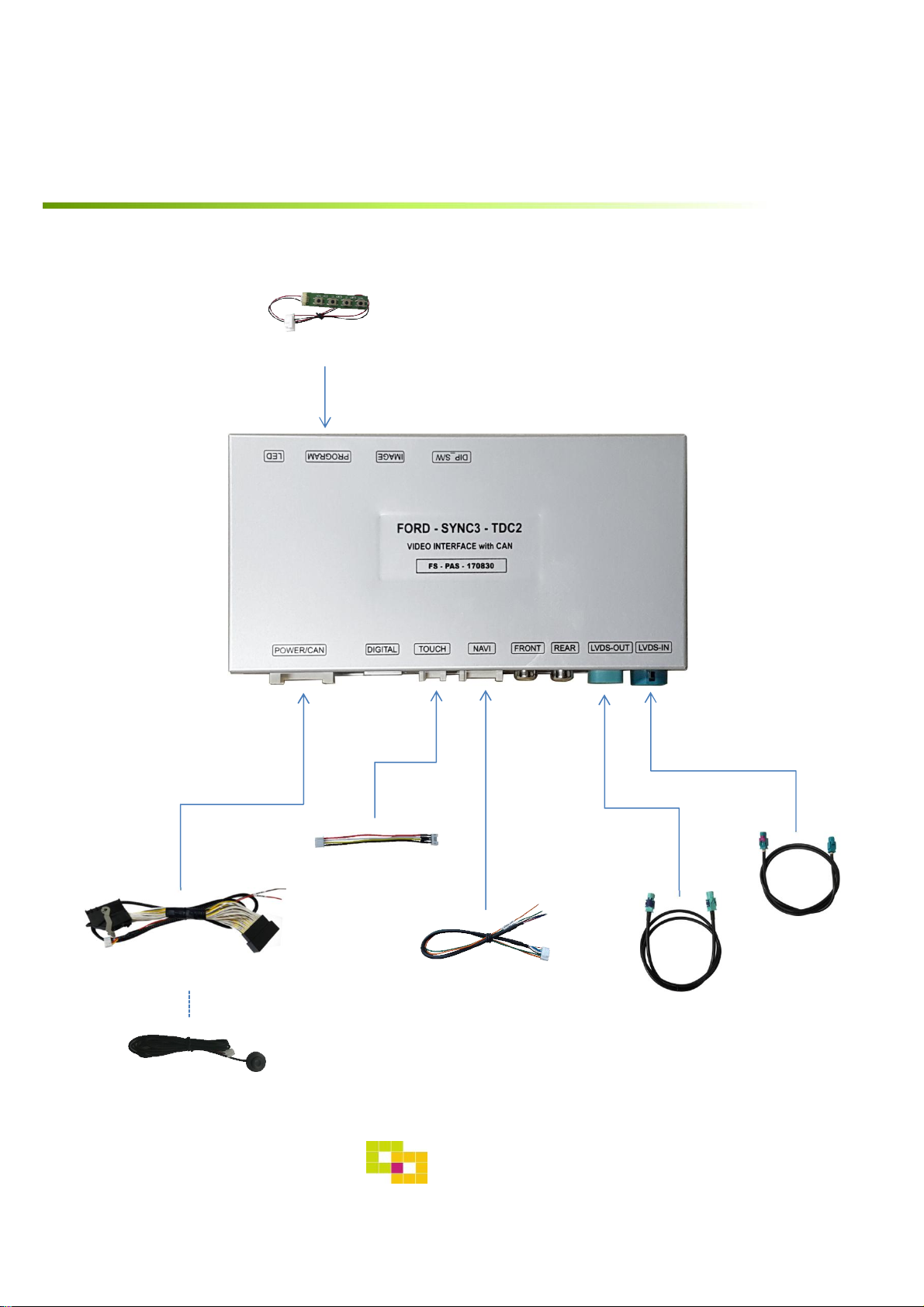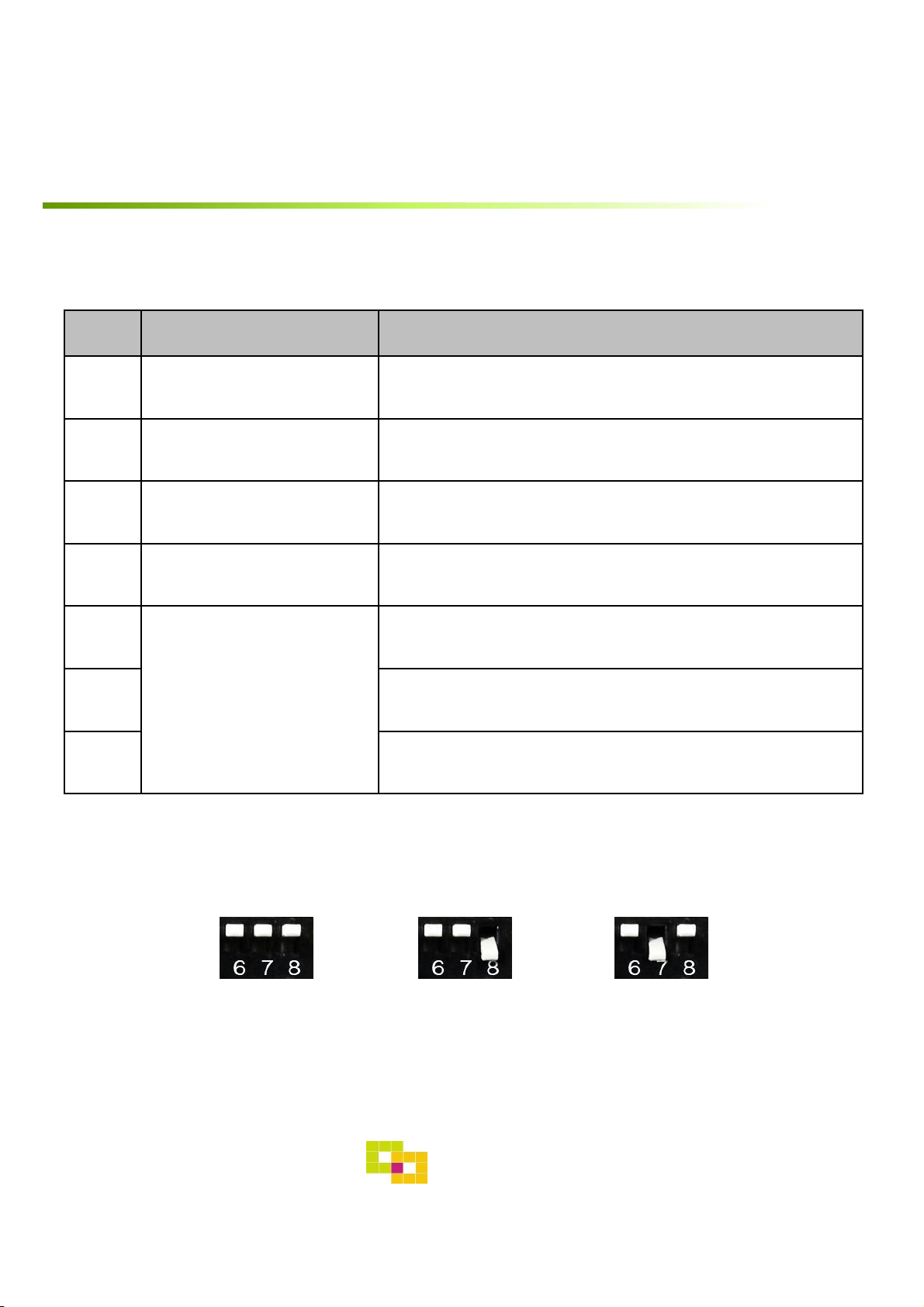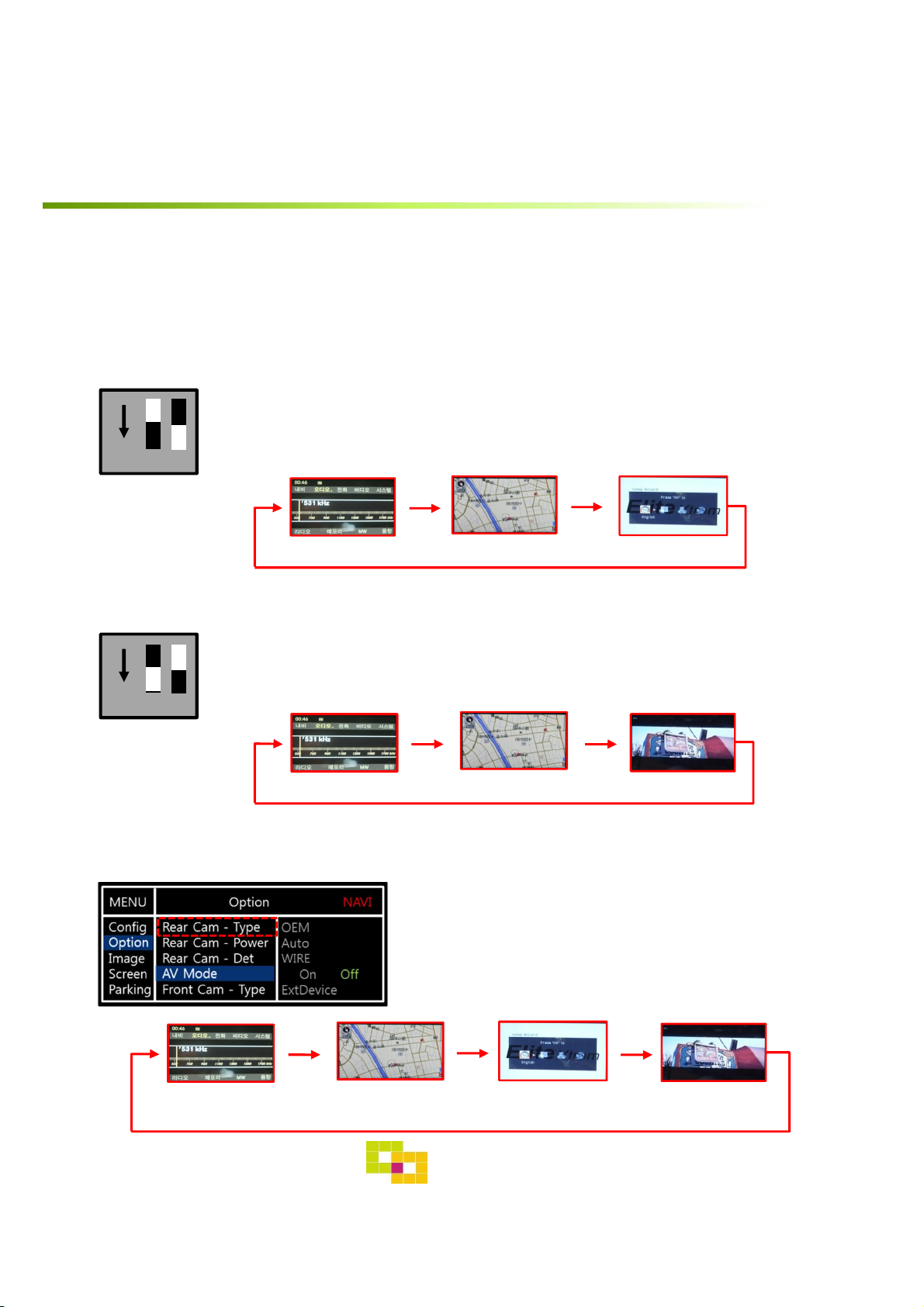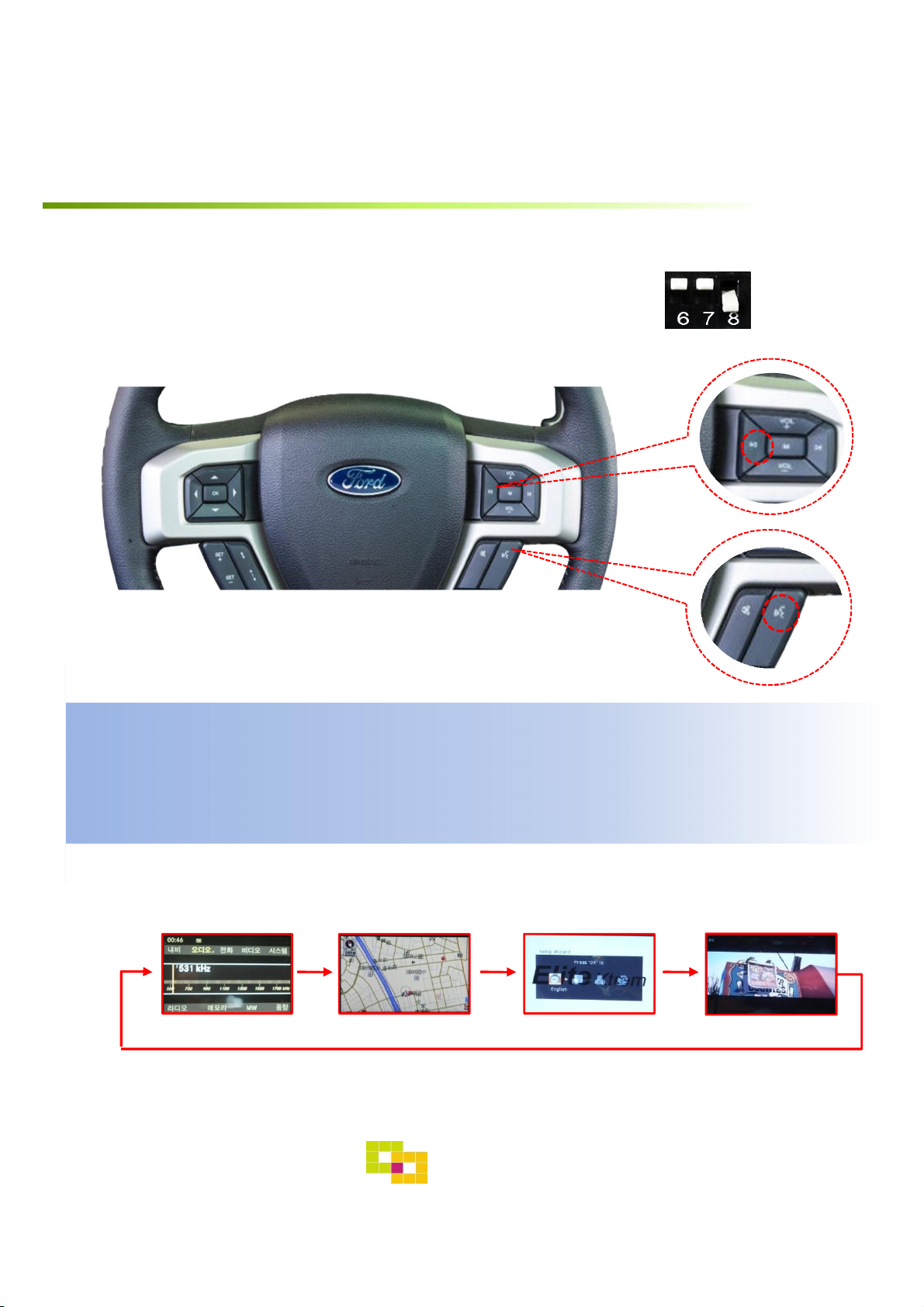GU Electronic
Specification
1. Main spec.
1-1 Input Spec. (MULTI VIDEO INTERFACE)
- 1 x Analog RGB Input (Navigation System source)
- 1 x Digital RGB Input (Navigation System source)
- 1 x CVBS(REAR CAMERA) Input. (Rear camera source)
- 1 x CVBS(FRONT CAMERA) Input. (Front camera source)
- 1 x LVDS Input. (Car Command System)
1-2 Output Spec.
- 1 x LCD Output (LCD Operation)
1-3 Power Spec.
- Input Power : 8VDC ~ 24VDC
- Consumption Power : 12Watt, Max
1-4 Switch Input mode
- Possible to switch input mode through original button
2. Features
- Possible to register IR code of DVD/DTV
- Display dynamic PAS(Parking assistance system)
- Easy installation by Jack by jack
- Possible to switch from external screen to OEM Phone mode screen
automatically when phone rings
- Possible to switch from external screen to OEM climate mode screen
automatically when changing climate value
- Possible to switch from external screen to OEM Audio mode screen
automatically when adjusting audio volume level
3