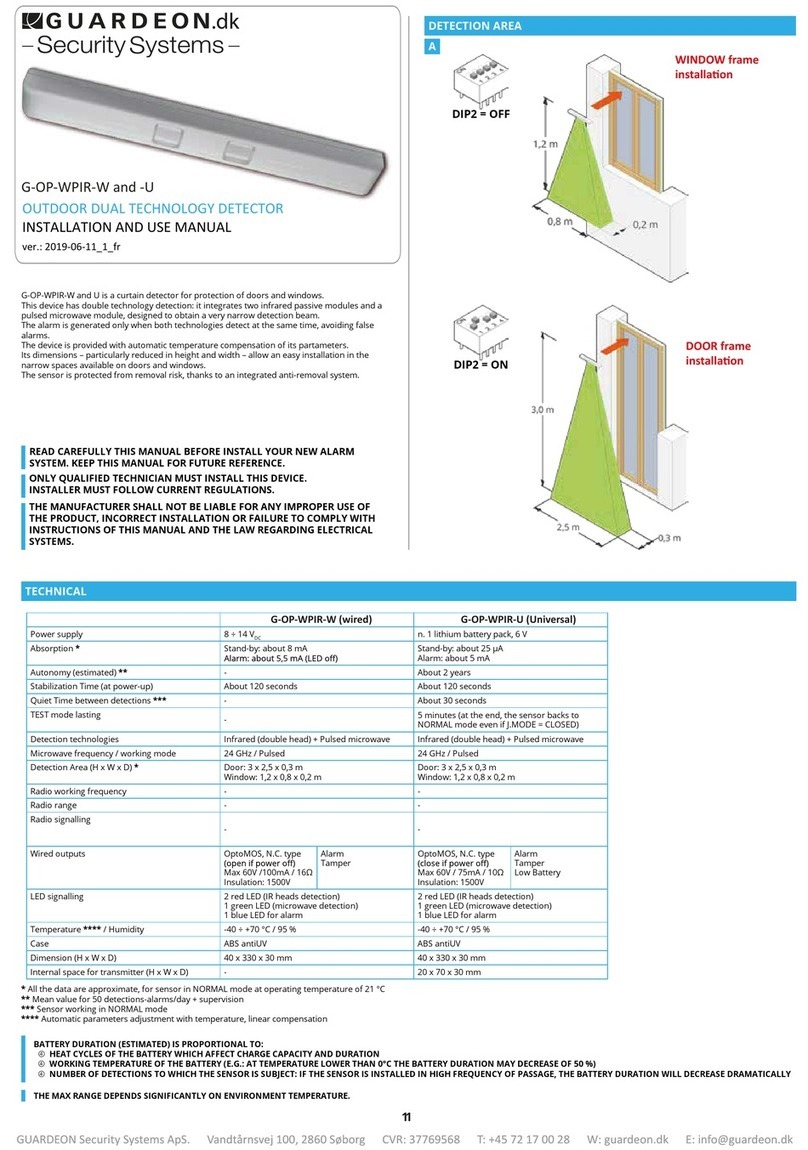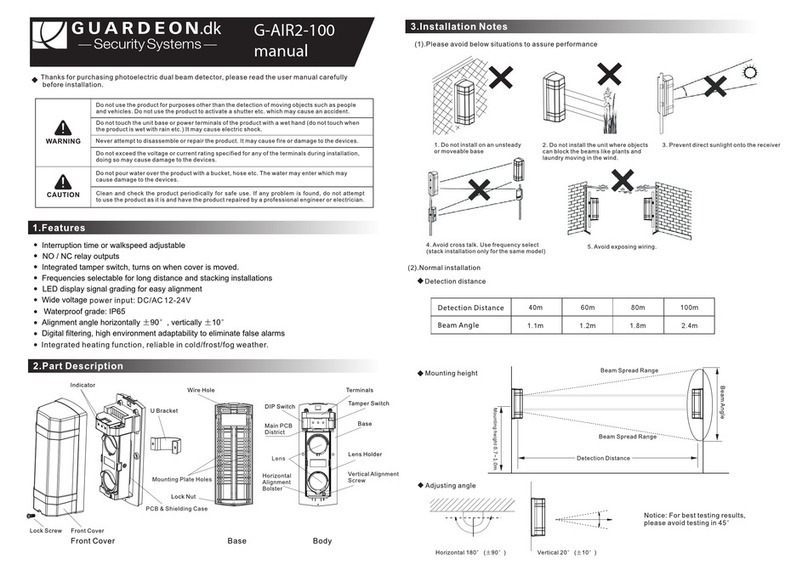Guardeon Security Systems
ENG.MANUAL KIT V.1.0-DEC.2020 VIDEO DØRTELEFON KIT MED APP VARE NR. 13124
Thank you for purchasing our products.
Please read this User Manual carefully before using this product.
The company is not responsible for any safety accidents caused by abnormal operation of the product.
Index
1. Warnings and cautions ...................................................................................................................................1
2. Name and function of each part ......................................................................................................................3
3. Feature and main function ..............................................................................................................................4
4. Packing list ......................................................................................................................................................4
5. Wiring Diagram ................................................................................................................................................5
5.1 Electrical Lock Wiring Diagram ..................................................................................................................7
5.2 System Wiring Diagram ..............................................................................................................................8
6. Installation .................................................................................................................................................... 16
6.1 Installation Guide..................................................................................................................................... 16
6.2 Wire Specification & Distance ................................................................................................................ 17
7. Operation Guide ........................................................................................................................................... 18
7.1 Basic Operation Gesture for Touch Screen Monitor Incoming call answer ........................................... 18
7.2 Call Answering ....................................................................................................................................... 18
7.3 System Main Menu.................................................................................................................................. 19
7.4 Intercom Function .................................................................................................................................. 19
7.5 Add a Door Station to Monitoring Devices List ...................................................................................... 20
7.6 EPTZ: Zoom In Function ........................................................................................................................ 20
7.7 Do Not Disturb Function ......................................................................................................................... 20
7.8 Photo Taking and Video Recording ................................................................................................ 21
7.9 Photo/Video Playback and Delete .................................................................................................. 21
8.0 Audio Record/Playback/Delete ............................................................................................................ 21
8.1 Storage Information Checking ................................................................................................................ 22
8.2 Alarm Clock Function .............................................................................................................................. 22
8.3 DVR Function ......................................................................................................................................... 22
8.4 Backup Internal Memory ........................................................................................................................ 23
8.5 Set User’s Own Ringtone ....................................................................................................................... 23
8.6 Access control management .................................................................................................................. 23
8.7 WiFi and App Control ............................................................................................................................ 25
9. System Settings ........................................................................................................................................... 28
9.1 System Time Setting .............................................................................................................................. 28
9.2 Password Setting .................................................................................................................................... 29
9.3 Room Address Setting ............................................................................................................................ 29
9.4 Device Name Setting .............................................................................................................................. 30
9.5 Reset Some Parameter in System . ........................................................................................................ 30
10. Door Station Setting ................................................................................................................................... 30