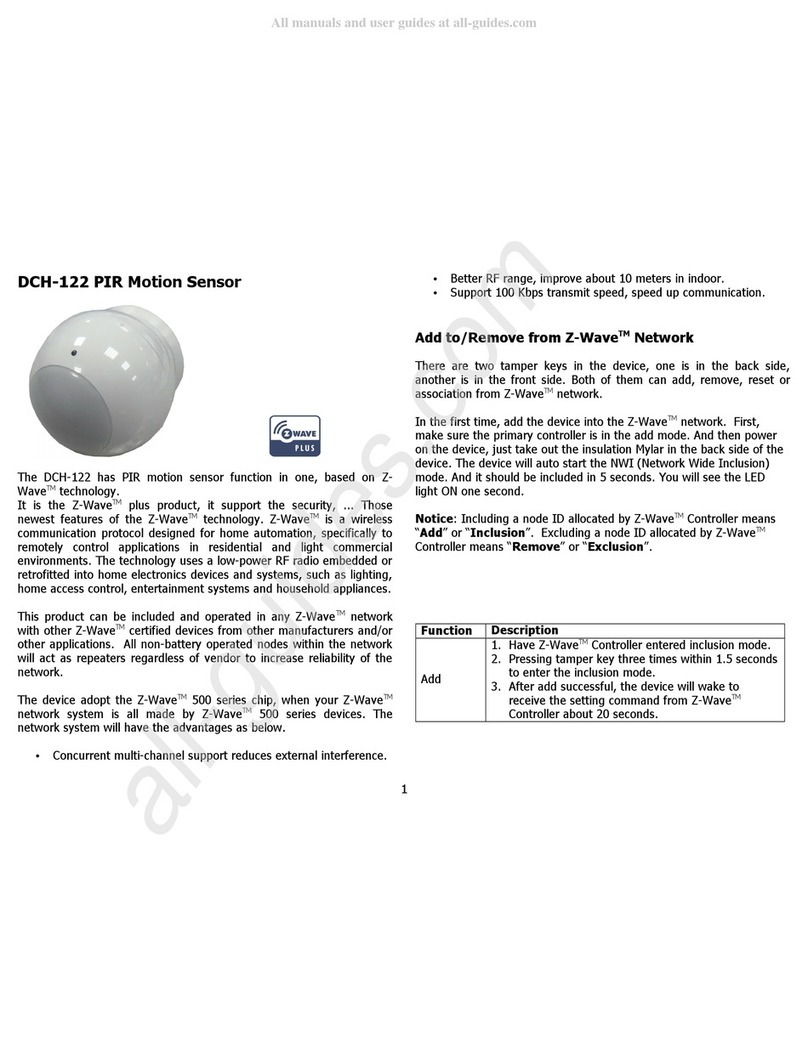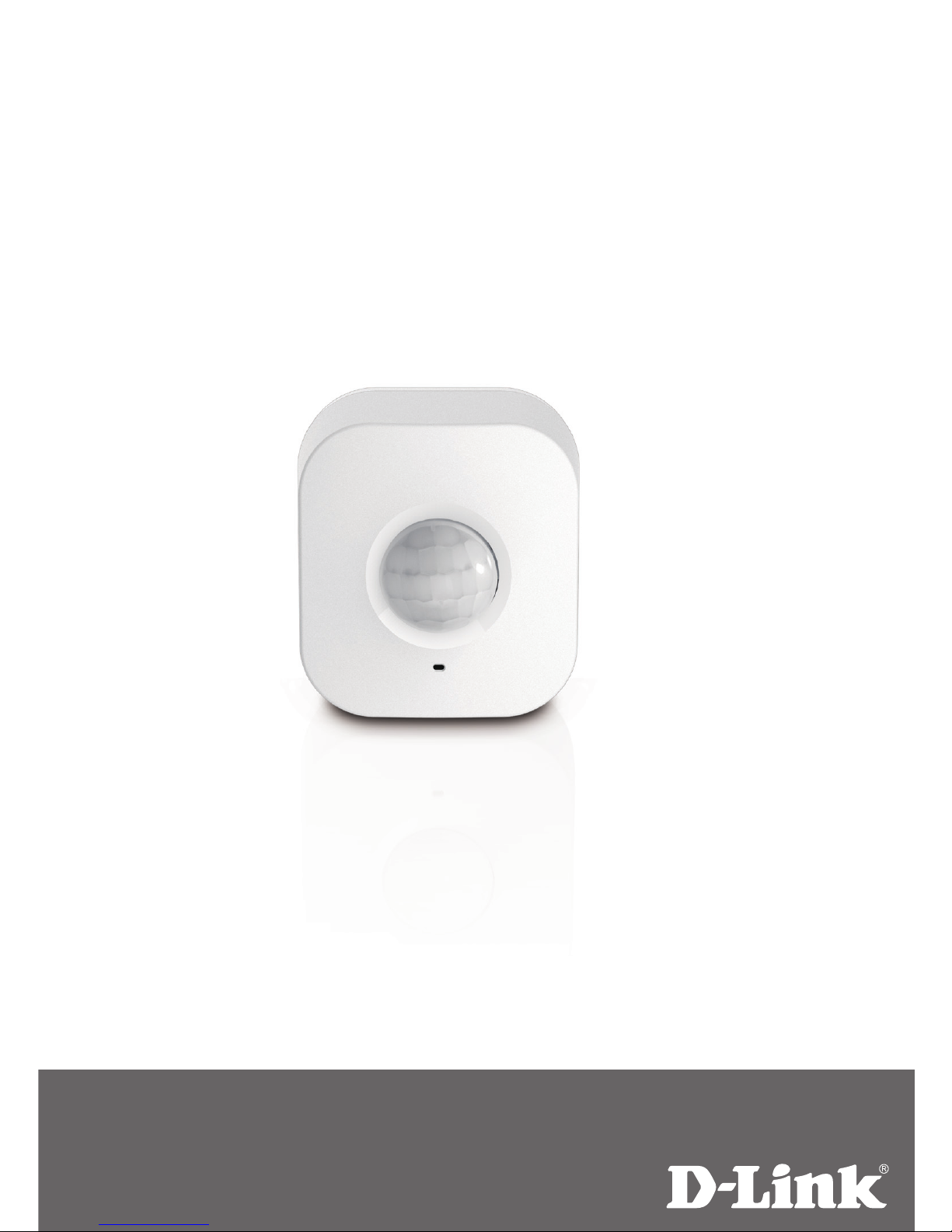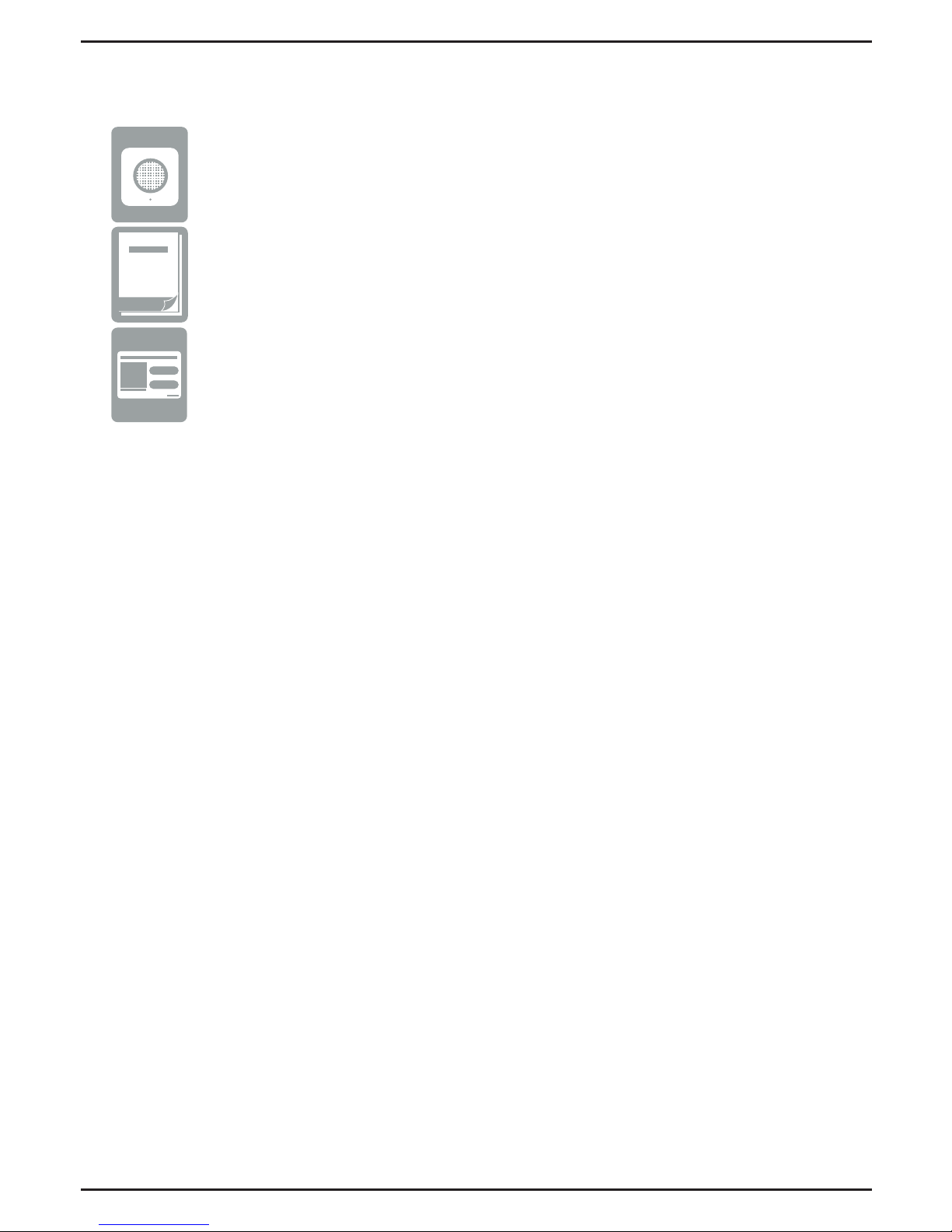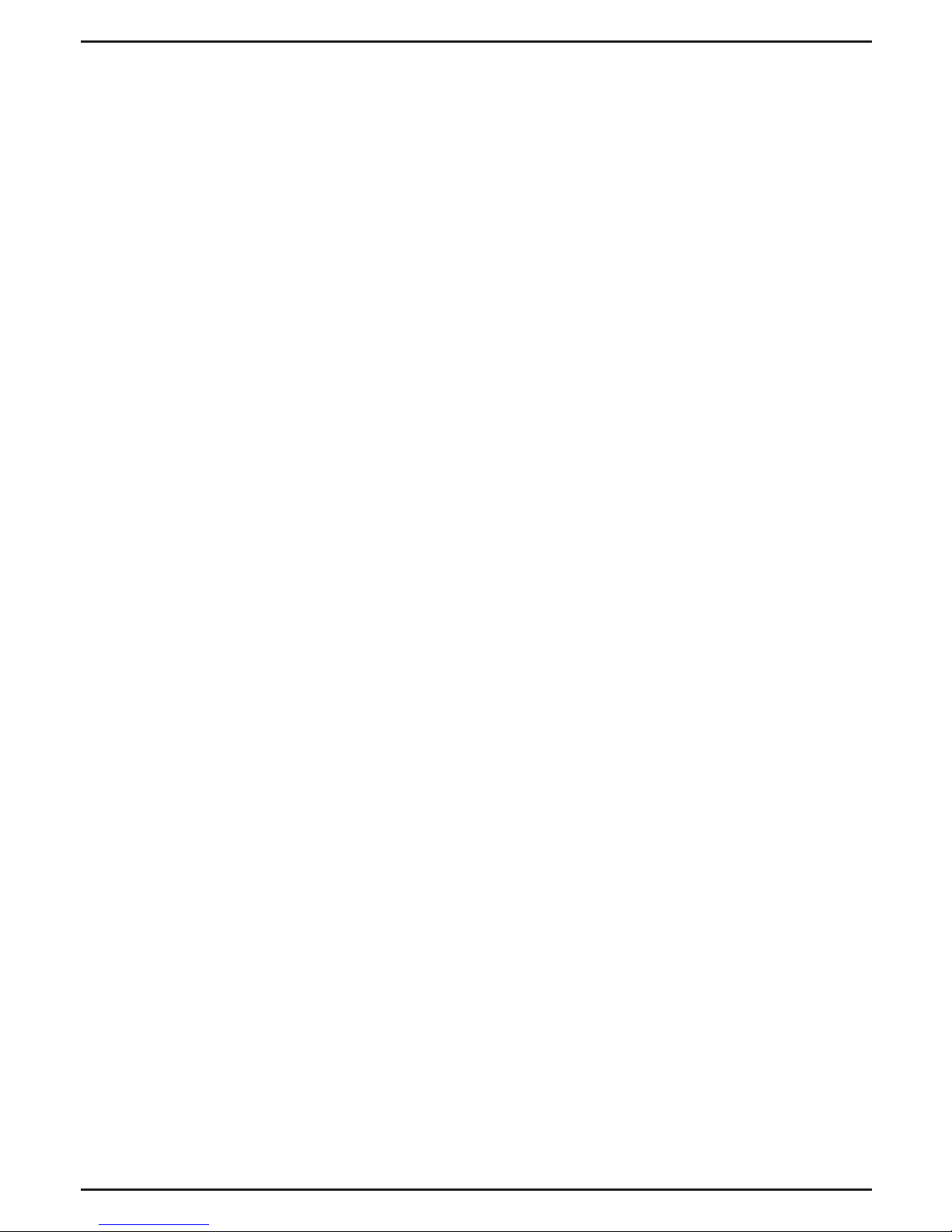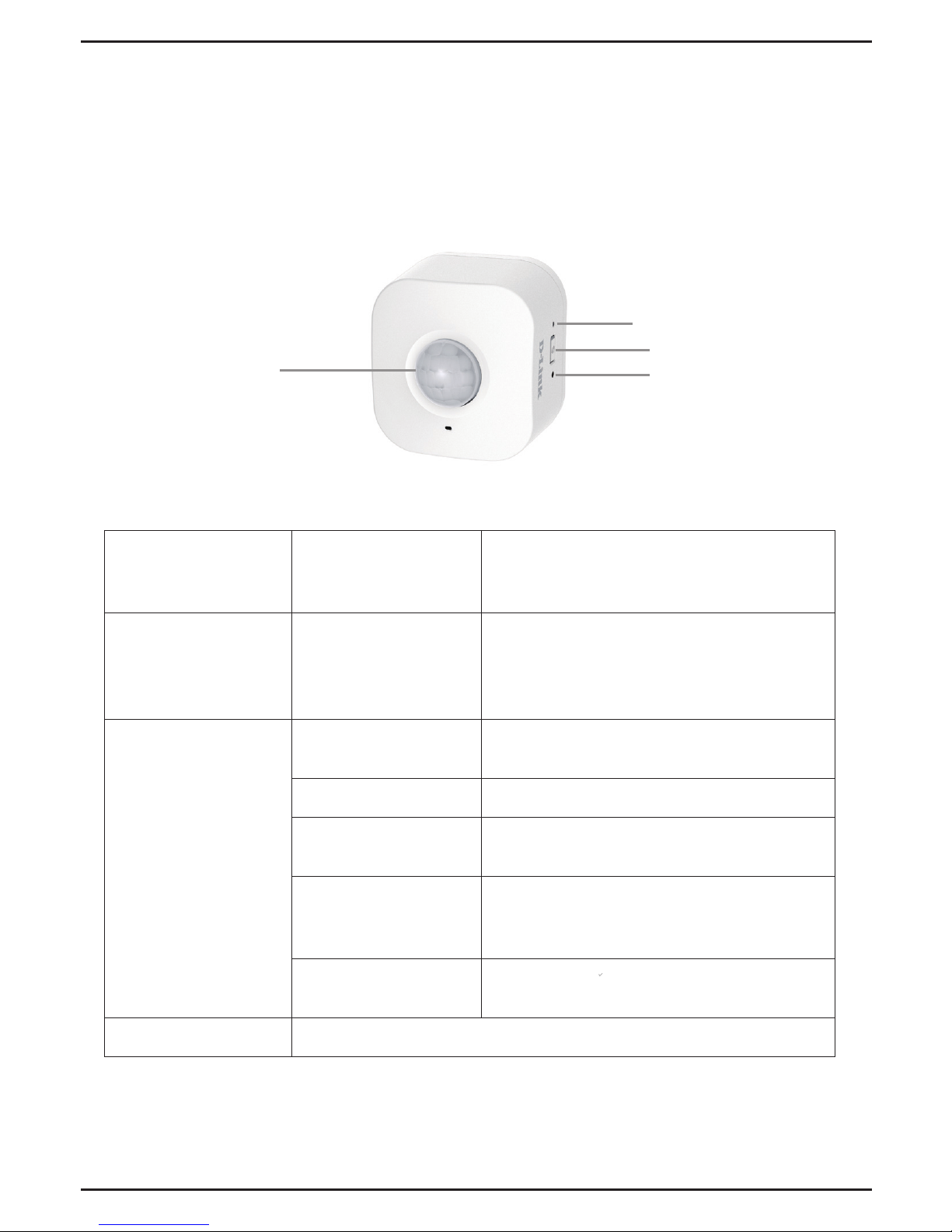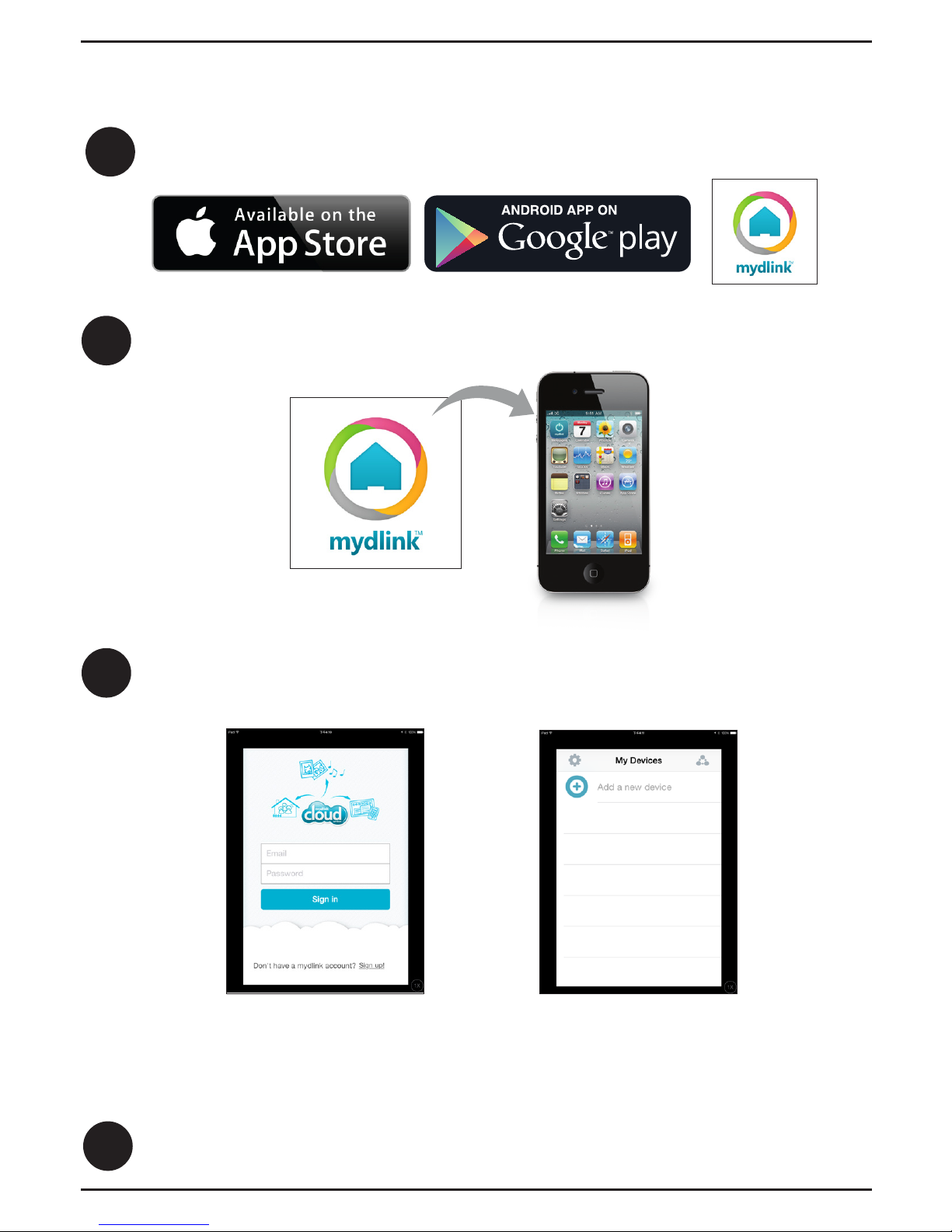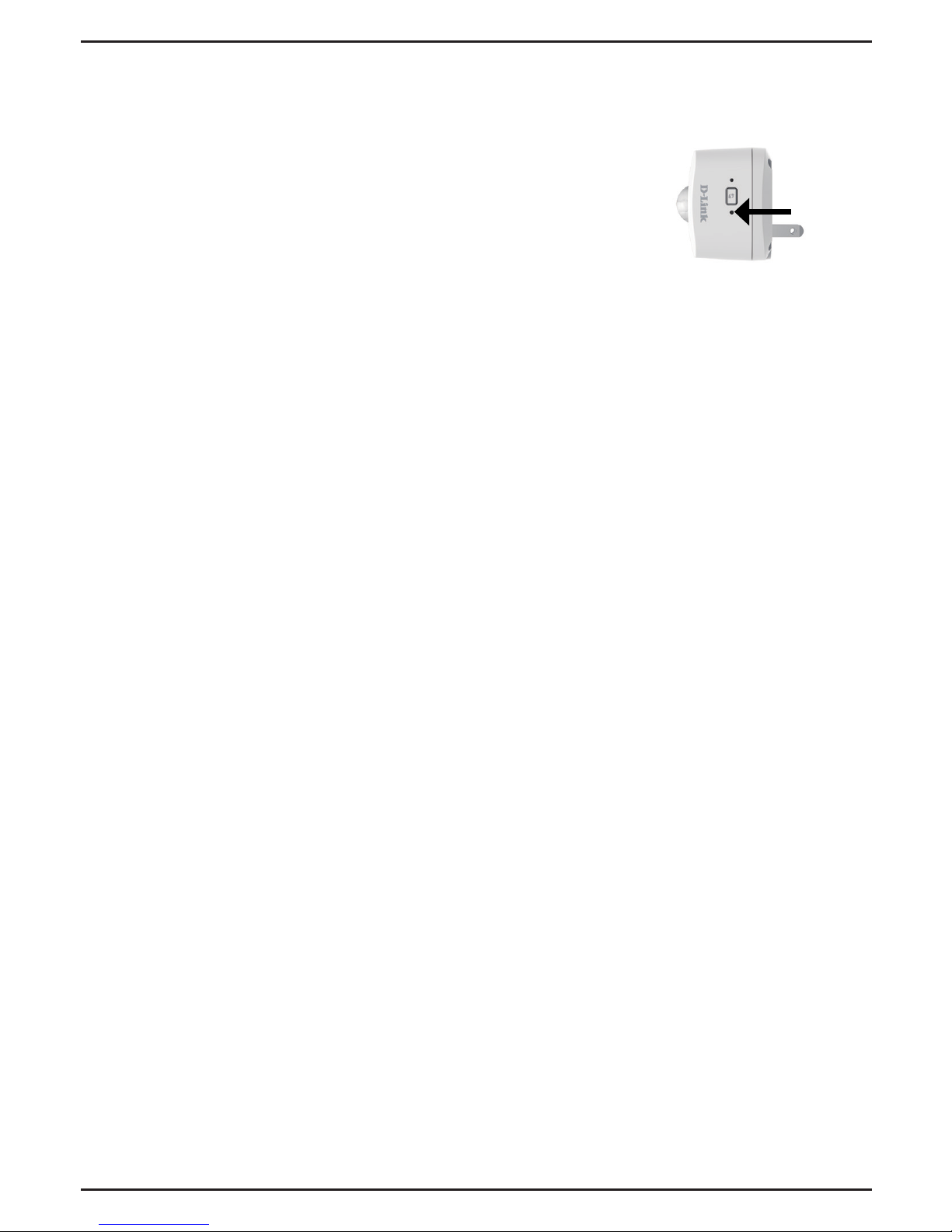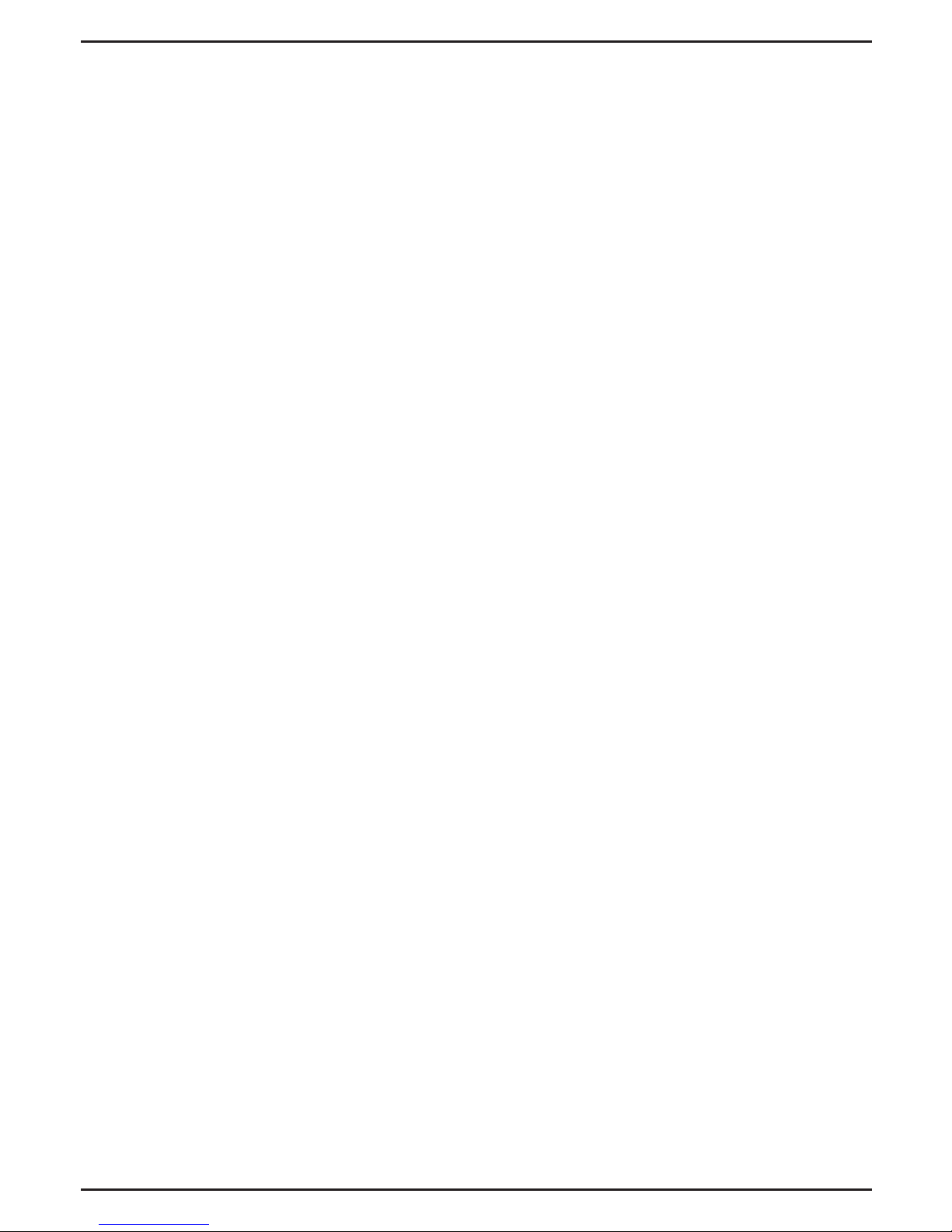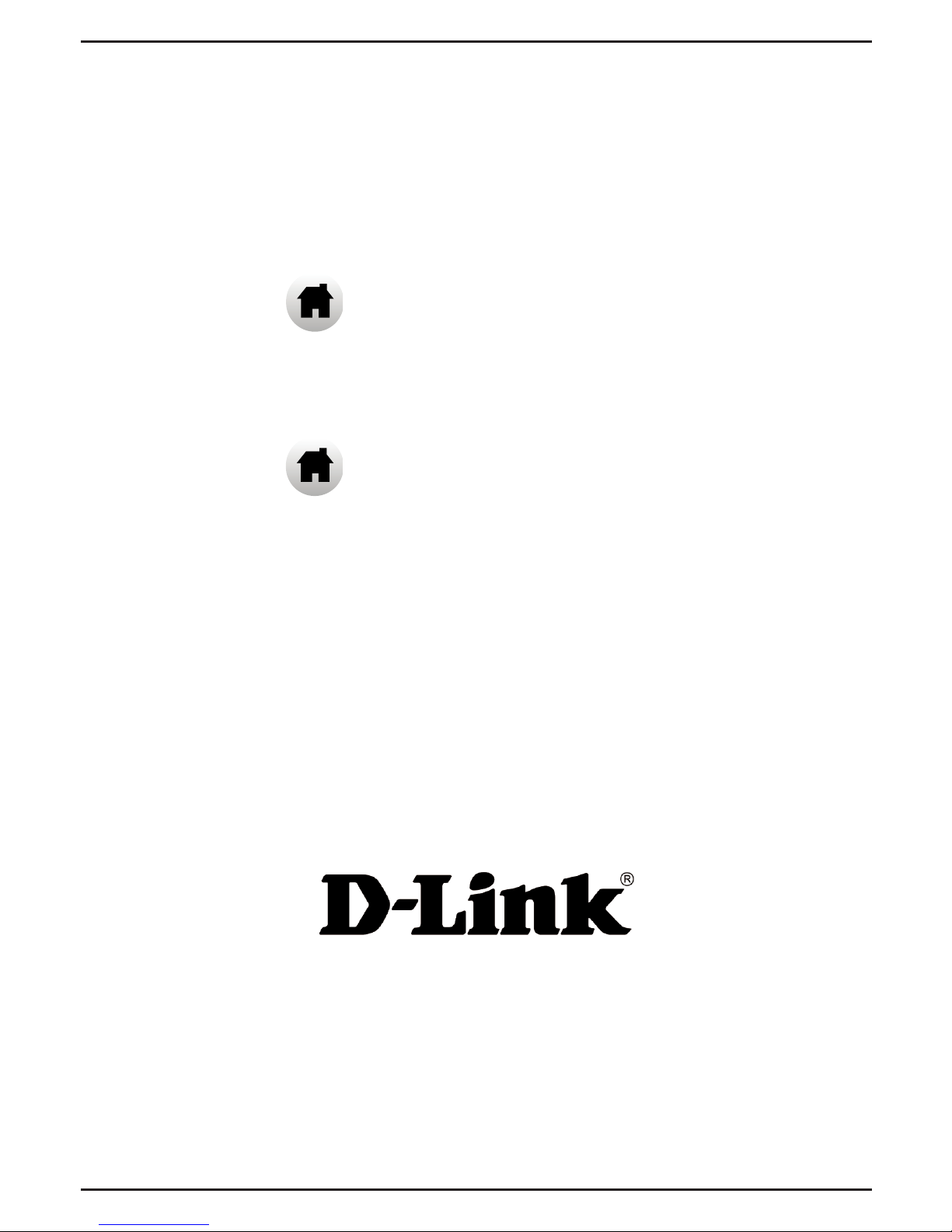FAQs
1. How do I reset the DCH-S150?
When you reset your DCH-S150, it will change your
settings back to the factory default settings. To reset
the device, locate the Reset button on the side of the
device. With the device plugged in, press and hold the
Reset button until the status LED turns red (for about
10 seconds).
Reset
2.Why isn’t the Power/Status LED turning on when I plug in my DCH-S150?
If the Power LED is not turning on:
a. Make sure the outlet you are using is working properly.Try plugging
in another device to see if it works.
b. Make sure that if the outlet is controlled by a light switch, it is in
the ON position.
c. Try a dierent outlet to see if the Motion Sensor works there.
3. Why can’t I connect to my wireless router?
If you are having trouble connecting to your wireless router, try plugging
the DCH-S150 into a location that is closer to your router. After the Power/
Status LED turns solid green, you can unplug the Motion Sensor and move
it to the desired location.
4. What app does the DCH-S150 work with?
The DCH-S150 works with the mydlink Home app.
5. Where can I nd the mydlink Home app?
You may download the free mydlink Home app from the App store (iOS) or
Google Play Store (Android). Search for the mydlink Home app by typing in
“mydlink” or “mydlink home”.
6. How does the Motion Sensor work while I am away from home?
Remote access of the DCH-S150 is enabled once you have registered and
linked your Motion Sensor through mydlink. You will be able to control
your Motion Sensor from anywhere using your iOS or Android device.*
*Your DCH-S150 must be connected to your home Wi-Fi network for remote access.
6