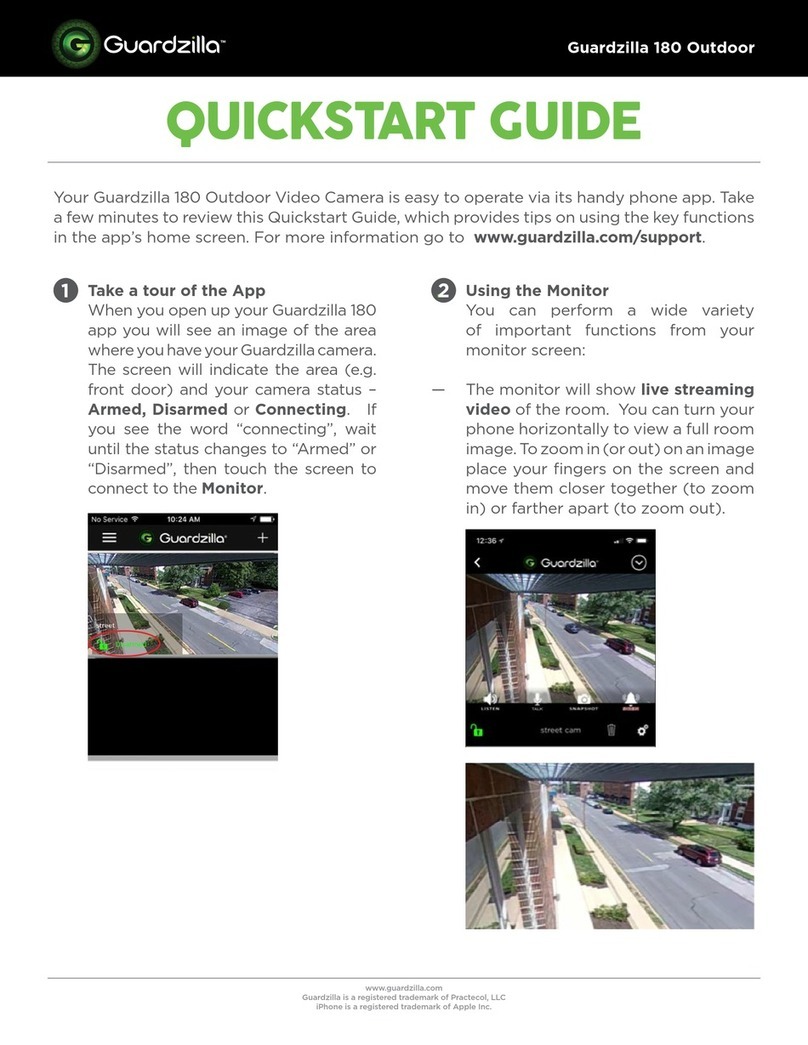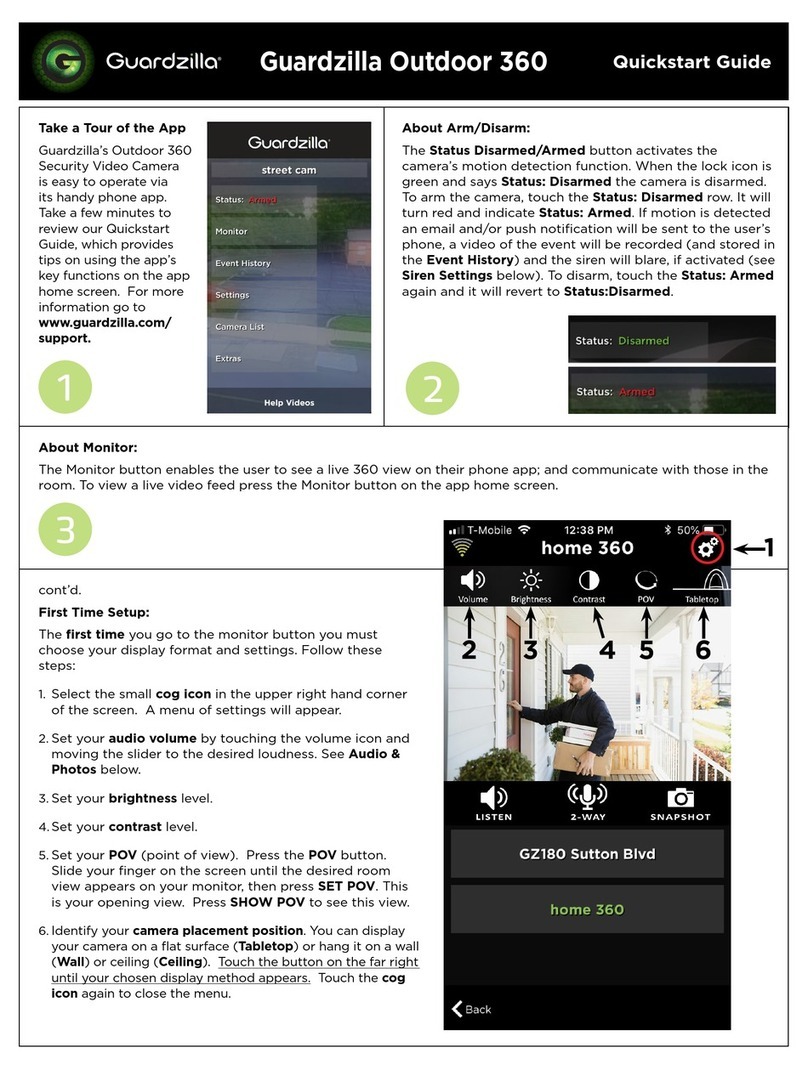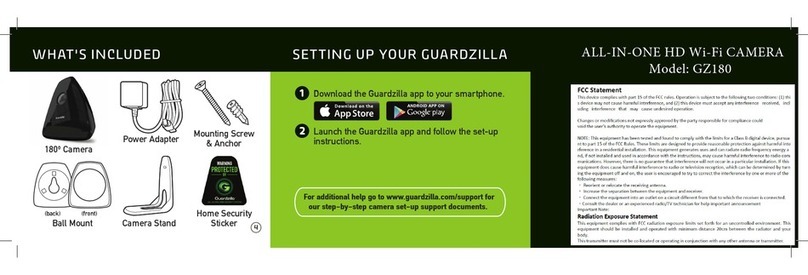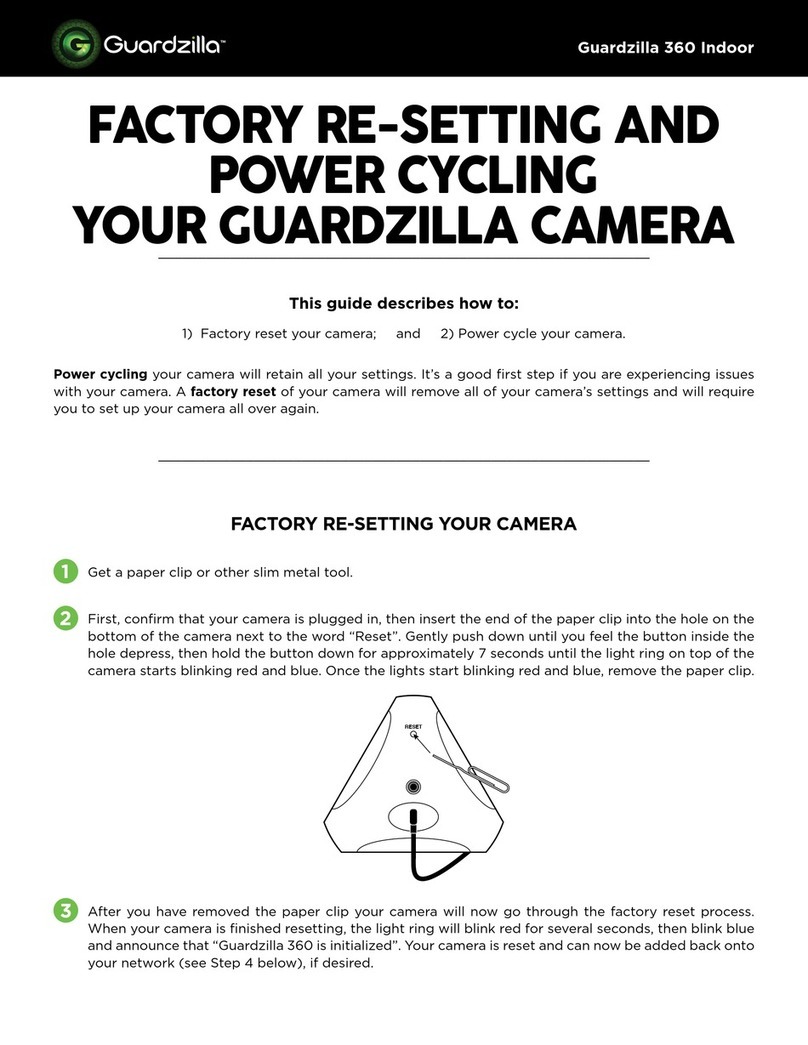.6To access individual Camera Settings
press the cog icon. A menu will
appear with the following settings:
Notifications: Your Guardzilla can be
armed to detect motion and send an
instant notification to your phone. You
have the option of receiving an email,
text or a push notification. Press the
notification type you wish to receive.
It will light up black. Note that your
phone can receive a maximum of 20
notifications per hour.
Siren Settings: Your Guardzilla can
be armed to also trigger its ear-
piercing 90 decibel alarm when
motion is detected. If you would
like to enable the siren to blare when
motion is detected press On, then
select how long you would like the
siren to sound when triggered (5, 15,
30, 60 or 120 seconds).
Motion Detection Sensitivity: Proper
audio and motion sensitivity is necessary
to prevent unnecessarily strong (over-
sensitivity) and weak (under-sensitivity)
detection of sound and motion. If
your device’s audio and/or motion
sensitivity is too strong or weak adjust
the sensitivity until the proper level is
reached. To test the device first arm it,
then test it by creating motion or a loud
noise in front of the device. If your siren
is active, we suggest turning it off during
testing.
IMPORTANT: Note that your camera
will only detect one (1) motion or audio
detection event every three (3) minutes.
When testing the motion/audio
detection you will only get a second alert
until 3 minutes after the first alert. This
delay prevents the annoyance of getting
repeated motion detection alerts if
there is an unexpected, recurring event,
e.g., wind from an open window blowing
curtains near the camera.