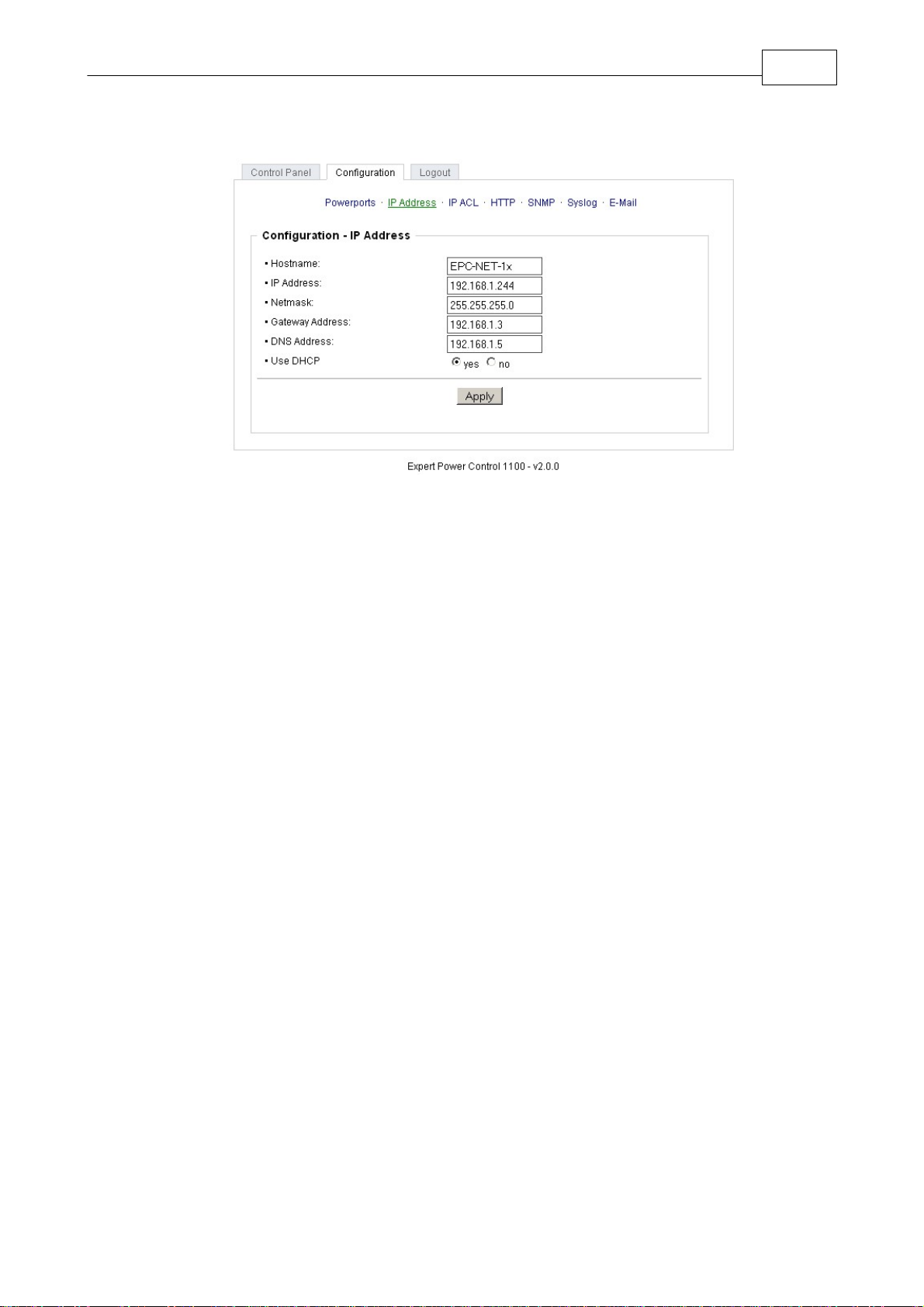5
Expert Power Control 1100/1101 Safety Advice
1 Safety Advice
The device must be installed only by qualified personnel according to the following installation and operating instructions.
The manufacturer does not accept responsibility in case of improper use of the device and particularly any use of equipment
that may cause personal injury or material damage.
The device contains no user-maintenable parts. All maintenance has to be performed by factorytrained service personnel.
Check if the power cord, the plug and the socket are in proper condition.
The device can be connected only to 230V AC (50 or 60 Hz) sockets.
Always connect the device to properly grounded power sockets.
The device is intended for indoor use only. Do NOT install them in an area where excessive moisture or heat is present.
Because of safety and approval issues it is not allowed to modify the device without our permission.
Please note the safety advises and manuals of connected devices, too.
The device is NOT a toy. It has to be used or stored out or range of children.
Packaging material is NOT a toy. Plastics has to be stored out of range of children. Please recycle the packaging materials.
In case of further questions, about installation, operation or usage of the device, which are not clear after reading the manual,
please do not hesitate to ask our support team.
Please, never leave connected equipment unattended, that can cause damage (e.g. iron heater, etc.).
2 Description
The Expert Power Control 1100/1101 facilitates the remote switching of electrical devices via a TCP/IP network. For
installation, the device is simply connected to a power supply and to the local network.
Operation and configuration are made by a webinterface. Additionally, the device can be switched directly buttons at the
housing, via SNMP or http commands, integrated in customer made applications.
An energy meter displays the energy consumption of the connected device and a lot of other electrical information. These
informations are displayed via webinterface and SNMP.
A temperature sensor or a hybrid sensor (temperature and humidity) can be connected to the Expert Power Control
1100/1101.
A watchdog function for each power port is implemented.
3 Hardware
3.1 Content of delivery
Included in delivery are:
Expert Power Control 1100/1101
Power supply cable , if Expert Power Control 1101
Quick installation guide